Using Xero with GPM
Follow the process detailed below to learn how to use GPM in order to export data (invoices, expenses and payments) to your Xero account.
Prerequisites
Before you can use Xero with GPM, please ensure the following prerequisites have been met:
- Obtain an Account with Xero
- Configure your Xero Account
- Configure the Vendor Settings in GPM
- Configure the Chart of Accounts in GPM
- Configure the Service Charges in GPM
- Configure the Products in GPM
- Apply Item Ledgers in GPM
- Import Products to Xero.
Please see Setting Up to Use Xero for more details.
Send Data to Xero
Follow the process described below to export data from GPM to your Xero account:
- Go to Accounting Form >> Chart of Accounts >> Xero Export
- Select a specific Date Range, Site and Xero Item Type and click Get Data
- Select the specific items you want to export.
- Click on the Export Now button.
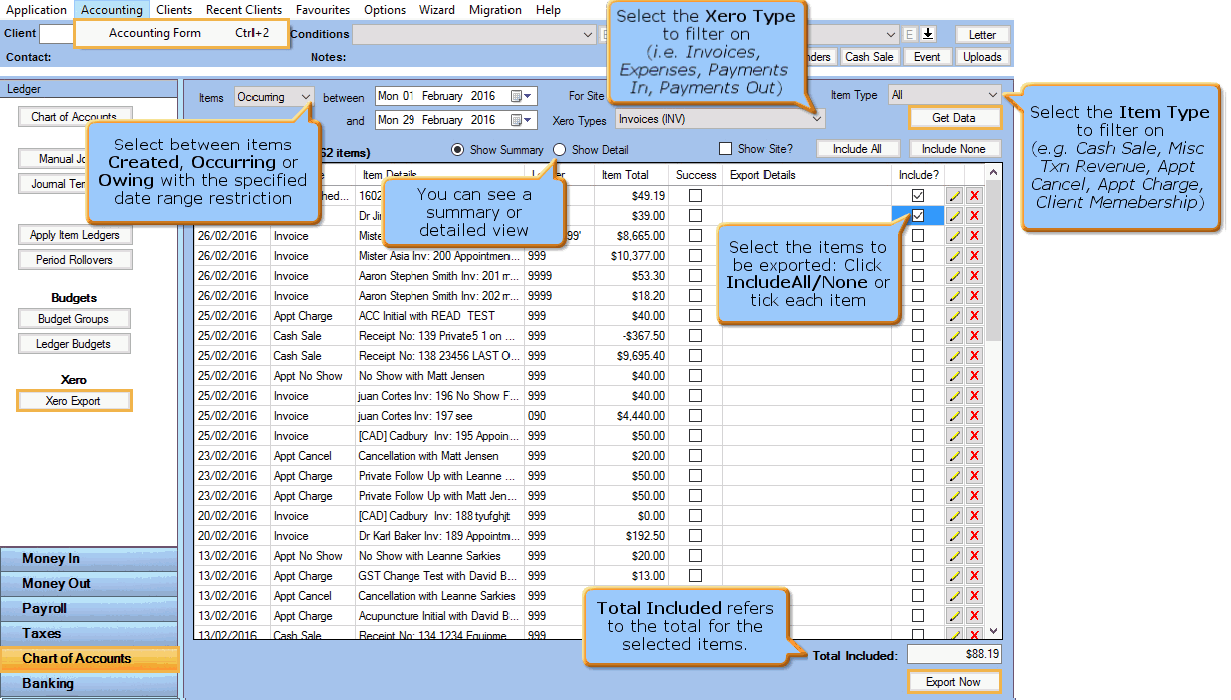
Note: You can modify each item from within GPM and then re-export
it. In Xero, it will be overridden while the item is still awaiting approval.
However, once the item is approved in Xero, an
error message will be given if you attempt to re-export it.
For more information see Managing
Items in Xero (Invoices and Expenses).
- Once the Export process has completed, all items successfully exported
will not be selected anymore but failed items will remain selected.
Refer to the Export Details column to get more information about the status of the export process.
Note: For more information see Troubleshooting Guide for Xero.
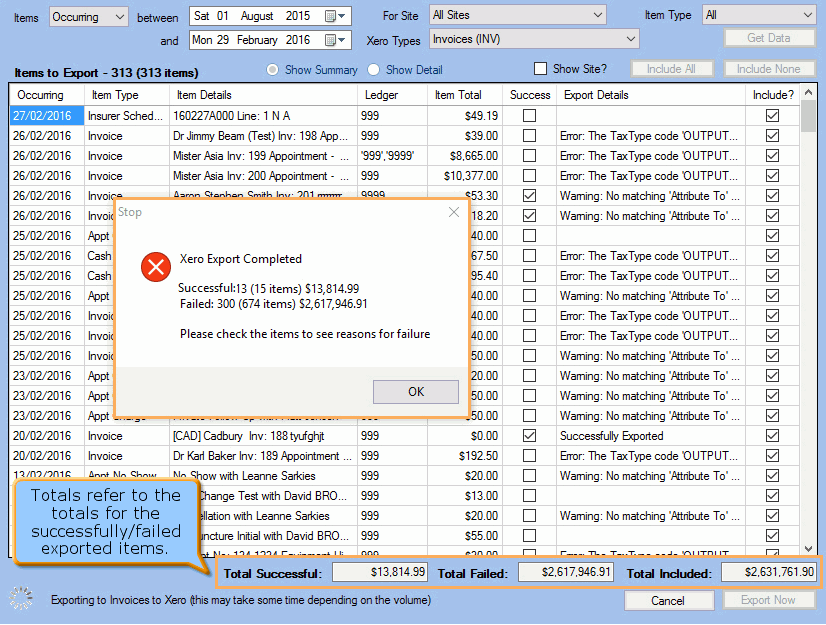
View Invoices in Xero
Once you have exported invoices to Xero, you will be able to find them in your Xero account as follows:
- Log in to your Xero account (https://www.xero.com)
- Go to Accounts >> Sales
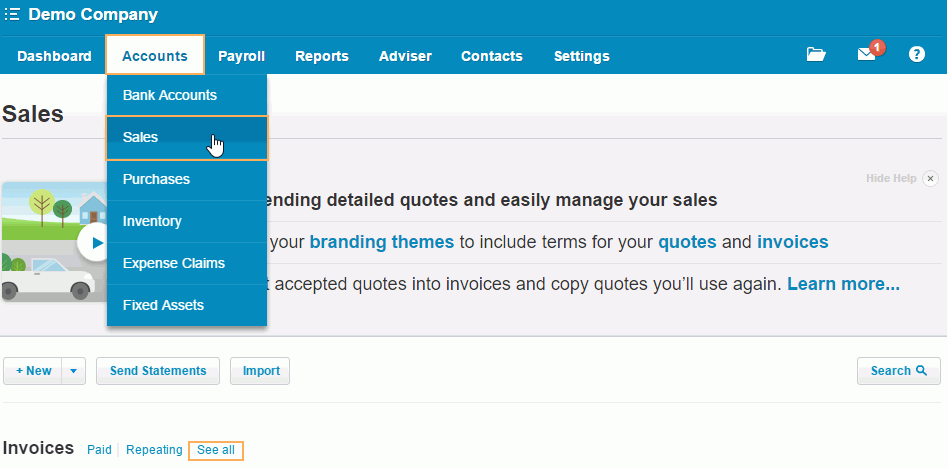
- Click on See all (at the bottom, next to Invoices), to display all exported invoices as shown below
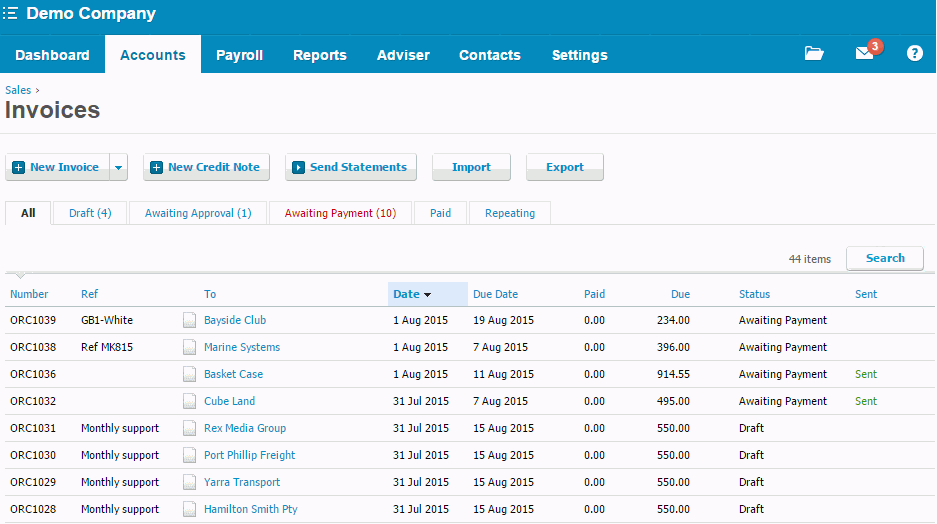
Note: If you have any issues viewing the exported information, please refer to the Xero Business Help Centre.
View Expenses in Xero
Once you have exported expenses to your Xero account, you will be able to find them in your account as follows:
- Log in to your Xero account (https://www.xero.com)
- Go to Accounts >> Purchases
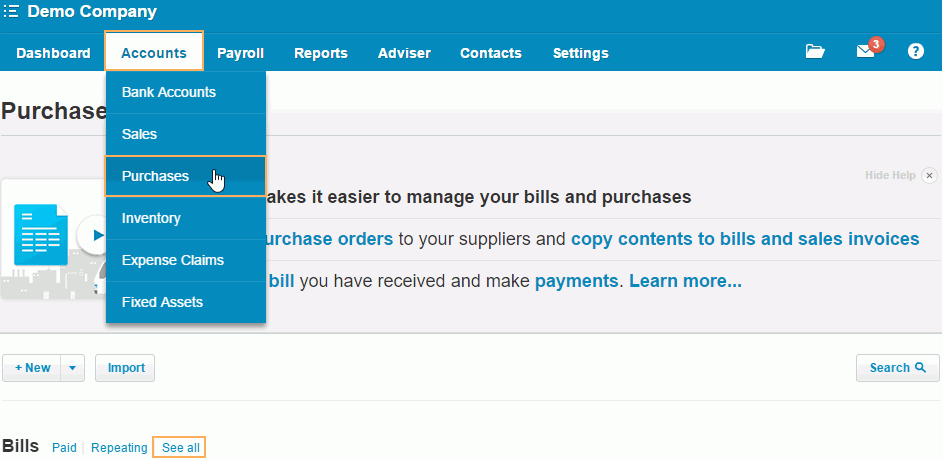
- Click on See all (at the
bottom, next to Bills), to
display all exported expenses as shown below
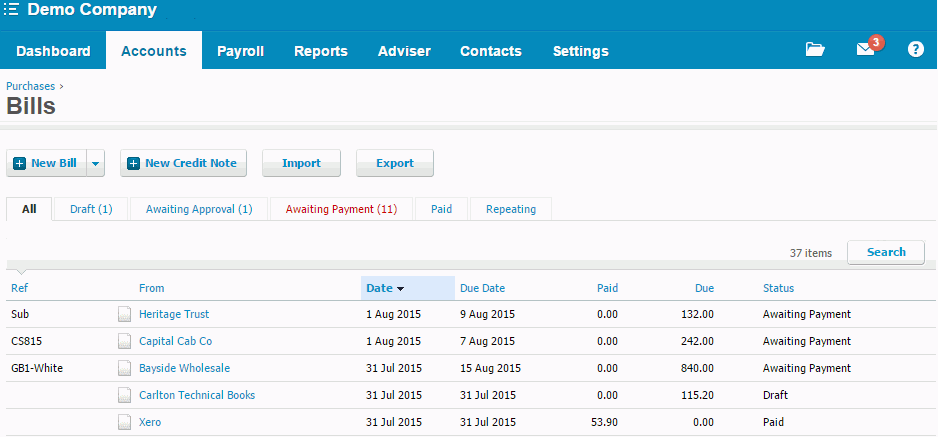
Note: If you have any issues viewing the exported information, please refer to the Xero Business Help Centre..
View Payments in Xero
Please note that before payments can be exported to Xero, you will first need to:
- Go to Accounting Form >> Chart of Accounts >> Xero Export
- Locate and export the invoice (related to the payment)
- Approve this invoice in Xero
- Go back to GPM and export the selected payment.
Once you have exported the payment, you will be able to find it as follows:
From Bank Transactions
-
- Log in to your Xero account (https://www.xero.com)
- Go to Accounts >> Bank Accounts
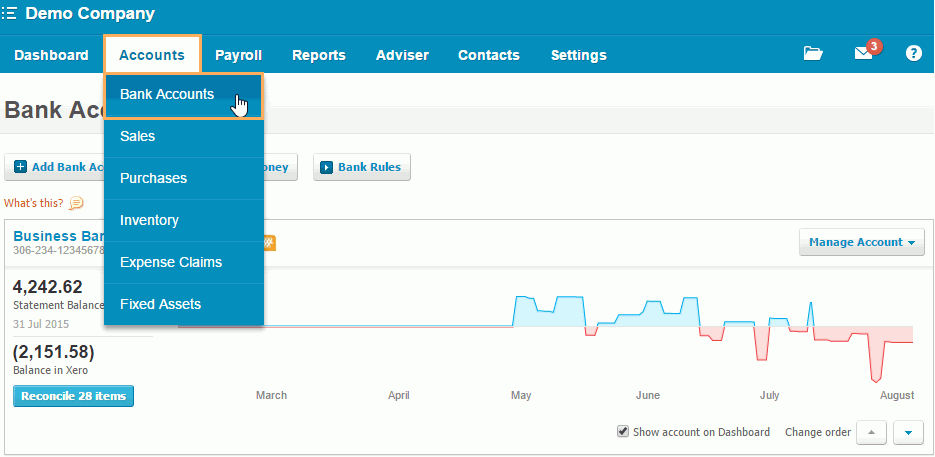
-
- Locate the Bank account you made the payment from
- Go to Manage Account >> Account Transactions
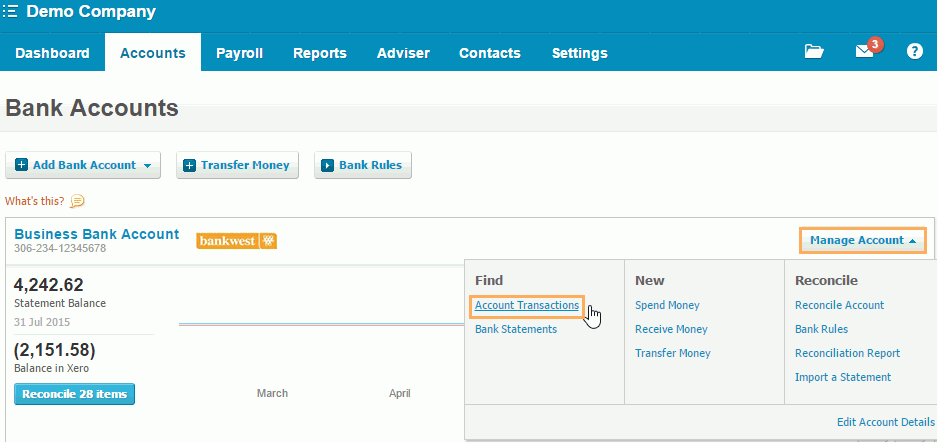
-
- All exported payments will be displayed as shown below
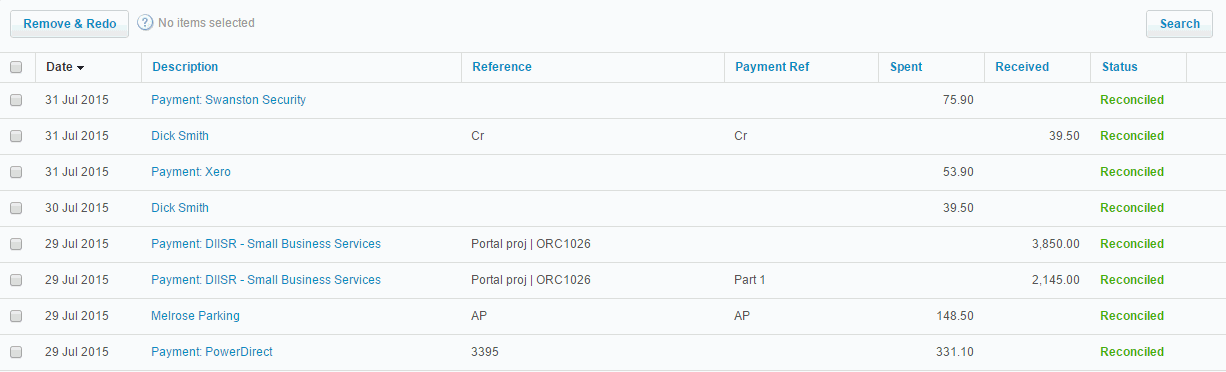
- All exported payments will be displayed as shown below
Note: If you have any issues viewing the exported information, please refer to the Xero Business Help Centre..
From Exported Items List
-
- Go to Accounts >> Sales
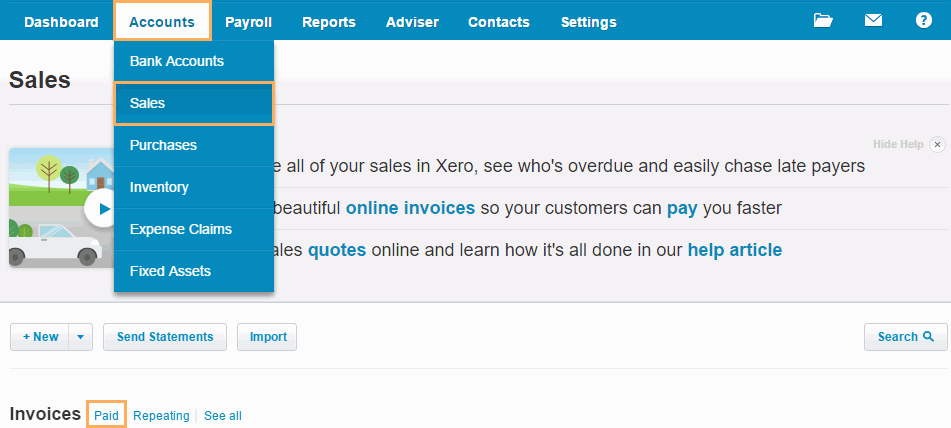
-
- Click on Paid (at the
bottom, next to Invoices) to display all exported payments as
shown below
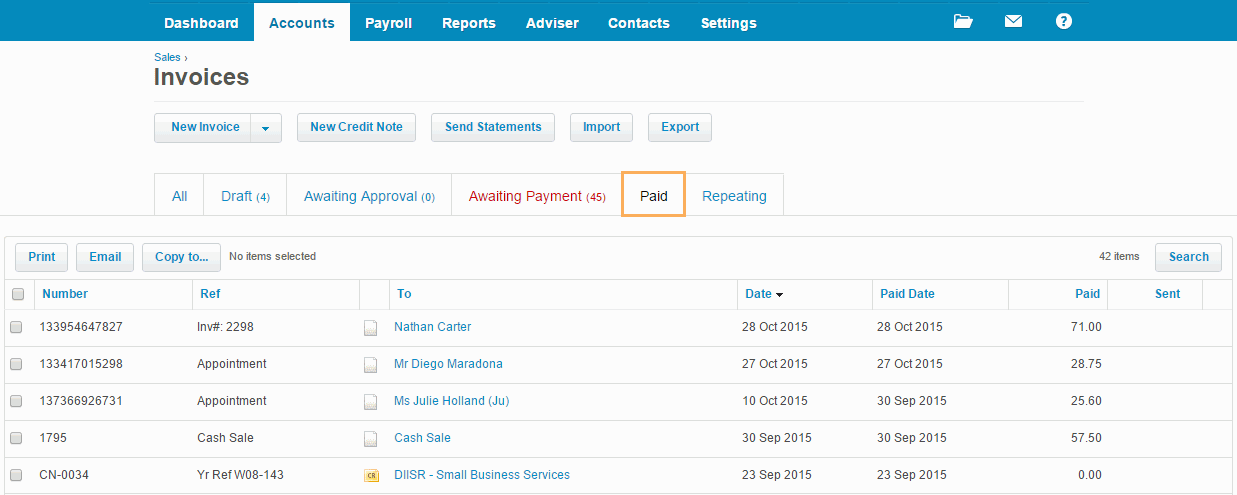
Note: In order to view the payments from the exported Expenses list, follow the steps above after going to Accounts >> Purchases instead.
- Click on Paid (at the
bottom, next to Invoices) to display all exported payments as
shown below


