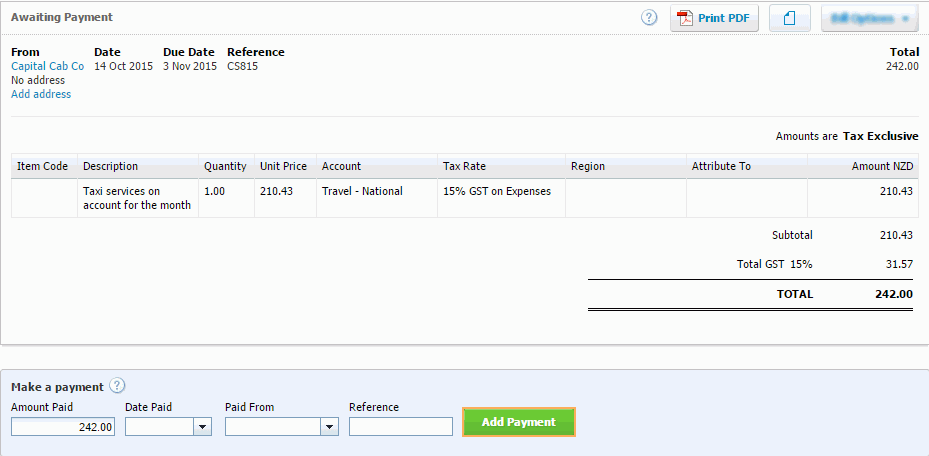Managing Items in Xero
Below is a guide to the basic processes for dealing with invoices, expenses and payments from within your Xero Account.
Invoices and Expenses
Find below how to manage Invoices and Expenses within Xero.Xero Statuses
You will find your invoices/expenses divided into 5 categories:
-
- Draft: Contains all items that are not completed or have not been submitted for approval.
- Awaiting Approval: Contains all exported items from GPM or the items created in Xero and submitted for approval.
Note: You can re-export all Awaiting Approval items
as many times as required until they are set as Approved (in Xero).
Once this is done, this action cannot be reversed. Likewise, if an item
is set as Void, you will not be able to set it as approved nor export
it again.
-
- Awaiting Payment: Contains
a list of all approved items that are due to be paid.
For more information go to: Help Centre_Awaiting Payment
- Paid: When an
item is fully paid, its status will change from Awaiting
Payment to Paid.
Once it is paid, you cannot edit any component that will affect
the total.
For more information go to: Help Centre_Pay Invoice - Repeating: From
this section, you will be able to create a recurring invoice or
bill.
For more information go to: Help Centre_Repeating Invoice
- Awaiting Payment: Contains
a list of all approved items that are due to be paid.
Create an Invoice/Expense In Xero
You can create an invoice from Xero as follows:
-
- Go to Accounts >> Sales
- Click on the arrow next to the New button and select Invoice
- Fill in the form and click on Approve or Save (as needed)
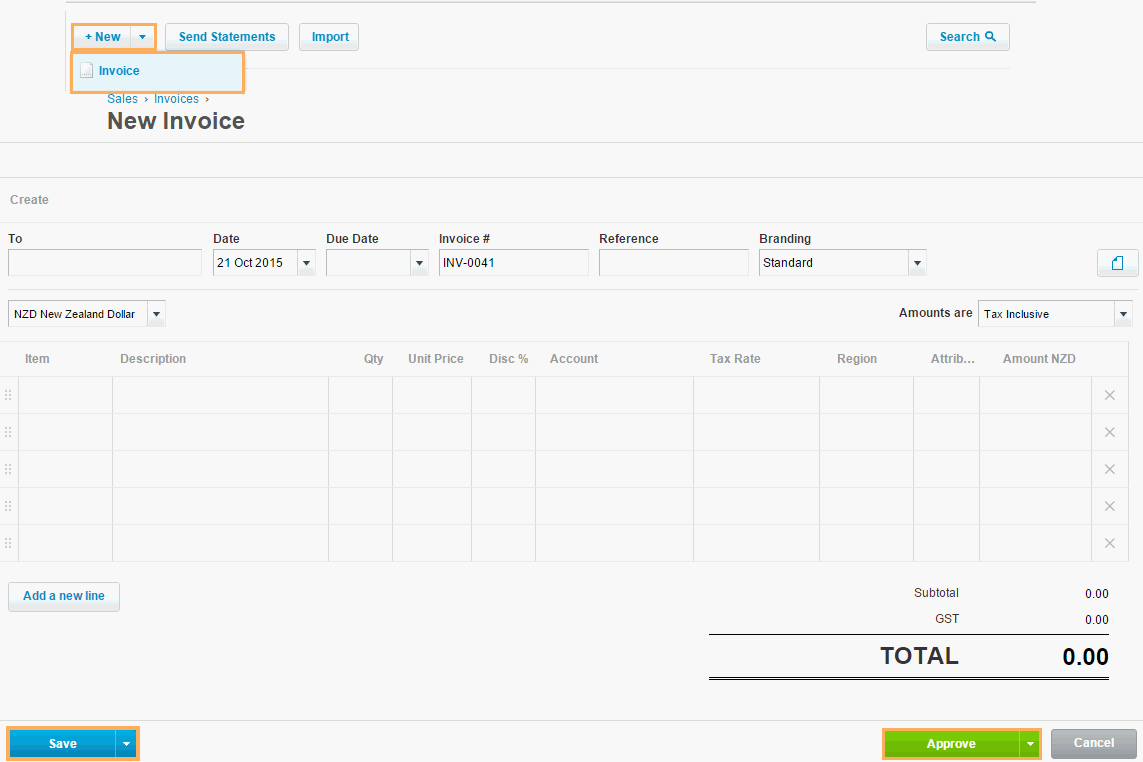
Note: In order to create a new expense, follow the steps above after going to Accounts >> Purchases instead.
Edit an Invoice/Expense In Xero
Follow the instructions below for editing an Invoice or Expense:
-
- Locate the item (Invoice or Expense) and click on it
- Make the required changes on the form
- Click Update
Note: If the item is set as Awaiting Payment or Paid, you will only be able to edit it by clicking on Invoice/Bill Options and then selecting Edit
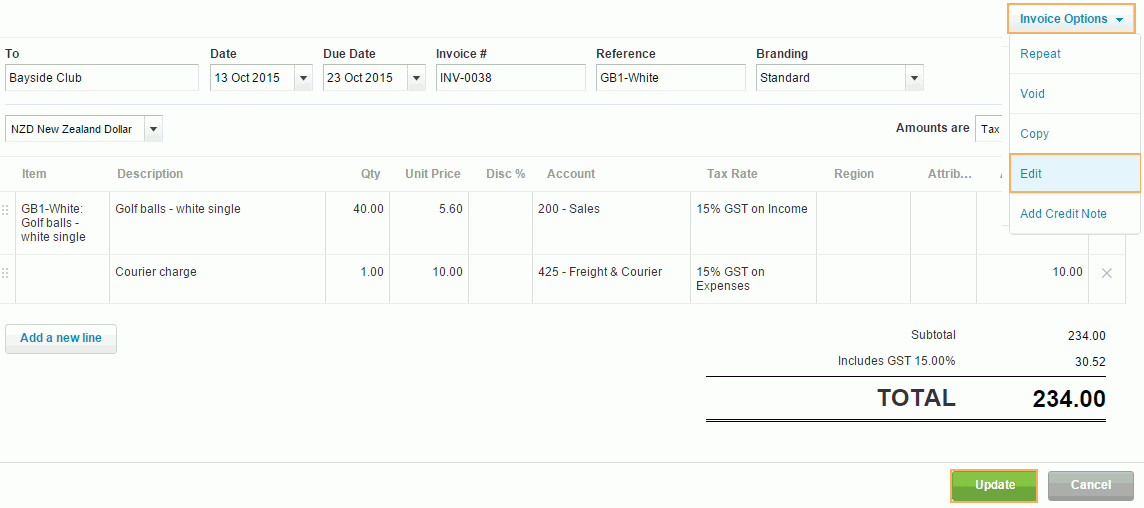
Payments
Follow the process described below to create or edit payments from your Xero Account.
Create New Transaction
-
- Go to Accounts >> Bank Accounts
- Locate the bank account you want to create the transaction for
- Click on Manage Account >> Account Transactions
- Click on New Transaction
- Fill in the form as required and click on Save
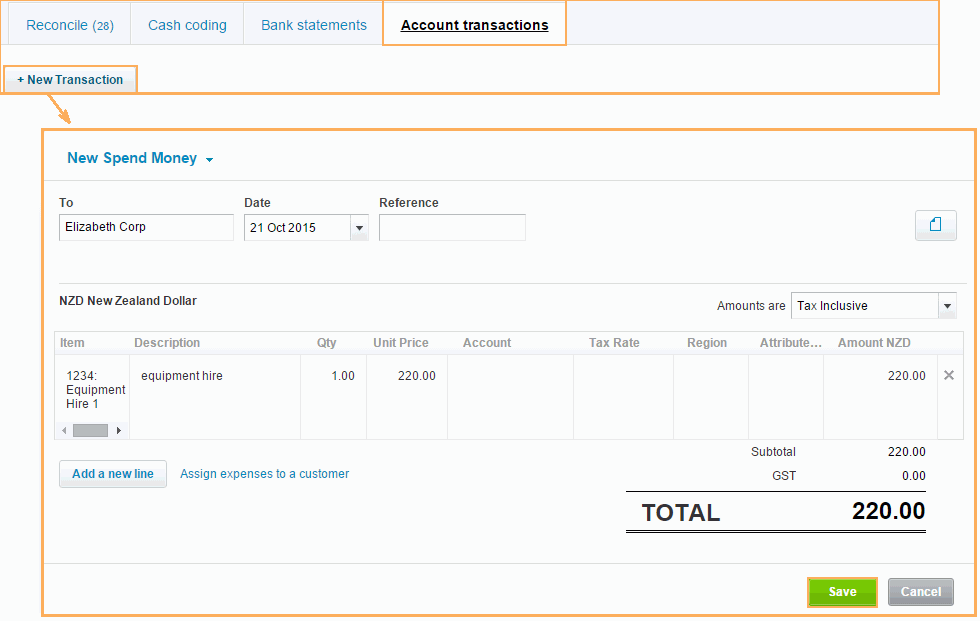
Edit Transactions
-
- Locate the item and click on it
- Click on Options and select Edit
- Make the required changes and click on Update
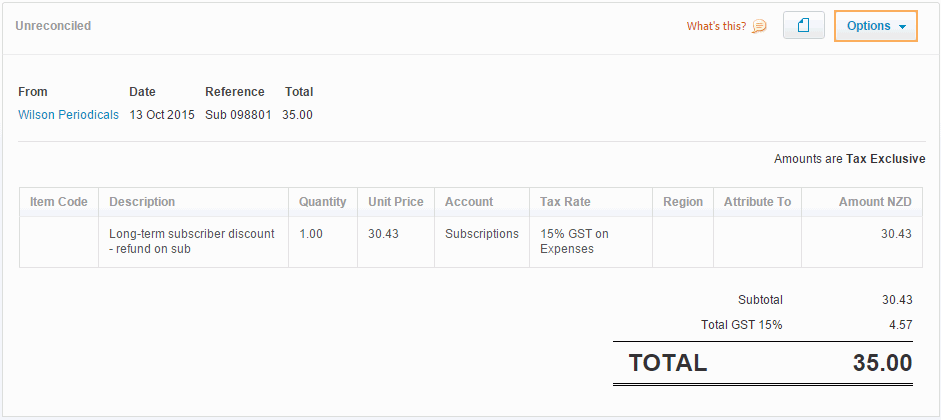
Note: Please note that not all the transactions can be edited.
Add New Transaction From an Invoice/Expense
You can record a full or part payment on an Awaiting Payment sale (invoice) or bill (expense).
-
- Locate the invoice/expense and click on it
- Fill in the form and click Add Payment