Appointment Booking Web Portal Configuration
Patients are able to book appointments and classes with practitioners/clinicians using the GPM Appointment Booking Web Portal.
Use GPM to configure the look and feel of the Appointment Booking Web Portal as well as the practitioners/clinicians and the service charges and schedules that will be available for patients to book online.
Refer to the information provided below to learn more about configuring the Appointment Booking Web Portal in GPM.
Prerequisites
Before you can configure the Appointment Booking Web Portal, please ensure that the following prerequisites have been met:
- Clinicians / Providers have been set up: see
 Clinician Set Up
Clinician Set Up - Weekly Classes have been created: see
 How
to Create a New Weekly Class
How
to Create a New Weekly Class - SMS Messaging has been set up and enabled: see
 How
to Setup SMS Messaging.
How
to Setup SMS Messaging. - Service Charges for the Clinic Portal have been created: see
 Setting Up Service Charges
for the Appointment Booking Web Portal.
Setting Up Service Charges
for the Appointment Booking Web Portal.
Appointment Booking Web Portal Configuration
To configure the Web Portal, go to Administration >> Web Configuration.
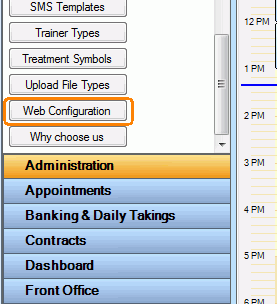
The Web Portal Configuration window contains 3 tabs:
-
The General Settings tab is used to configure the booking settings and the look and feel of the web page
-
The Clinicians tab is used to configure the clinicians' appointment schedules, service charges and the classes that will be made visible to patients when booking via the Appointment Booking Web Portal
-
The Custom Text tab is used to customise the default text that is displayed on the Appointment Booking Web Portal.
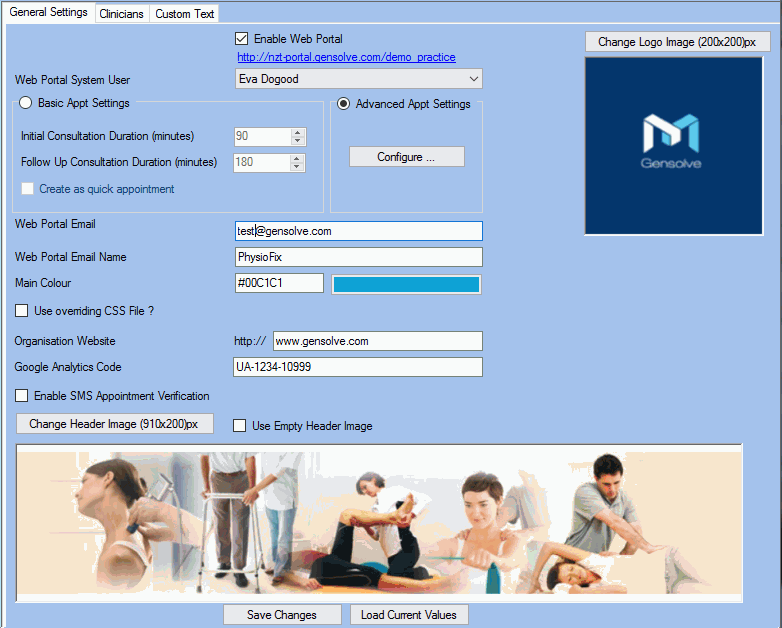
Once the configuration is complete, click on the URL (link) displayed on the General Settings tab to access the Appointment Booking Web Portal.
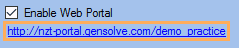
This is the link to the web page that will be accessed by your clients to make bookings.
Appointments and classed booked via the Appointment Booking Web Portal are then managed in GPM: see Managing in GPM Appointments Booked Online.


