Web Portal Configuration - General Settings
The General Settings tab is used to configure the booking settings and look and feel of the web page.
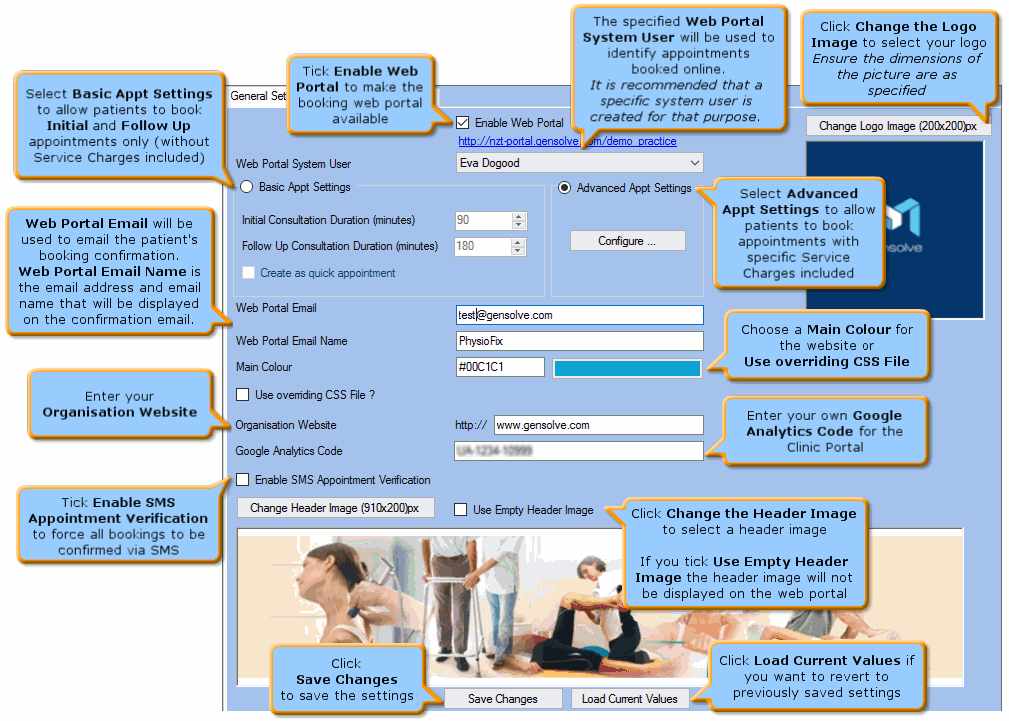
- If Basic Appt Settings is selected, tick "Create as quick appointment" for appointments booked online to be created as a quick appointment - refer to Managing in GPM Appointments Booked Online for more information.
- Select Advanced Appt Settings to make service charges available within the Clinic Portal - refer to Setting Up Service Charges for the Clinic Portal.
- Enter
your Organisation Website to enable users to access the your
website from the Appointment Booking Web Portal
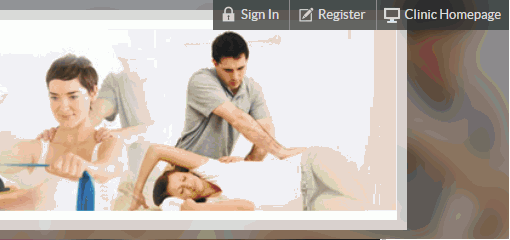
- Enter your Google Analytics Code to keep track of your Clinic Portal's performance. Visit the Google-Analytics Service website for more information.
- An SMS verification code is used in the following 2 cases:
-
- When a patient registers to use the Appointment Booking Web Portal
- When a patient makes a booking (only when the setting Enable SMS Appointment Verification is ticked).
-
Please note that if the client follows the Registration process correctly, they, as well as the Vendor, will receive a verification email to confirm any bookings made online. If the SMS box is ticked, they will receive an email and an SMS to confirm the booking.


