ACC ICP Contract Bundle Changes and Exceptional Funding Requests
This document covers how to send Exceptional Funding Requests and how to make changes to the existing Service Bundle.
Prerequisites
![]() Setting up to Use ACC ICP Contract Types
Setting up to Use ACC ICP Contract Types
![]() Accepting and
Declining an ACC ICP Contract
Accepting and
Declining an ACC ICP Contract
Requesting Exceptional Funding
Contract Bundle Changes
Note: Due to the changing circumstances in the client's condition, there maybe a requirement to change the Service Bundle that was initially setup against the ICP Contract. The ICP Contract MUST have been accepted already.
-
Go to either
a. Contracts >> All Contracts >> Search for the client's contract >> click the icon
icon
b. Appointment and select the button
button -
Go to the ICP tab >> Scroll to down to Service Bundle Changes >> Add Change
-
The ICP Case Modify window will open as below.
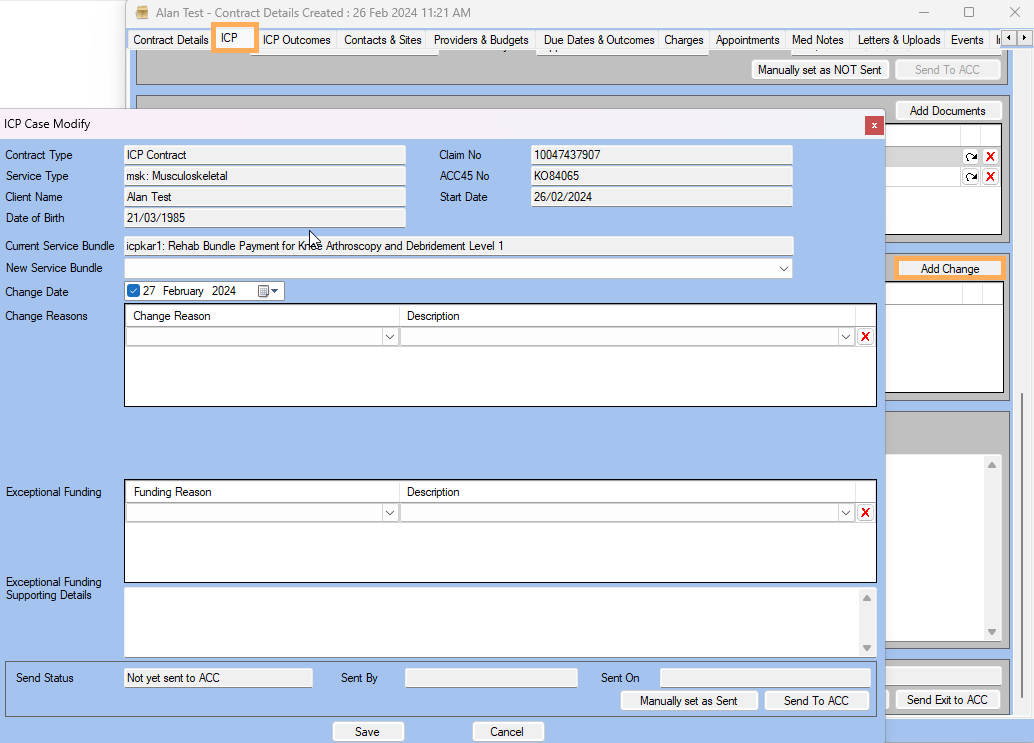
-
Select the New Service Bundle from the drop down list.
-
Select the Change Date
-
Select a Change Reason. Note: the Change Reasons are provided by ACC and cannot be edited. If selecting Other ,the Other Details text box will appear and must be completed prior to sending to ACC
-
If also requesting Exceptional Funding at the same time as changing the Service Bundle, please complete the Exceptional Funding steps PRIOR to sending to ACC.
-
If NOT sending an Exceptional Funding Request at the same time, Click >> Send To ACC
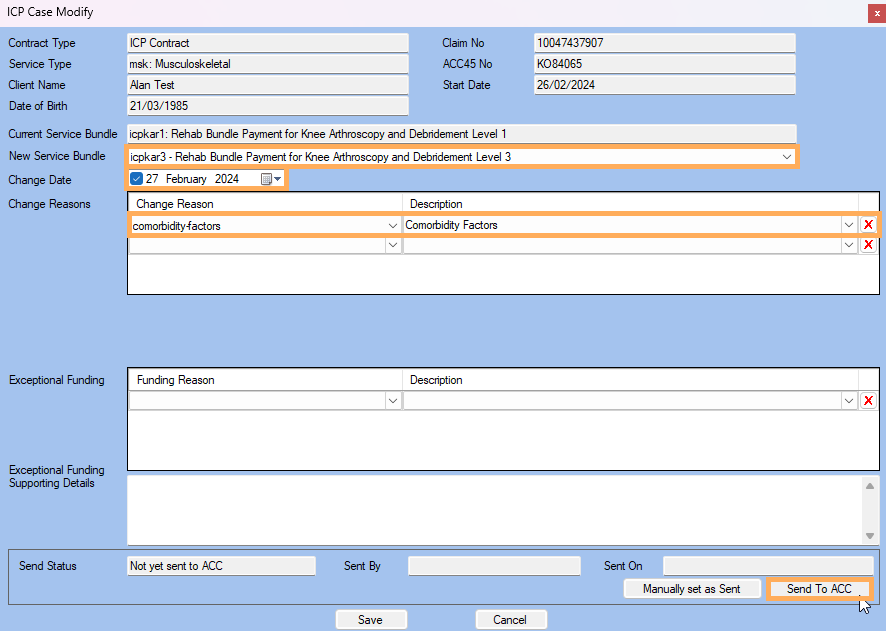
-
When the Case Sent Successfully pop up appears, click >> Ok . Note: If prompted Allow permission for the Digital Certificate.
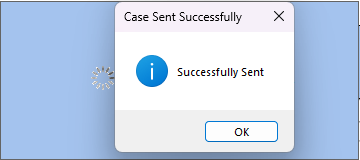
-
The ICP Case Modify screen will show that the Current and New Service Bundles have been updated >> Save
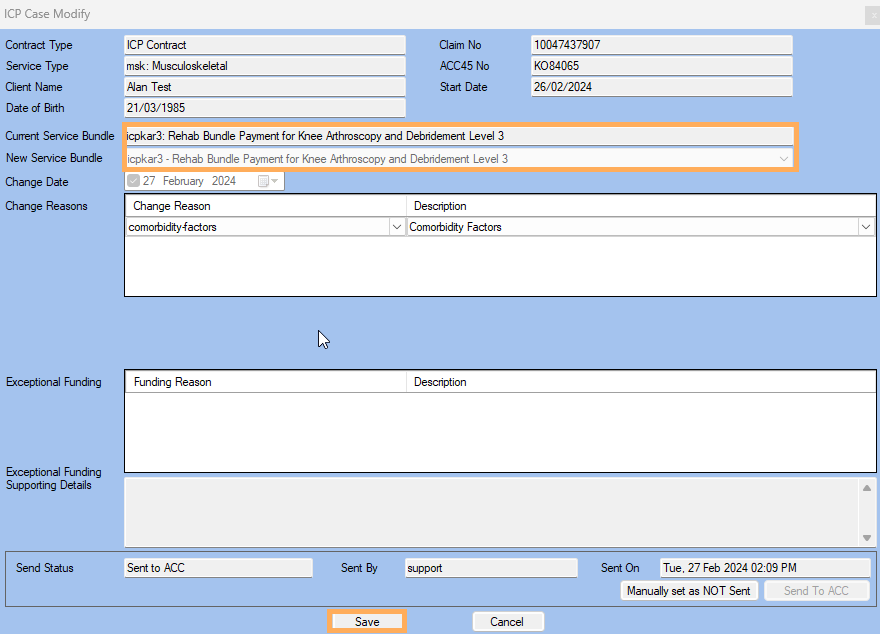
-
This completes the process of altering the Current Service Bundle
Requesting Exceptional Funding
Note: If ONLY updating the Exception Funding fields, you need to duplicate the existing Service Bundle Changes. (ACC requires this to be resent).
- Contracts
>> All Contracts >>
Search for the client's contract >> click the
 icon.
icon. -
Go to the ICP tab >> Scroll to down to Service Bundle Changes >> Add Change
-
Complete the above steps listed for Contract Bundle Changes as per the above note.
- Select the Funding Reason >> The Description will auto-fill . Note: These options are determined by ACC and cannot be edited.
- Enter any Exceptional Funding Supporting Details. This is required BEFORE sending to ACC
- Click >> Send to ACC .
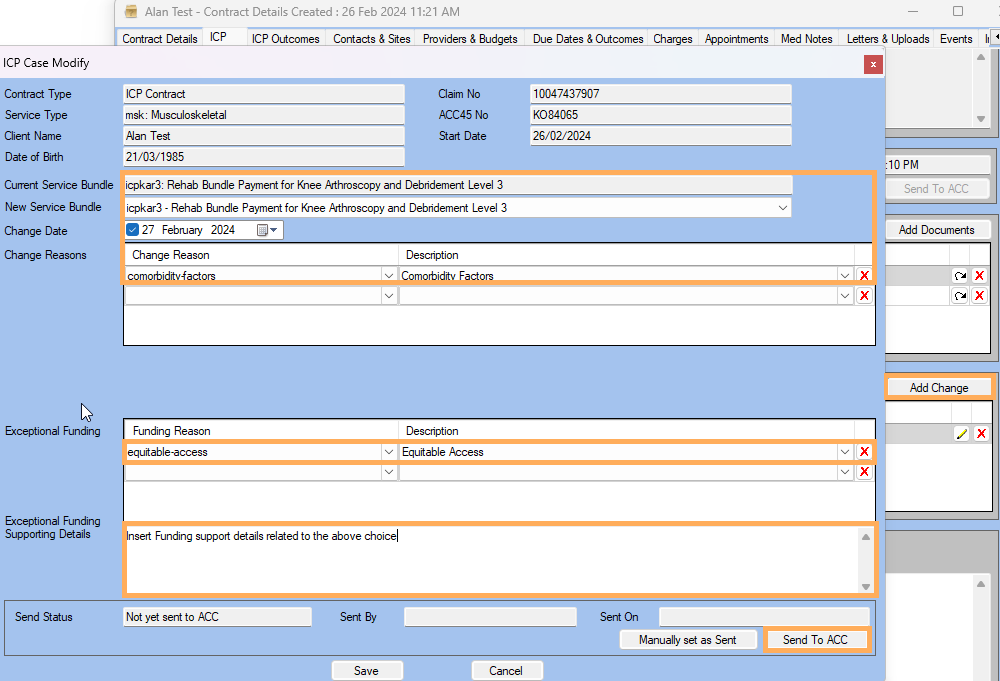
-
When the Case Sent Successfully pop up appears, click >> Ok .Note: If prompted Allow permission for the Digital Certificate.
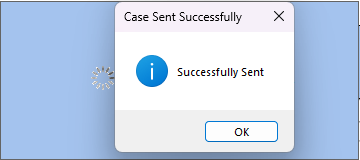
-
Click >> Save . The Service Bundles Changes section will be updated.