Booking a Client into a Contract Class
How to Book a Client From Another Contract Class
A knowledge of Contracts and How to Manage Contract Classes is required. For more information please see the below topics.
The below details how to add a client that has not already been added to any Contract Classes previously.
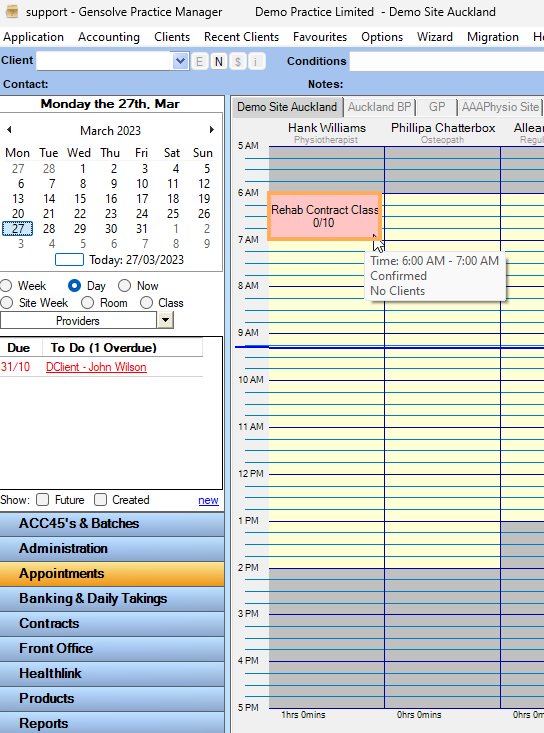
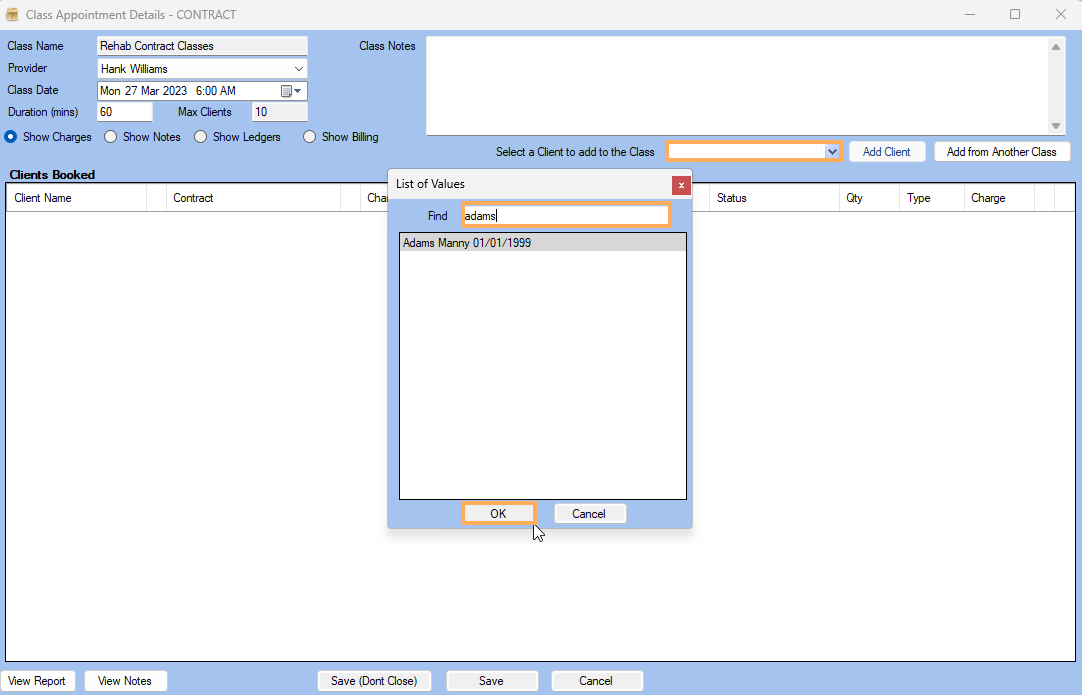
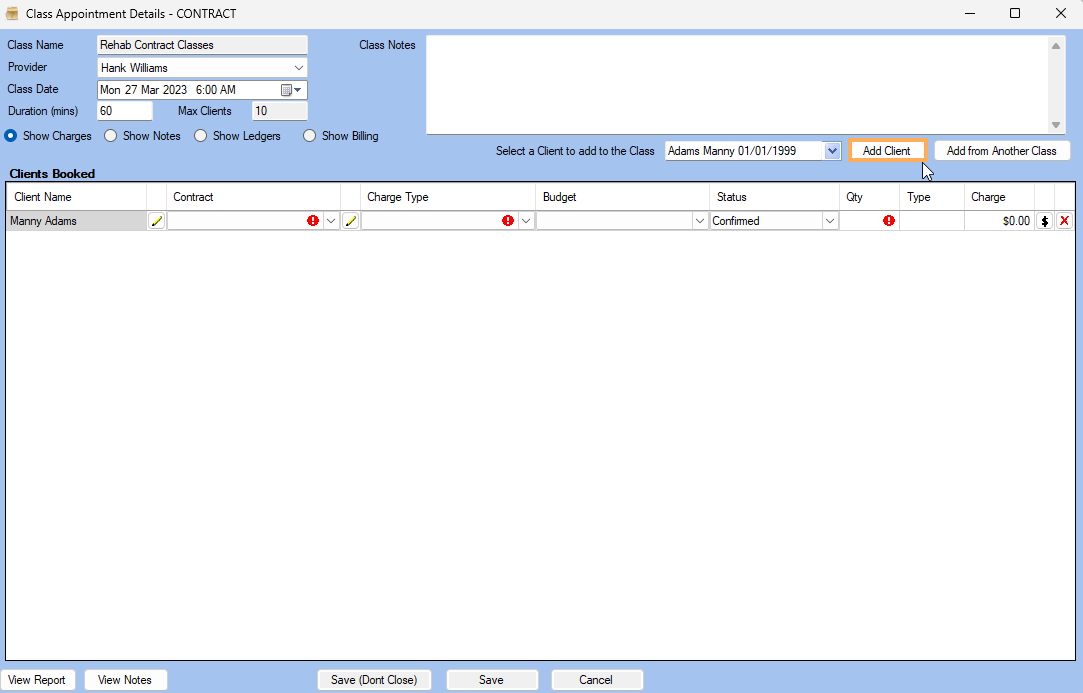
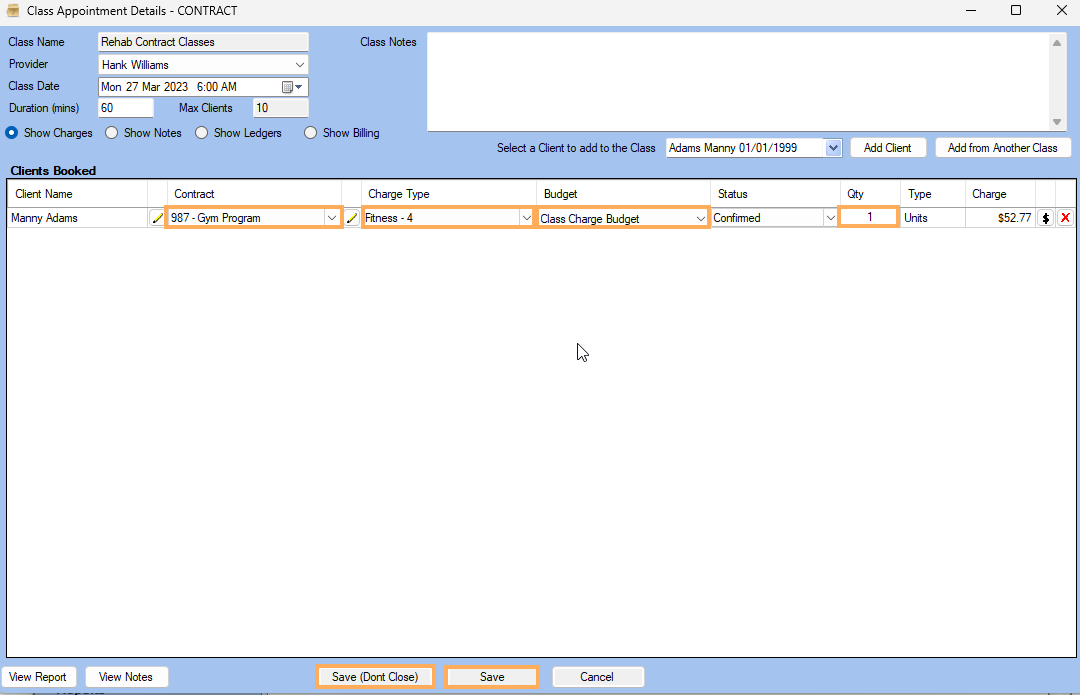
The Contract Class will now show the updated number of Clients booked into the Contract Class.
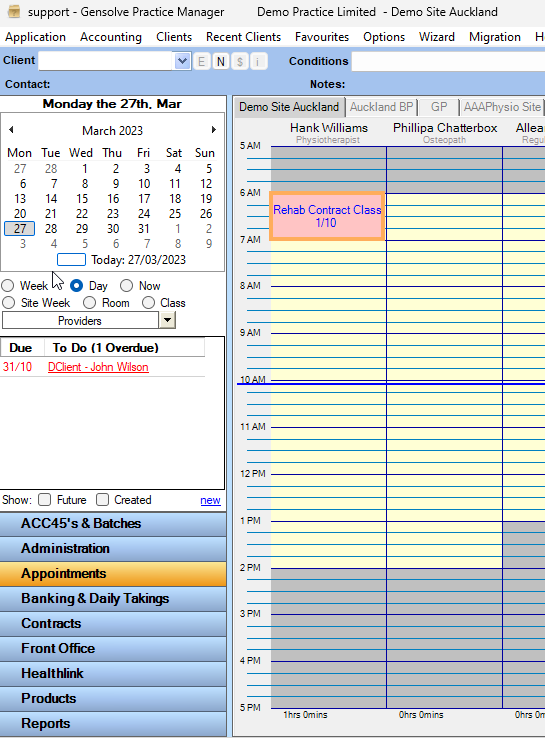
Select the Contract Class you wish to book a Client(s) into by double clicking on the Class
Click on Add from Another Class

A new Appointment Diary window will open. Navigate to the Contract Class you wish to add from by using the Calendar Widget on the left of the Diary Window >> Click that Contract Class >> Click Save Note: It must be a Contract Class, you cannot add clients from Standard Weekly Class.
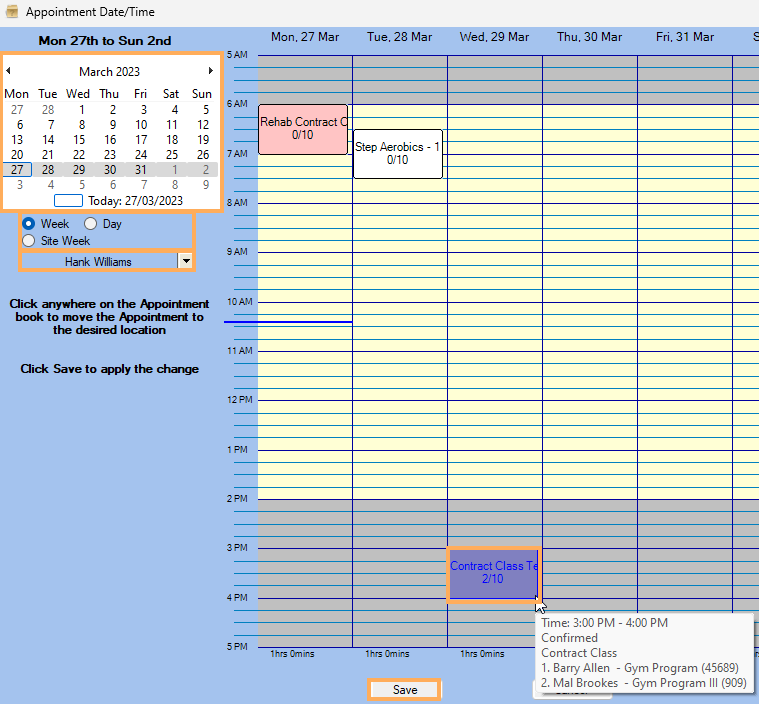
The bookings of that Contract Class will now be added.

You can choose to
remove Clients by clicking
the ![]() to the right of their booking entry, or
edit the relevant Contract
details.
to the right of their booking entry, or
edit the relevant Contract
details.
Click Save.
Note: You are unable to right click on a Contract Class and use the Add or Remove a Client From a Weekly Class Schedule function, due to the more complicated nature of Contracts and Budgets. You need to Add or Remove clients from each Contract Class as shown above.