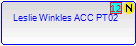Outcome Measures
You can use GPM to define the outcome of a patient's treatment.
When entering medical notes for a patient's condition following an appointment, you can also select to fill in the Outcome Measures form.
- Open the Medical Notes window (see Medical Notes)
- Click on the Outcome Measures tab
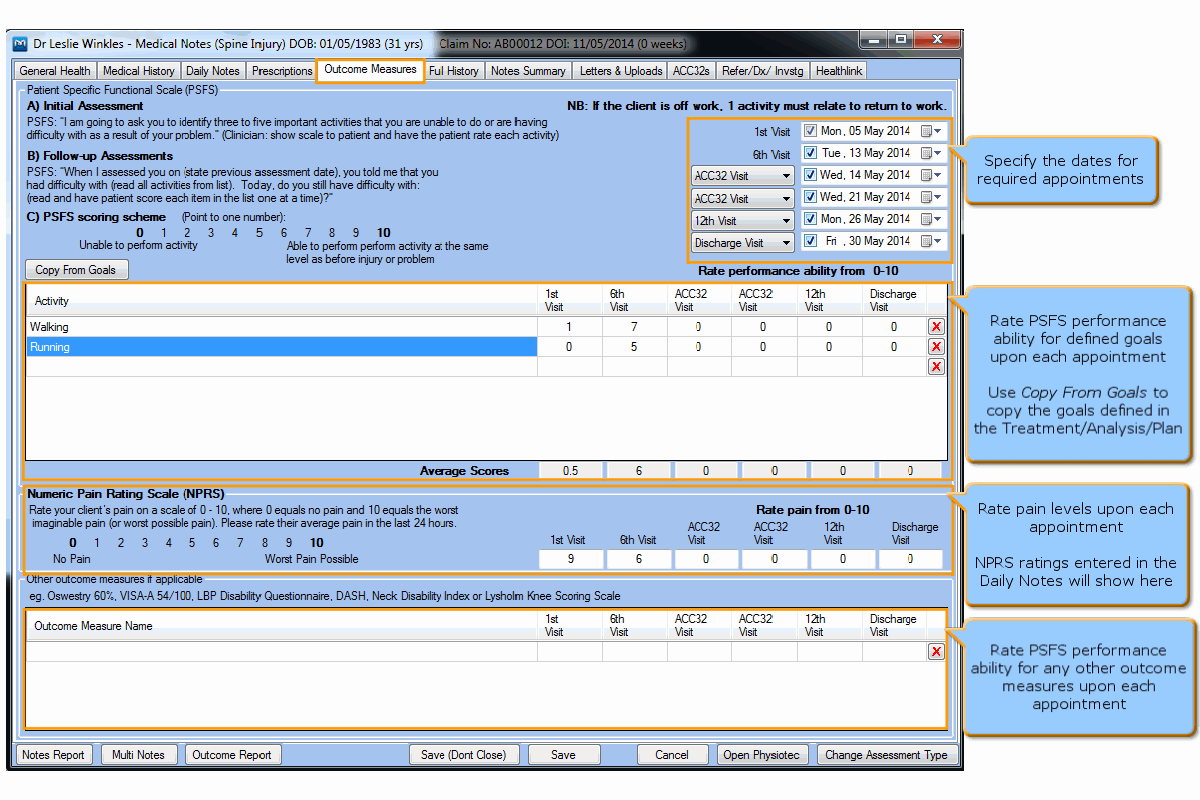
You can also access the Outcome Measures associated with a patient's condition from the Conditions details window.

Clinicians Settings
If entering Outcome Measures is a mandatory step for your business, you can configure GPM to alert you when they are due.
- Go to Administration >> Clinicians then click on Get Data
- Click on
 next to the clinician to open the
Clinician Settings window
next to the clinician to open the
Clinician Settings window - Select the Medical Notes Settings tab
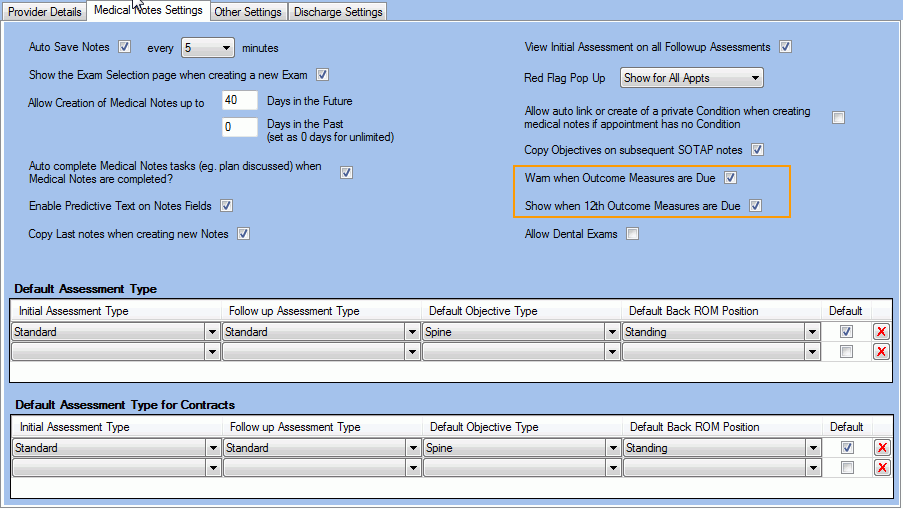
Check the setting Warn when Outcome Measures are Due to get an alert when Outcome Measures are due on the 1st and 6th visit.
On the appointment book, the icon ![]() will be displayed in the
appointment to remind the user that the outcome measures are due for the
1st appointment.
will be displayed in the
appointment to remind the user that the outcome measures are due for the
1st appointment.
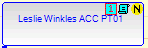
When creating notes following the first appointment, the following alert message will pop up.
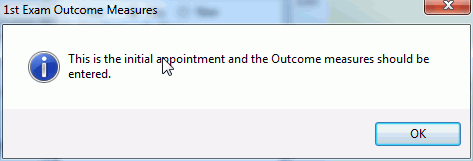
On the Medical Notes window, the Outcome Measures tab will include exclamation marks to alert the users.

Similarly, on the appointment book, the icon
![]() will be displayed in the appointment to remind the
user that the outcome measures are due for the 6th appointment.
will be displayed in the appointment to remind the
user that the outcome measures are due for the 6th appointment.
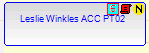
When creating notes following the 6th appointment, the following alert message will pop up.
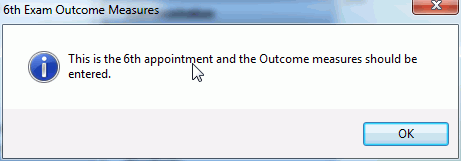
Check the setting Show when 12th Outcome Measures are Due to get a visual indication that the Outcome measures are due on the 12th appointment.
On the appointment book, the icon ![]() will be displayed in the
appointment to remind the user that the outcome measures are due for the
12th appointment.
will be displayed in the
appointment to remind the user that the outcome measures are due for the
12th appointment.