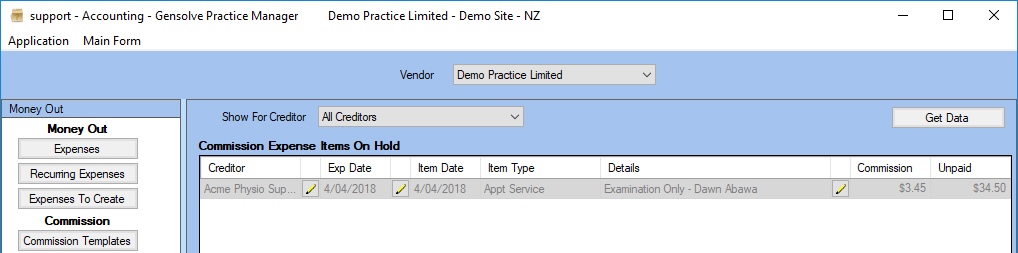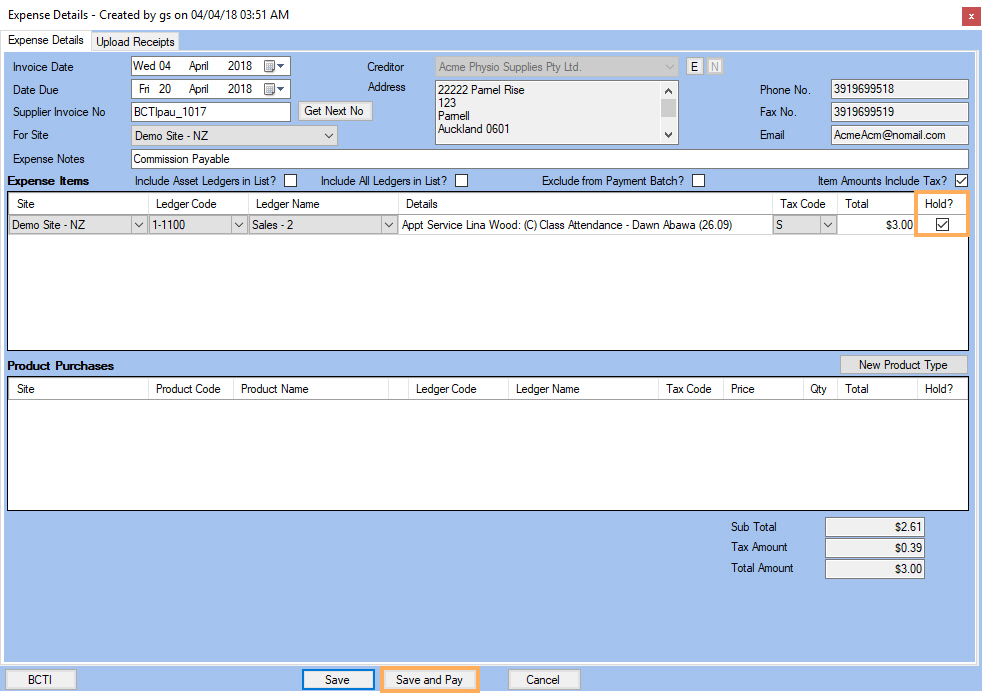Commissions On Hold
Follow the process described below to learn how to put an expense item on hold.
Commissions Expense On Hold.
Commission templates allow expenses to be on hold until they are paid. If you wish to put an expense item on hold, please ensure the following prerequisites have been met:
Note: When creating the Commission Template ensure the Put Expenses on Hold for unpaid items box is ticked.
Once you have created the Commission Batch you can see the expense item on hold as follows:
- Go to the Accounting Form.
- Go to Money Out.
- Click on Comm Items on Hold.
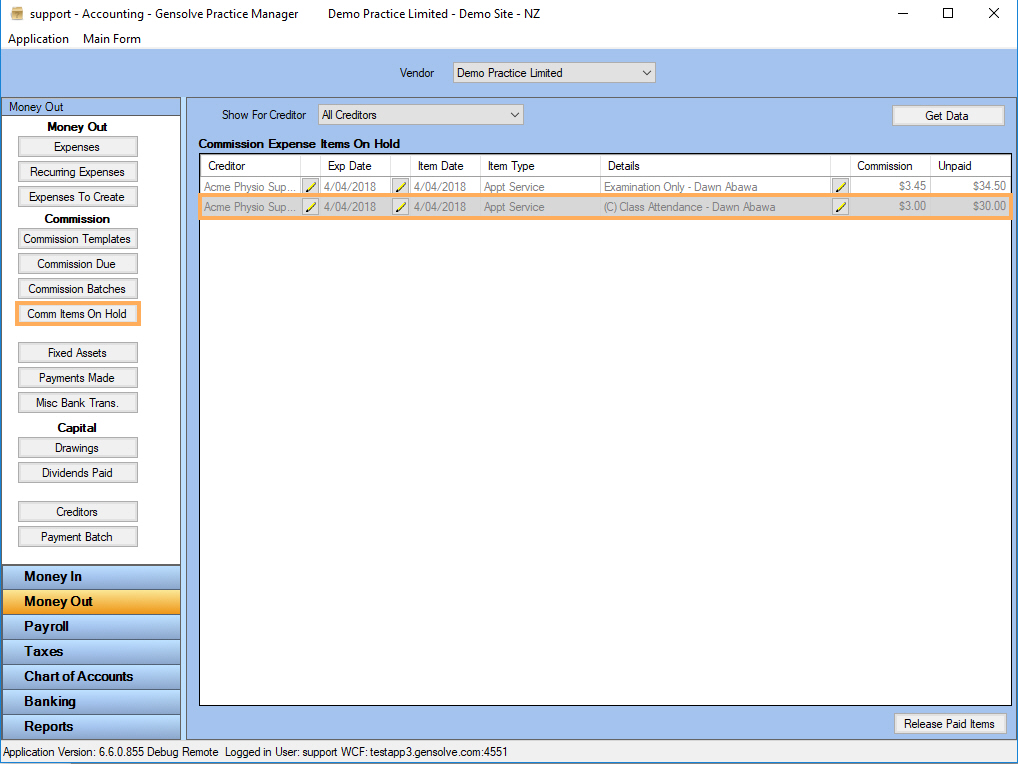
Pay an Expense Item on Hold
An expense can be paid once the item status is not On Hold as follows:
- Go to Money Out and click on Expenses.
- Set the Date Range.
- Tick the Only show expenses with items On Hold box.
- Click on Get Data.
- Click on
 to Edit
the Expense.
to Edit
the Expense.
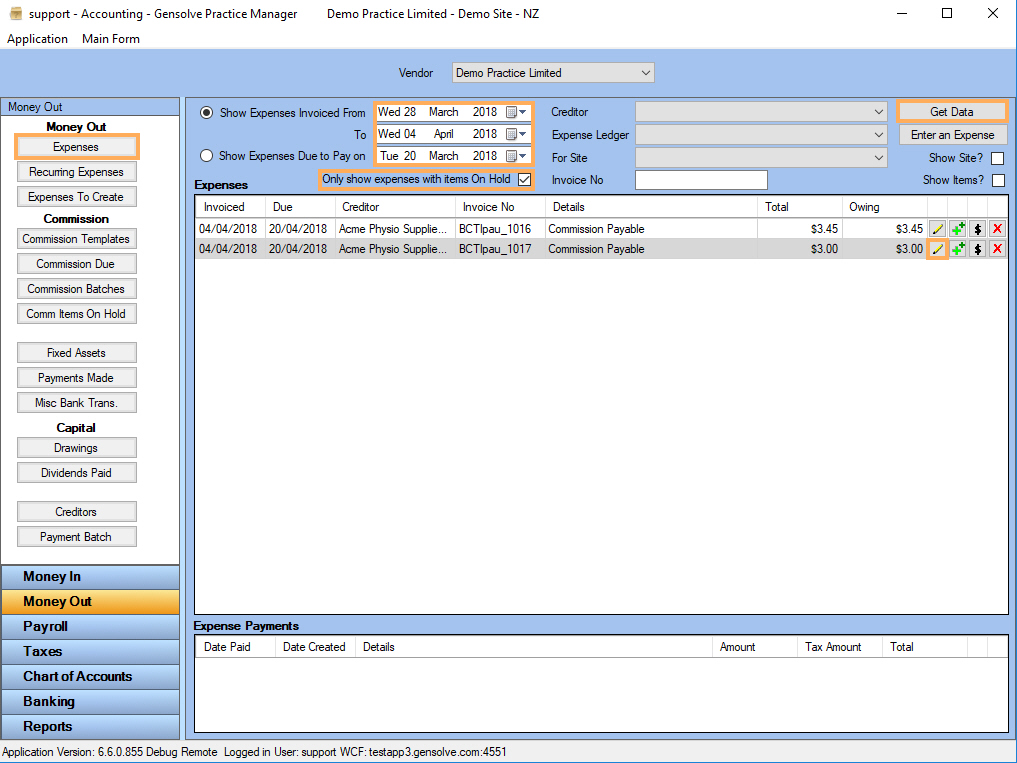
- Untick the Hold? box.
- To pay click on Save and Pay.
- Tick the Show items that are On Hold? box.
- Tick Paid? on the expense that is On Hold.
- Click Save.
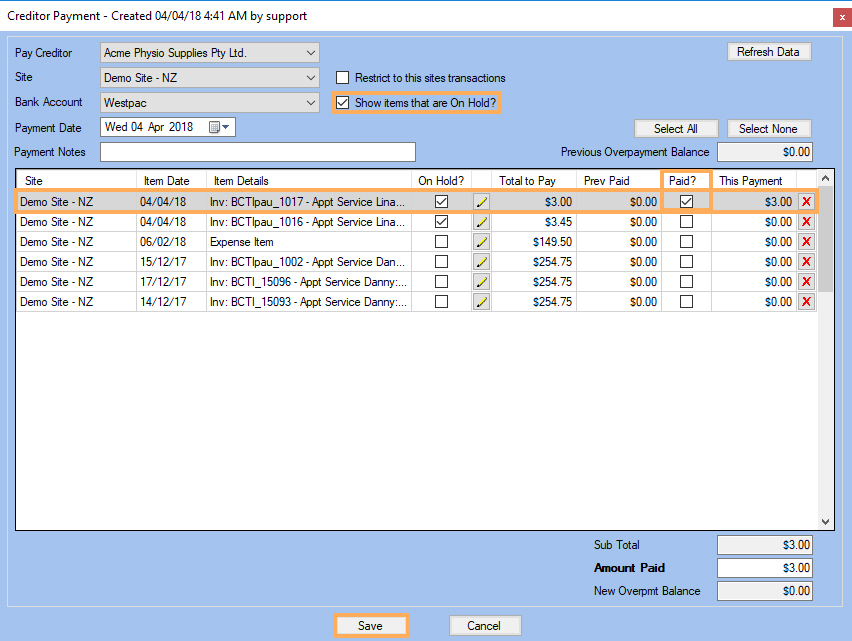
- Click Yes.
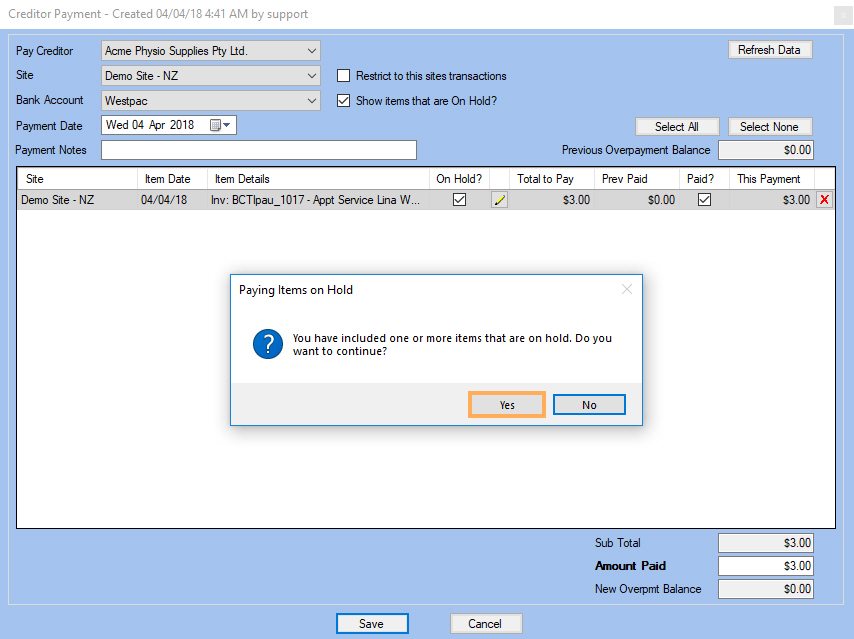
Note: In the Expenses view, the Owing column will show a value of zero and not the value on the Total column, as it did before, since the Expense has been already paid.
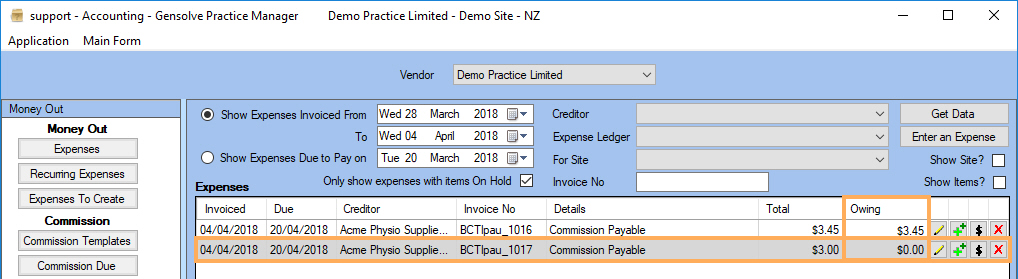
Note: On the Comm Items On Hold after clicking on Get Data button the expense Item On Hold will no longer be in that section. (Please see image below).