Taking a Screenshot
Sending a Screenshot when submitting a Ticket to Support adds to what you say in the Ticket
Follow the steps below to learn how to take screenshots using the Snipping Tool:
Note: This is a Microsoft application already installed in most Windows computers.
-
Click on

-
Type Snipping Tool without clicking anywhere once
 has been selected.
has been selected. -
Select the Snipping Tool desk app that then pops up.
-
Select a Snip option by clicking the arrow next to the New button.
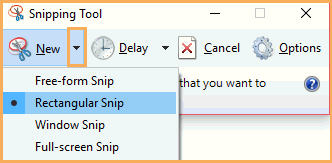
Note: Once the Snip/Screenshot has been captured you will be able to edit, save and/or share it.
-
If you need to paste the Snip onto an Email, Skype or save it to a word document hit Ctrl + C once the Screenshot has been captured.
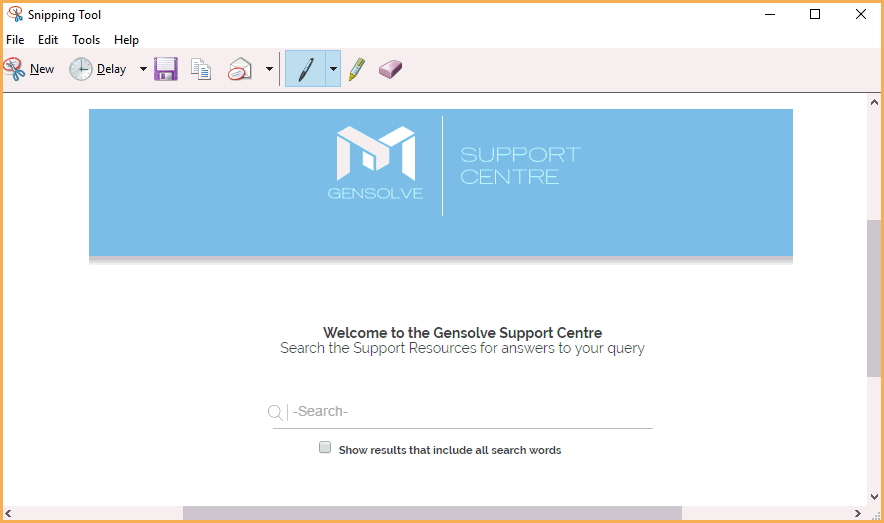
-
Open the window in which you need to paste the image.
-
Click where you want the image to be added.
-
Hit Ctrl + V
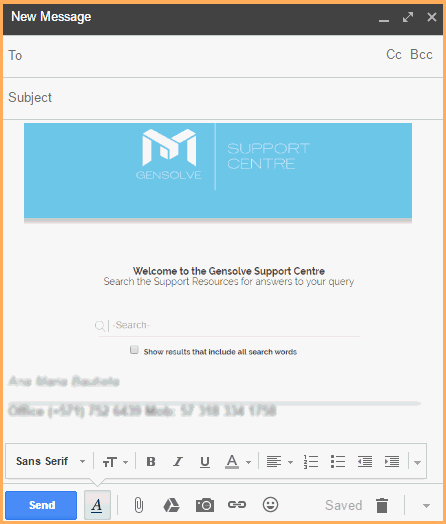
Note: If you are using an iMac, the Snipping Tool will not be available. You may use instead the following options:
-
Full Screen capture: Command
 + Shift + 3
+ Shift + 3 -
Selectable Screen capture: Command
 + Shift + 4
+ Shift + 4