How to Change a Service Charge Amount
Issue
How do I record a change to a service charge amount? (for example an increase to our fees)
Reason
In Gensolve Practice Manager, service charge amounts are recorded with a Valid From and Valid To date range.
When a service charge amount changes, the Valid To date for the current charge amount will be updated to show that it has expired.
A new service charge amount with a Valid From date will be created.
Solution
Follow the steps below to record a new service charge amount:
- Go to Administration >> Service Charges
- Locate the required service
charge and click
 to open the Service
Charge details window
to open the Service
Charge details window

- The Charge Price History panel shows the previous dates and amounts history for this service charge, thus allowing you to easily see what price was charged at any given date.
- Update the Date To field to indicate that the current amount has expired.
- Click on the next row to create the new service charge amount.
- The Date From field should be set to be later (usually 1 day later) than the Date To field of the current service charge amount.
- Click Save
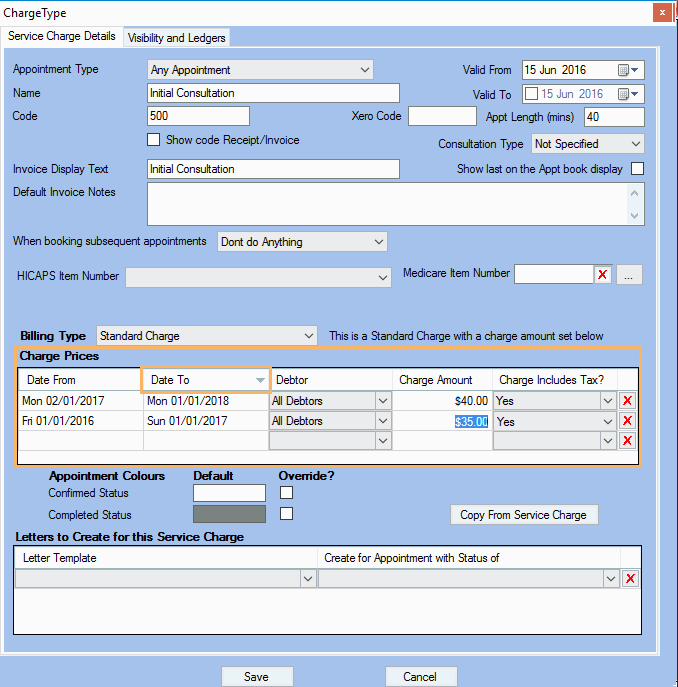
- Edit existing appointments and select the service
type again to reflect the new amount. The total charge will
update to show the new valid amount.
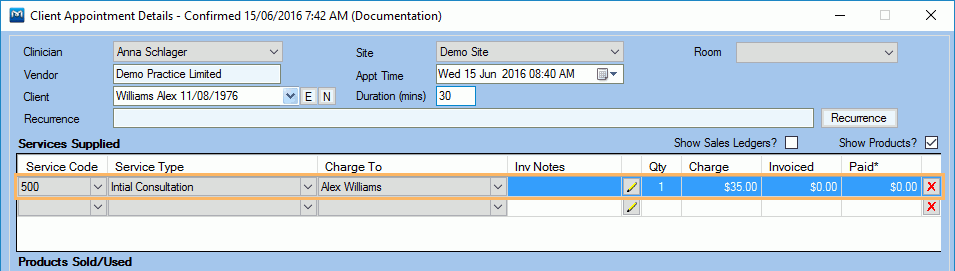
Note: Changing or adding a service charge amount will not automatically update the existing appointments. This is by design to avoid overwriting charge amounts that may have been set manually. Refer to Update Service Charge Prices of Existing Appointments to learn how to update the service charges price for existing appointments.