Update Service Charge Prices of Existing Appointments
Issue
Service Charges prices need updating but appointments using those service charges have the old prices.
Reason
After the price of a Service Charge has been changed, it is not automatically updated in existing appointments. This is by design to avoid overwriting charge amounts that may have been set manually.
Solution
When those Service Charges have been used on appointments before the price update, there is a setting on the Service Charge which enables those appointments to be updated with the new pricing. Follow the steps below to make this change:
1. Go to Administration
>> Service Charges
>> Click on ![]() to edit the Service Charge
you want to update.
to edit the Service Charge
you want to update.
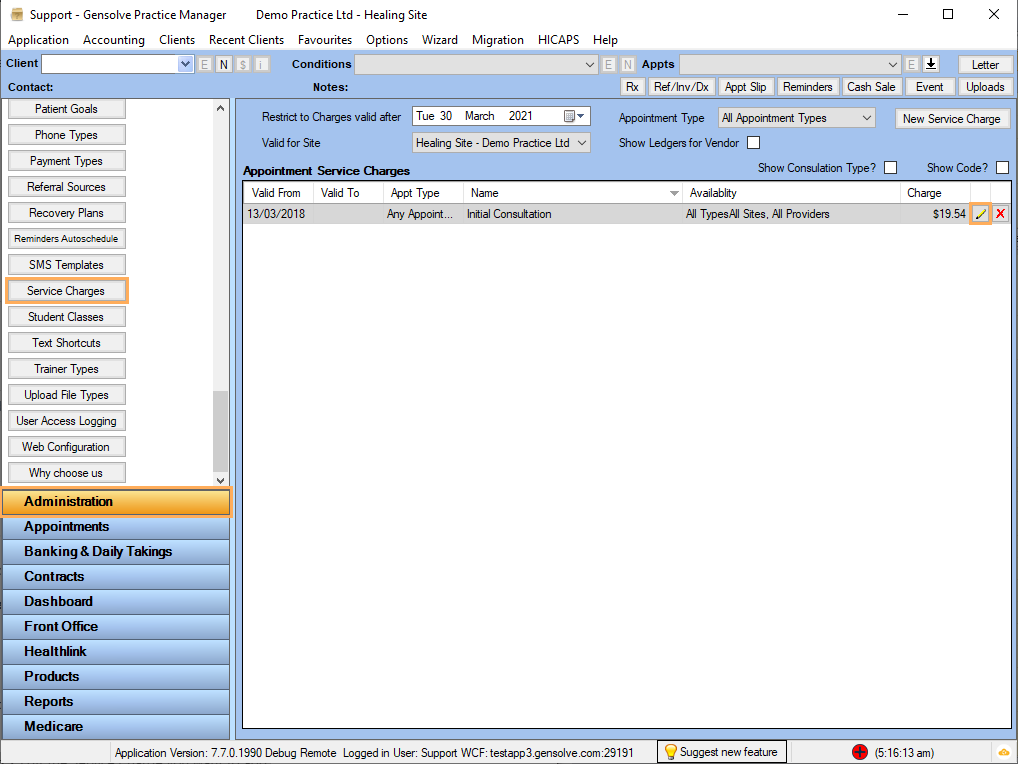
2. Select the Date To for the old price >> Select a new row with the Date From and add the new price >> Click on Apply Service Charge Changes.
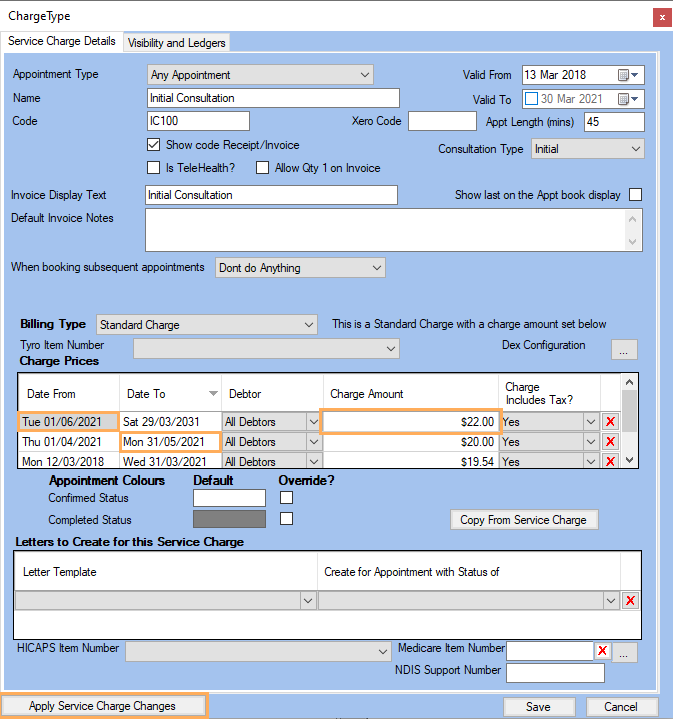
3. Click on Get Items to Process >> Select the service charges items to update >> Click on Process Now.
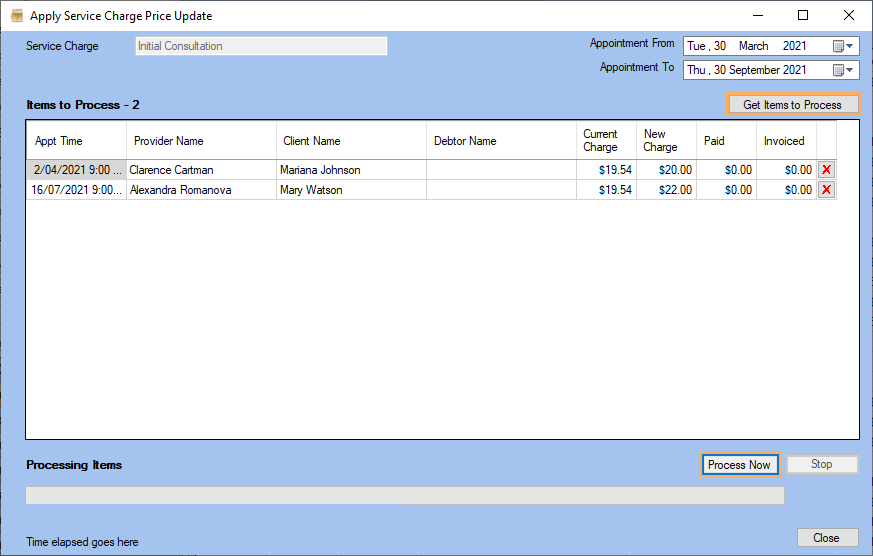
Note: Once you see Completed under the green Processing bar, you can select the Close button.