Accounting Ledgers
You can define Sale Ledgers and assign them to Services supplied or Product sold to get a finer breakdown of accounts for your practice.
Refer to the sections below to learn more about the changes in GPM.
Assigning a Sales Ledger
To create or edit a Ledgers:
- Go to Accounting Form >> Charts of Accounts
- Right-mouse click on item in the tree structure and select Add a Child Ledger or Edit Ledger.
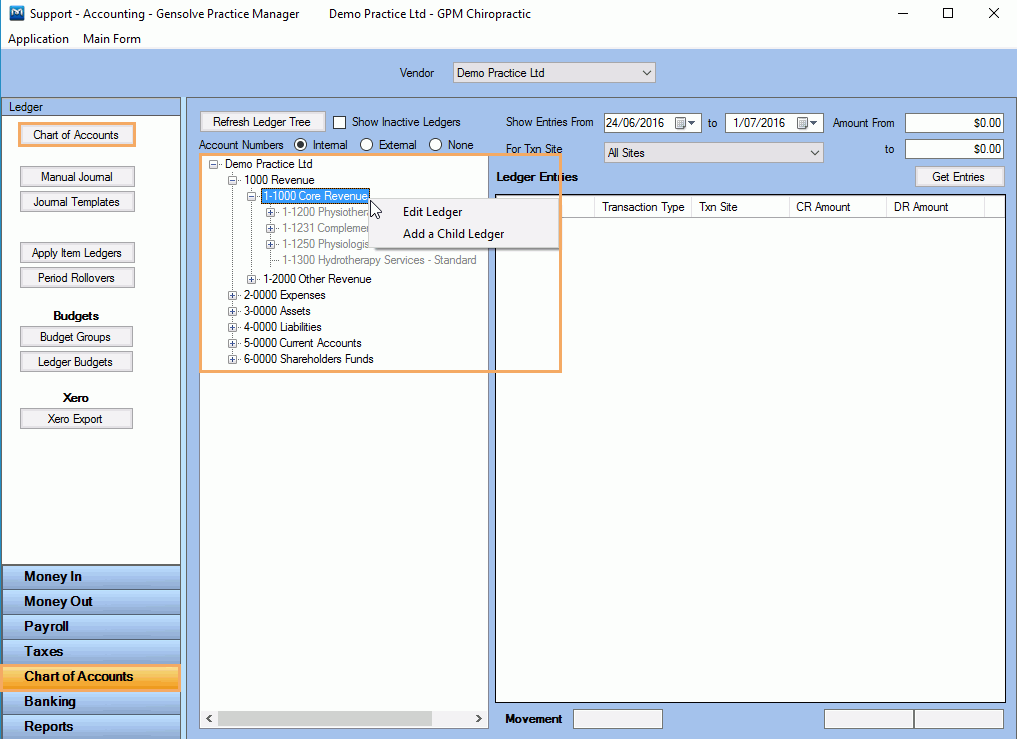
Sales Ledger can be assigned on the fly to a Service or Product where they are used such as the Appointment Details view, the Invoice Details view or the Cash Sales view.
For example, in the image below, a product is added to an Invoice. If unspecified, the ledger will default to Sales.
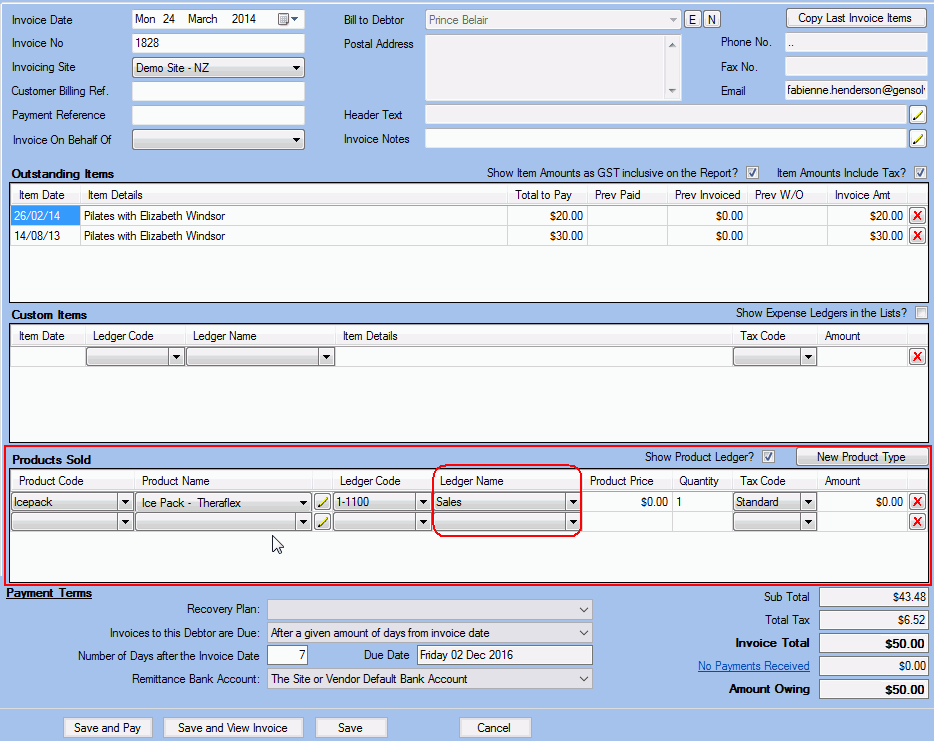
Services Charges
You may want to assign a ledger to all existing and newly created Service Charges.
Go to Administration >> Service Charges then tick the Show Ledgers for Vendor box.
The Sales Ledger column is displayed and shows the ledger assigned to each Service Charge (<Default> is shown if no ledger is assigned).
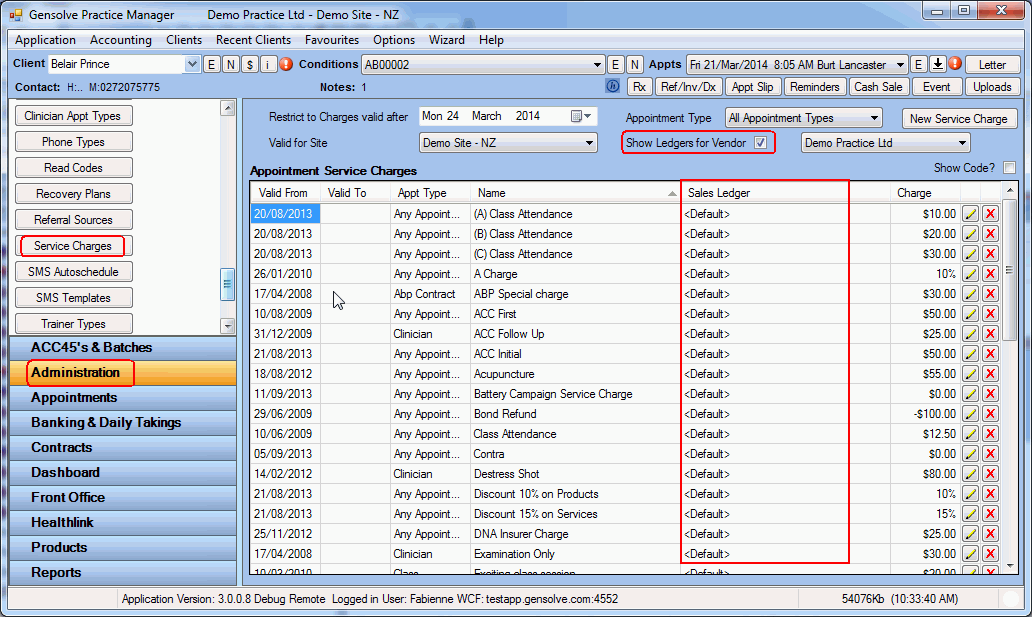
Click the ![]() button next to the selected service
charge to open the Appointment Service Charge view.
button next to the selected service
charge to open the Appointment Service Charge view.
Click on the Visibility and Ledgers tab, then click on Add on the Sales Ledger to Use panel.
Select a Sales Ledger in the Set the Sales ledgers for the Charge Type view.

For more details on how to create
or edit a service charge refer to: ![]() How to Create a New Service Charge.
How to Create a New Service Charge.
Products
Similarly, you may want to assign a ledger to all existing and newly created Products.
Go to Products >> Products then tick the Show Sales Ledgers? box.
The Sales Ledger column is displayed show the ledger assigned to each Product (<Default> is shown if no ledger is assigned).
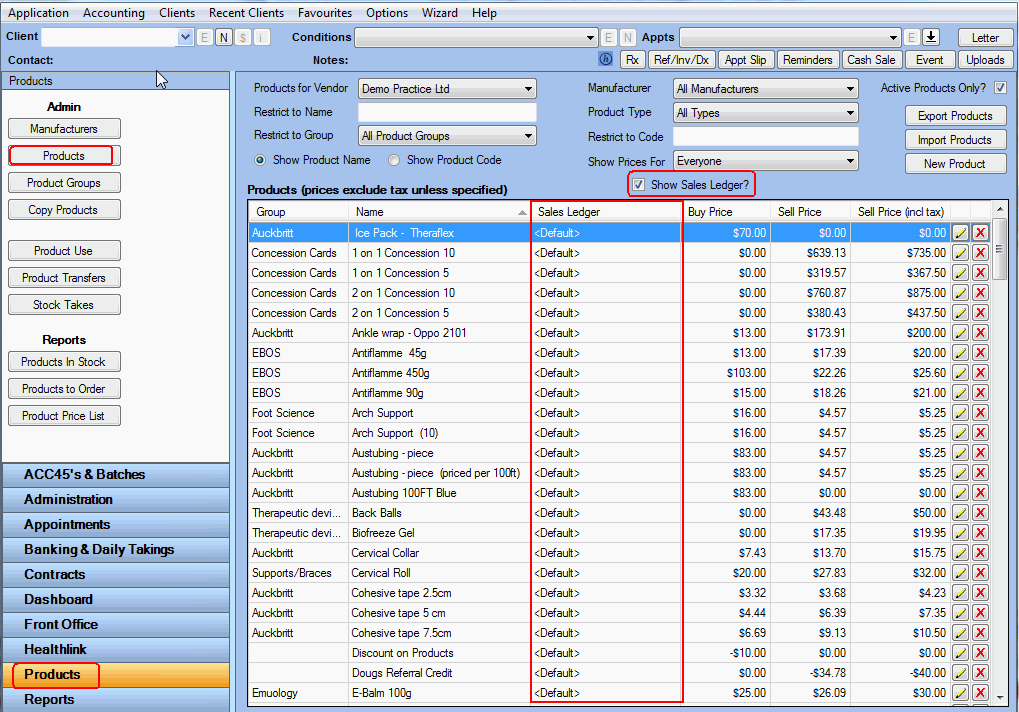
Click the ![]() button next to the selected product
to open the Product Details view and update the Sales Ledger.
button next to the selected product
to open the Product Details view and update the Sales Ledger.

If many products need to be updated, use the Export/Import Products function and edit the Sales Ledger column in MS Excel.
For more information on how to use the Export/Import Products function,
see ![]() How
to Update the Product List.
How
to Update the Product List.
Apply Item Ledgers
Use the Apply Item Ledgers function to ensure the items used in Appointments, Invoices, Cash Sales are assigned to the correct ledger.
This can be useful if you have assigned a new ledger to a service charge or a product and you want all usage of the item to be recorded against the new ledger since the beginning of the financial year.
Go to Accounting Form >> Chart of Accounts and click on Apply Item Ledgers to open the view.
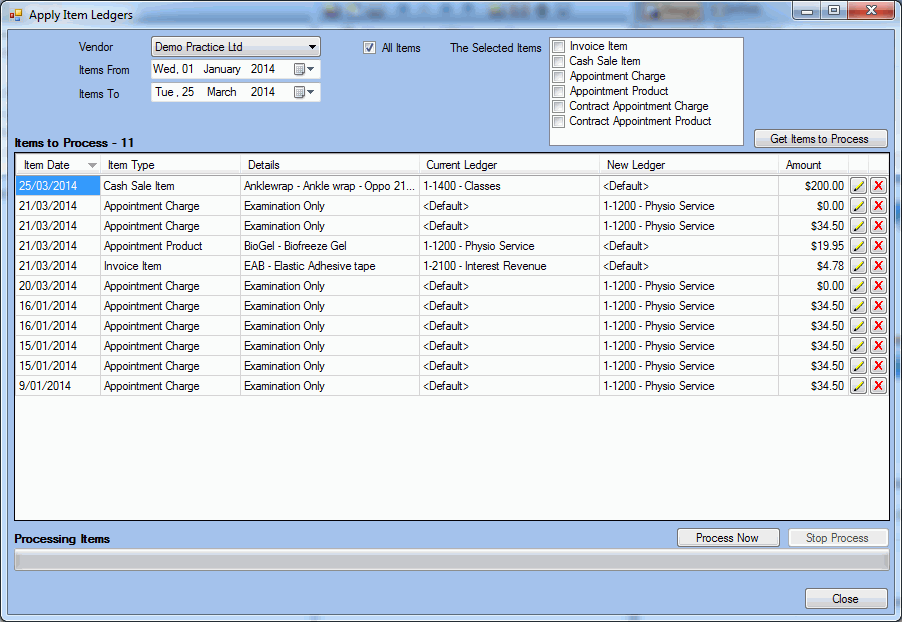
![]() To learn more, watch the Apply
Item Ledgers tutorial.
To learn more, watch the Apply
Item Ledgers tutorial.