Accessing VALD Performance
Reason
You are a mutual client of Gensolve & VALD and wish to synchronise client data between Gensolve Practice Manager and VALD Hub.
Prerequisites:
You have a VALD Performance Account and have received your VALD Hub Org ID from VALD Performance. For more information please visit https://support.vald.com
You must have Full Administration rights in Gensolve Practice Manager to setup your VALD Hub Org ID and complete the integration.
Follow the process below for accessing VALD Hub from Gensolve Practice Manager
Accessing VALD Hub from Medical Notes
Accessing VALD Hub from Client Details
Setup Integration
-
Contact the Gensolve Support Team to have the VALD Integration turned on. Without contacting the Gensolve Support Team, none of the steps below are able to be completed. Contact the support team via the Support Portal or via support@gensolve.com.
-
Go to Administration >> Vendors >> Get Data >> click the
 icon on the relevant Vendor
that will have the integration implemented.
icon on the relevant Vendor
that will have the integration implemented. -
Click on the Third Party Integration tab >> Enter the VALD Organisation Id >> Click Save
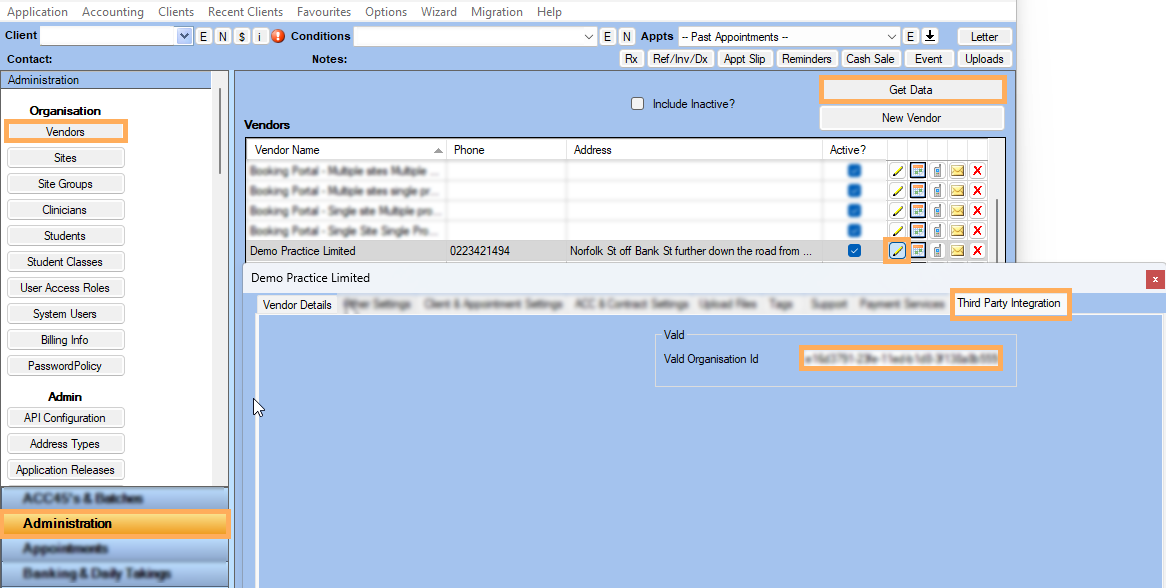
Accessing VALD Hub from Medical Notes
- Create an Appointment
>> go to Medical Notes
>> At the bottom select Vald
from the dropdown >> Click on Open
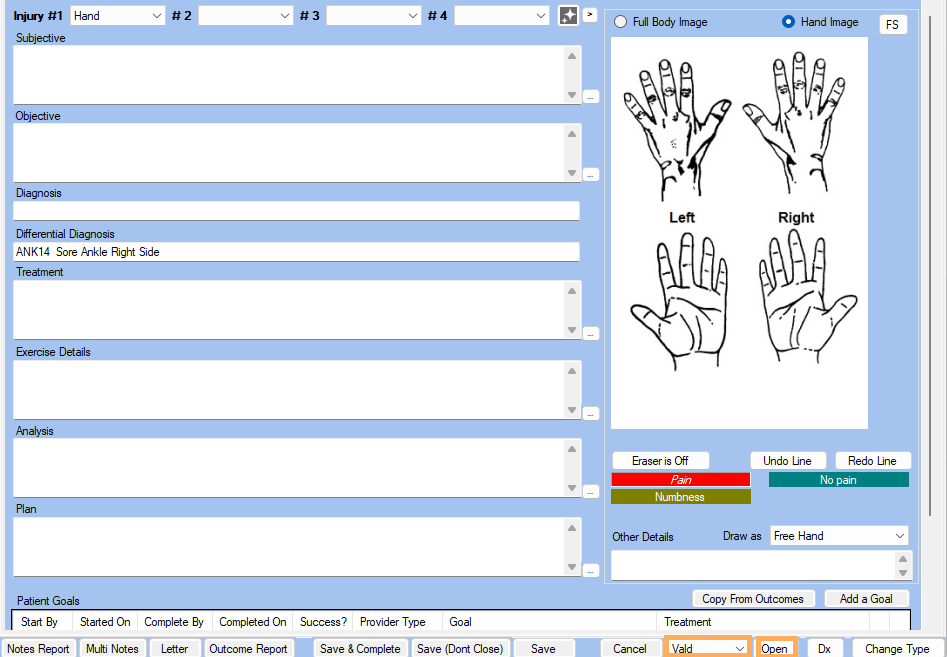
- Provide your VALD credentials
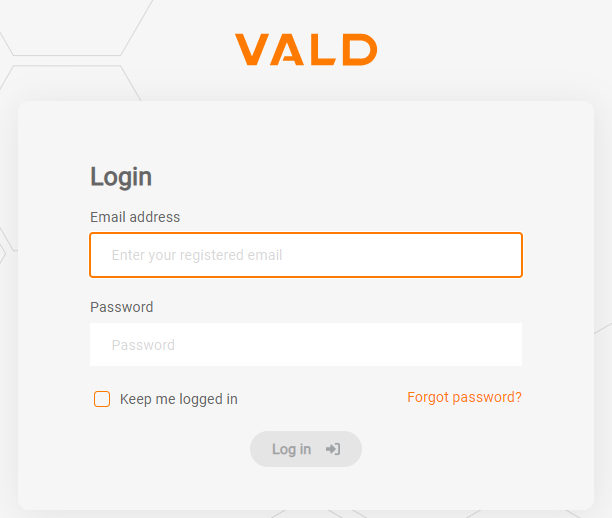
Accessing VALD Hub from Client Details
- Open a client file
- Click on the VALD icon on the right side of the Client window.
![]()
- Provide your Login and Password in VALD if asked.
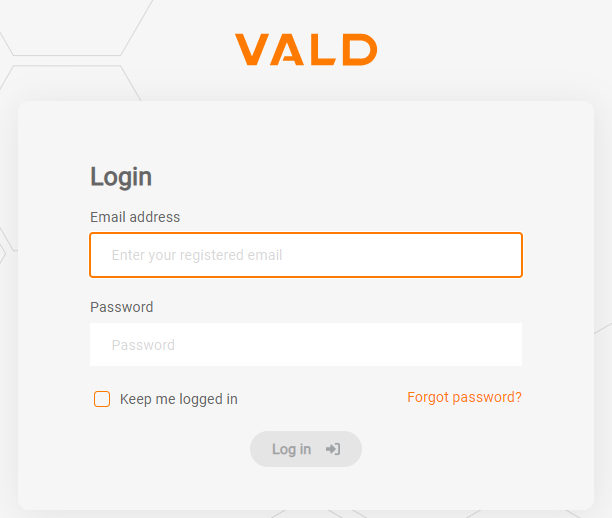
NOTE : For more information about VALD functionality please visit https://support.vald.com