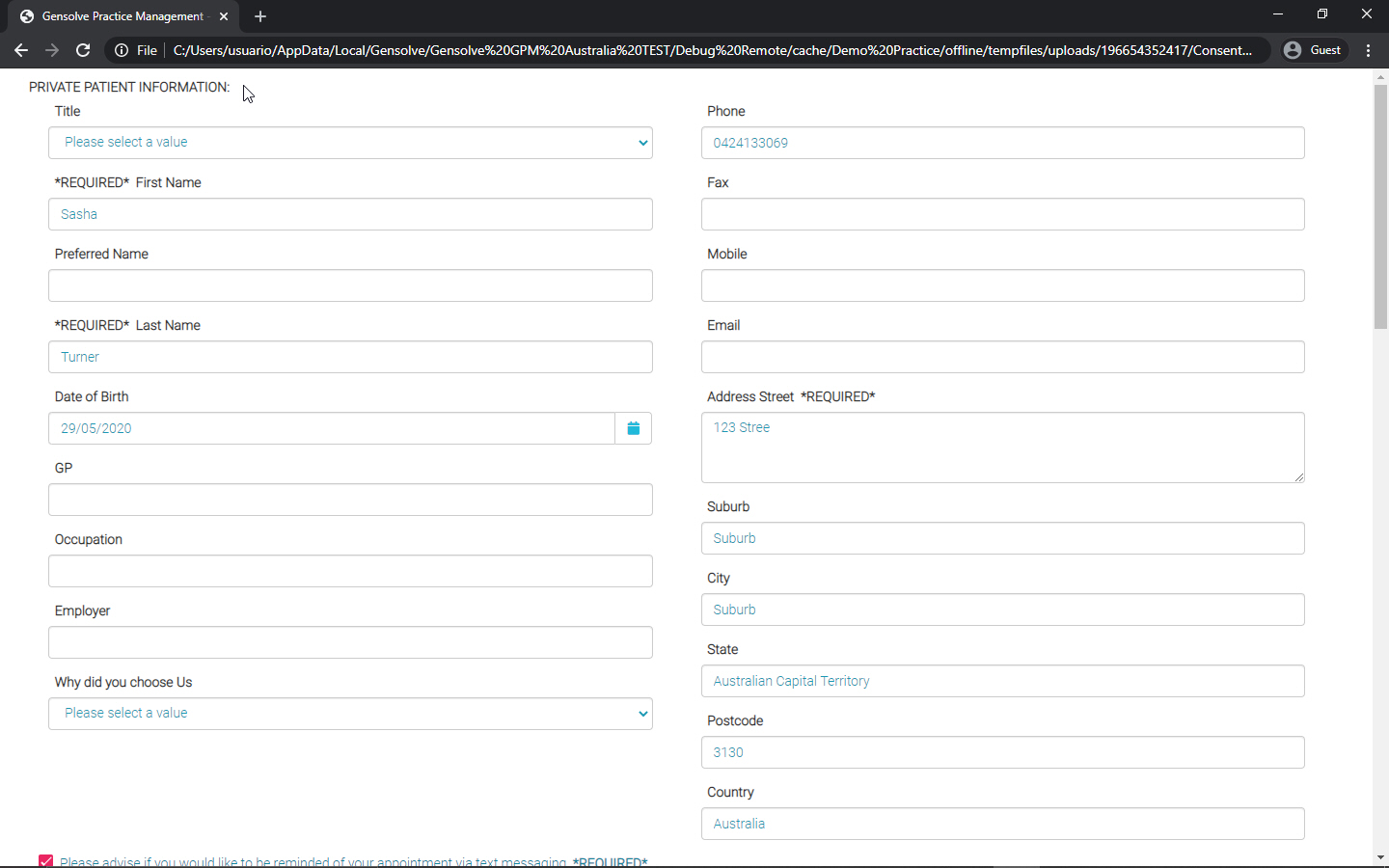Save an HMTL snapshot when completing custom forms
You can configure your custom forms so that when they have been completed an HTML file with that information will be stored instead of a PDF in the Clients' Letters & Uploads tab. HTML files are easier to view when opening smart forms on mobile devices or tablets.
1. Go to Administration >> Custom Forms >> Get Data
>> Look for the custom form you want to configure and click
on the ![]() icon to edit it
icon to edit it
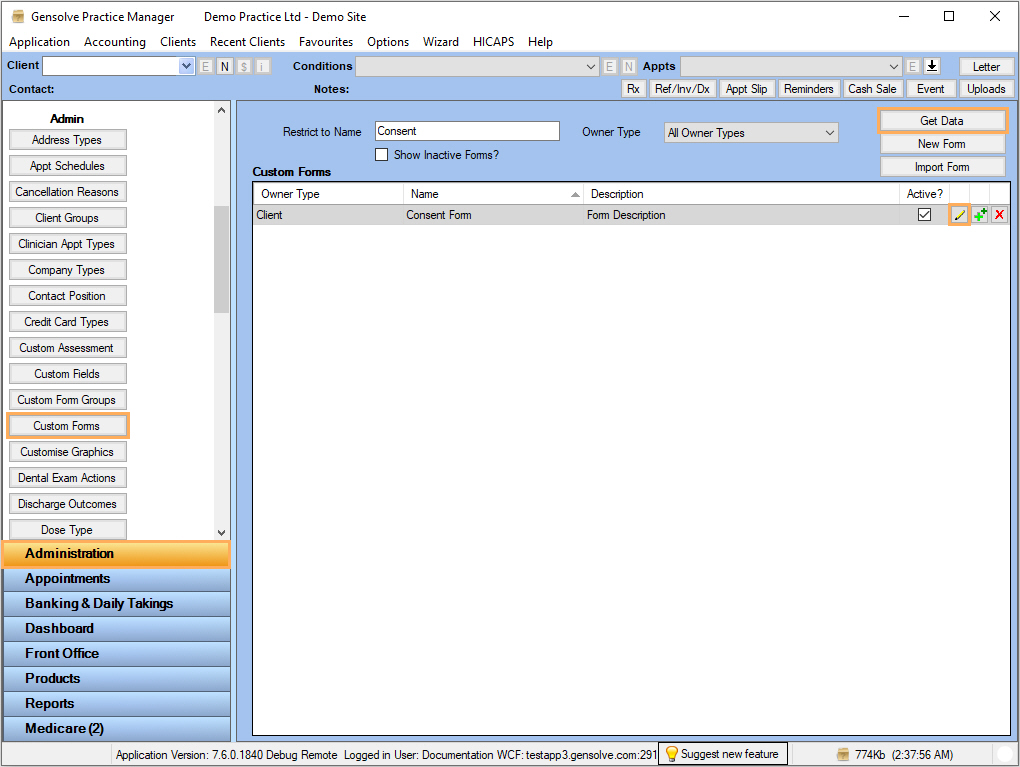
2. Check the Save form on completion check box and click on Save
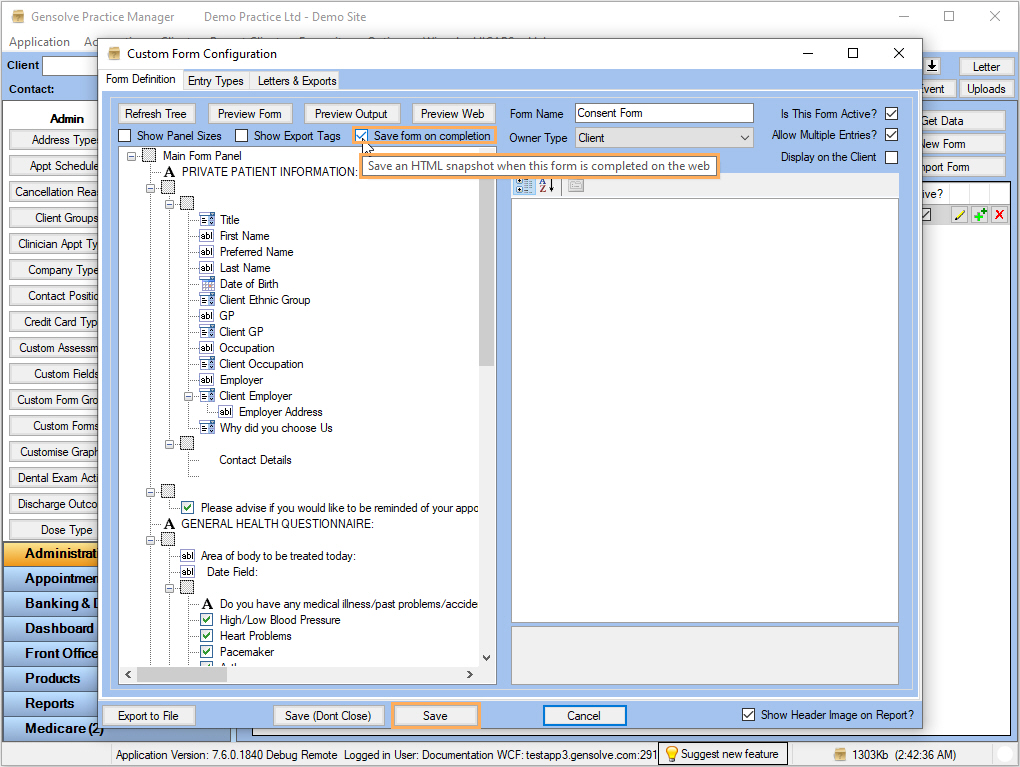
3.
Now,
whenever this form is completed through the website or a link, an
HTML snapshot of it will be stored. To see the HTML snapshots saved
for a client, look for a client >> Click on the ![]() >> Go
to the Letters & Uploads tab >> On
the Uploaded Files section, look for
the name of the completed form that has the Save
form on completion
feature >> Click on the
>> Go
to the Letters & Uploads tab >> On
the Uploaded Files section, look for
the name of the completed form that has the Save
form on completion
feature >> Click on the ![]() icon to see the HTML snapshot
icon to see the HTML snapshot
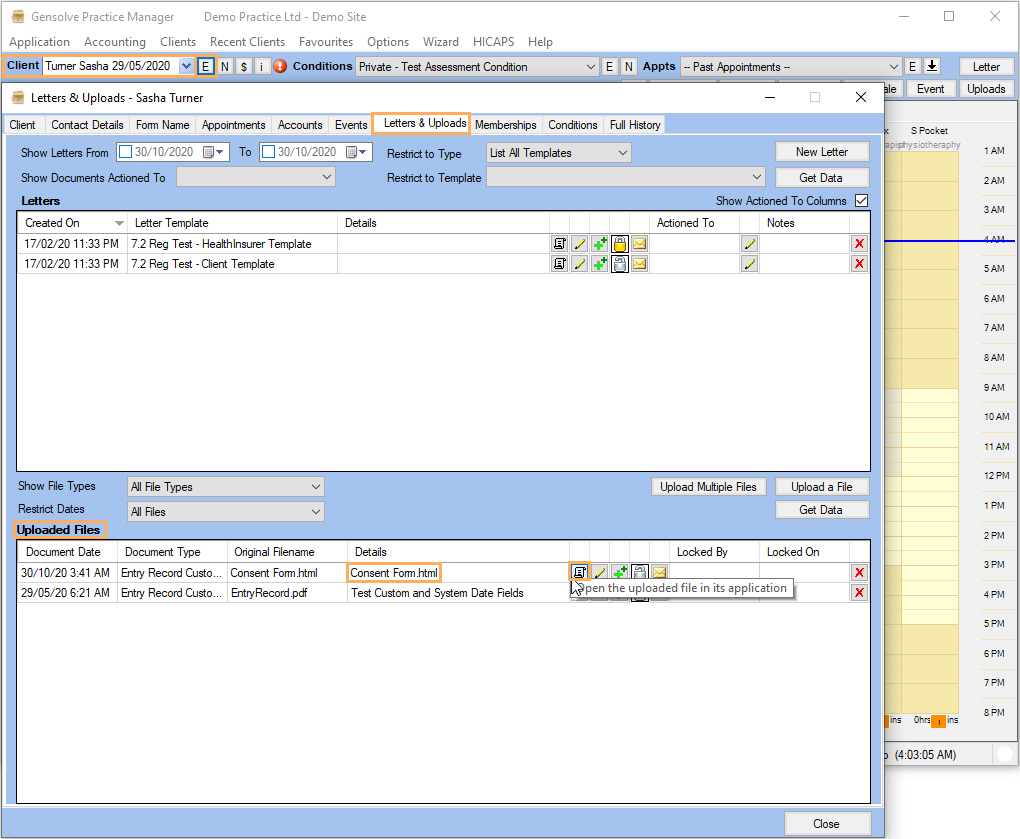
4. The HTML snapshot will open on a web browser. Even though fields seem to be editable, this snapshot cannot be saved and the upload won't be altered.