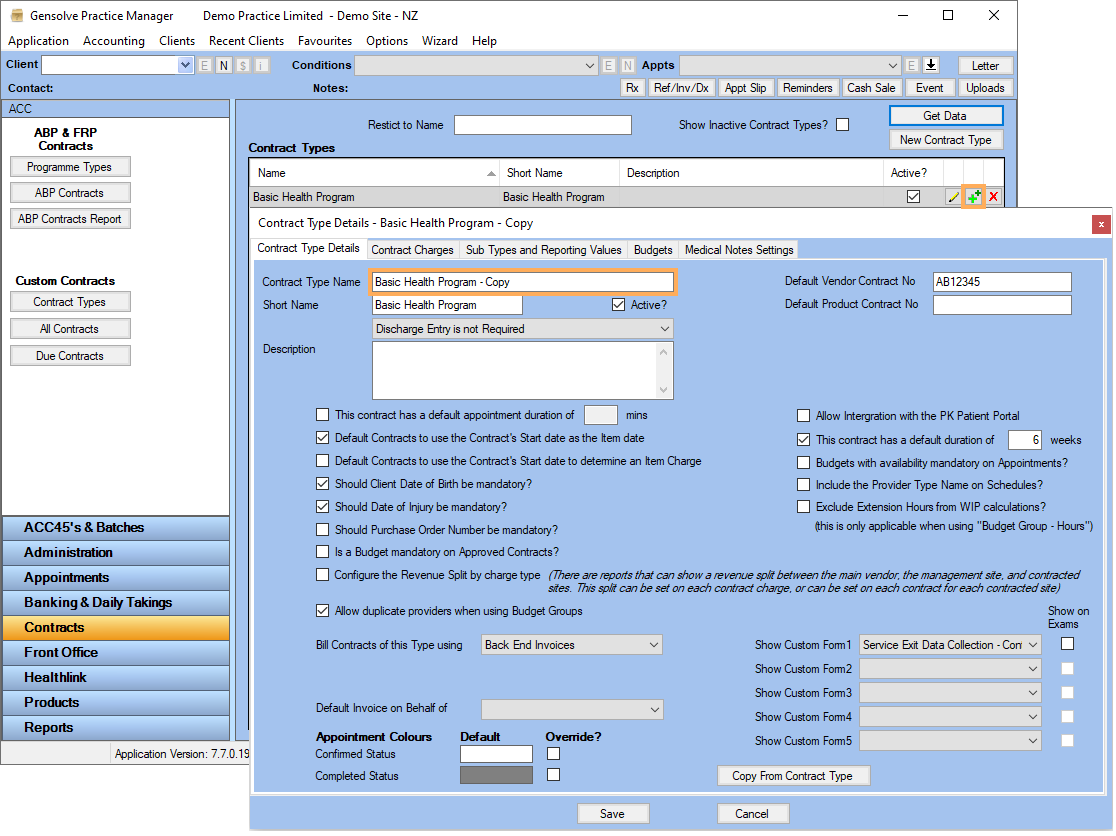Multiple Contract Type
Follow the process detailed below to use sub types for Budgets on a Contract Type
Configure the contract sub types and reporting values
Configure budgets per contract sub types
Configure the contract sub types and reporting values
- Go to Contracts
>> Click on Contract
Types >> Click on
 to edit the
Contract Type
to edit the
Contract Type - Click on Sub
Types and Reporting Values tab >> Click on Add Sub
Type and fill the form as required >> Click OK
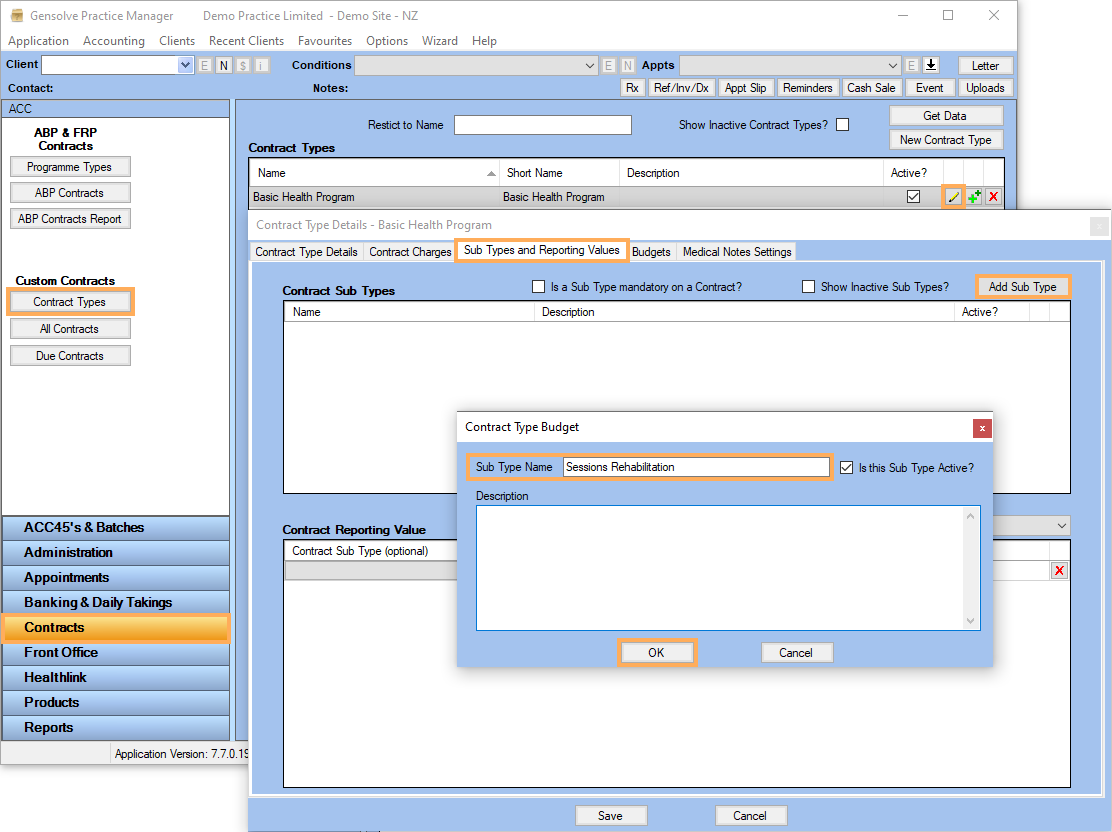
- Select an option from the Base a Contract's Reporting Value on dropdown list.
- Select the Contract
Sub Type, Date
From, Date
To and Value
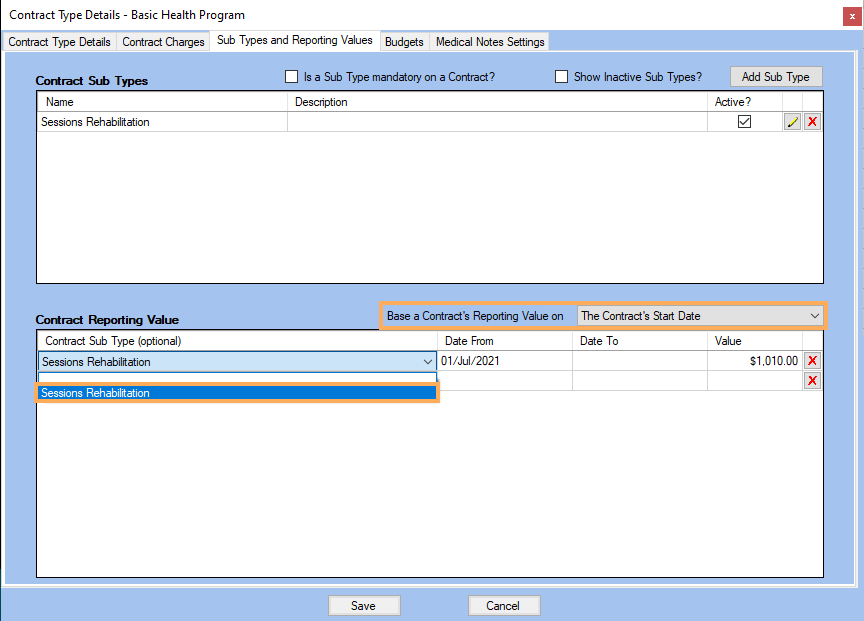
- Include all Contract
Sub Types as needed and set Contract
Reporting Value per Sub Types
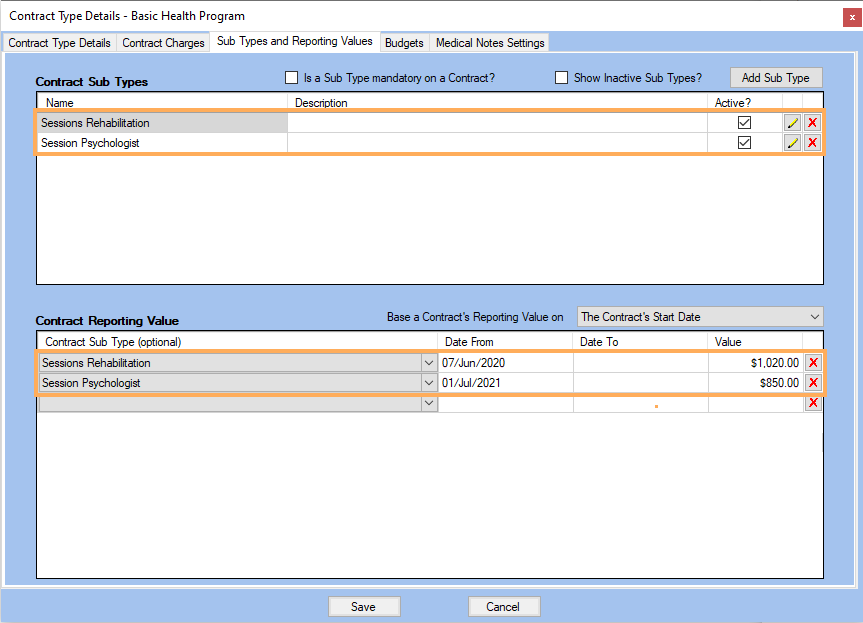
- If required, tick the box Is
a Sub Type mandatory on a Contract. This will ensure a
new Contract cannot be saved until a sub type has been selected
on that Contract
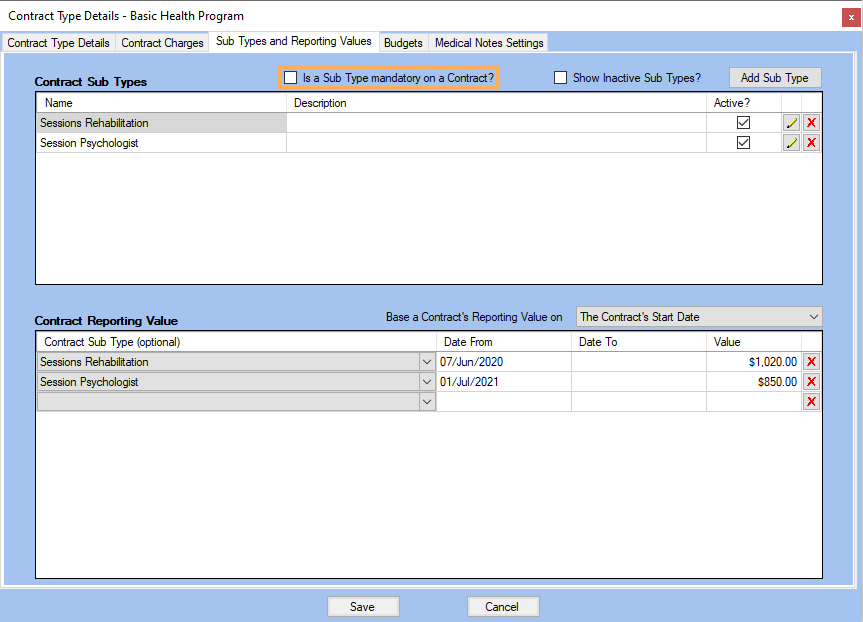
Configure budgets per contract sub types
- Click on Budgets tab >> Click on Add Budget >> Fill the form >> Tick Is this a default Budget? to automatically include this Budget when creating a client's contract
- Select the
Restrict to Sub Type >> Click OK
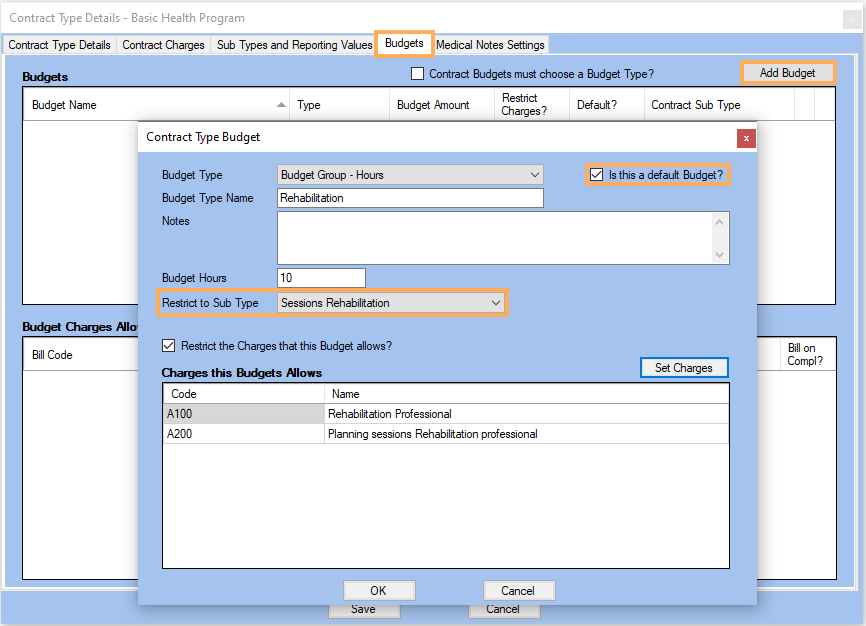
- Click on Add
Budget if you need to include more Budgets
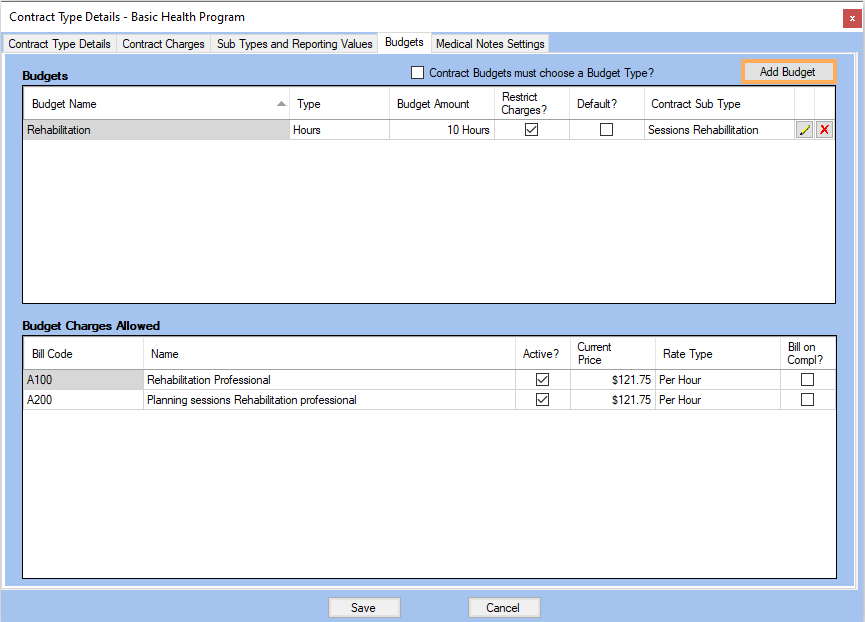
- Click on Save
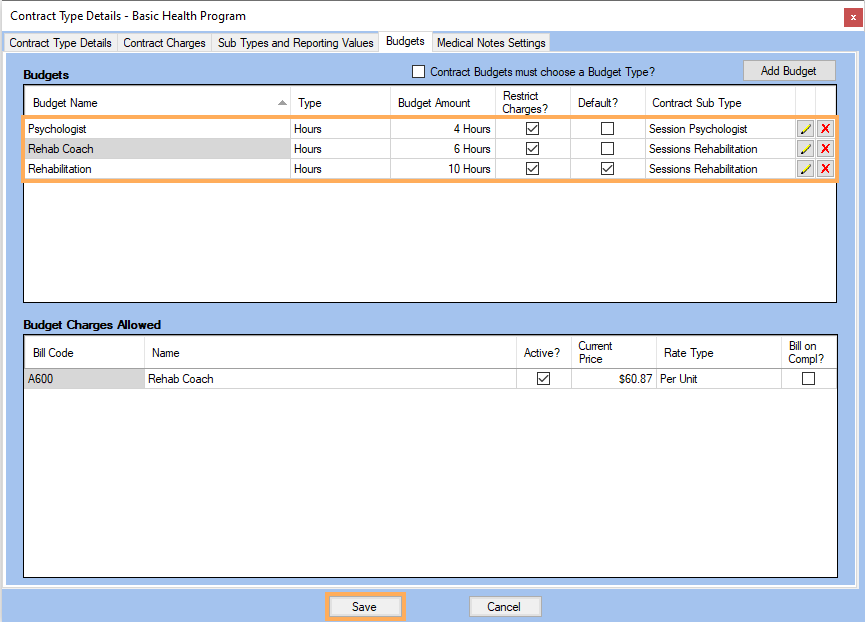
Set the contract sub type on the client's contract
- Go to Contracts
>> Click on All
Contracts >> Select the Contract
Type previously set >> This will then allow the new
Contract Sub Type box to appear >> Select the Contract Sub Type
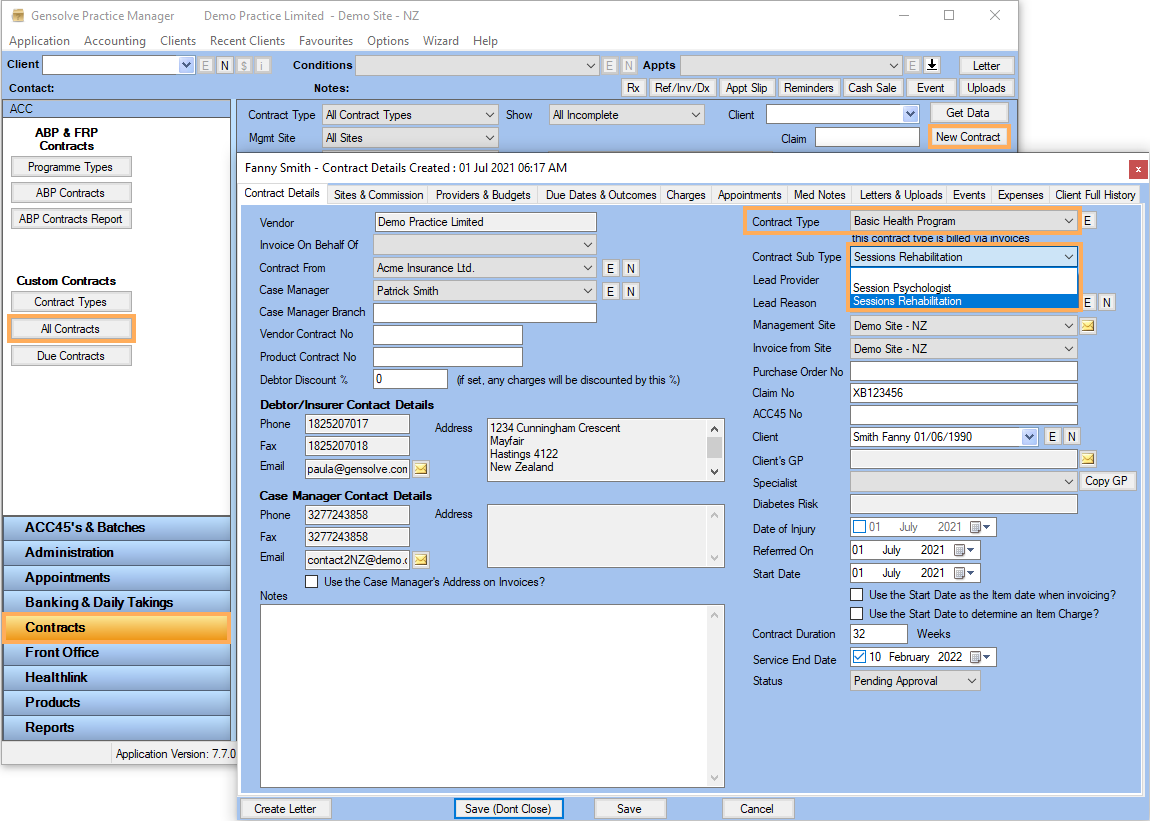
- Click on Providers & Budgets tab >> Select the Budget Type
- Click on Add
Default Budget to automatically set the Budget for this
client's contract >> the Total
Value will pull through accordingly
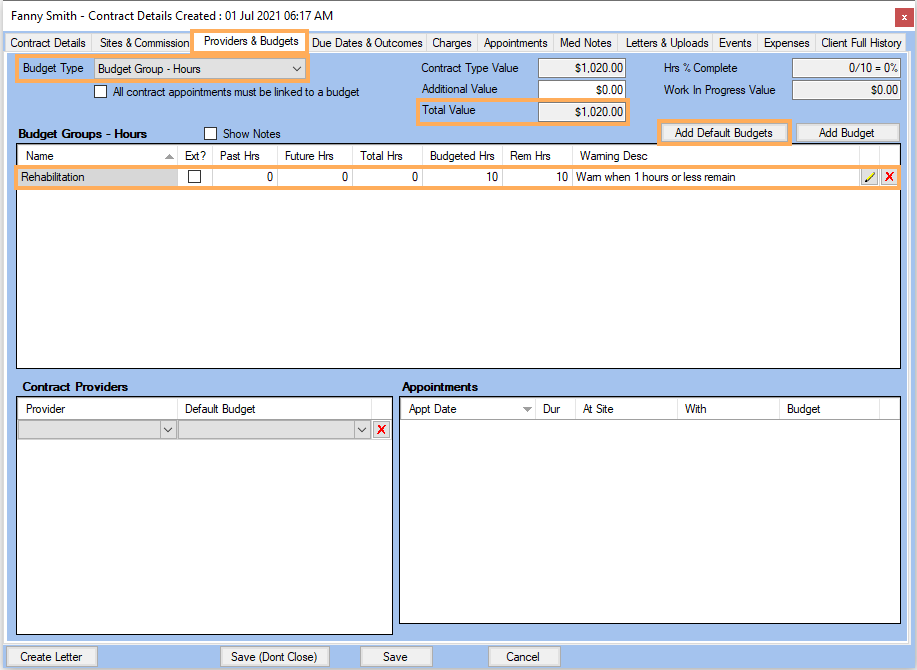
- Select the Contract
Providers >> select Default
Budget from the drop-down list
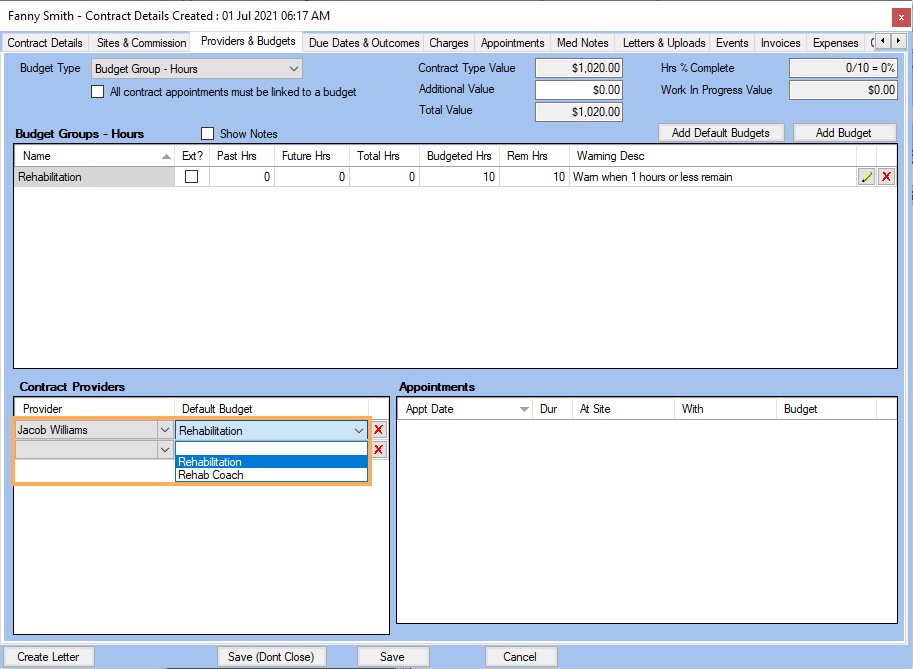
- Click on Add
Budget if you need to include a new Budget
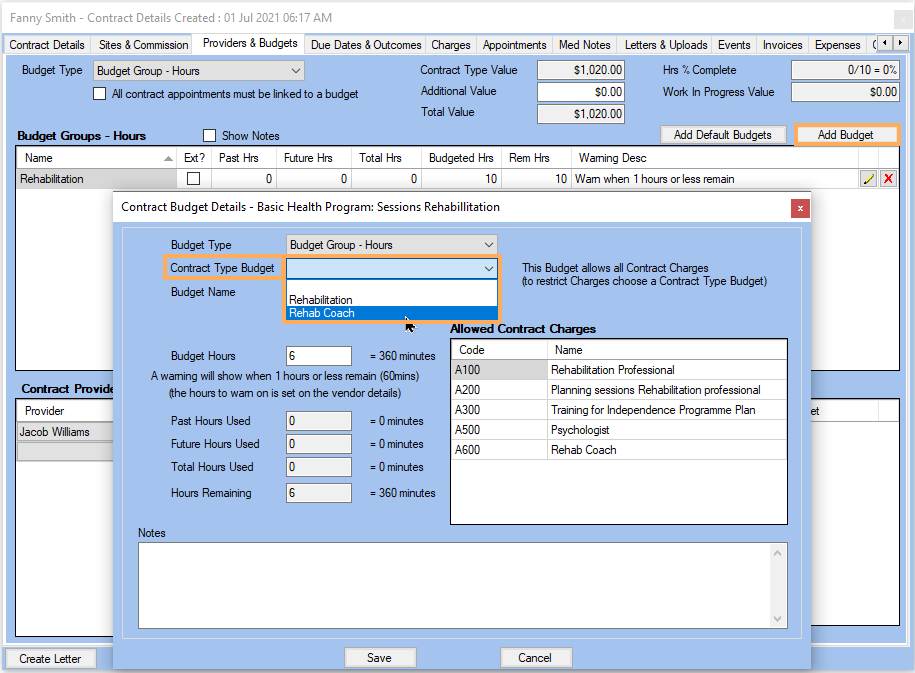
- Click on Save
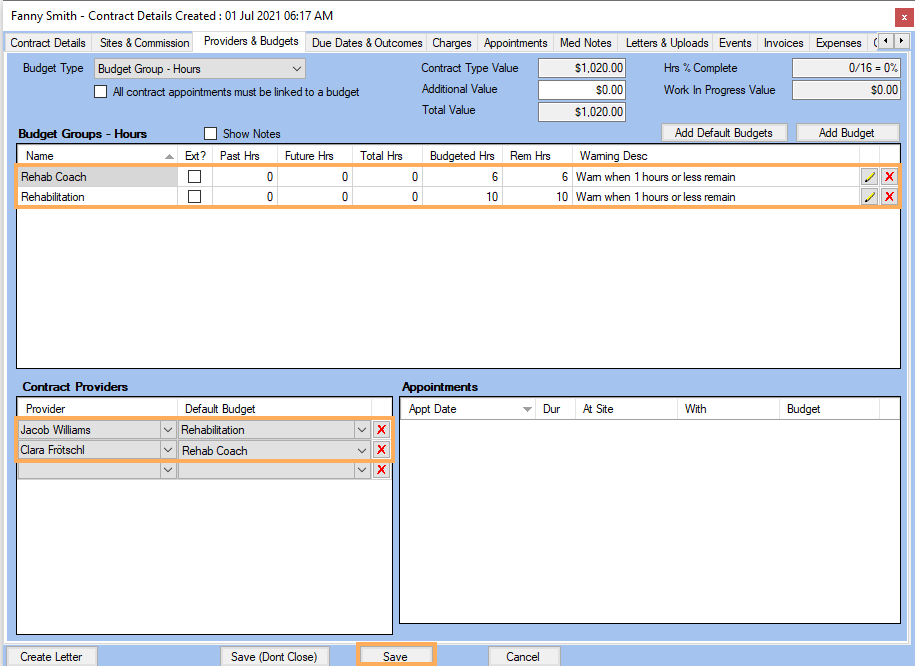
Create a contract appointment
- Go to Appointments
>> Right-mouse click >> Click on New
Contract Appointment
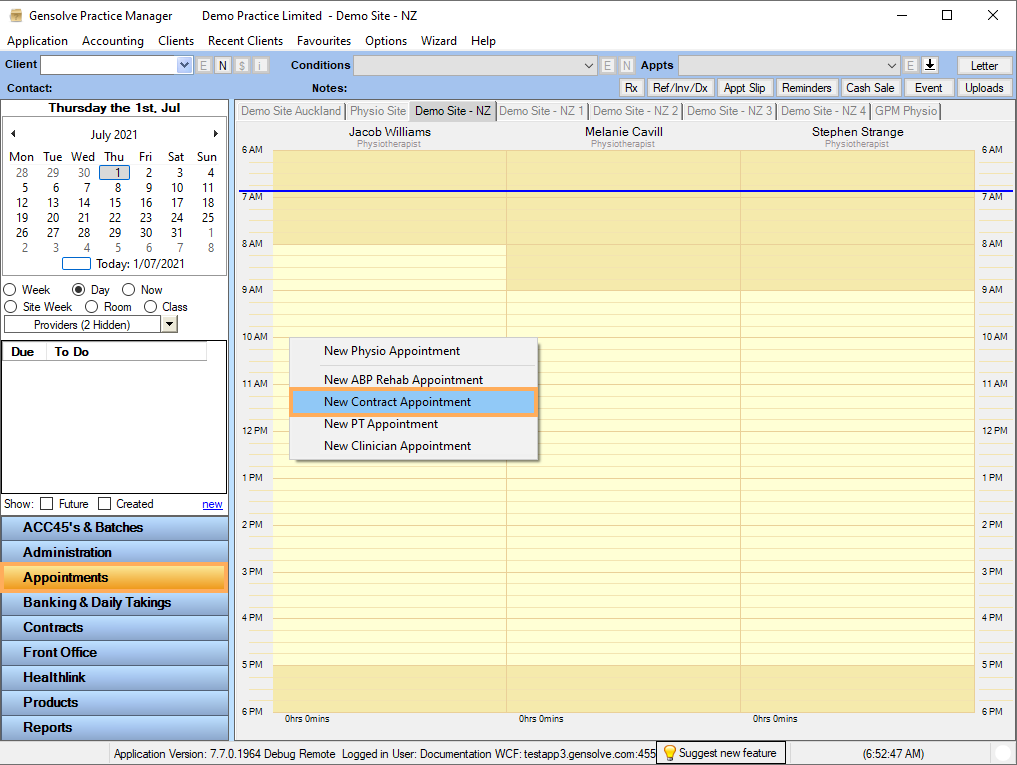
- Fill the form and select the Budget
- Click on Save
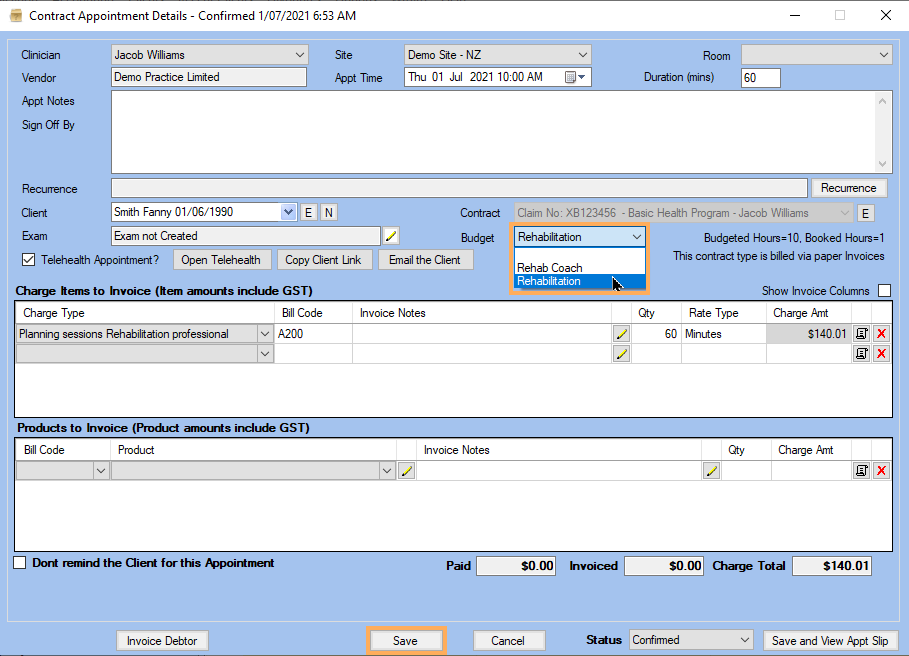
- Go to All
Contracts >> Click on
 to edit
the client's contract >> Click on Providers
& Budgets tab to view the Appointments. You will see
the Hrs %
Complete and Work
In Progress Value now reflects values based on that appointment
now being applied to the contract
to edit
the client's contract >> Click on Providers
& Budgets tab to view the Appointments. You will see
the Hrs %
Complete and Work
In Progress Value now reflects values based on that appointment
now being applied to the contract
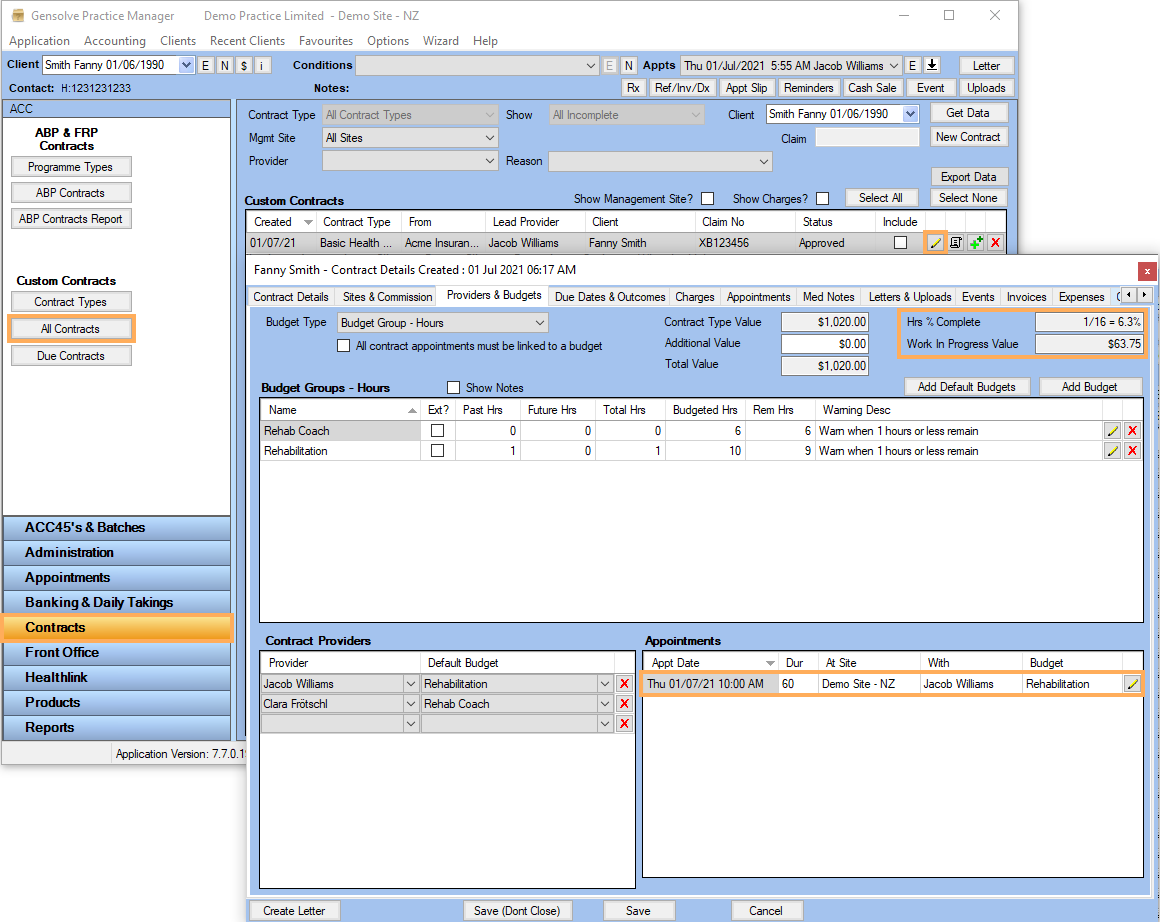
Note: If you need to, you can duplicate the Contract Type so that the Contract Details, Sites & Commission, Providers & Budgets, Due Dates & Outcomes and Charges are copied over into a new Contract Type. Click on to create the copy >> Make changes as required.
to create the copy >> Make changes as required.