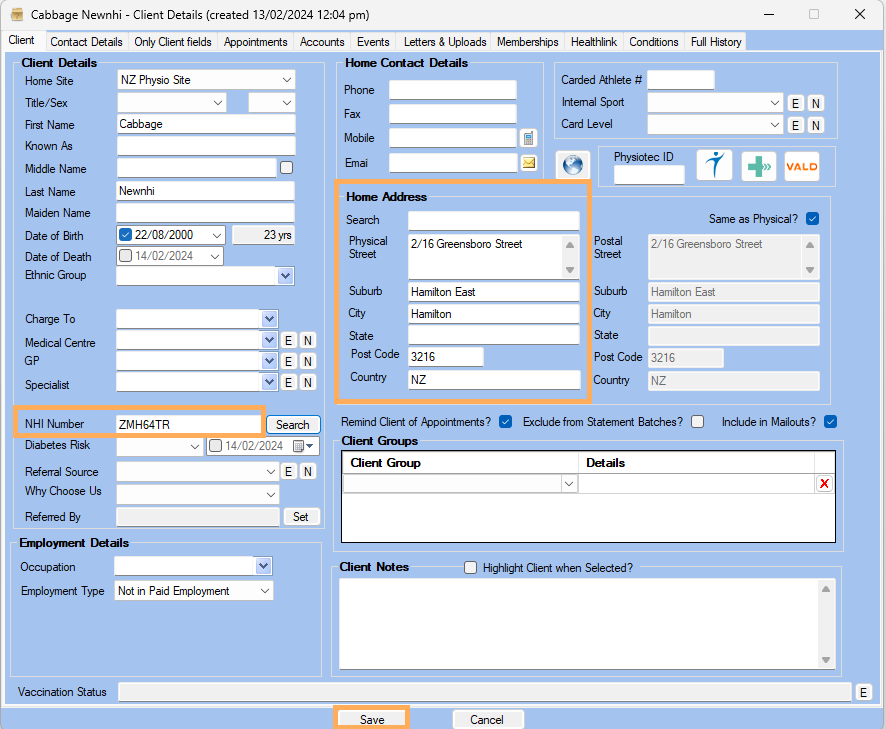How to Access and Interpret Information with NHI Lookup
Prerequisite
The approval from Ministry of Health has already granted and the credentials are already set in Gensolve: see How to Get Approval from the Ministry of Health
Once activated, the MOH Search function will be available to use from the Client Details in Gensolve. There are two scenarios in which you can search for a client:
NHI Number is unknown
If the Clients existing NHI Number is unknown and has not been entered on the Client Details

1. Search for the Client click on ![]() to edit
the client
to edit
the client
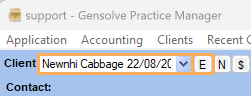
2. Click on  and on
the Client NHI Search page, It will open the NHI Match form, and
will present any matches that exist based the Client information
you already have.
and on
the Client NHI Search page, It will open the NHI Match form, and
will present any matches that exist based the Client information
you already have.
The matches will each have a Match Score, where the highest Score is the most likely match
3. Once you identify a match, you can click on the Down arrow
icon ![]()
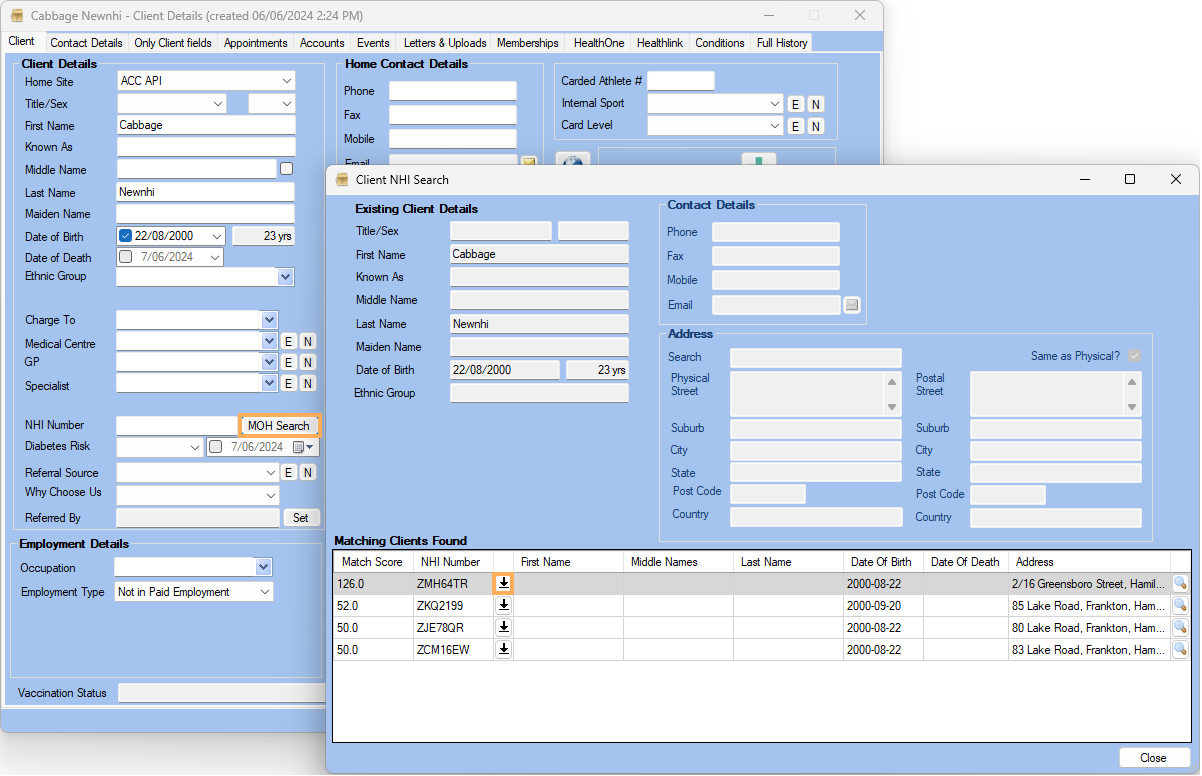
4. This will then save automatically the selected NHI Number back into the Client's details as follows
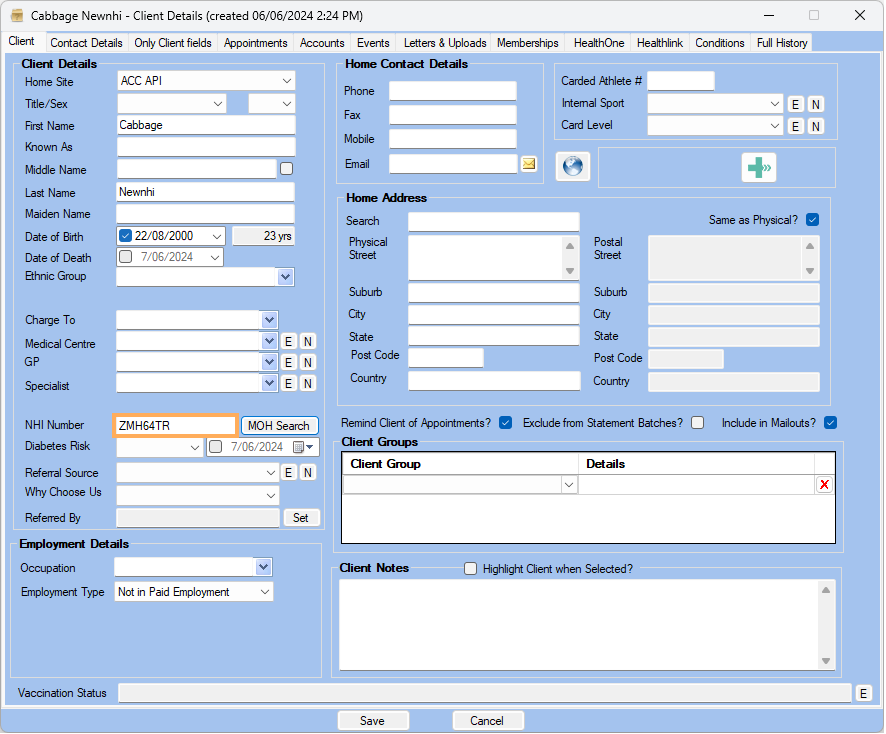
NHI Number is known
If the Clients existing NHI Number has been entered on the Client Details:

1. Search for the Client click on ![]() to edit
the client
to edit
the client
2. Click on  and on
the Client NHI Search page, It will perform a search for a matching
using the NHI Number that has be entered on the Client Details
and on
the Client NHI Search page, It will perform a search for a matching
using the NHI Number that has be entered on the Client Details
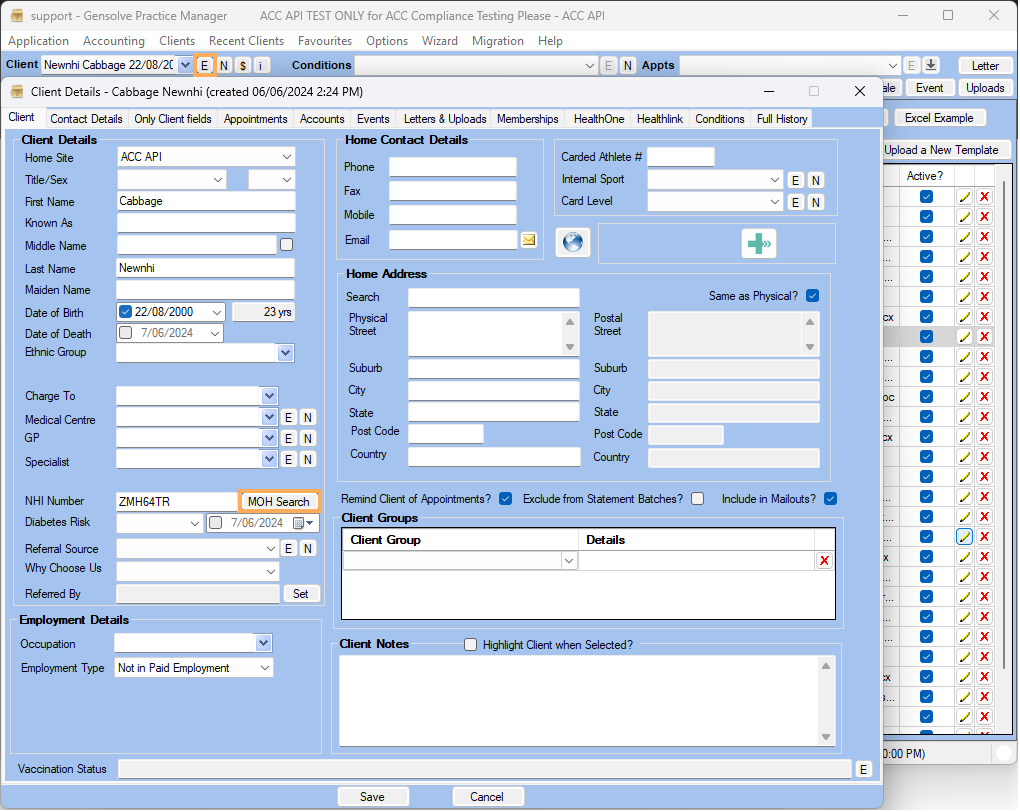
3. Data can be matched by clicking on ![]() icon against each field to copy information to the to the Client
as shown below >> Click on Save
icon against each field to copy information to the to the Client
as shown below >> Click on Save
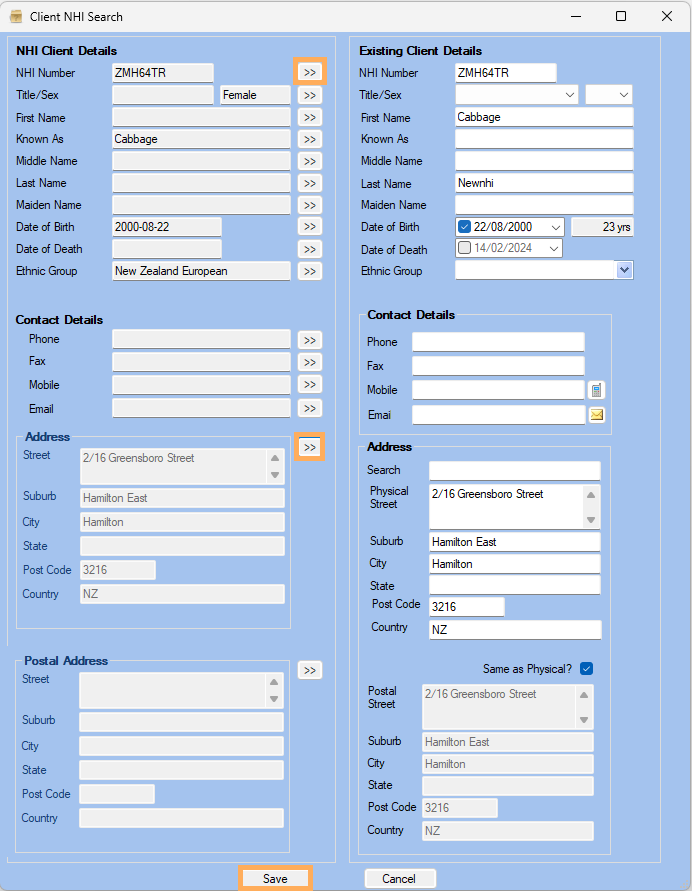
4. Matching Data will be shown in Client detail page >> Save