How to Create an Email Template
You can send an email directly from within Gensolve Practice Manager using the Gensolve E-mail Sender.
Refer to this tutorial to see how an email template is applied: How to Send a Report via Email.
Follow the steps below to know how to create an new email template to use when sending e-mails with attachments such as invoices
1. Click on Administration >> Email Templates >> New Email Template
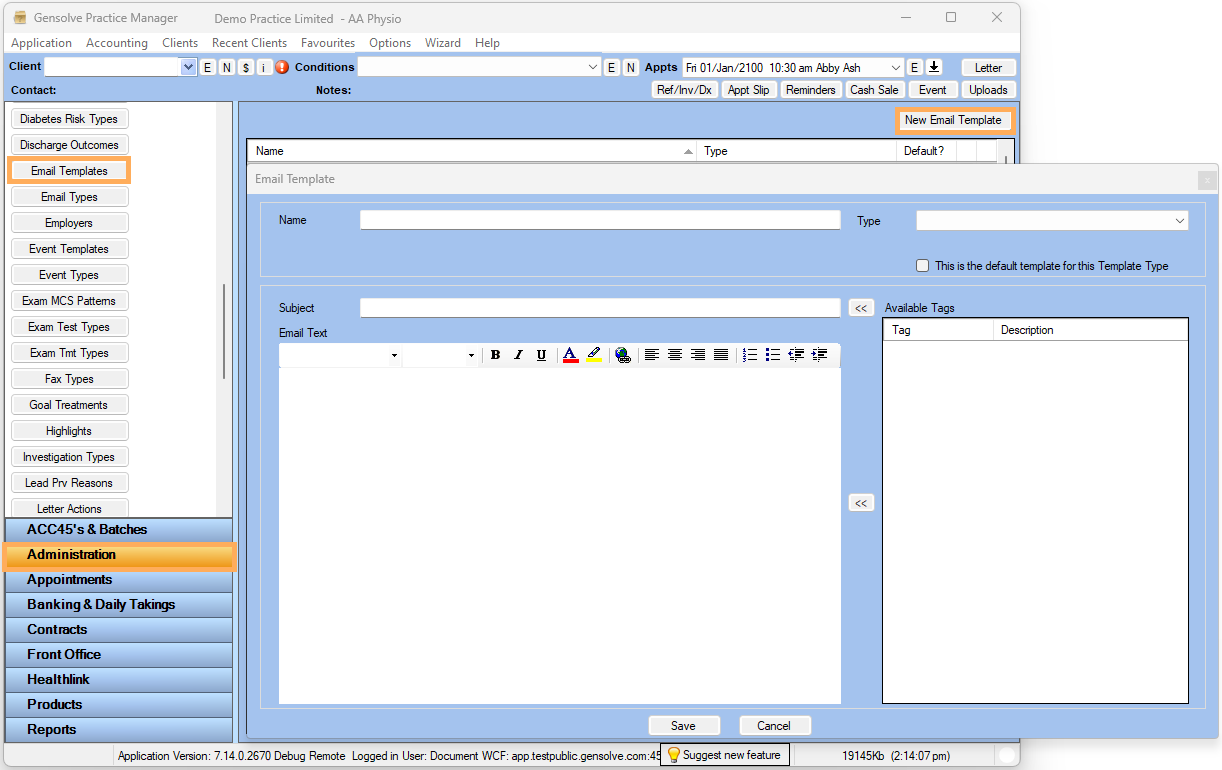
2. Select Type >> Enter Name >> Enter Subject

3. Use the Available Tags to customize the email as needed
4. Click on ![]() to insert the selected tag into
the Subject and /or Email Text
to insert the selected tag into
the Subject and /or Email Text
5. Click on Save

6. The new Email Template is displayed
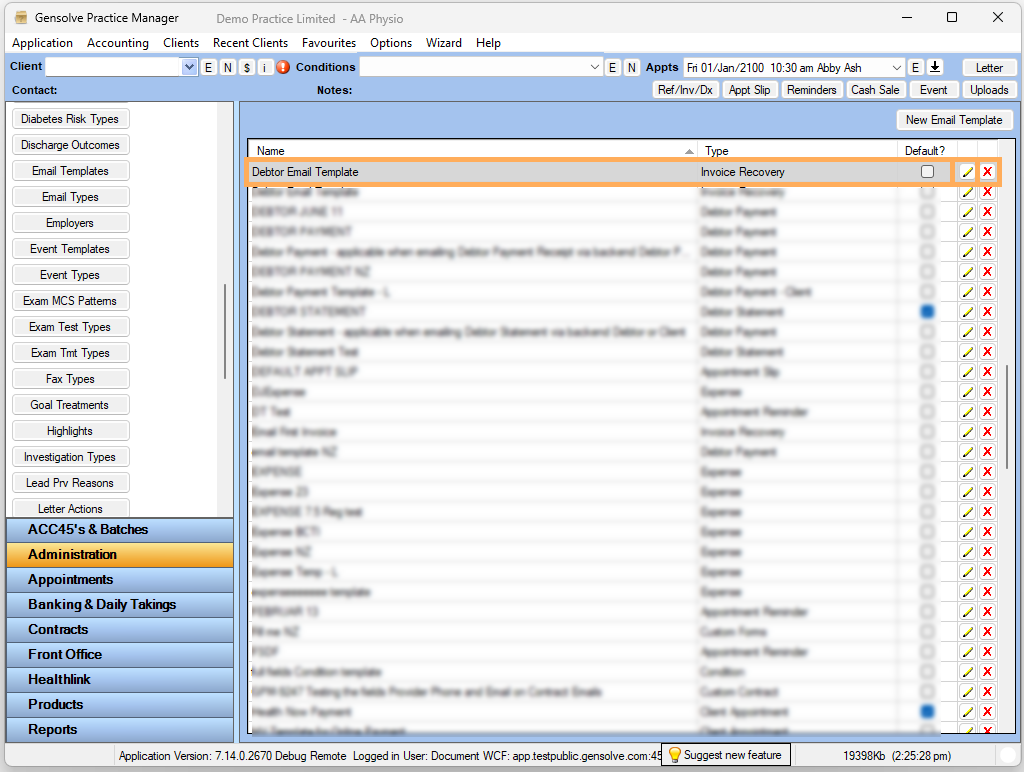
NOTE : If you need to modify an existing template,
click on the ![]() icon to open and update it.
To delete a template, click on the
icon to open and update it.
To delete a template, click on the ![]() icon, which
will remove it permanently from the list.
icon, which
will remove it permanently from the list.