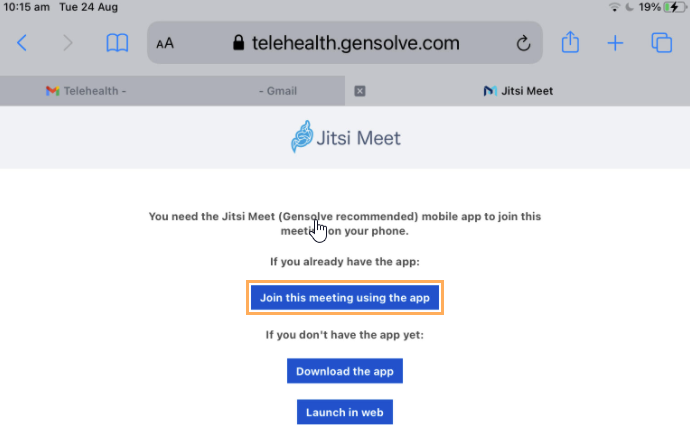How to Troubleshoot Telehealth Connection Issues
Issue
Experiencing connection issues with a Telehealth Session in Gensolve.
Reason
Connections issues may arise starting a Telehealth Session due to browser issues or permissions
Solution
Chrome
- Please first check that Chrome is up to date by clicking the menu 3 dot icon on the top right of the window and selecting Help >> About Google Chrome. If an update is available it will automatically install and you can re-launch Chrome.
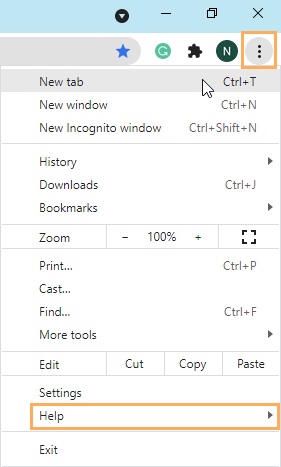
- When clicking on the Telehealth link a window may pop up asking for permission to access the Camera and Microphone. Click Allow.
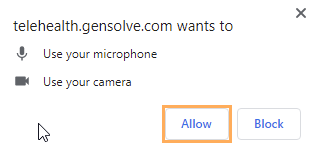
- If this has not happened you can enable the Camera and Microphone by clicking the Camera Icon on the top right in the address bar:
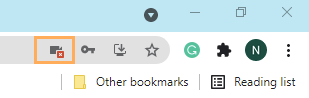
Mac
- Currently Safari does not support all the features we need for secure end-to-end encryption of video calls. The best alternative at the moment is to install Chrome from the App Store
Mobile, Android
- The Jitsi Meet app is required to join the Telehealth Session.
- Click on the Telehealth Session email link. Instructions should appear on your device asking to install the Jitsi Meet app if it has not been installed before.
- Click on Download the app.
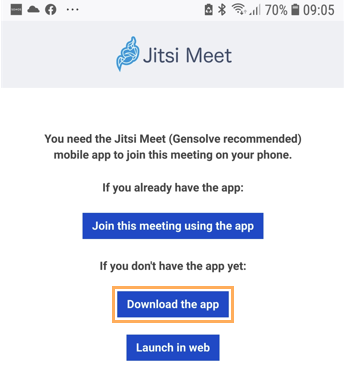
- Once the app is installed, follow the email link again and click on Join this meeting using the app as per the below screen to join the Telehealth Session.
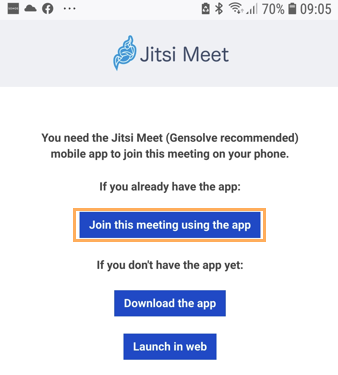
Mobile, Apple IOS
- iPhone and iPad mini devices should be redirected to a link asking to install the Jitsi Meet app. Follow the email link again and click on Join this meeting using the app as per the above screen to join the Telehealth Session.
iPad IOS
- When clicking on the email link for the Telehealth Session you maybe prompted to choose a browser. Select the browser of your choice. We recommend Chrome.
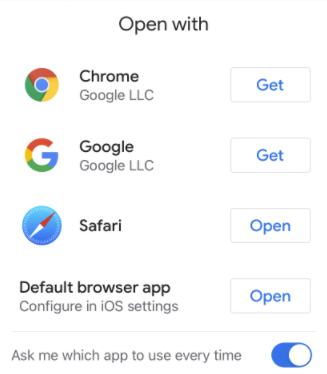
- If you are presented with a pop up window stating Incompatible Browser, you will need to request the Mobile Version of the website.
- In Safari this can be selected by clicking on the View Options Icon on the left of the address bar.
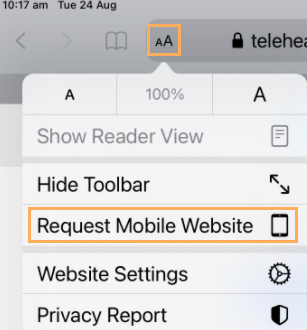
- You will then be asked to install the Jitsi Meet App. Click on Download the app.
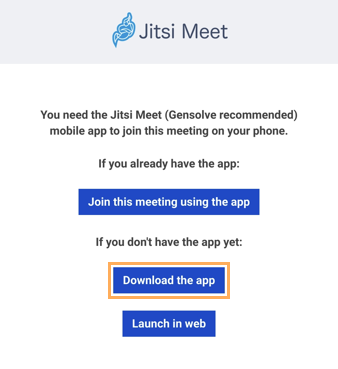
- Once the Jitsi Meet app is installed, follow the email link for the Telehealth Session, when prompted click on Join this meeting using the app to access the Telehealth Session.