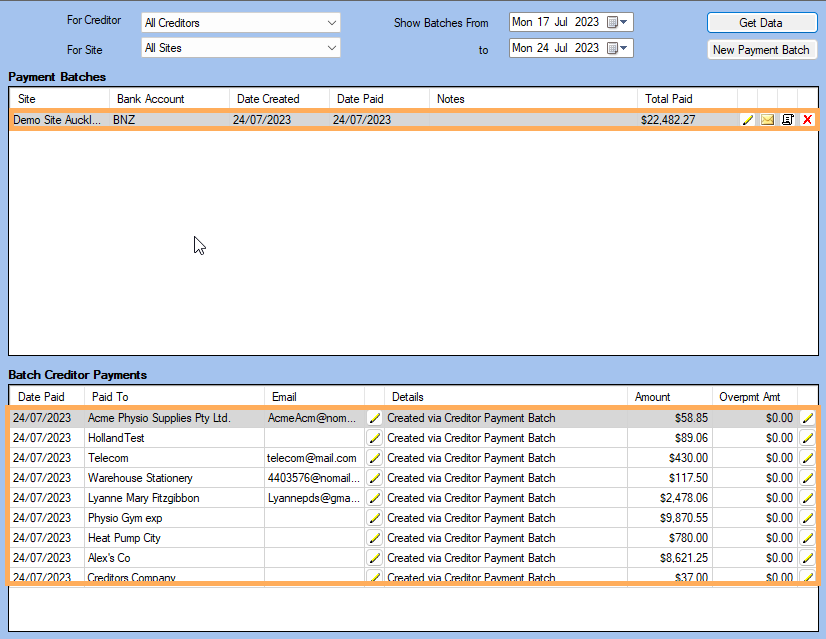Managing Creditor Payment Batches
Reason
When dealing with significant numbers of Creditor Payments or reviewing past Payment Batches, it is possible to sort Payment Batch tables in various ways and exclude payment amounts with negative value.
Prerequisites
Solution
Working with existing Payment Batches
- Go to Accounting >> Accounting Form >> Money Out >> Payment Batch
- Set up the Filter to search:
- For Creditor
- For Sites
- Show Batches From and To
- Click Get Data
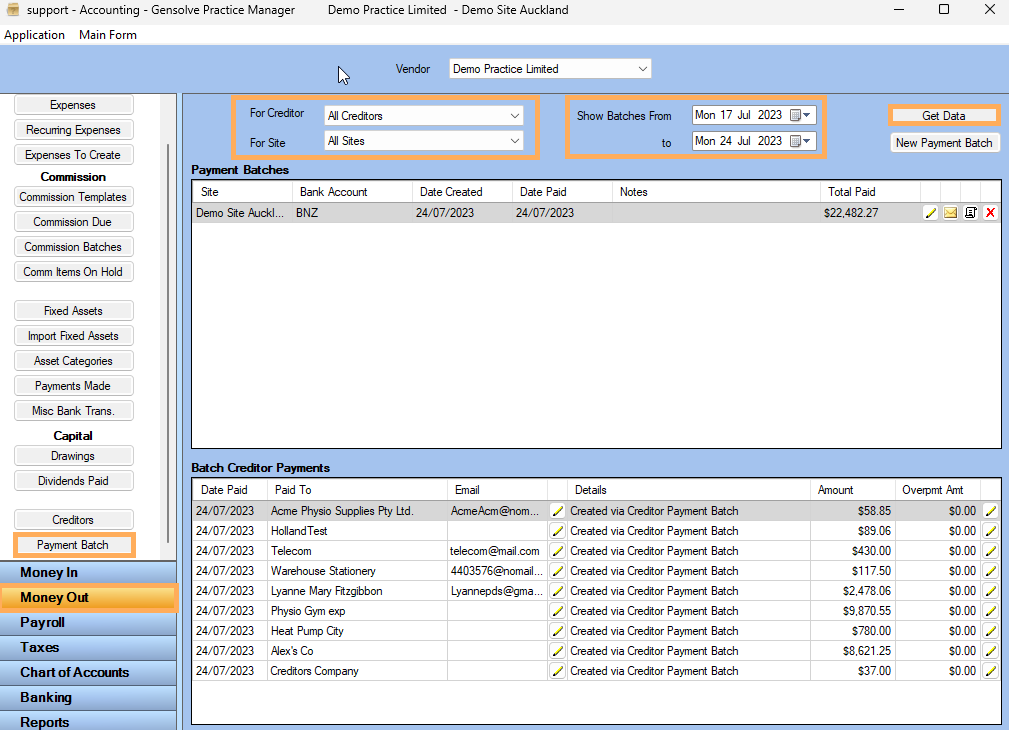
- Click on the
 icon to
open the Payment Batch
icon to
open the Payment Batch - On the Creditor Payment Batch page, Click on View Creditor Totals
- On the Creditor Payment Totals page, click on Creditor Name or Total to Pay to sort in ascending or descending order
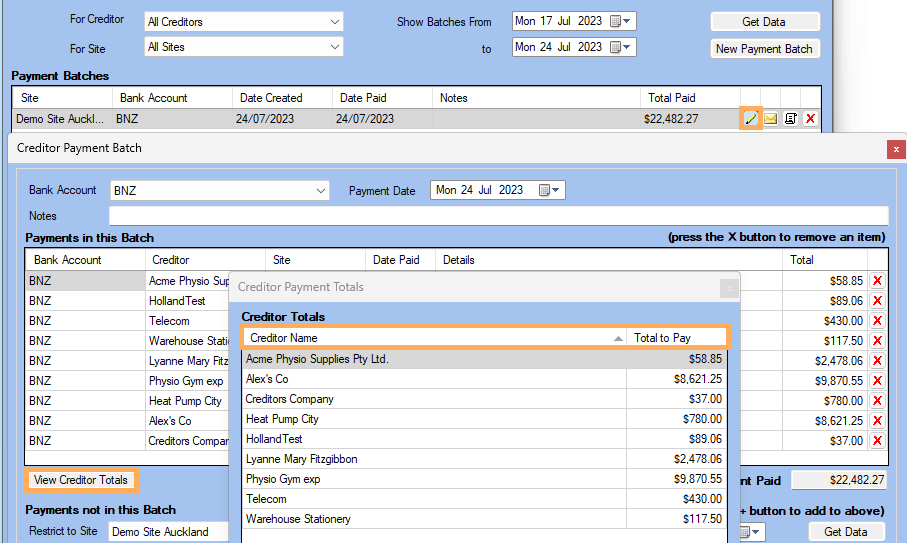
Sorting and Managing a New Payment Batch
Filtering and Sorting the New Payment Batch
- Go to Accounting >> Accounting Form >> Money Out >> Payment Batch >> New Payment Batch
- You can refine the payment included in the new Payment Batch by applying filters based on the following criteria :
- Pay Creditor(s)
- Payment Site
- Bank Account
- Restrict to Items from and to - Dates
- Restrict to this sites transactions only
- Show excluded Expenses
- Show Items that are on Hold
- If necessary, there is the option to modify the Payment Date. After configuring the desired filters, proceed by selecting Get Data
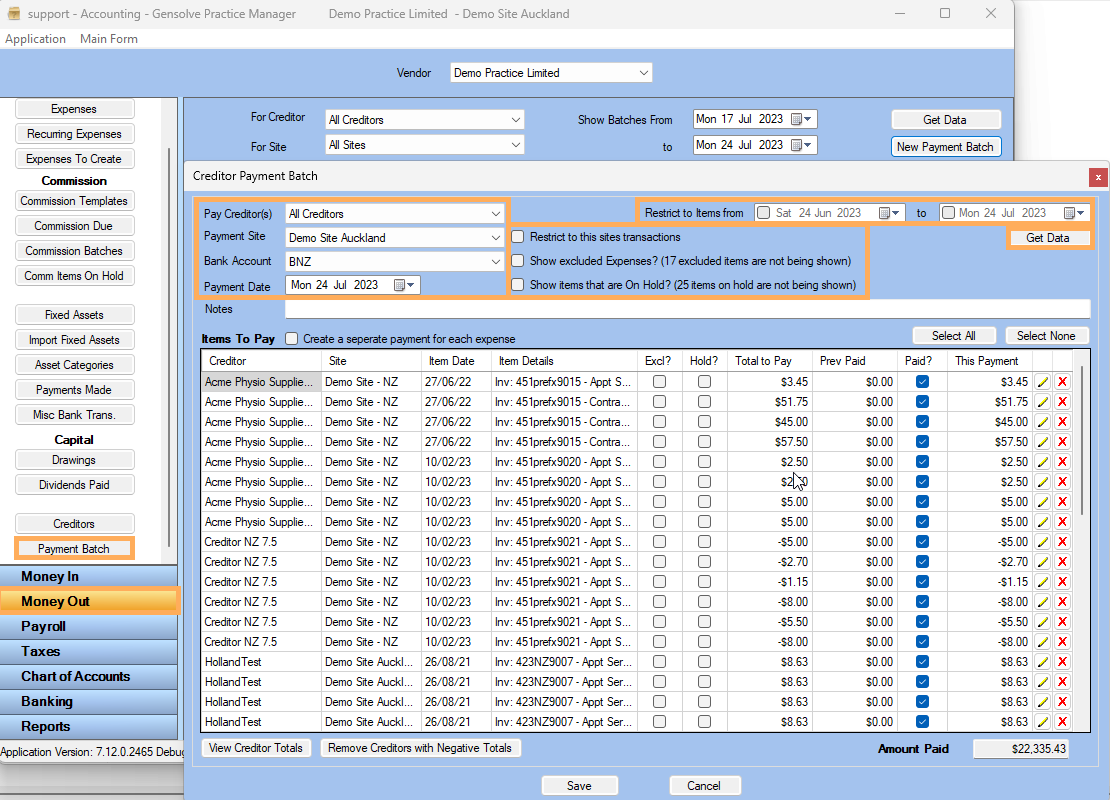
- To assist in reviewing items in the New Payment Batch, you can click on each column header to sort in ascending or descending order
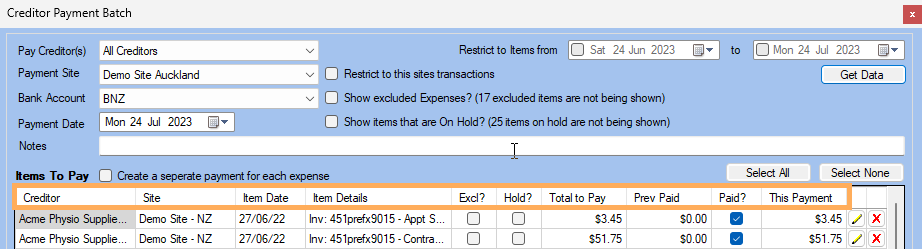
- Click on View Creditor Totals to see the amount that is going to be paid to each Creditor
Removing Creditors with Negative Values
- Click Remove Creditors with Negative Totals to eliminate negative values >> Click Yes on the confirmation screen.
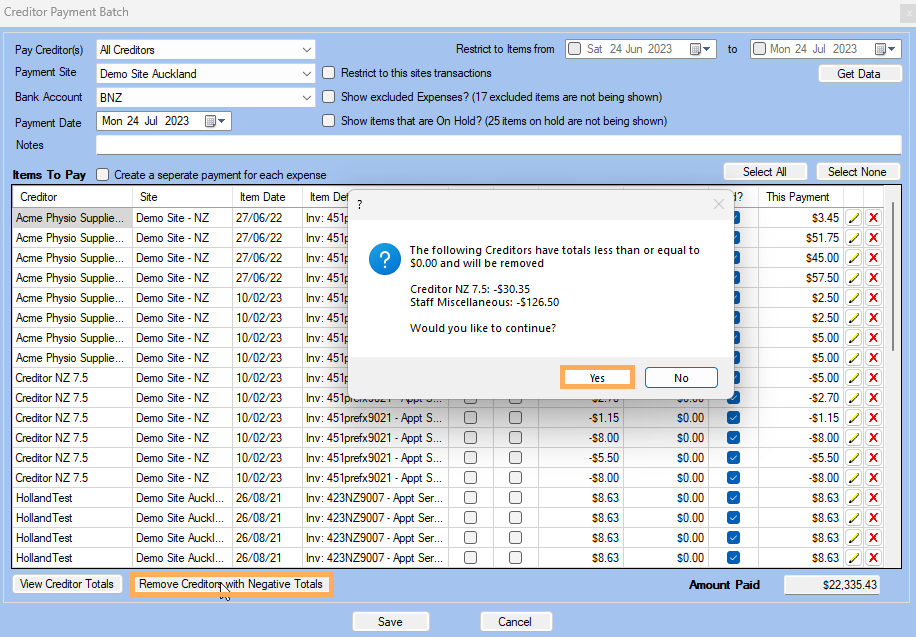
- The payment rows will now be displayed with the negative values removed
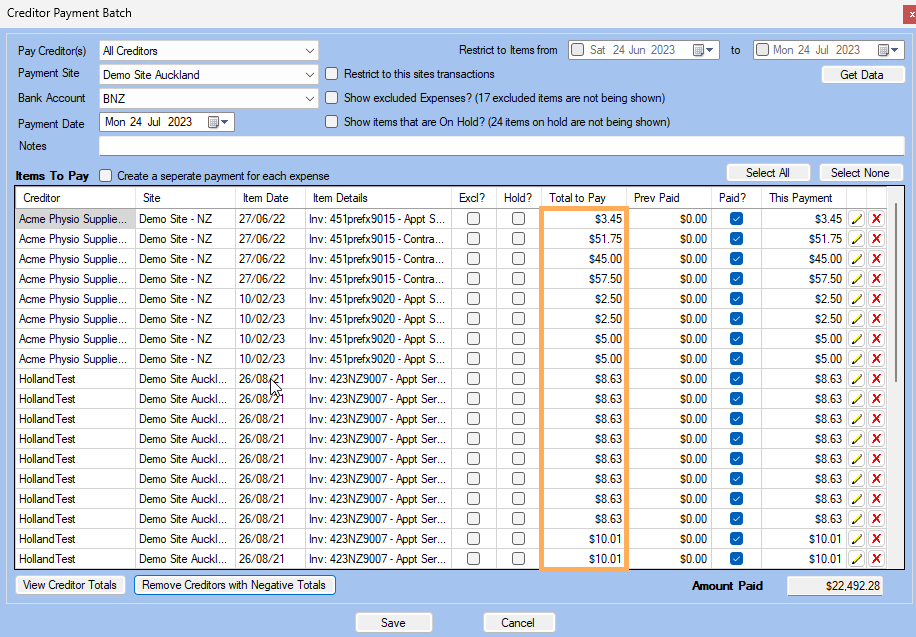
Reviewing Expenses & Removing Payments from the New Batch
- Click on the
 icon to review the Expense. Changes
can be made if required
icon to review the Expense. Changes
can be made if required
Note: If the Expense is related to a Commission Batch, you are unable to Edit the item from this screen. You will need to review the Commission Batch. For more information see Managing Commissions - To Remove an Expense from the Payment
Batch click the
 icon on the relevant row
icon on the relevant row
Note: This action does not Delete the Expense, but rather removes it from being paid in this batch - Once you have completed reviewing your New Payment Batch, click Save
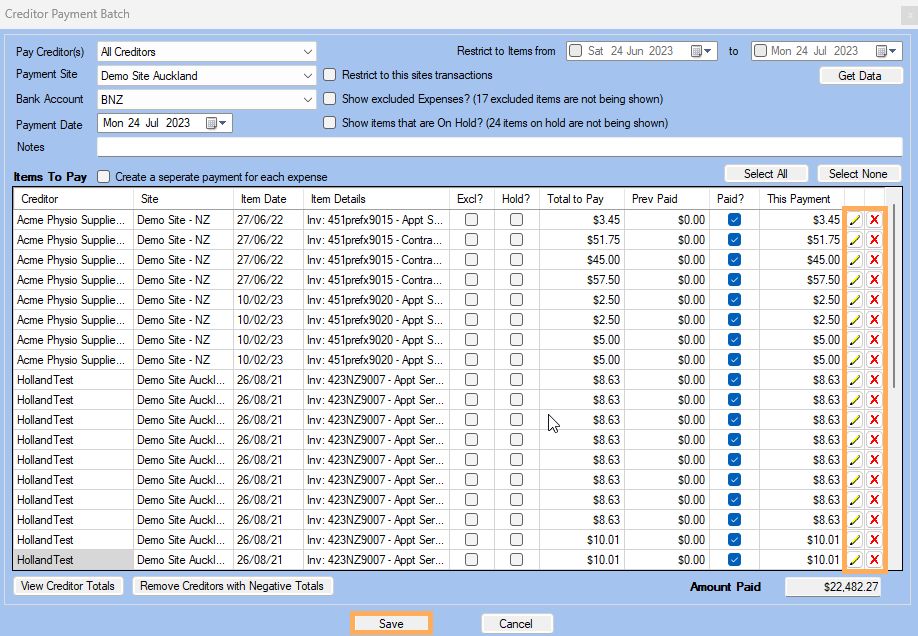
- The Payment Batch will be generated and can be viewed in the Payment Batches search table