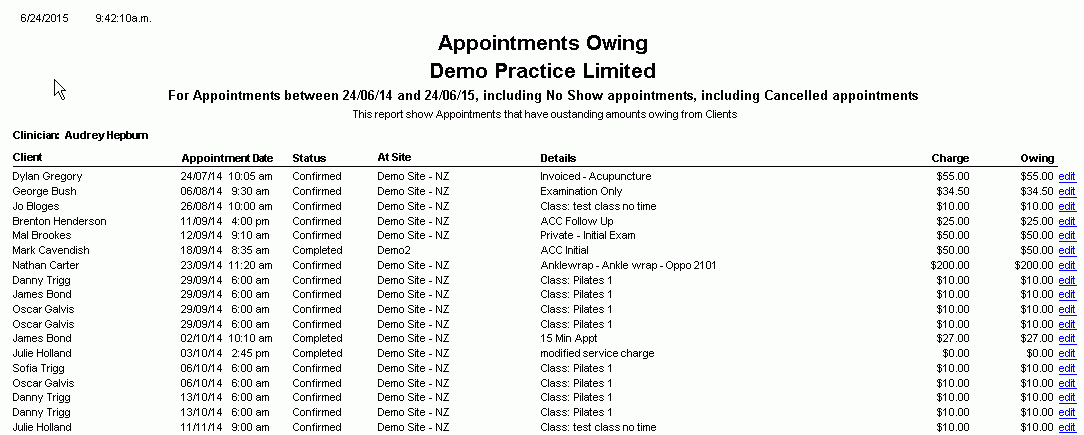Appointments Owing
Description
This report shows a list of appointments, their charges and amounts that are still to be paid.
It can be used to show the total amount of appointment charges that are still to be collected.
Running the Report
- Go to Reports >> Reports and select Business from the Report Category list.
- Then select Appointments Owing in the Report to Run list.
- Set up the filters to select the data to be run for the report.
- Click on Run Report to generate the report.
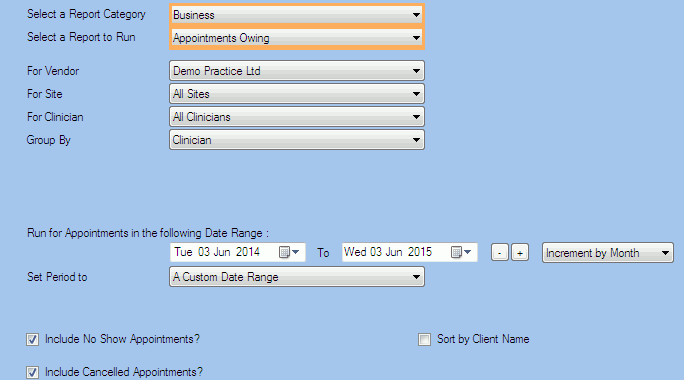
Filters
| Type | Description |
|---|---|
| For Vendor |
This filter allows you to run the report for a specific Vendor. |
| For Site |
This filter allows you to run the report for a specific Site. |
| For Clinician |
This filter allows you to run the report for a specific Clinician/Provider. |
|
Group By |
This filter allows you to group the report data by clinician, site or client. Please note that this filter will change how the totals are displayed. |
| Date Range |
This filter allows you to select a date range for which to run the report. |
| Set Period to |
This filter allows you to set the date range to a specific Period (e.g.: Calendar Year, Financial Year, etc.). |
|
Include No Show Appointments? |
This filter allows you to specify whether No Show Appointments should be included in the report. |
| Include Cancelled Appointments? |
This filter allows you to specify whether Cancelled Appointments should be included in the report. |
| Sort by Client Name |
This filter allows you to specify whether the report data should be sorted by Client Name. |
The Generated Report
From within the report, you can click edit to open the Client Appointment details.