Set KM and service details on a Medicare/DVA claim
You can use the Medicare Online Service and Gensolve to submit patient DVA claims. Follow the process described below to learn how to claim KM's and Detailed Medicare Services (Complicated Claims)
Note: For Detailed/Complicated claim types (beyond entering KM's) it is advisable that you contact Medicare/DVA for the rules and regulations around this type of claiming, they are varied and complex. Standard Medicare and DVA claims made by Allied Health professionals generally do not require additional service details unless directed by Services Australia.
The following are covered in this topic
![]() Setup a Service Charge to Handle KM's for DVA Claims
Setup a Service Charge to Handle KM's for DVA Claims
![]() How to Enter KM's for Claiming for DVA
How to Enter KM's for Claiming for DVA
![]() How to Enter Extra Information for Complicated Claims
How to Enter Extra Information for Complicated Claims
Setup a Service Charge to Handle KM's for DVA Claims
Note: Some DVA Charges/Codes related to KM's such as OT80 and others need to be submitted as per below using the KM Service Charge for the purposes of DVA Online claiming.
- Administration >> Service Charges >> New Service Charge >> The Charge Type window will open.
- Enter the Name as KM.
- Enter the Code as KM
- Leave the Appt Length (mins) as 0
- Invoice Display Text can be set as KM
- Default Invoice Note can be set as KM
- Under Charge Prices set the Charge Amount to $1.00 and set the Tax Treatment to Tax Exempt
- Click on the 3 dots to the right of Medicare Item Number (very bottom right of the Charge Type screen highlighted below)
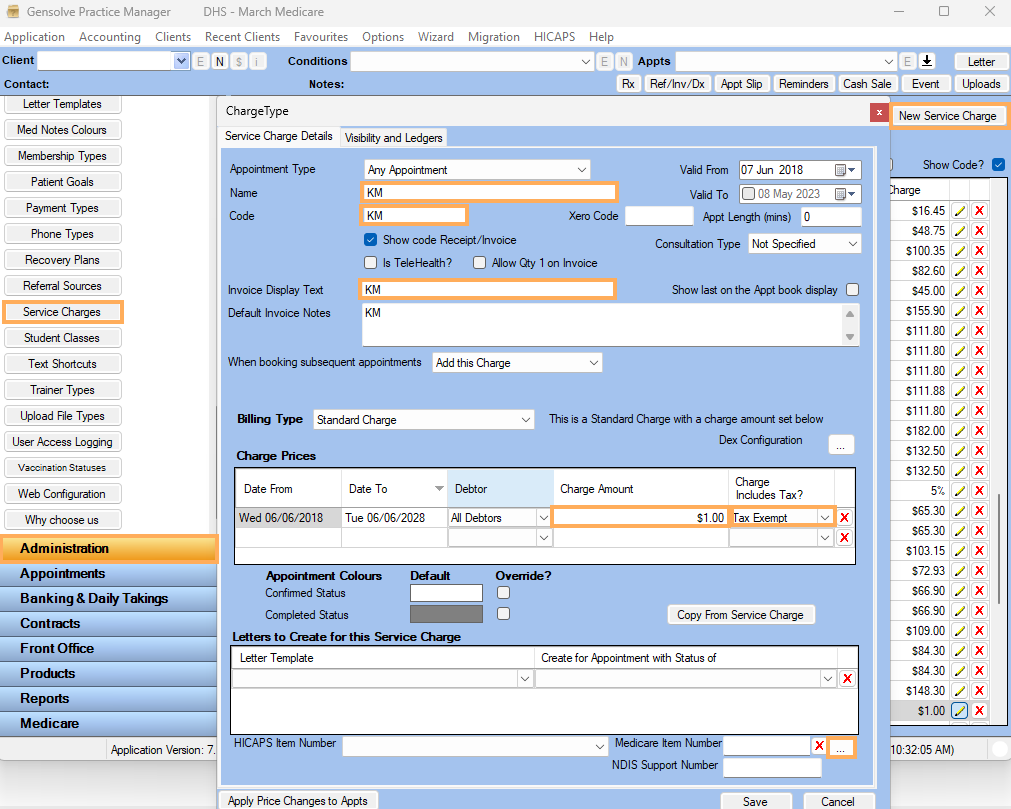
-
In the Search Medicare Item Numbers enter KM >> Click on Search
-
The Item Number KM will appear as below >> Click Select
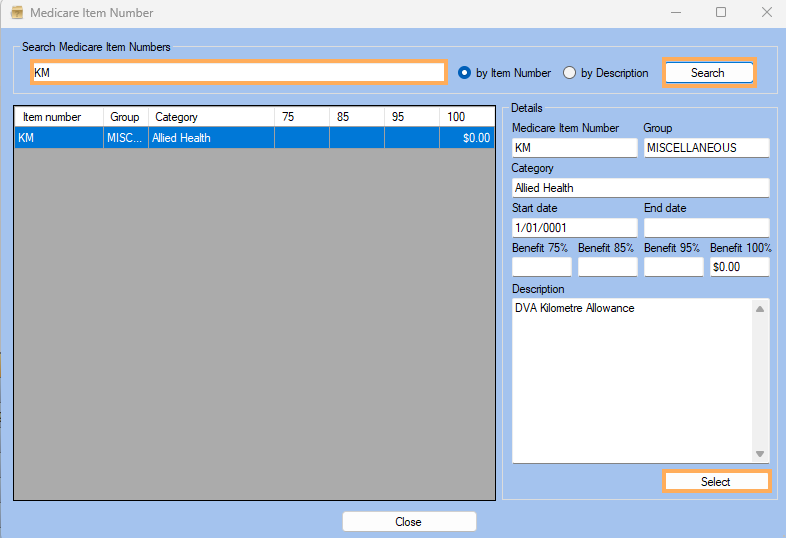
-
Once returned to the Charge Type Screen click on Save. The KM Service Charge is now ready to use in a claim. This replaces the need to use specific codes, such as OT80 and similar travel related claims.
How to Enter KM's for Claiming for DVA
- In the Appointment enter the DVA Charge and add a second line in the Services Applied table and use the KM Service Charge setup up above. Ensure the condition etc are entered as per normal for any DVA type claim.
- Click Client Payment
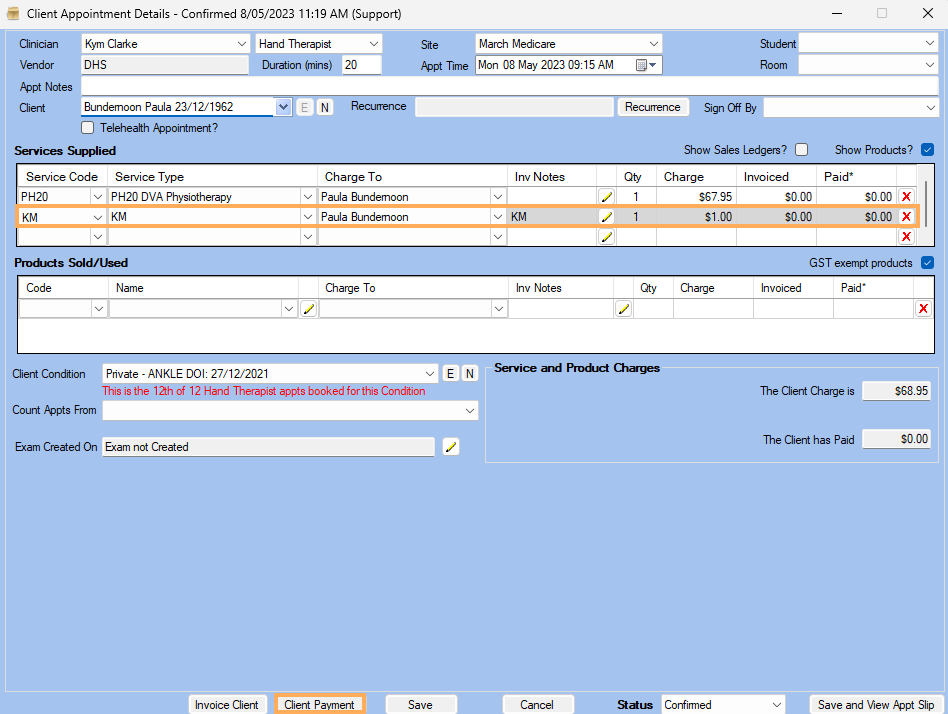
- Select the payment type as DVA Online at the payment screen >> click on Claim
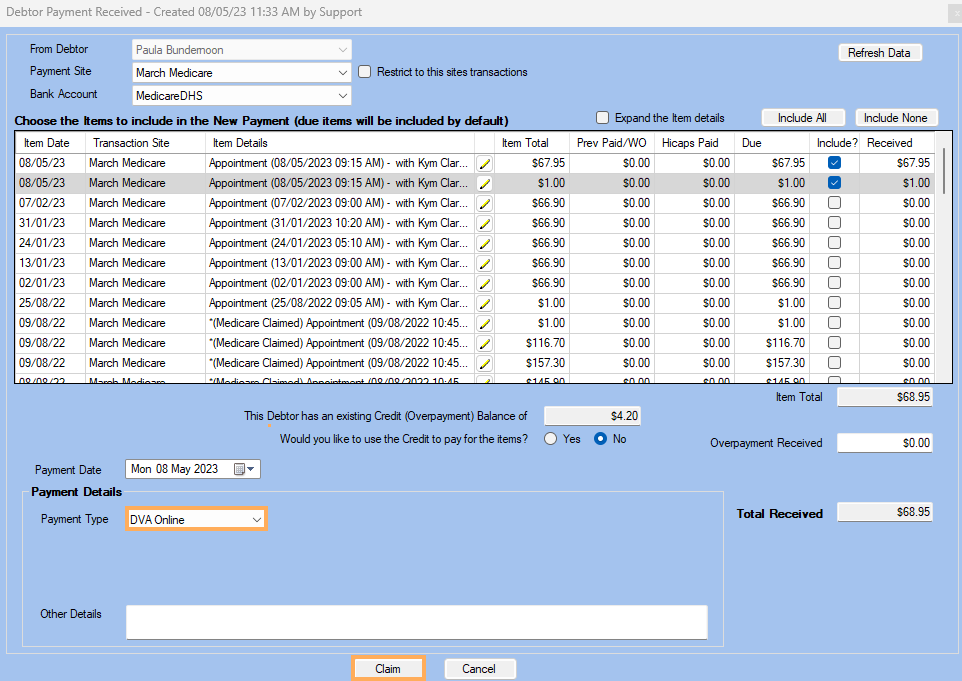
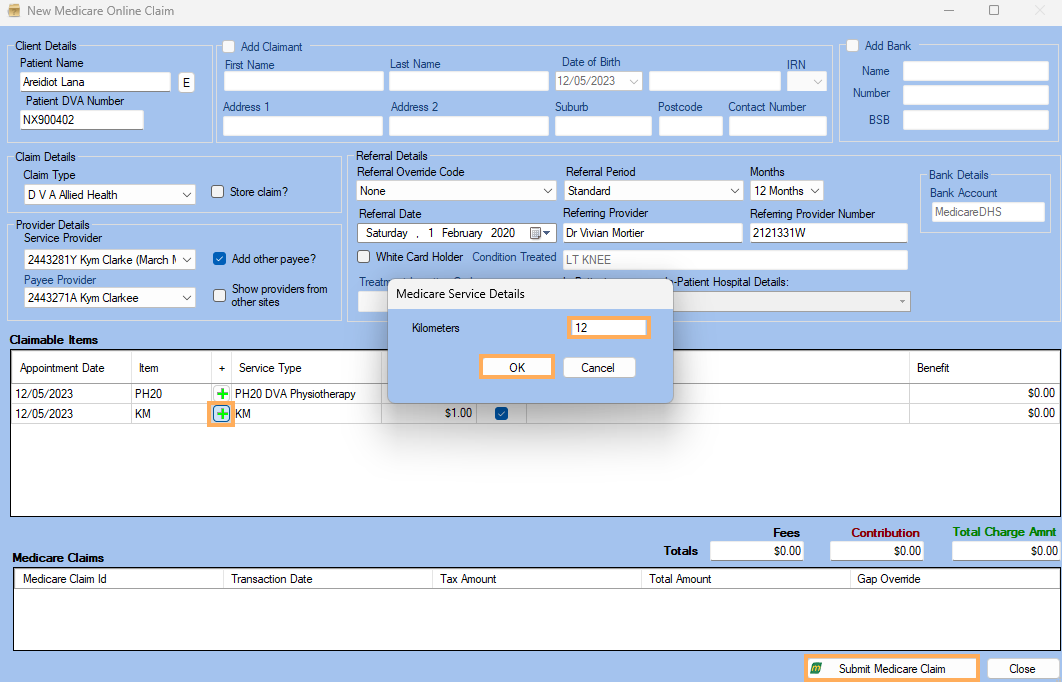
How to Enter Extra Information for Complicated Claims
Note: Please Contact DVA/Medicare around the specific requirements of your claim scenario. The options available in the detailed Service Claim section can vary depending on the type of claim, the location and clinician type making the claim. Medicare/DVA can advise what options you may need to select to process the claim. The Gensolve Support team is unable to provide specific claim type advice.
- Record a Payment with Medicare
Service Charges.
Note: For more information, please refer to the topic: How to Perform a Medicare DVA Claim via Medicare Online - Select Claim Type: DVA Allied Health/ DVA Paperless Streamlined (Note This should be kept as DVA Allied Health in most cases)
- If your claim is a Non-Standard or Complicated Claim, you can click the plus next to the service charge
DVA Allied Health
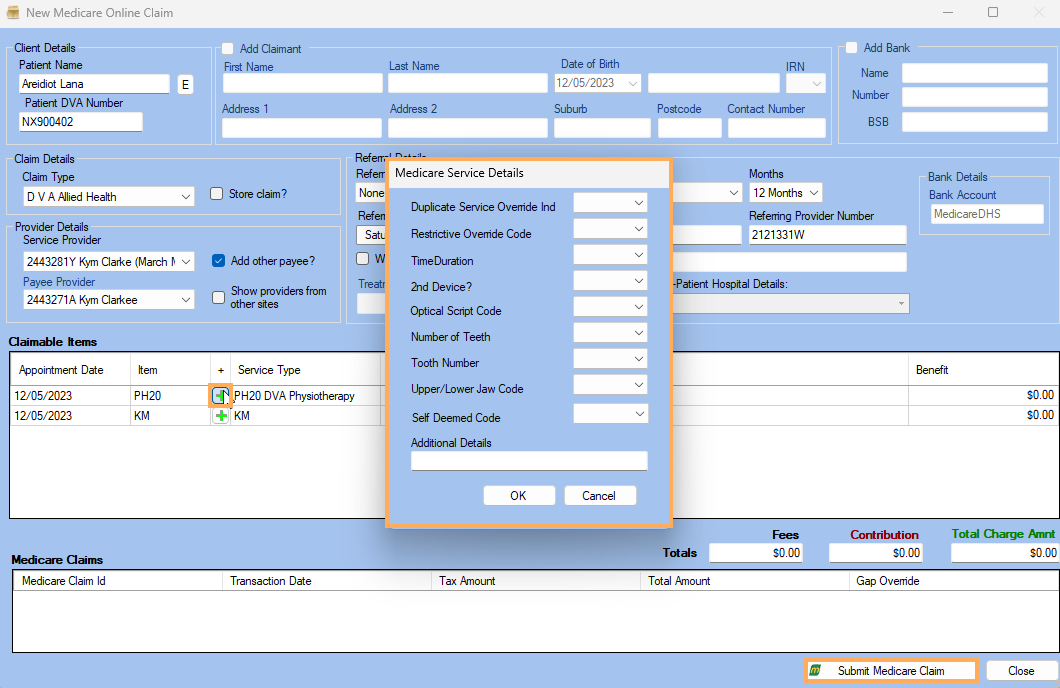
DVA Paperless Streamlined (Medical Services Claiming Only)
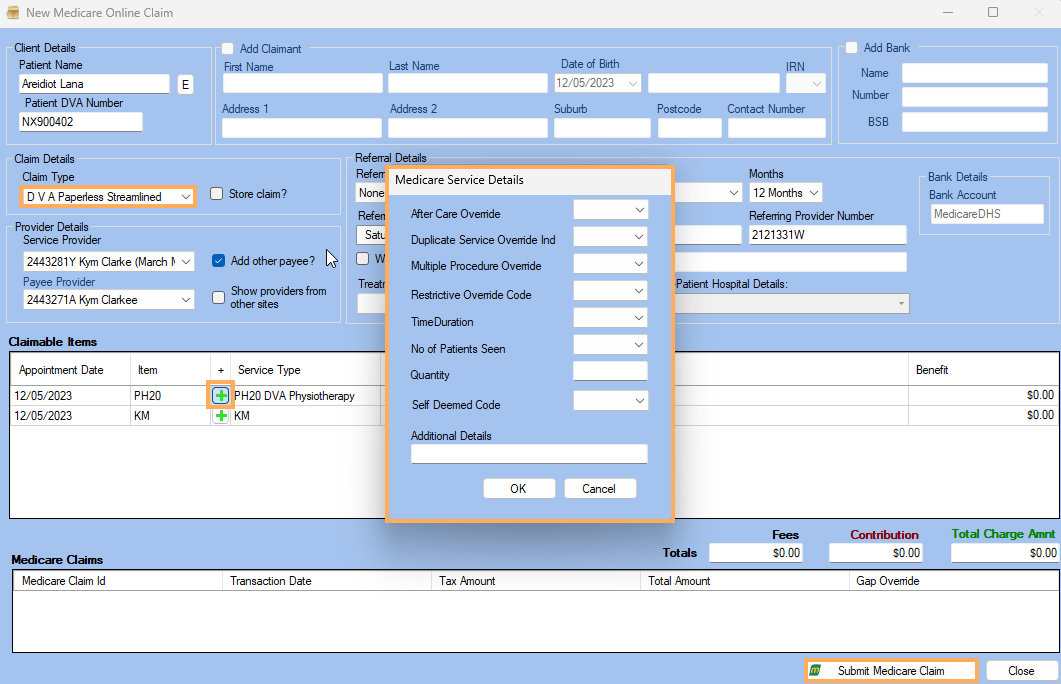
Note:
All service Charges must be entered before the KM service Charge.