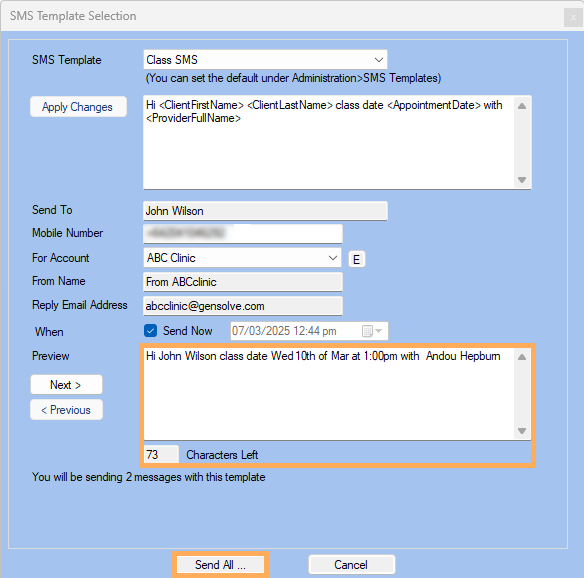How to Send SMS to Multiple Clients from Class
Prerequisites
How to create Weekly Class : Weekly Classes
How to Add a Client to a Class : Add Client to a Class
How to Create an SMS Template : SMS Template
Follow the steps below on How to send SMS to Multiple Clients from Class
1. Edit the Class >> click on Send SMS Button
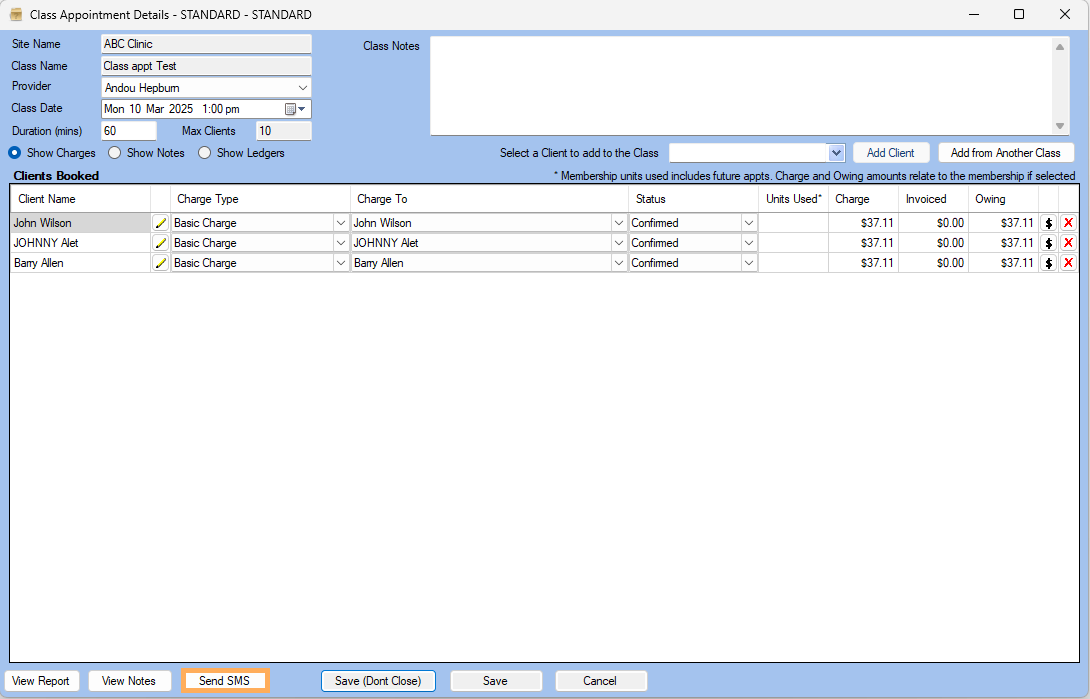
NOTE : If the client doesn't have a phone number a warning message will be displayed saying "The following clients have no mobile phone numbers set so will not be included: CLIENT NAME Would you like to continue?" If you click on ''Yes'' that client wont display on the list If you click on "No" it take back to class appointment page where you can edit the client and add phone number
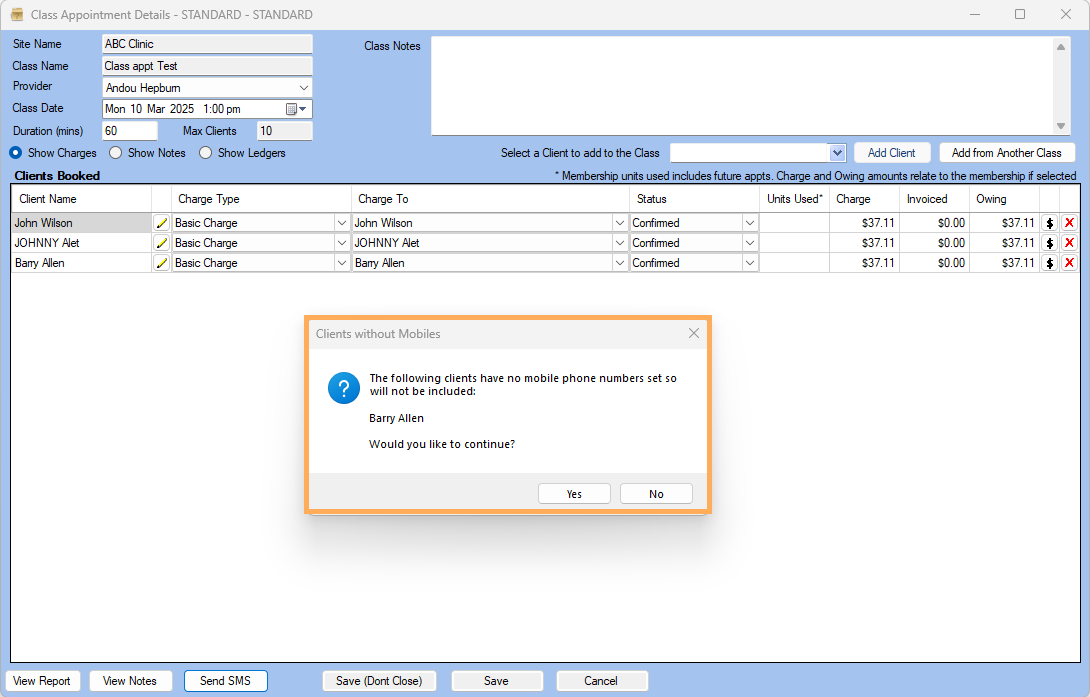
2. Select an SMS Template. If a default SMS is defined, it will be displayed in the "SMS Template'' field
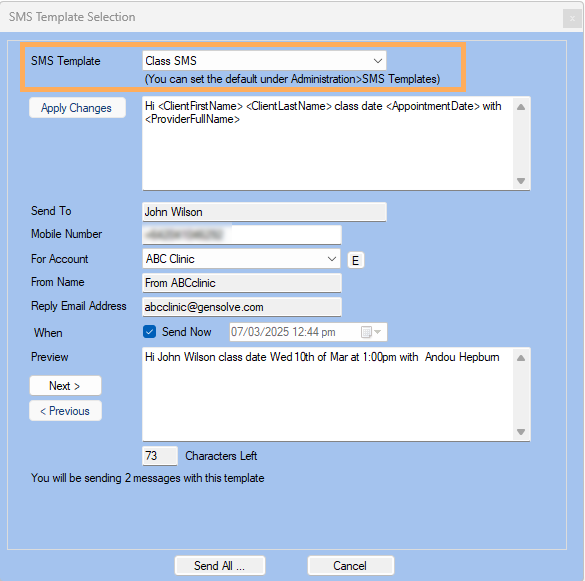
3. Client information will be auto filled in the Send To and Mobile Number field. By using the Next and Preview buttons, you can review the clients to whom the SMS will be sent
4. For Account , From Name and Reply Email Address will be auto filled based on the SMS vendor setting. For more information see Setting Up SMS Messaging
5. Tick Send Now to send the SMS immediately or schedule it to be send later
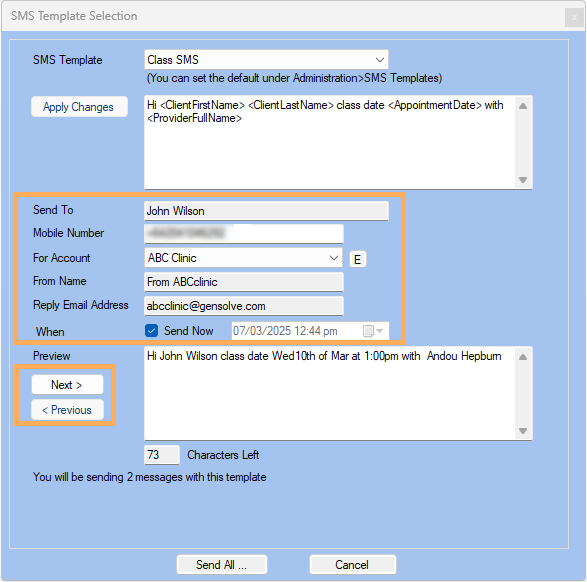
6. In the Preview, the data will show the information that will be sent to the client
7. Click Send All to send the SMS to the Client