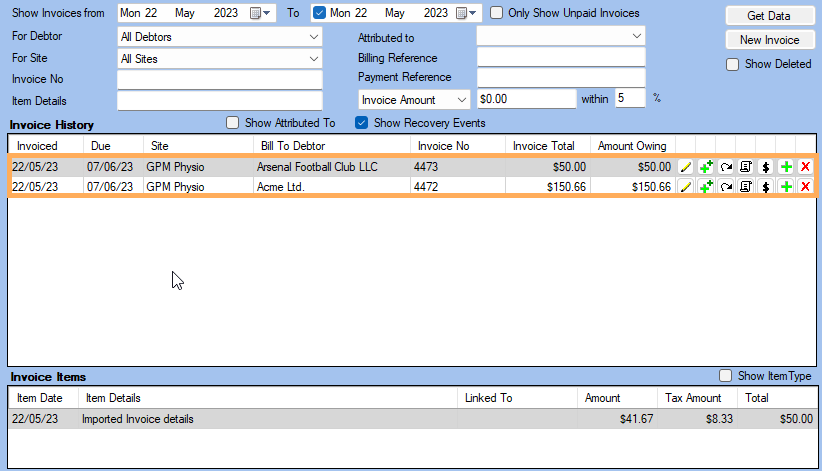Import Invoices
Issue
I want to import debtor invoices into Gensolve.
Solution
These must be imported via Excel
- In order to get the correct format for importing invoices
Go to Accounting >>
Accounting Form >>
Money In >>
Import Invoices >>
View Excel Example
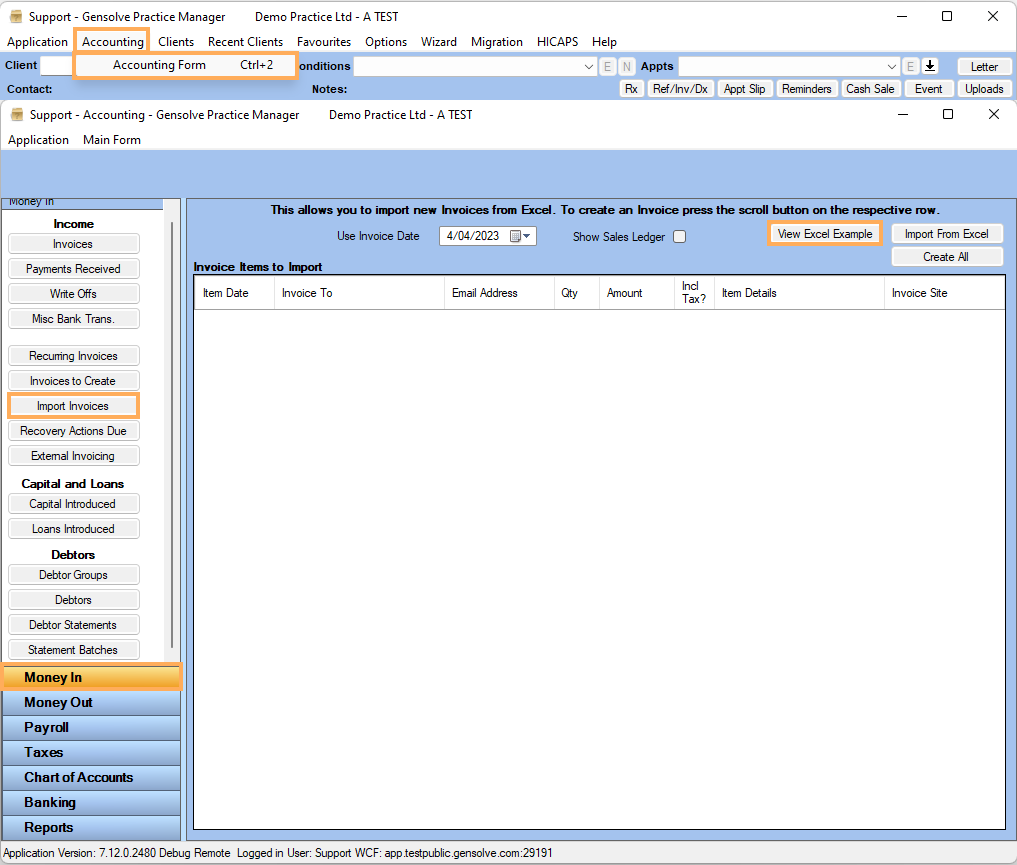
- In the Excel spreadsheet read the Instructions on
the first tab and then in the tab 'Invoice Items' enter the
Invoices in the required format as provided by the example.
Note: NB Please remove the first row with the sample data before Saving and Importing
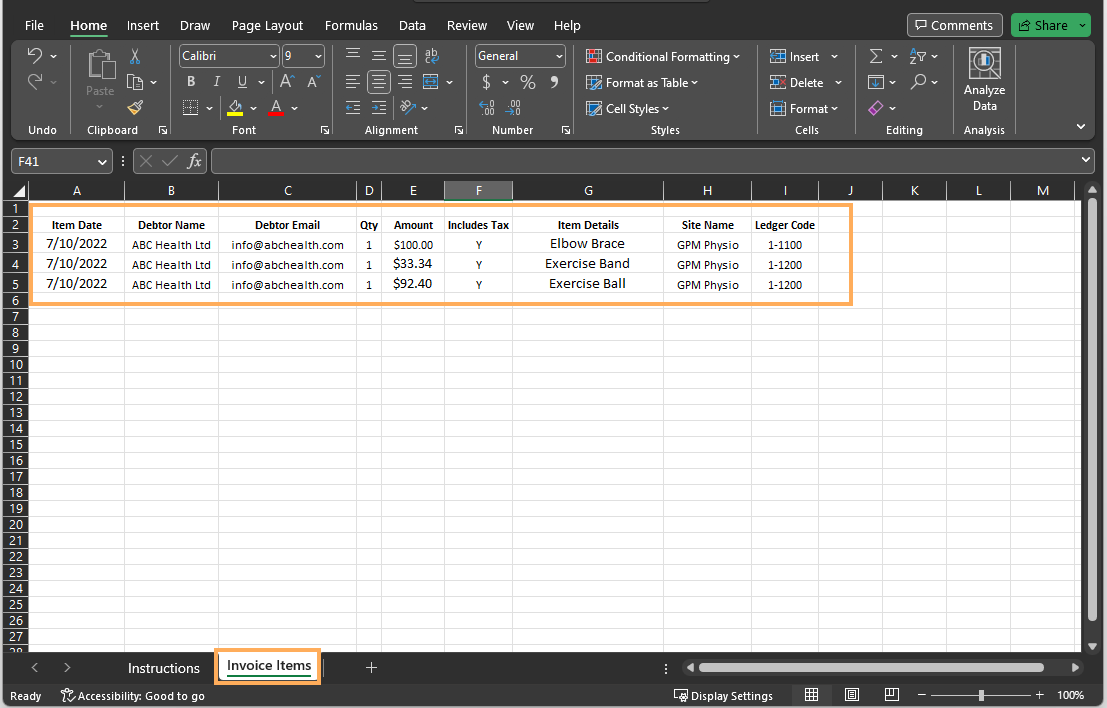
3. Save the changed Excel spreadsheet to your computer
-
In Gensolve select Import From Excel >> Select the previously saved file.
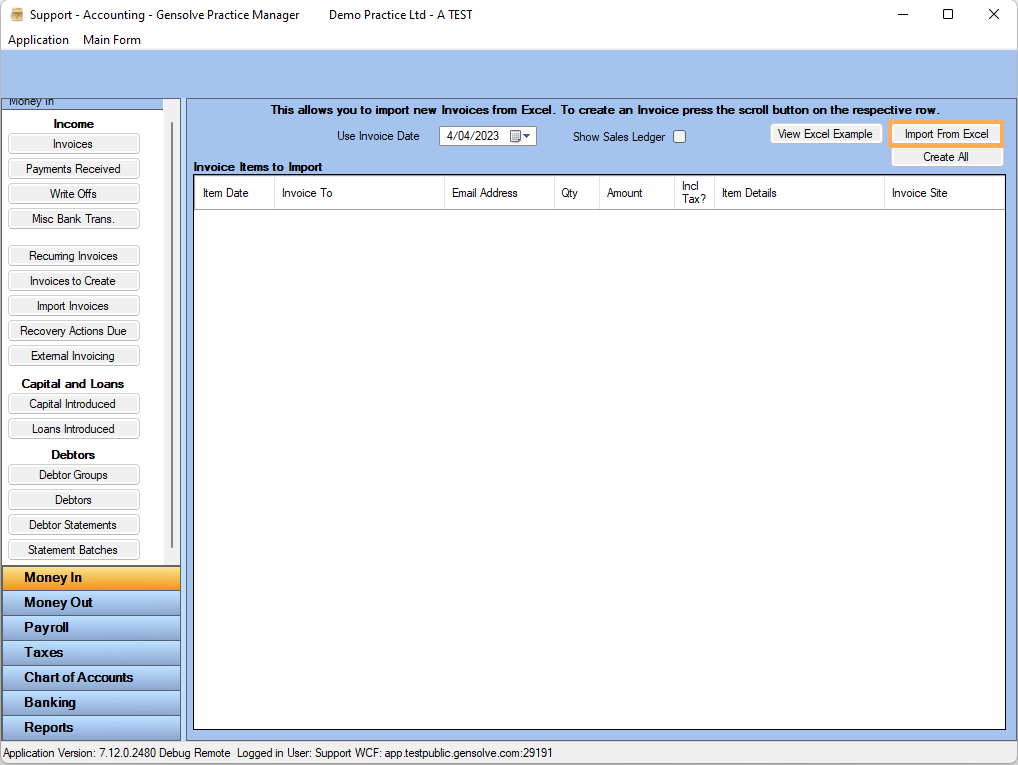
- The invoices will then display in the below table
for you to review.
Note : If any row has the icon,
hover over the icon to view the issue. Either correct the
spreadsheet to match what is in Gensolve or if no matching
Debtor is found in Gensolve create a new Debtor.
icon,
hover over the icon to view the issue. Either correct the
spreadsheet to match what is in Gensolve or if no matching
Debtor is found in Gensolve create a new Debtor.
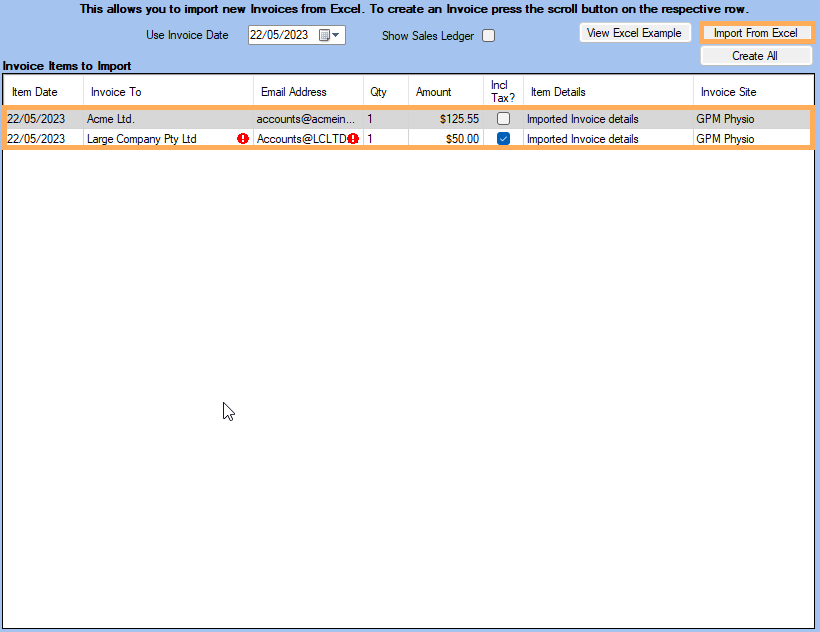
- Once the issues are rectified you can import the Invoices.
Click on Create all
>> Click Yes.
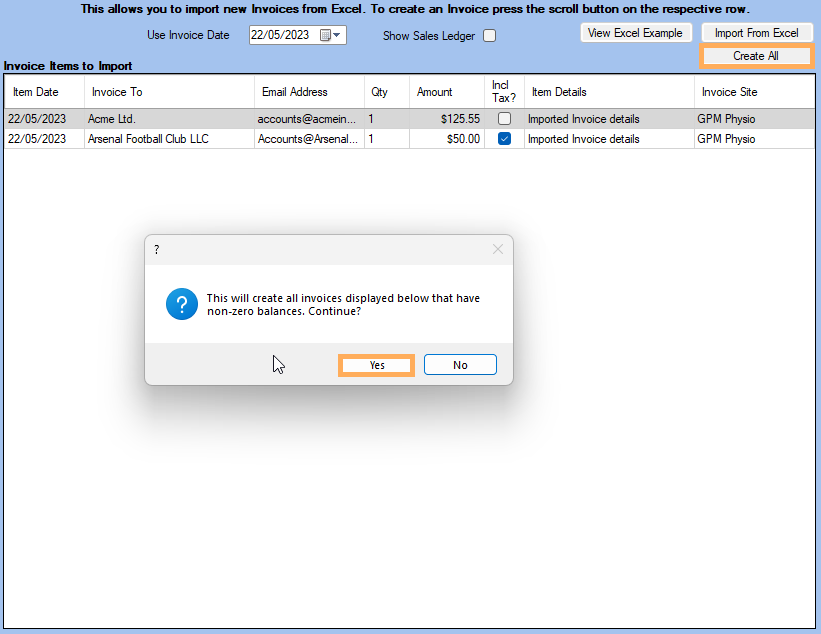
- You will be notified that the invoices have been successfully
imported.
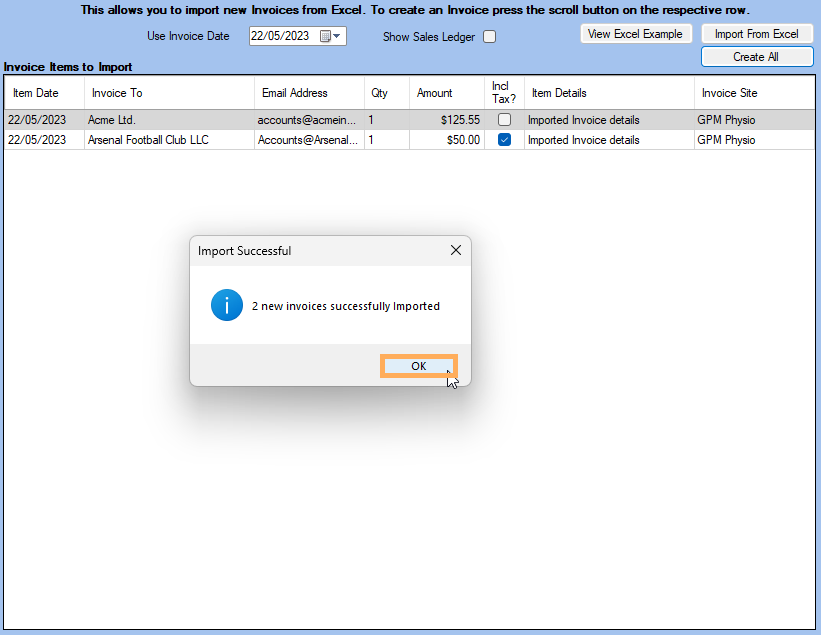
- The Invoices that have been created will be displayed for you to email or print.
- These invoices can be viewed via
Money In >>Invoices
as for any other Invoices
created in the system.