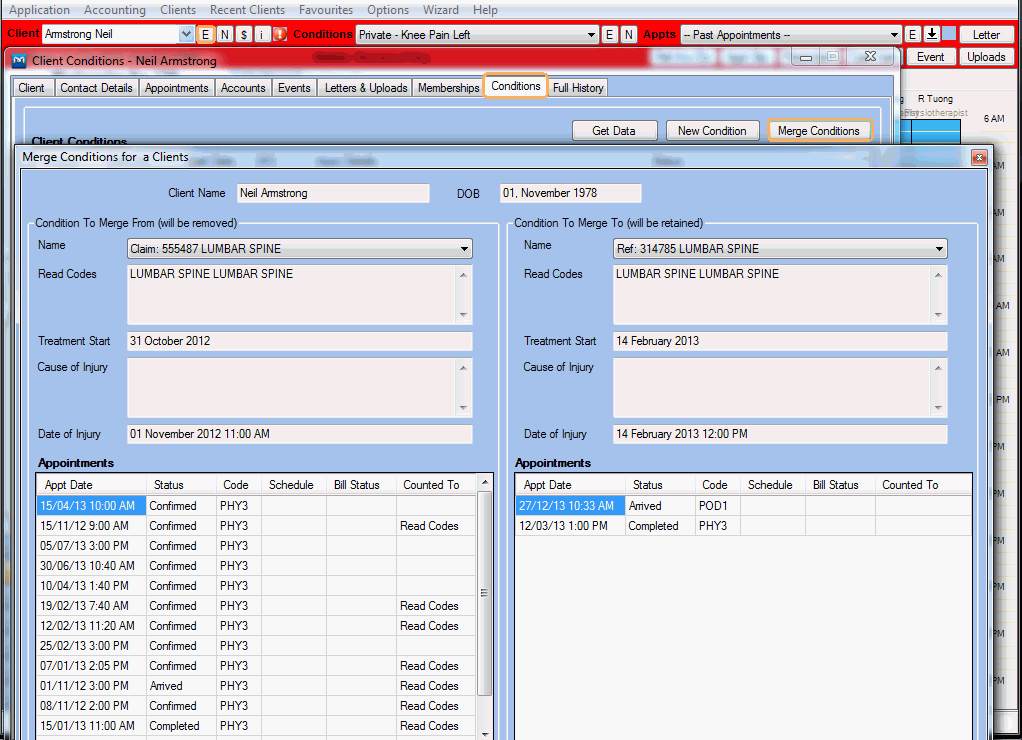How to Merge a Duplicate Client
Issue
If a client is duplicated in GPM and the conditions are duplicated too, the appointments may be created under the duplicated client conditions.
Solution
Follow the steps below to merge the duplicate client and conditions:
- Edit the client to be merged and rename it:
- Click on
 next to the client in the Client
Header.
next to the client in the Client
Header. - On the Client Details window, update the client's Last Name (e.g. "John Smith Delete Me").
- Merge the clients:
- Go to Top Menu - Clients >> Merge Clients.
- Select the client to merge (Merge From) on the left hand side and the client to retain (Merge To) on the right hand side.
- Click Save
to proceed with the merge.
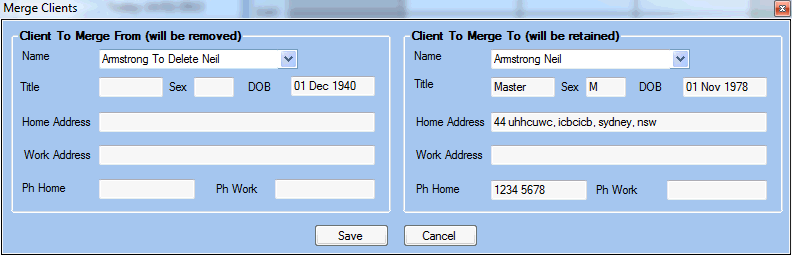
- Merge the client conditions:
IMPORTANT: Until you merge the conditions, the merged client will have the conditions from BOTH client entities.
If you need to keep the conditions from both client entities then DO NOT merge the affected conditions.
- Click on
 next to the client in the Client
Header
next to the client in the Client
Header - On the Client Details window, click on the Conditions tab
- On the Client Conditions window, click on Merge Conditions
- Select the condition to merge from (Merge From) on the left hand side and the condition to retain (Merge To) on the right hand side
- Select Save to
proceed with the merging process.