GPM Web Smart Forms
From within GPM Web, you can view, edit and create custom (or smart) forms for all the clients.
Create New Smart Form
- Search a specific client then click on the View More button
- Click on the Smart Forms tab
- Click on

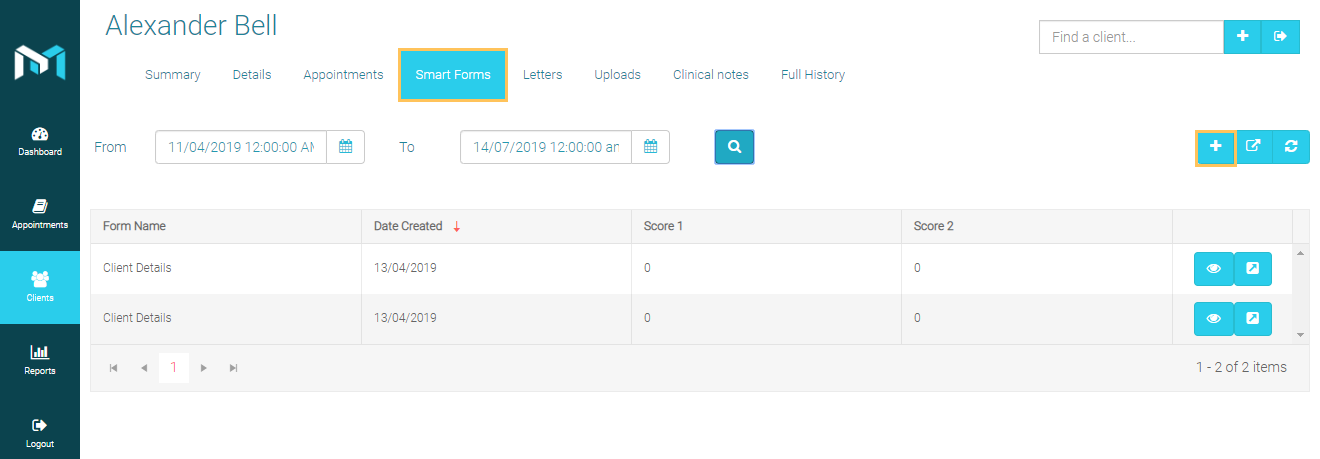
Form Entry Type
-
- Select Form Entry from the owner type drop down list
- Select a specific form to use from the drop down list and the form entry type
- Click Create New Form.
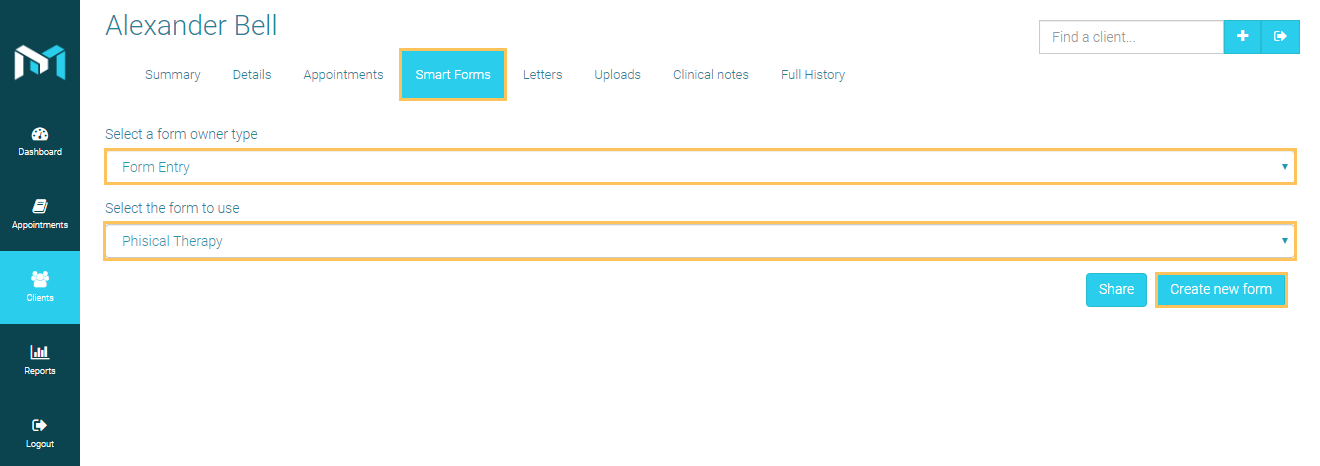
-
- Fill in the form as required
- Click Save
Client Type
- Select Form Entry from the owner type drop down list
- Select a specific form to use from the drop down list
- Click Create
New Form
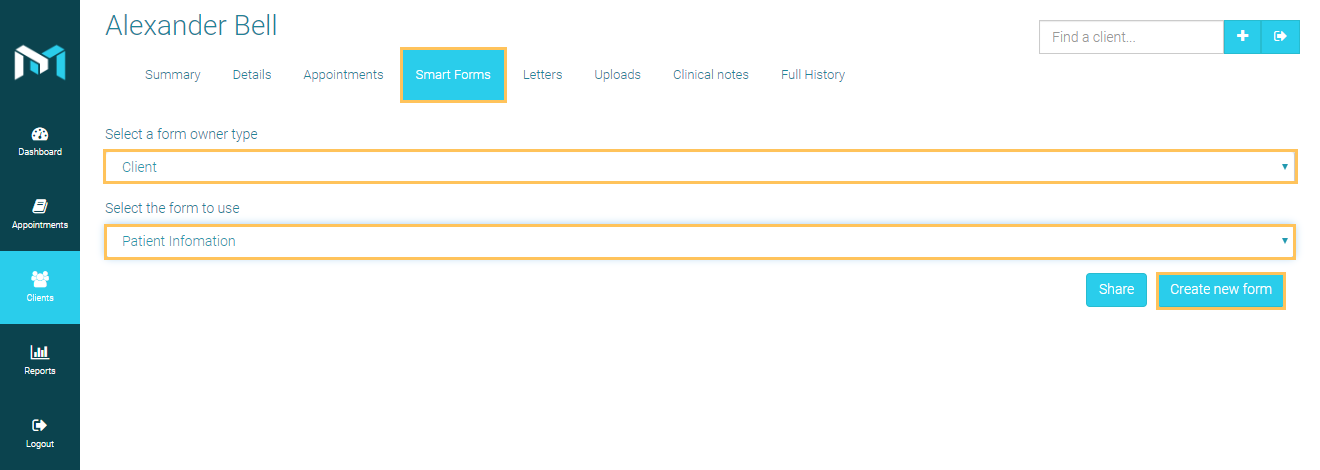
Note: For more information refer to How to Send a Fill Request via Email
-
- Fill in the form as required
- Click Save
- Select Form Entry from the owner type drop down list
- Select a specific form to use from the drop down list
- Click Create
New Form
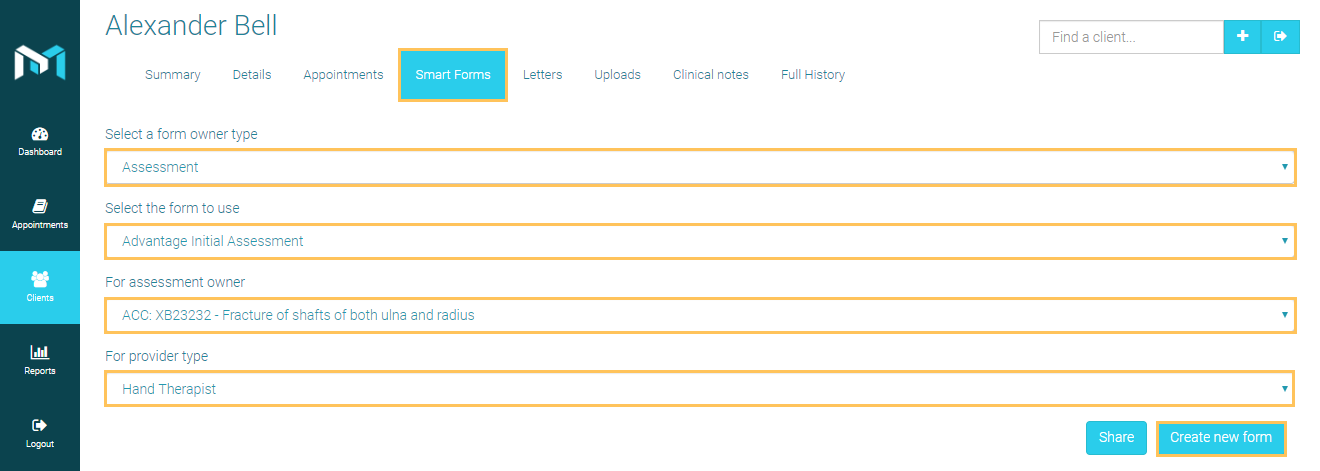
Note: For more information refer to How to Send a Fill Request via Email
-
- Fill in the form as required
- Click Save
- Select Form Entry from the owner type drop down list
- Select a specific form to use from the drop down list
- Click Create
New Form
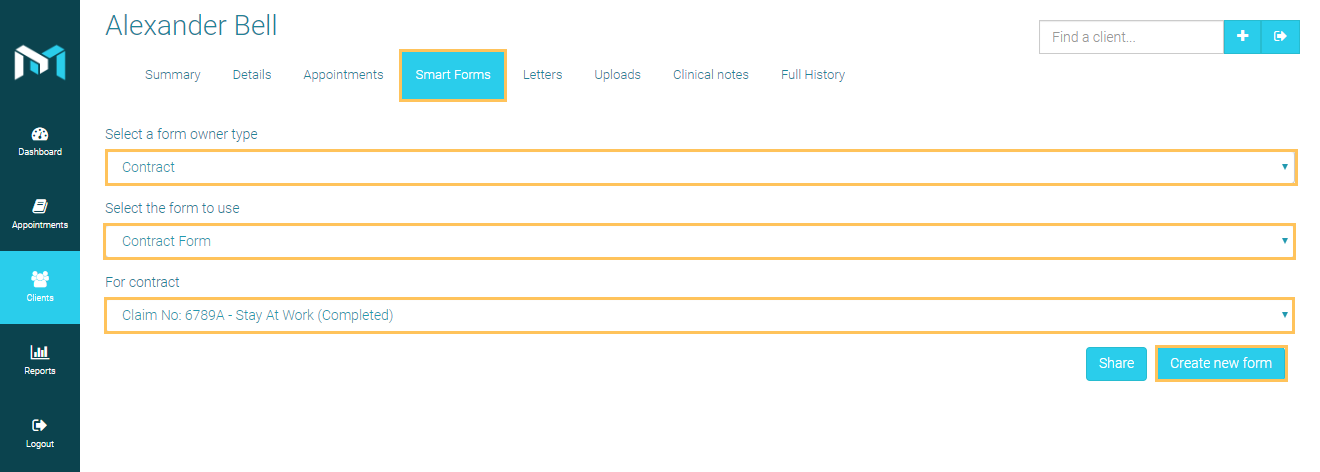
Note: For more information refer to How to Send a Fill Request via Email
-
- Fill in the form as required
- Click Save
- Select Form Entry from the owner type drop down list
- Select a specific form to use from the drop down list
- Click Create
New Form
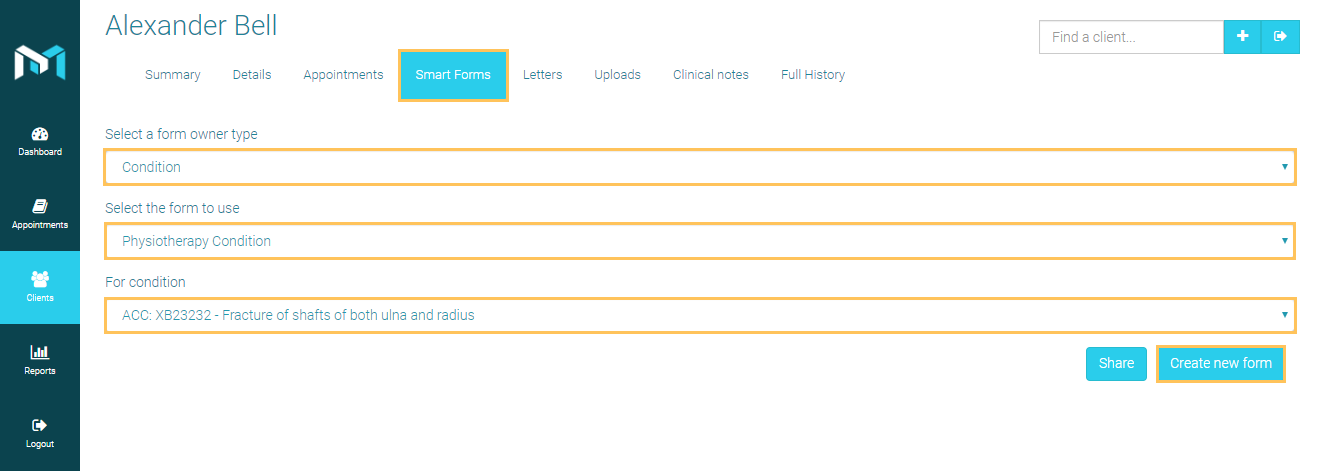
Note: For more information refer to How to Send a Fill Request via Email
-
- Fill in the form as required
- Click Save