Main Menu
The main menu or navigation menu (on the left hand side) controls what information is shown in the main area of Gensolve Practice Manager (on the right hand side).
When logging into Gensolve Practice Manager,
the default menu is the Appointments
menu which shows the Calendar and the To Do list above.
Selecting the Appointments menu
will display the Appointment Book on the right hand side.
Note: The list of items you see in the main menu will depend on your access level.
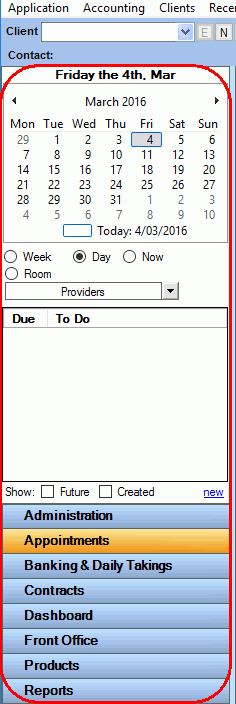
Select a different menu to view the options related to that menu.
For example, selecting the Front Office
menu will display the menu options as shown below.
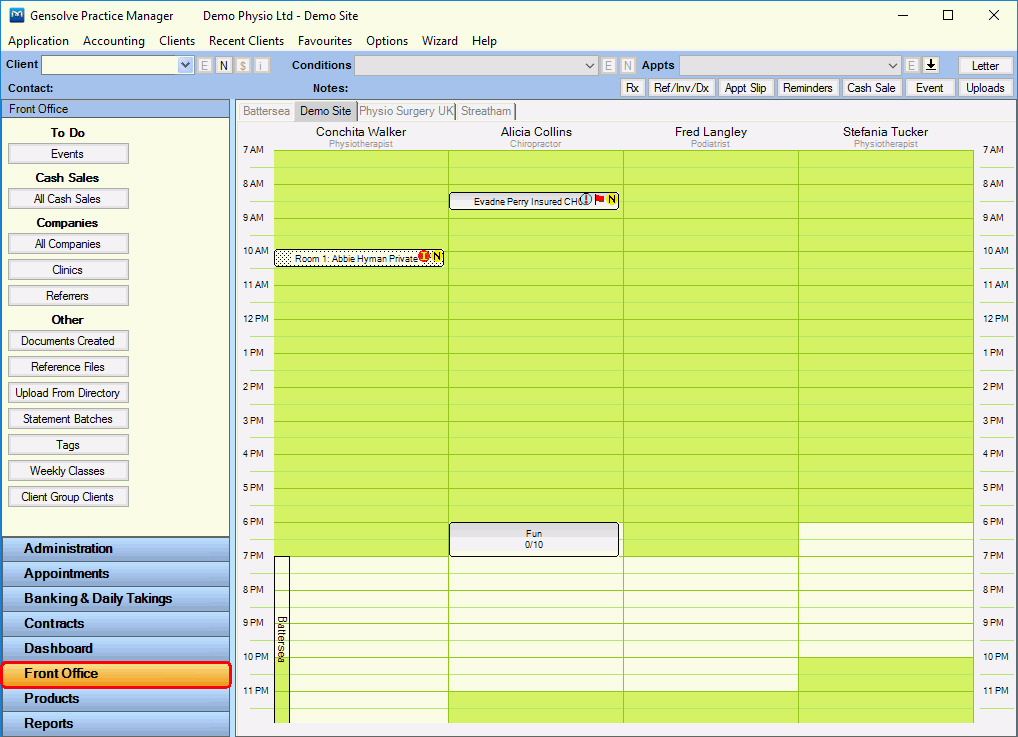
Select one of the menu options to view the details in the main screen.
Below we have selected the Weekly Classes
button from the Front Office
menu.
Click Get Data
to display the Weekly Classes information in the right hand window.

Select the Appointments menu to return to the default view of the Appointment Book.
