How to Create an Email Template for Client Appointments with a Calendar Event
After creating an appointment, it is possible to send the client an email reminder about his scheduled appointment including a calendar event with the appointment information. This option automatically attaches an ICS calendar file to the user's reminder, which is supported by several calendar applications such as Google Calendar, Microsoft Outlook, or Apple Calendar.
In this topic we will learn how to incorporate such calendar event to a client appointment email and send it to the client.
Creating an Email Template with the Calendar Event
1. First, it is necessary to create an email template. In GPM, go to Administration >> Email Template >> Click on New Email Template >> For Type, select Client Appointment >> Fill out the rest of the fields (Name, Subject, Email Text). >> Check Include a Calendar event attachment to these Emails? to specify this email template includes the Calendar Event.
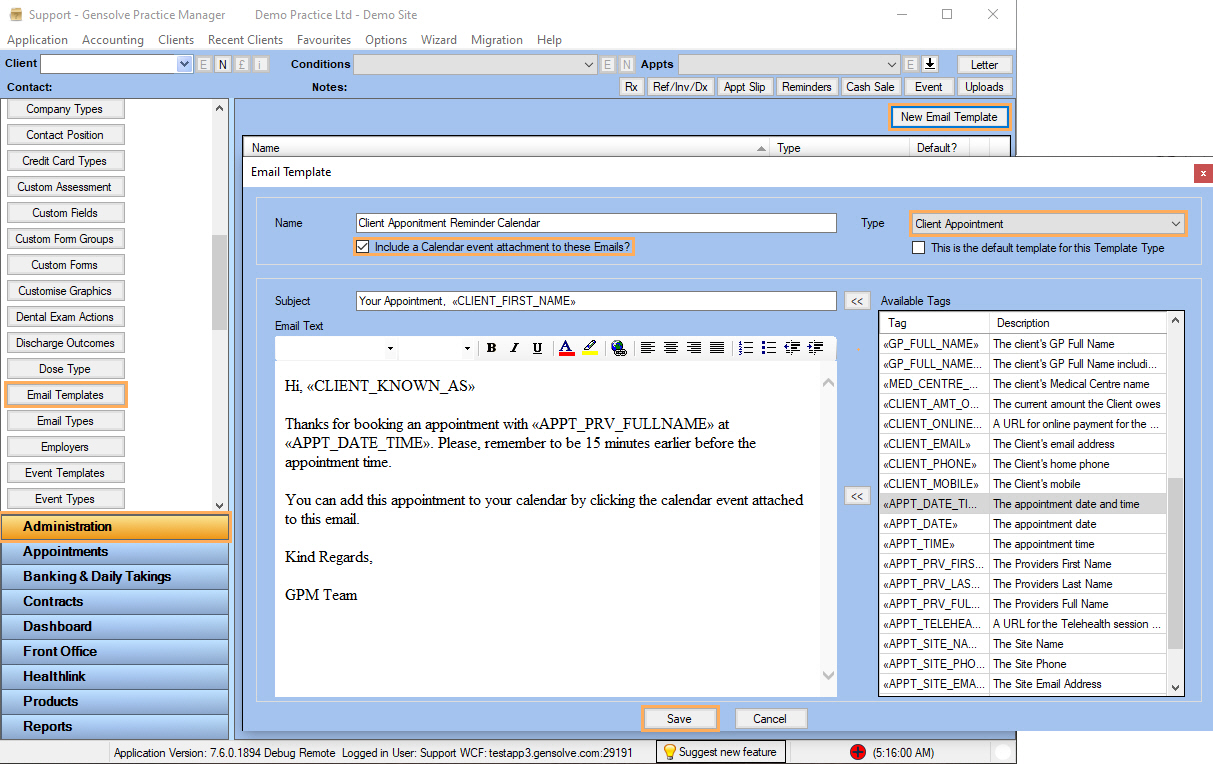
Sending the Email from the Appointment
Once the Email Template is ready, we can go to any Client Appointment and do one of the following options to send an email reminder:
1. Right-click on the appointment and click on Send Email.
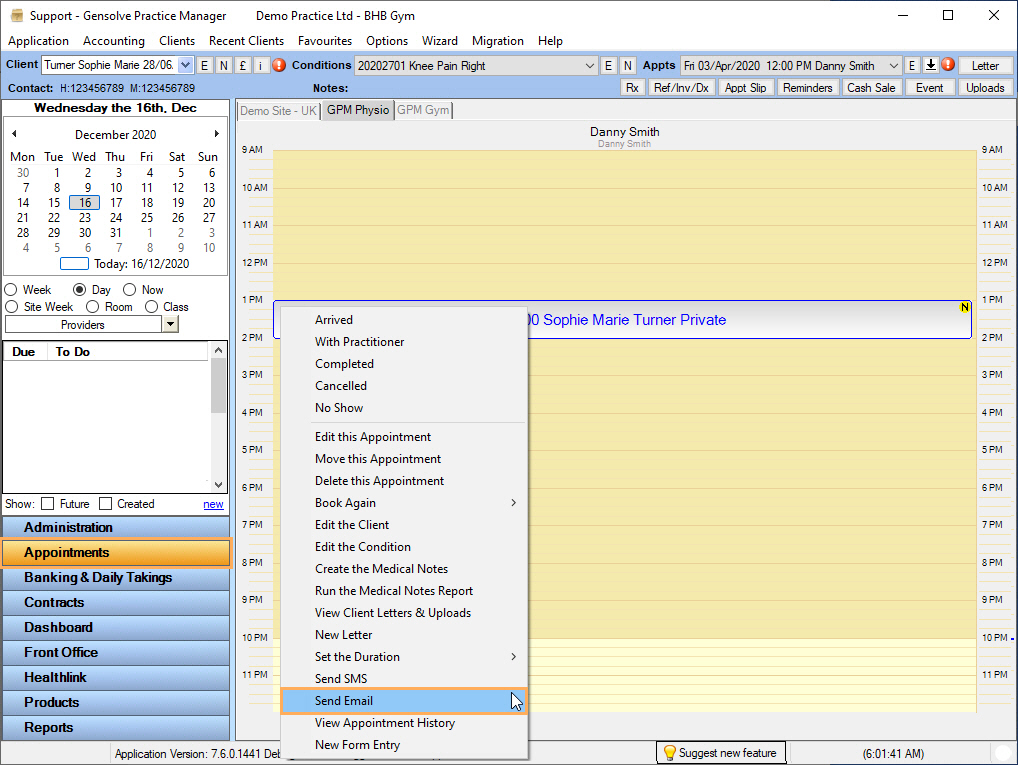
2. Open the appointment and click on the button Email the client. Both ways will display a Send Email to... window >> On Apply a Template, make sure to select the Email Template created on the previous section of this tutorial >> Fill the From field and validate the rest of the information >> Click on Send.
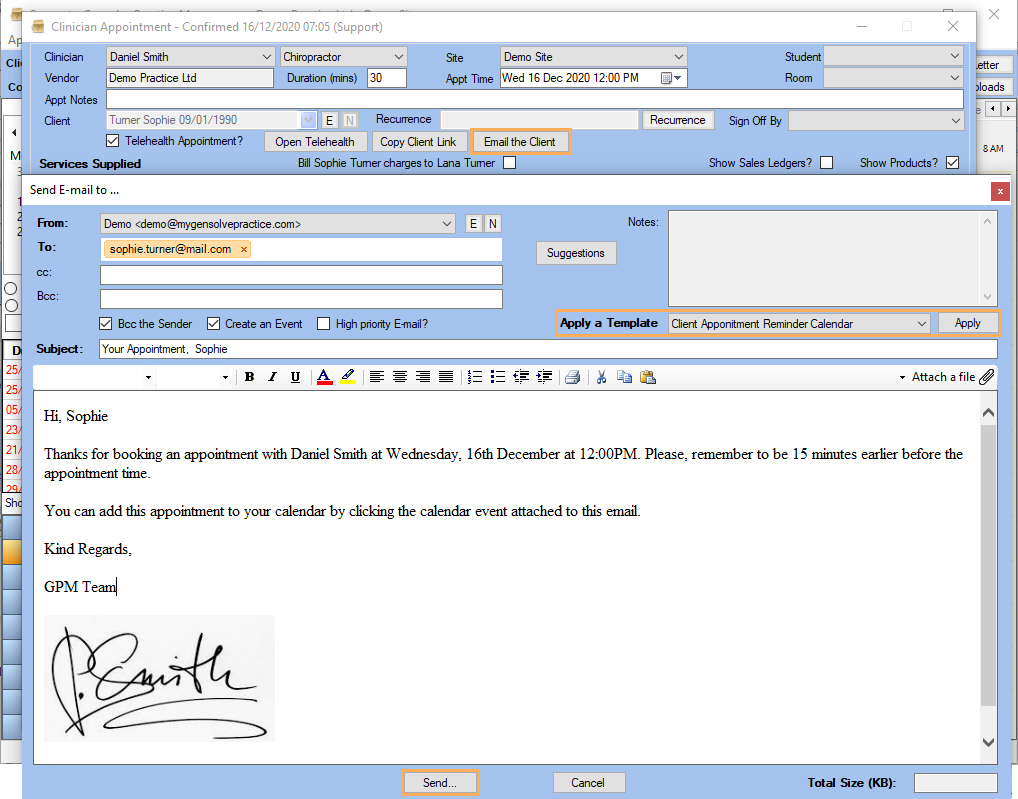
3. The client will received an email with the attached Calendar Event as in the following example:
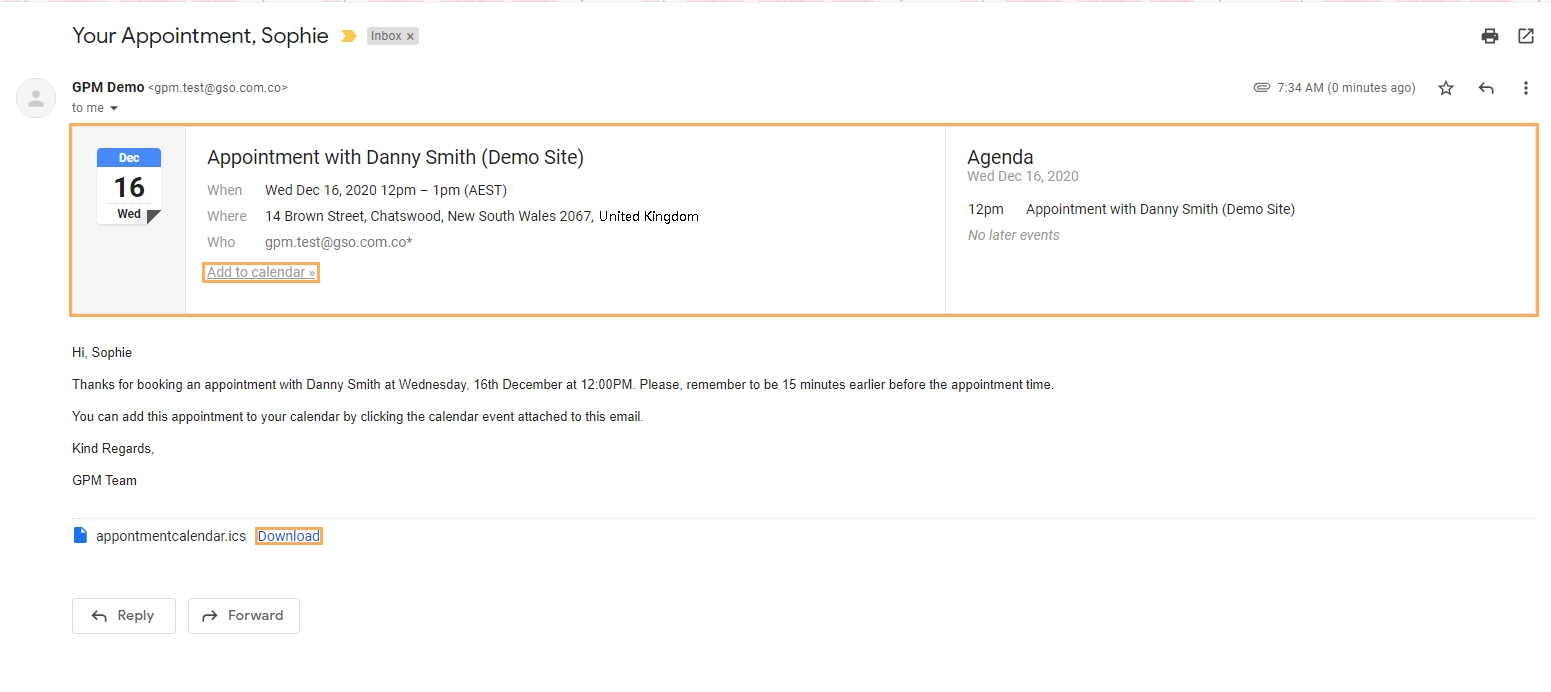
Note: This is what the calendar event would look like when the email is opened from Gmail.