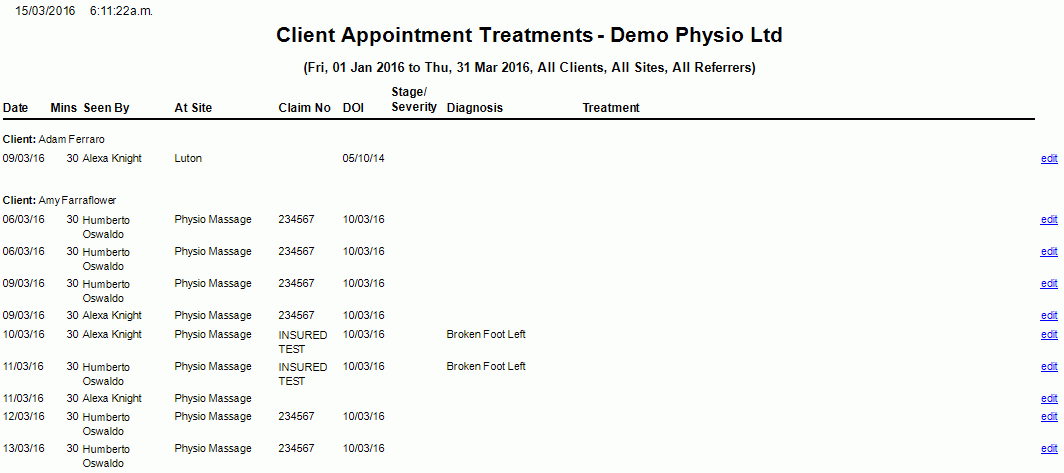Client Appointments Treatments
Description
This report shows Clients Seen, their Diagnosis and Treatment details for a given Date Range. From within the report you can access the Client Appointment Details form and edit an Exam or a Condition.
It is used to show overview information of Client Appointments and the Treatments either for all Referrers or a given Referrer.
Please, note that the client has to have a Referrer set under their Condition for it to show in the Report. In addition, if 'Group By Referrer?' is not ticked, the Referrer will not show, unless a Referrer is specified in 'For Referrer' drop down.
Running the Report
- Go to Reports >> Reports and select Clinical from the Report Category list.
- Then select Client Appointment Treatments in the Report to Run list.
- Set up the filters to select the data to be run for the report.
- Click on Run Report to generate the report.
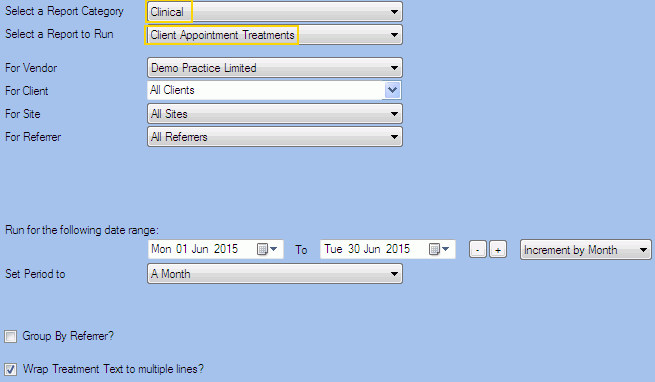
Filters
| Type | Description |
|---|---|
| For Vendor |
This filter allows you to run the report for a specific Vendor. |
| For Client |
This filter allows you to run the report for a specific Client.. |
| For Site |
This filter allows you to run the report for a specific Site. |
| For Referrer |
This filter allows to run the report for a specific Referrer. |
| Date Range |
This filter allows you to select a date range for which to run the report. |
| Set Period to |
This filter allows you to set the date range to a specific Period (e.g.: Calendar Year, Financial Year, etc.). |
|
Group By Referrer? |
This filter allows you to specify whether the report data should be grouped by referrer. |
| Wrap Treatment Text to Multiple Lines? |
This field allows you to specify a Text Box where text can be entered. You can change the properties to increase the width of the text box. |
The Generated Report
In this report you will find the Client Name, Appointment Time in minutes, Seen by Provider, Site, Claim No and DOI (Date of Injury).
In addition, the report also shows:
- Stage/Severity: this information is extracted from the Daily Notes (Stage or Severity fields) for a Standard Assessment Type only.
- Diagnosis: this information is extracted from the Read Codes in the Condition Details screen
- Treatment: this information
is extracted from the Treatment field in the Medical Notes.
Note that the title of that Treatment field is dependent on the Assessment
Type
(e.g. Simple Assessment = "Today's Examination Details", Standard Assessment = "Treatment Details").
From within the report, you can click edit to open the Client Appointment details.