How to Auto Schedule Email and SMS Messages
What you will learn...
In this tutorial, you will learn how to set up your Emails and SMS messages to be sent automatically every day.
Prerequisites
The Email Template has been created: see How to Create an Email Template for Reminders
The SMS Template has been created: see How to Create an SMS Template for Reminders
Watch the video tutorial:
Note
You can set the Schedule Reminder to send Email and SMS messages as follow:
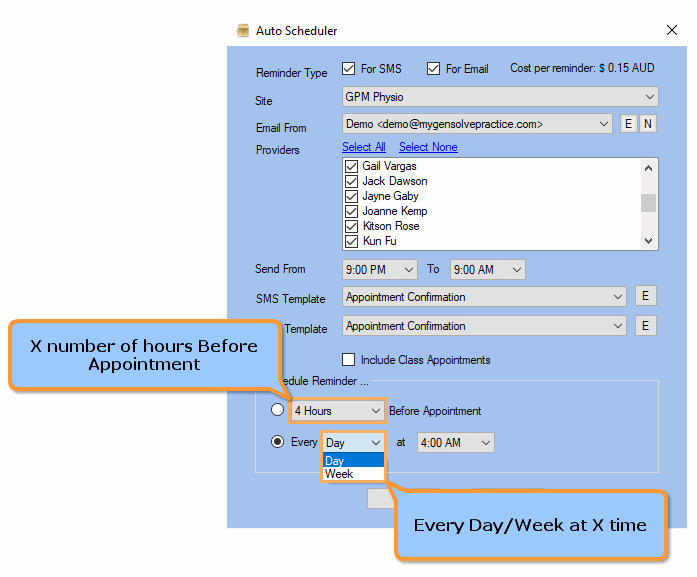
- Schedule to send X number of hours prior to the appointment, up to a maximum of 72 hours prior.
The sms reminders will send X number of hours prior to each individual appointment, taking into account the 'Send SMS From' specified. That is, within the given time range, e.g. 6am-6pm.
This feature is there so that clients don't get sms messages in the middle of the night.
Note: X hours Before Appointment rule will only auto send reminders for new bookings, if the appointment meets the criteria of the rule. For example, if the rule is 3 hours Before Appointment, there will be no reminder sent if the appointment booking is in 2 hour's time.
- Every Day at X time
All appointments for the next day, which are eligible for sms reminders, will be picked up. For example, if you set it for every day at 12noon, reminders will go out for all of Tuesday's appointments no matter what time of day the appointment is.
- Every Week at X time
All appointments for a week from the day you set, which are eligible for sms reminders, will be picked up. For example, if you set the Autoschedule to go every Sunday at 12noon, reminders will go out for all of the appointments from that day and time until the following Sunday at 12 noon.
Note: If you use Every Day or Every Week options, when new appointments are booked after your SMS Autoscheduled reminders have sent, for the day or the week, these new appointments will also be auto reminded.