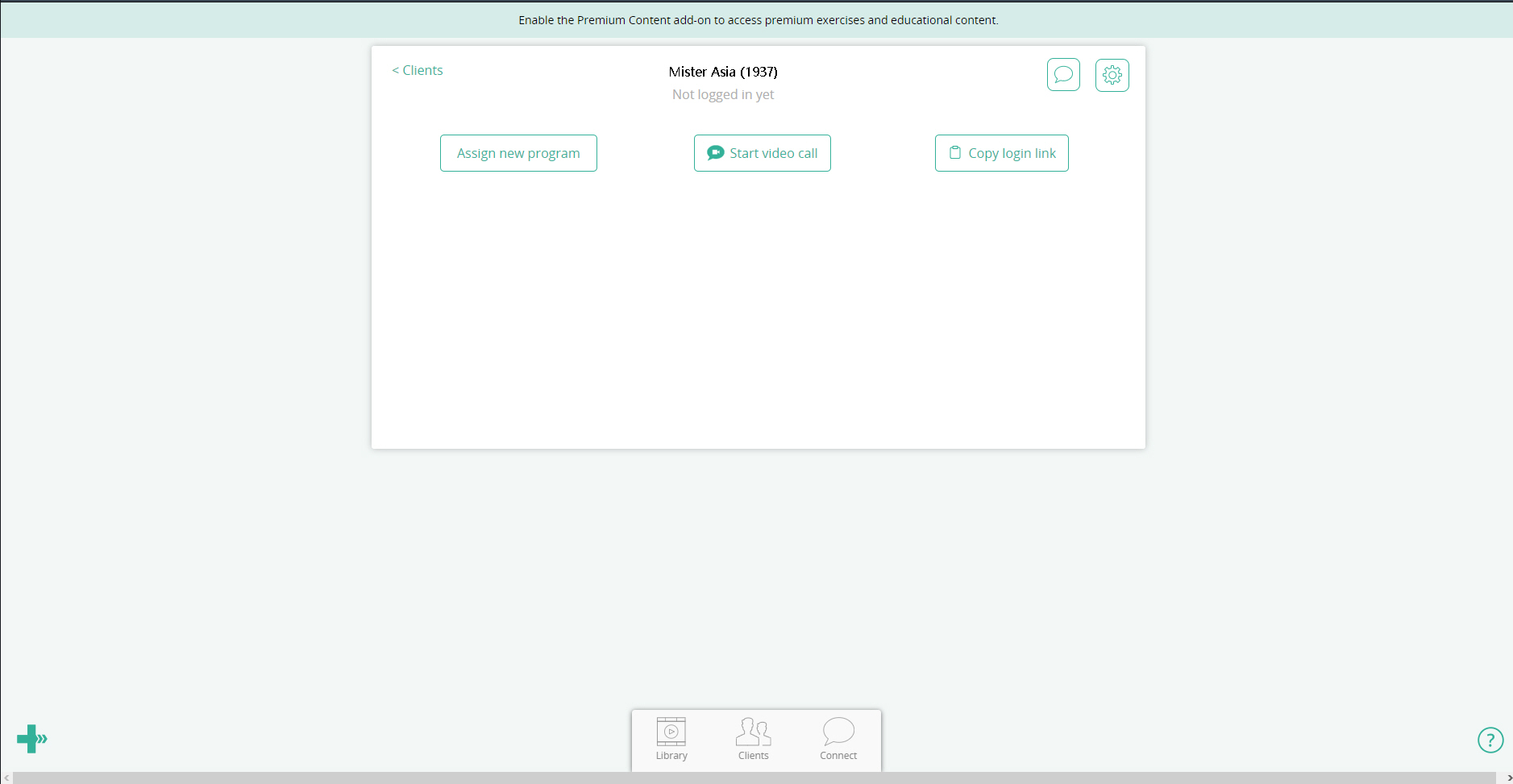Accessing Physitrack
Follow the process detailed below to learn how to configure and use GPM to access the Physitrack website.
Obtain your Physitrack Account
Note: Activation for Physitrack applies to Clinicians only
Follow the steps below if you are not a Physitrack user yet:
1. Go to the Physitrack Website and click Free Demo or Try Demo
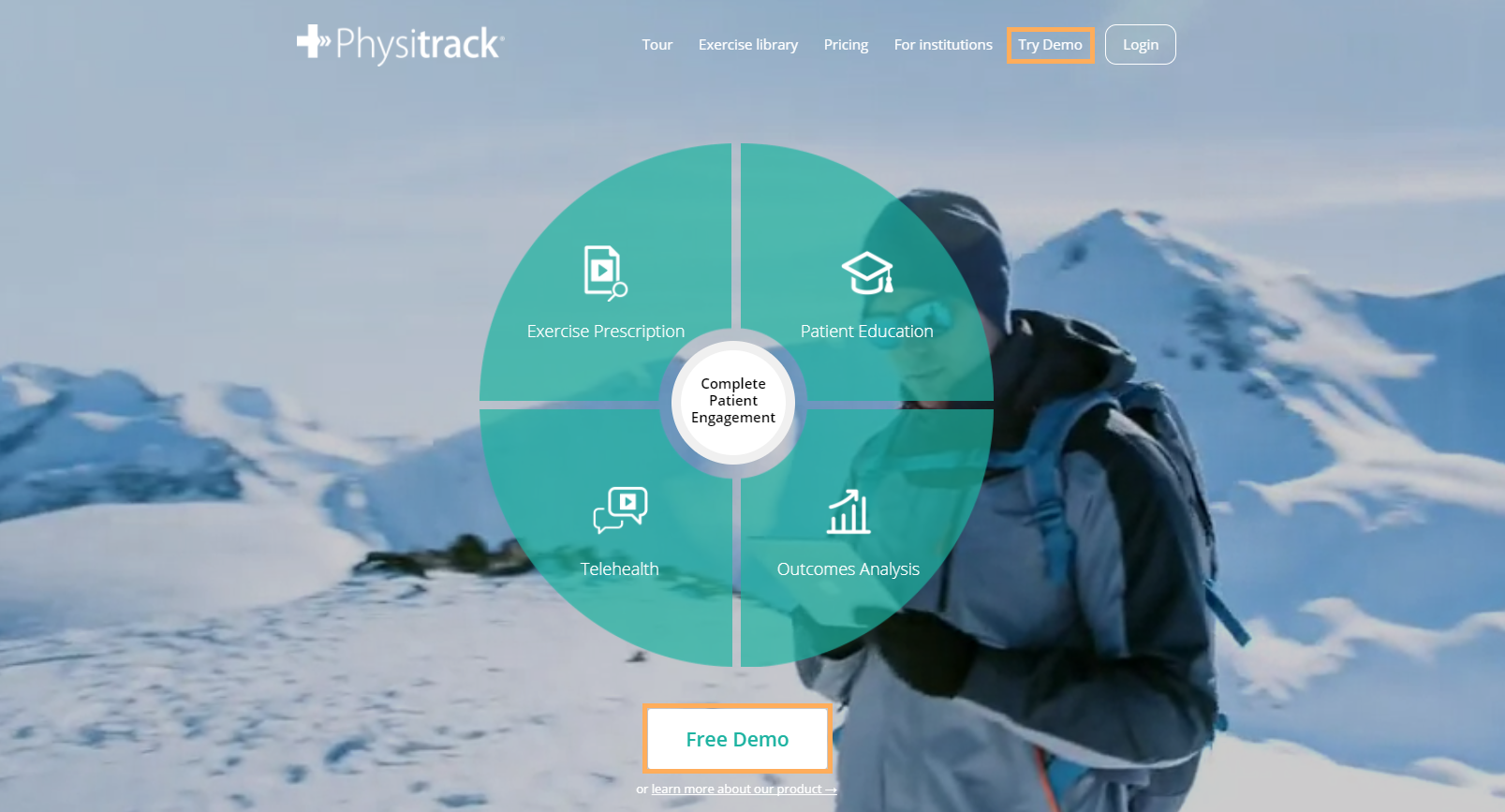
2. When you are ready to subscribe, click create a new account
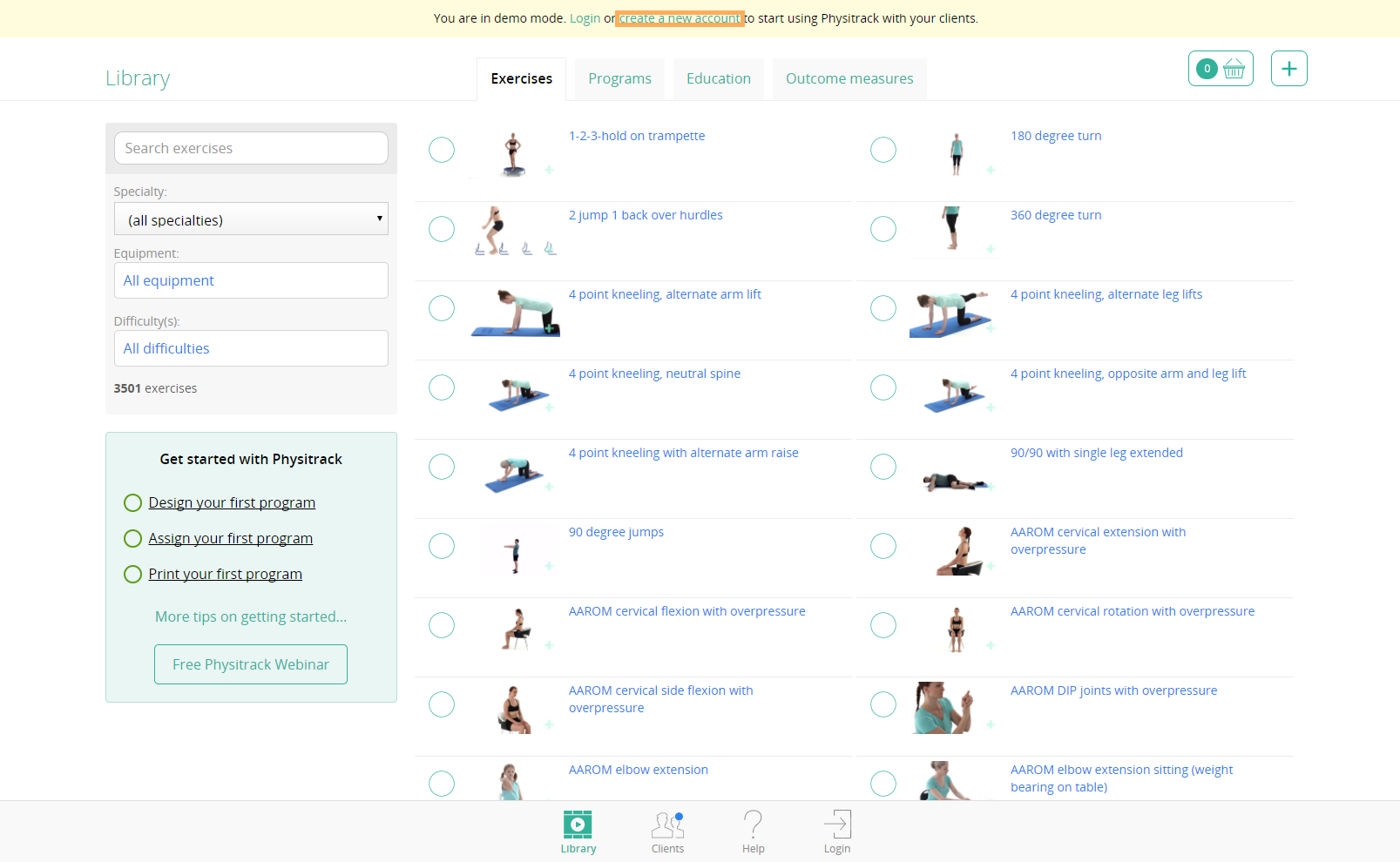
3. Enter your details and click Create account
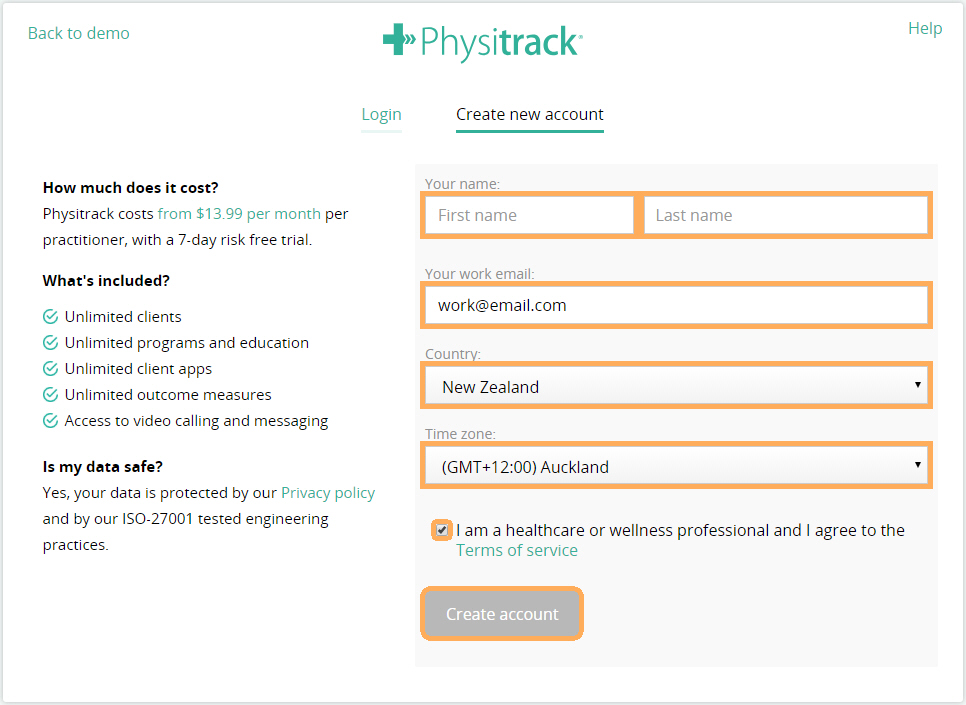
4. Check your email and enter the Password provided by Physitrack
5. Click Login to Physitrack
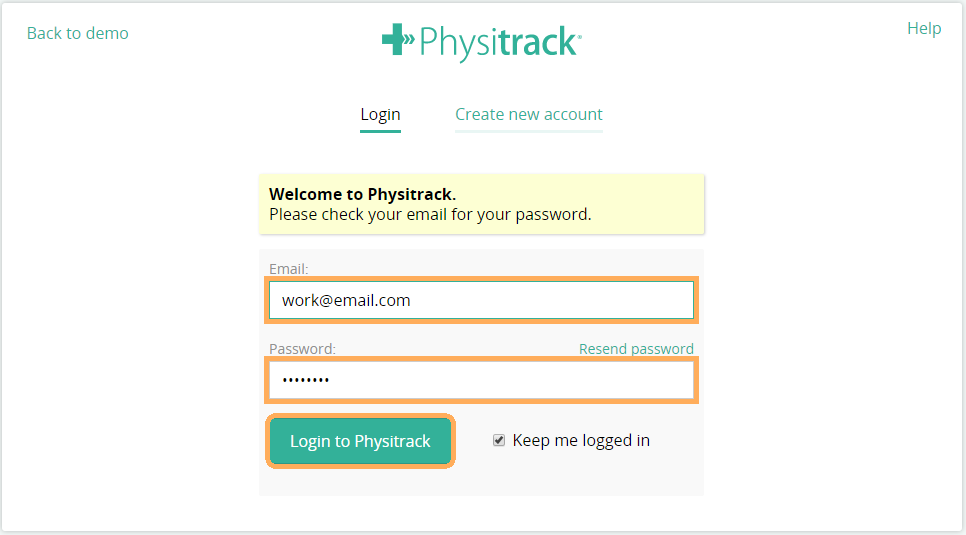
6. Choose and enter your new password and click Save password
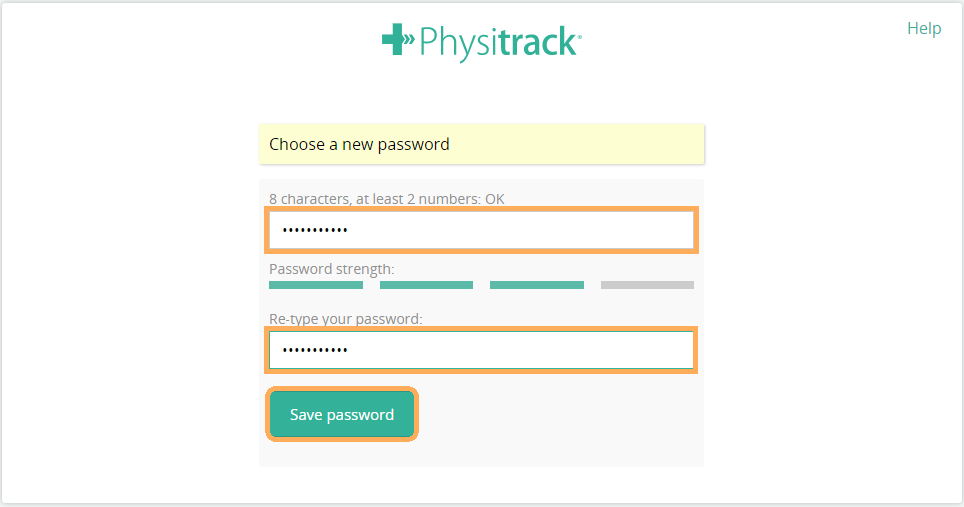
7. Enter payment information
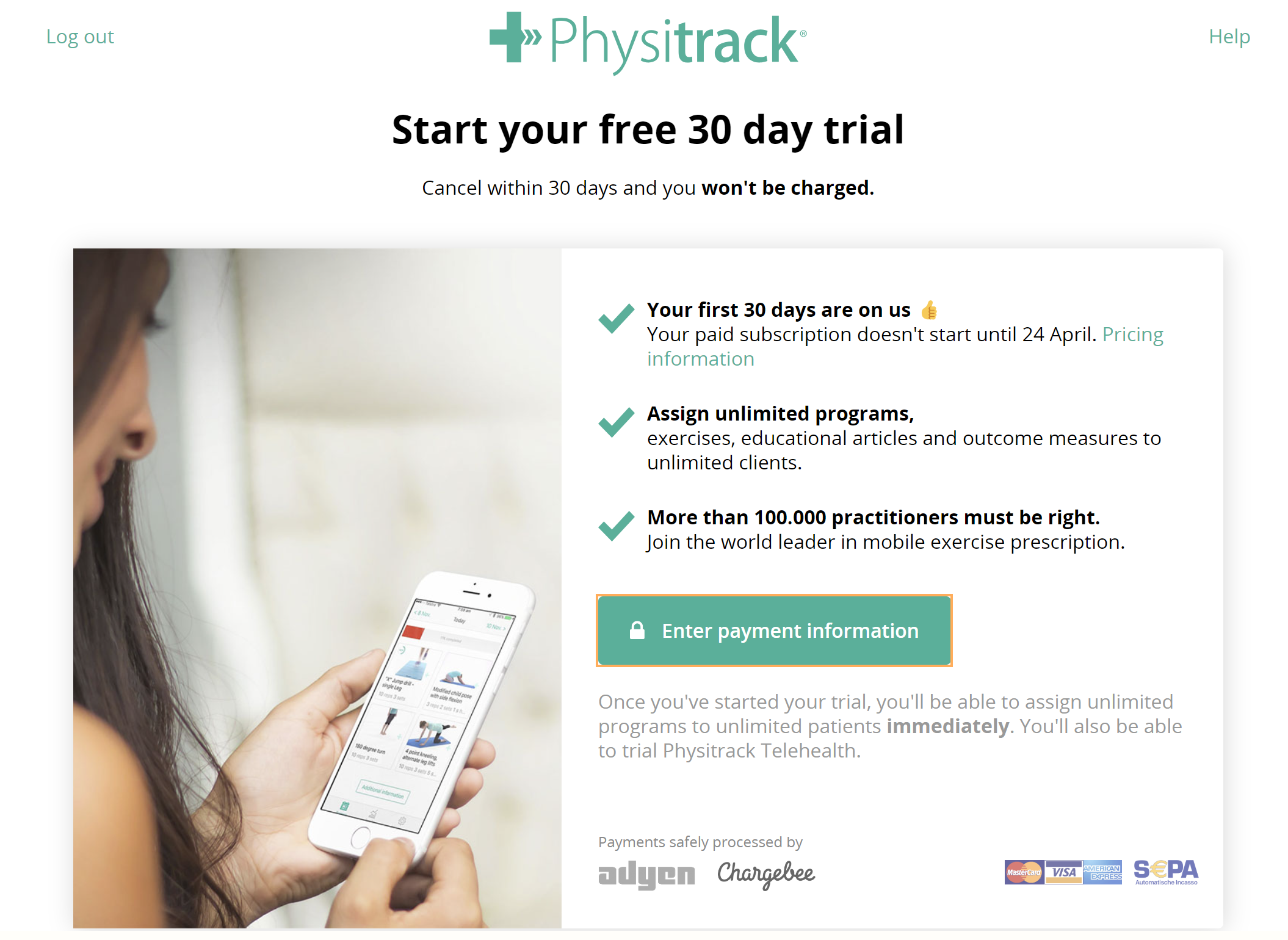
8. Click on Affiliate code
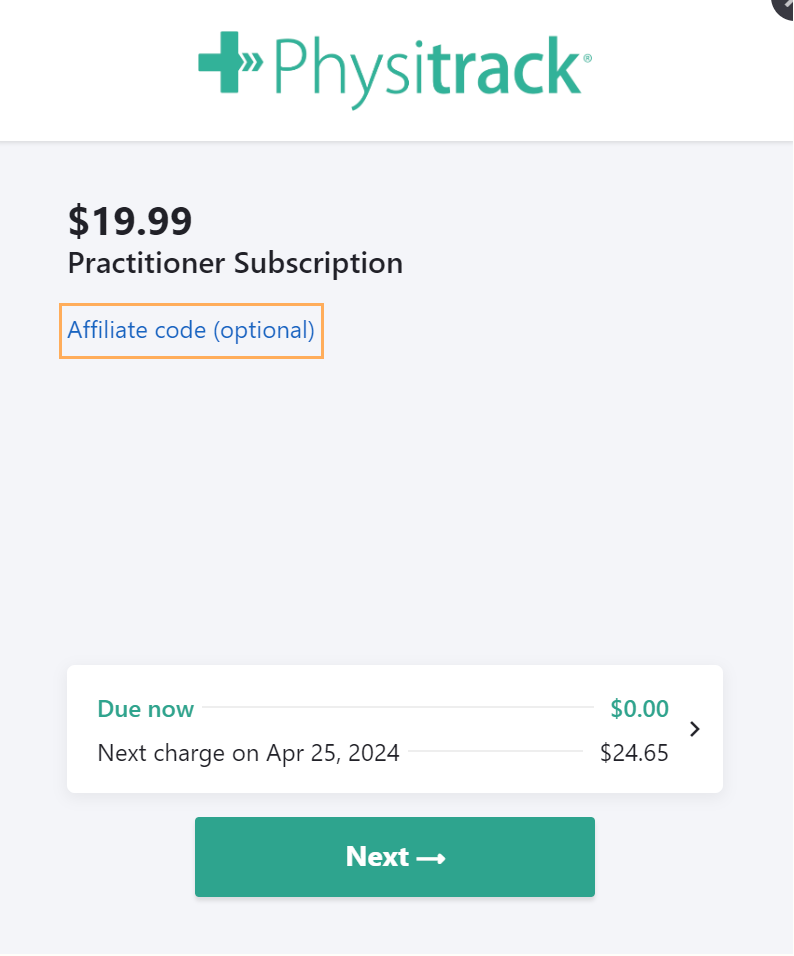
9. Enter GENSOLVE4 as the discount code and click on the next button to activate your discount
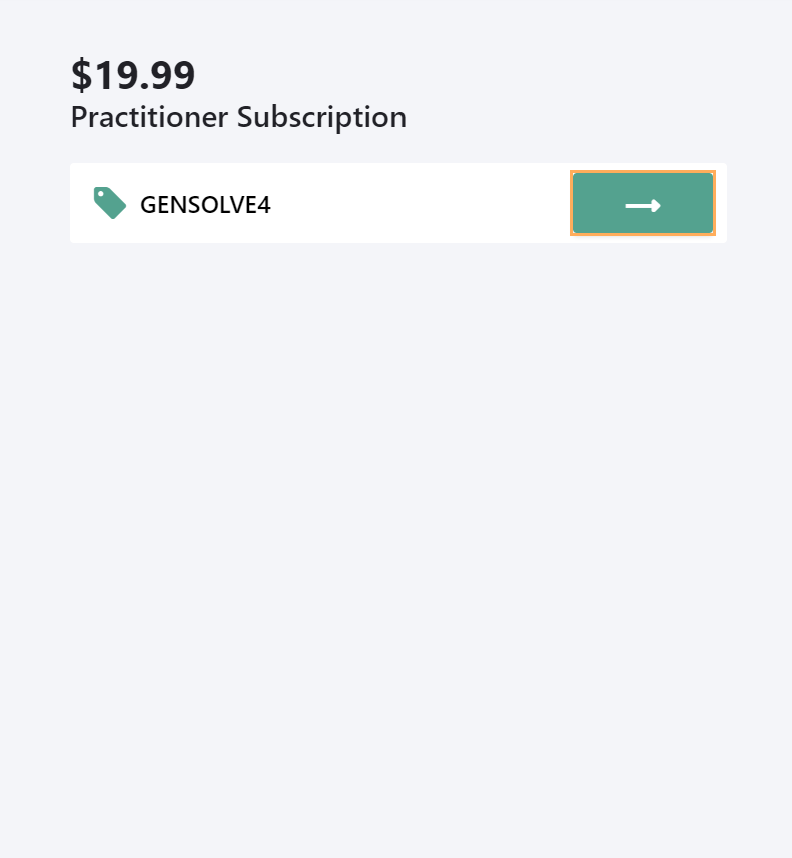
10. Click on Next
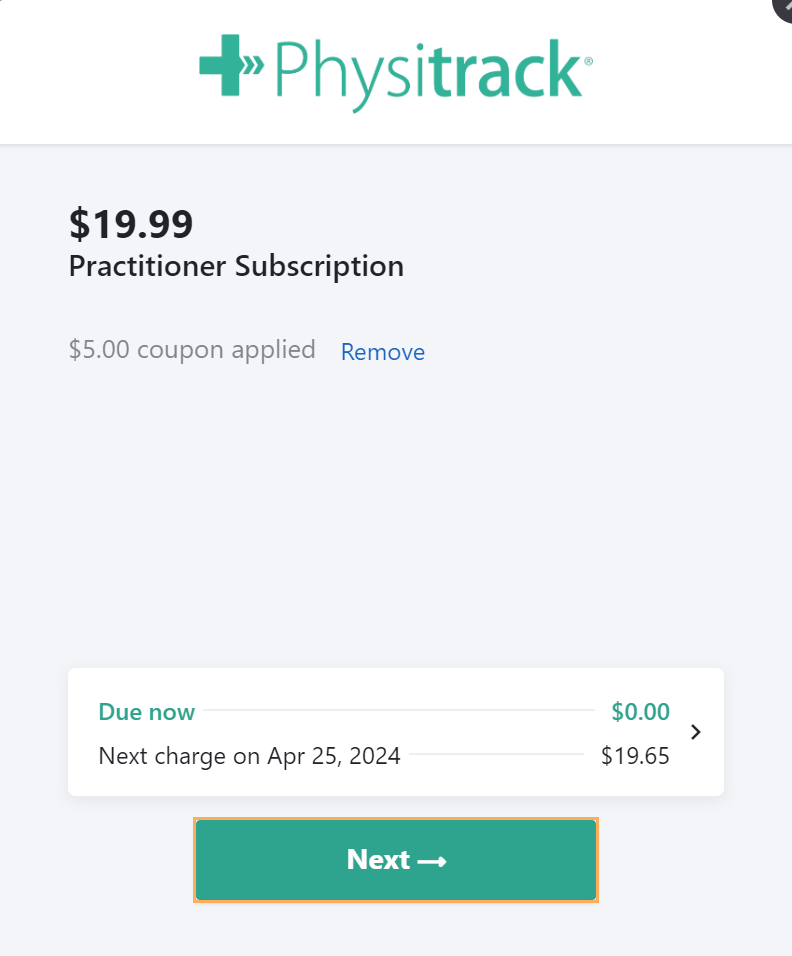
11. Enter your billing address
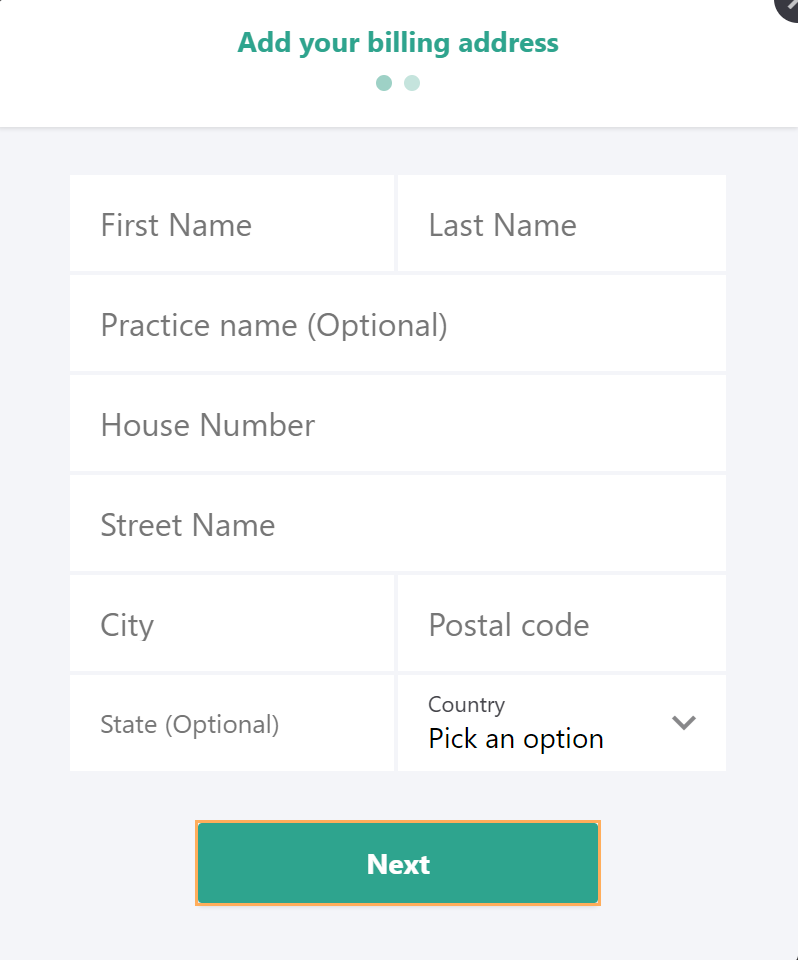
12. Enter your payment details
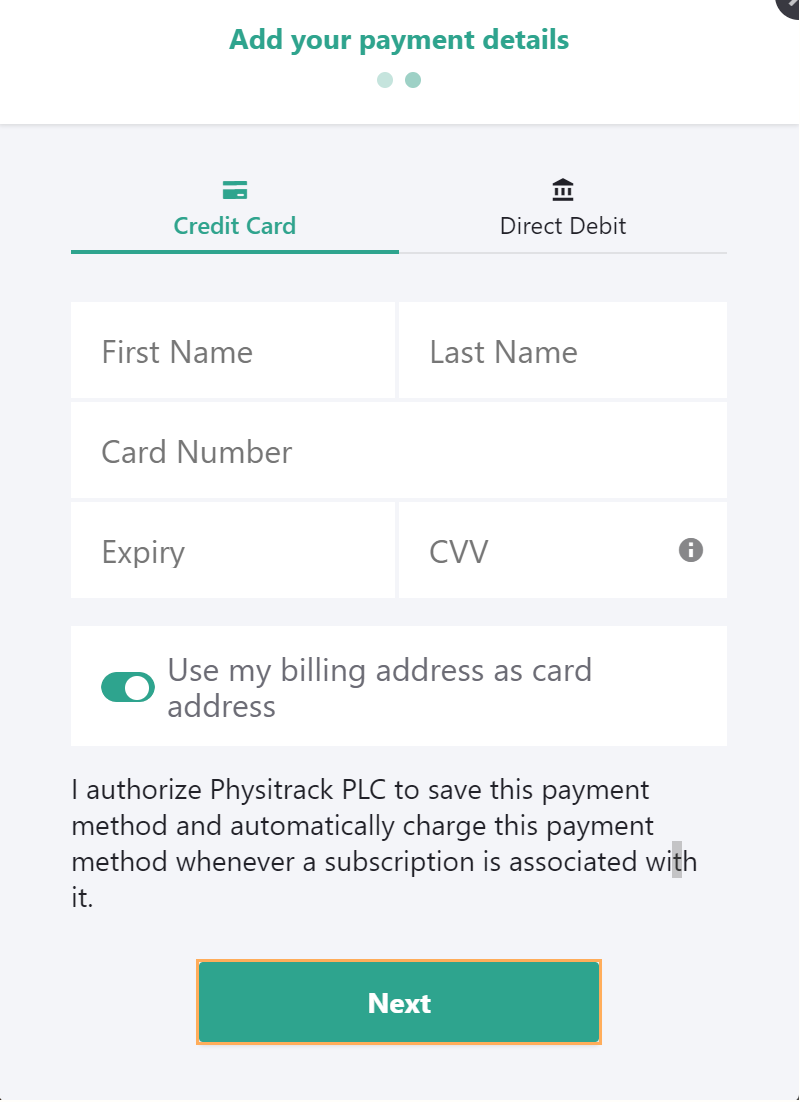
13. Click Start free trial
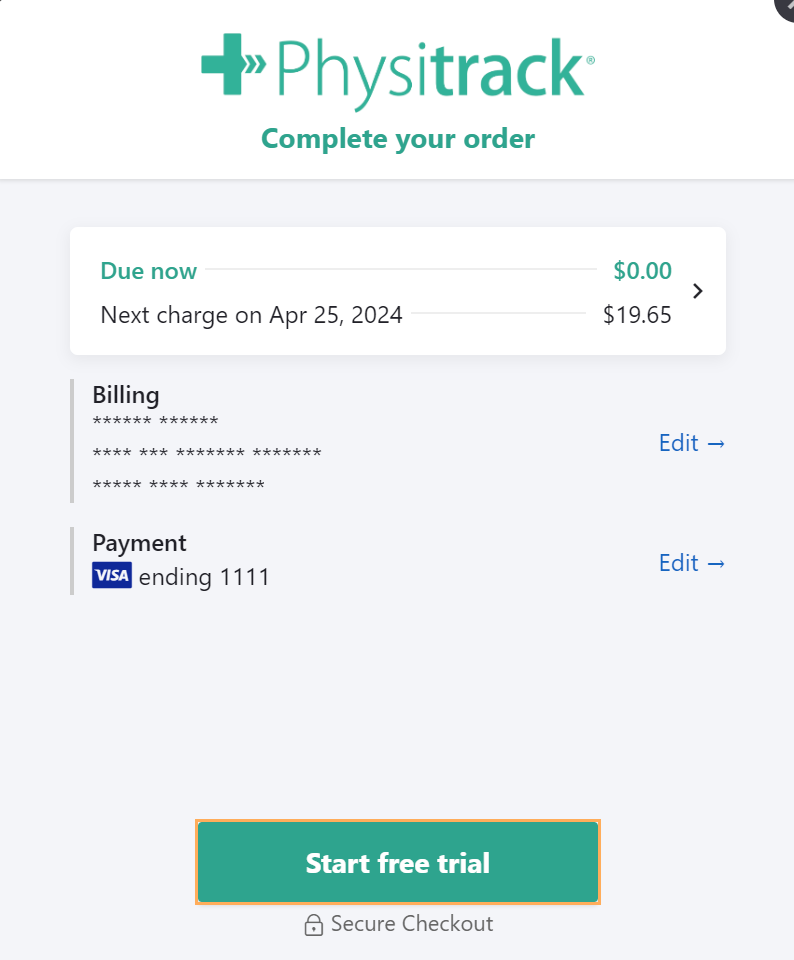
Note: Learn how to use Physitrack: Quick Steps to Get Started with Physitrack.
Link your Account to Gensolve
Once you have obtained your Physitrack account, you will need to enter your Gensolve API key to link your account and activate your discount:
1. Open your GPM app
2. Go to Administration >> Clinicians and click Get Data
3. Click
on ![]() to
open the Clinician Details window
to
open the Clinician Details window
4. Click on Other Settings tab
5. Hit Ctrl+C to copy the API key from the Physitrack Activation Token field
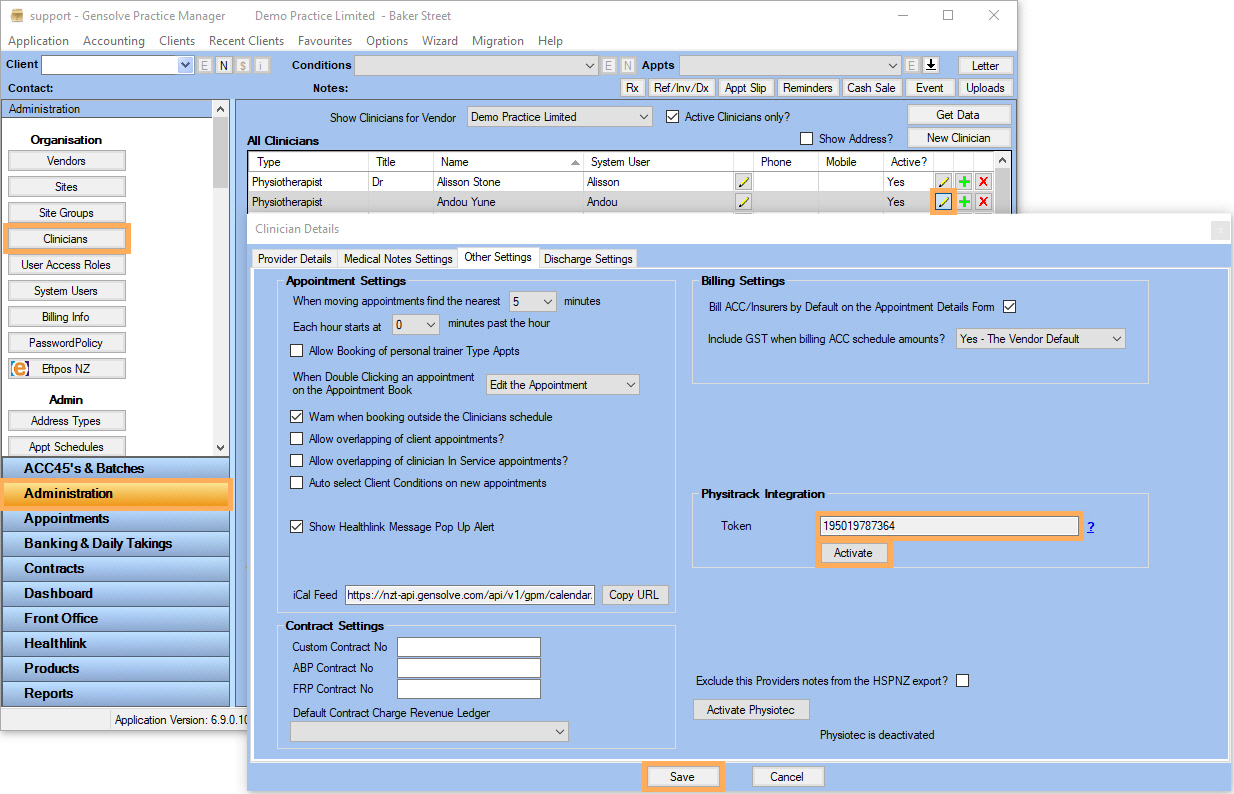
6. Go to the Physitrack website
7. Click Login and enter your account details
8. Click on My Account
9. Click on Settings tab
10. Hit Ctrl+V to paste the token on the API key field
11. Click Save Changes
12. Open your GPM application >> Administration >> Clinicians >> Other Settings.
13. Click Activate
14. Click Save
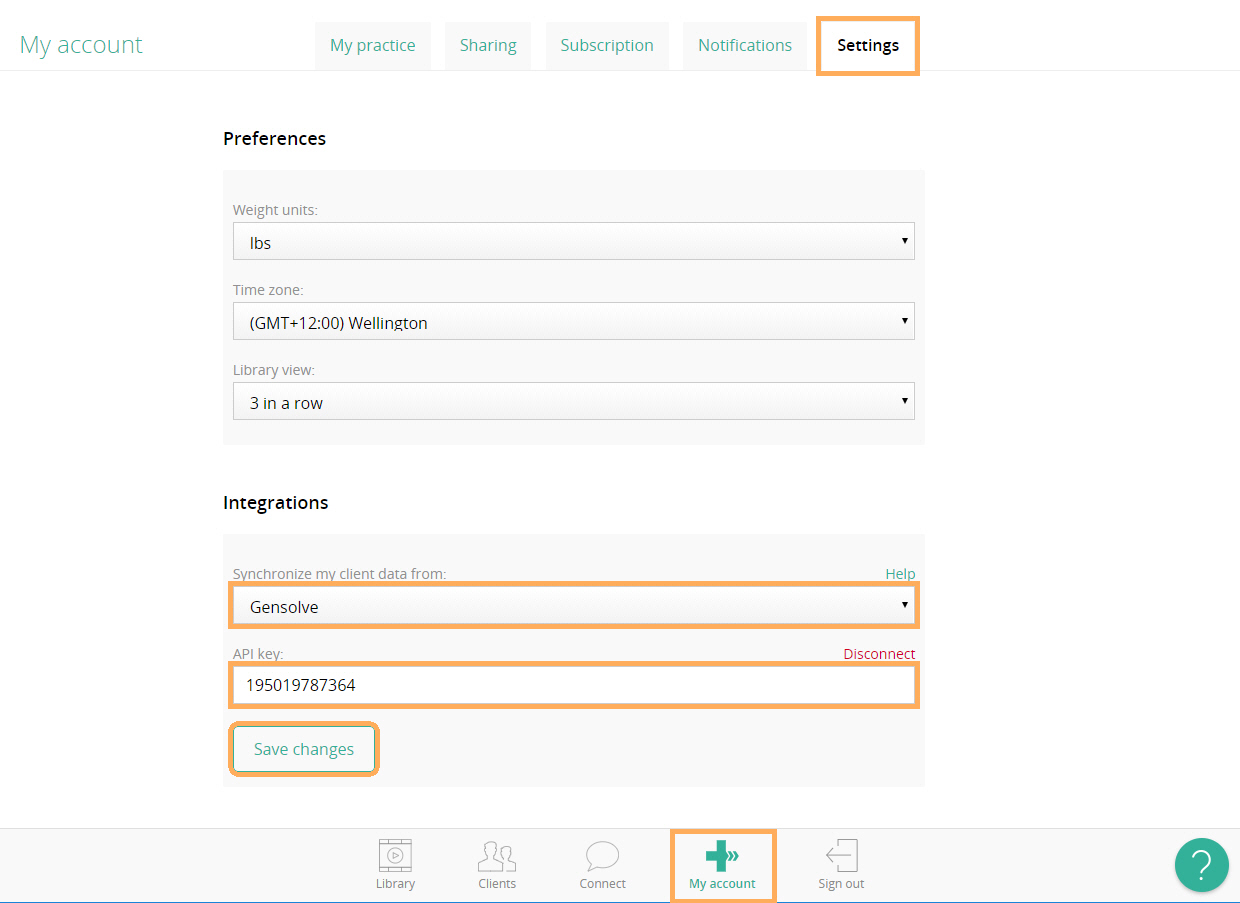
Access Physitrack from Client Details
The Clinician will be able to access the Physitrack website from the Client Details window as follows:
- Search for the client you created the appointment for and click
on
 to open the Client Details window
to open the Client Details window -
On the right hand side of the Client tab, click on

Note: You will not be able to access Physitrack website unless the Title, DOB and Email fields have been populated. Please note that two different clients cannot have the same email address associated, otherwise, they will be linked to the same client ID in Physitrack.
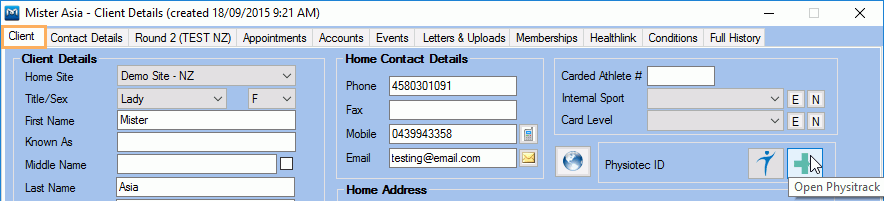
-
Once you have clicked on
 , the Physitrack website
will open with the name of the client at the top of the screen.
, the Physitrack website
will open with the name of the client at the top of the screen.

Note: From here, you will be able to Assign New Programs to the Client, Transfer Clients, Download Clients Data and Configure Clients Settings.
Access Physitrack from Condition Details
The Clinician will be able to access the Physitrack website from the Condition Details window as follows:
- Search for the client you created the appointment for and click
on
 to open the Client Details window
to open the Client Details window - Click on the Conditions tab
- Select the Condition
created then click on
 to open the Condition Details
window
to open the Condition Details
window - In the drop-down list at bottom of the Condition Details window, select Physitrack
- Click on the Open button
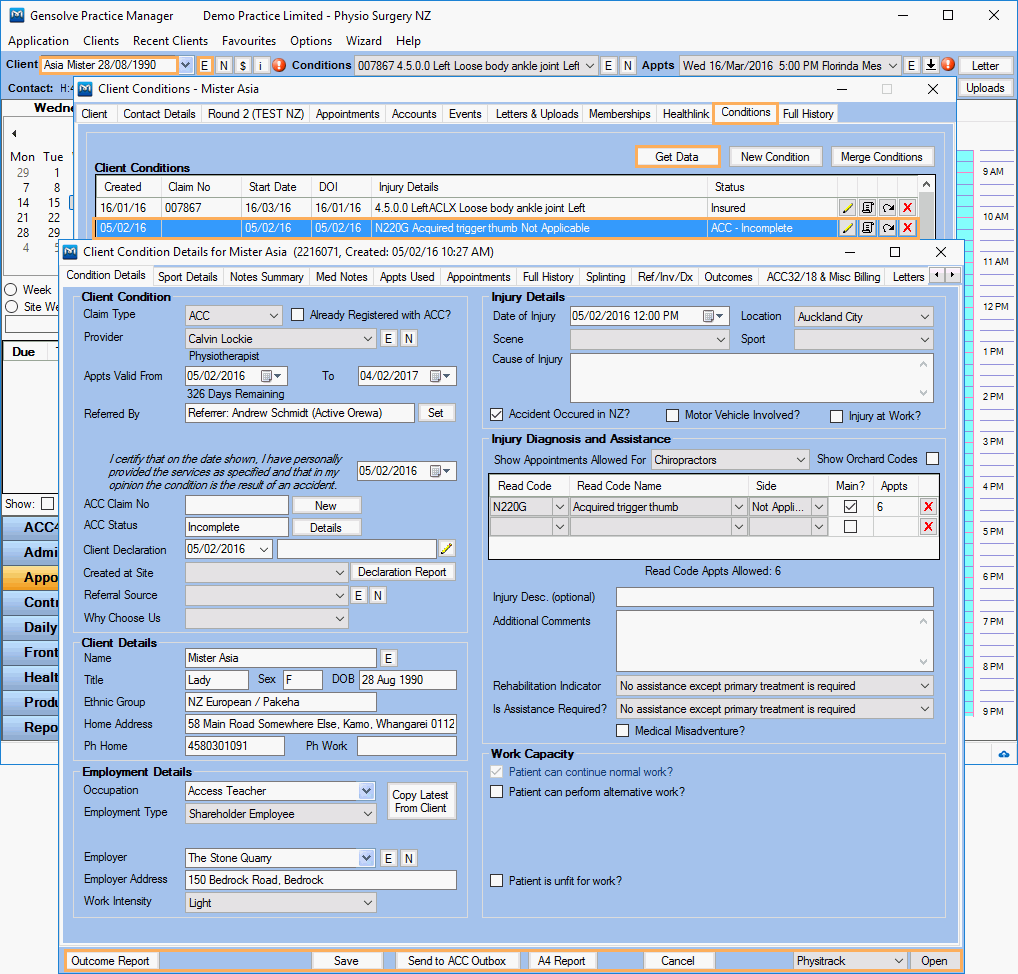
- Once you have clicked Open, the Physitrack website will open with the name of the client as shown previously.
Access Physitrack from Medical Notes
The Clinician will be able to access the Physitrack website from the Medical Notes window as follows:
- On the Appointment book, right-mouse click on the appointment created above and select View the Medical Notes to open the Medical Notes window
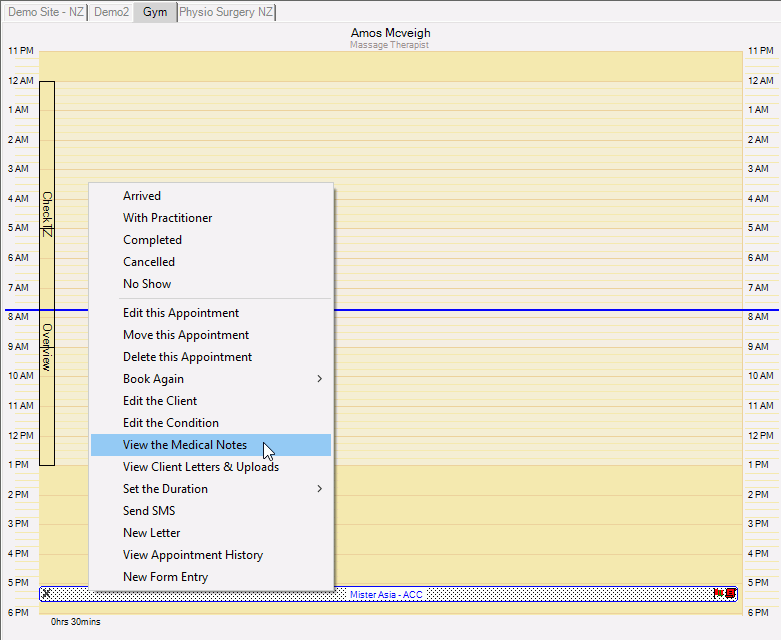
- In the drop-down list at the bottom of the Medical Notes window, select Physitrack then click the Open button

-
Once you have clicked Open, the Physitrack website will open with the name of the client as shown previously
Access Physitrack from GPM Web
The Clinician will be able to access the Physitrack website from GPM Web through the Client Details as follows:
1. Go to GPM Web >> Clients >> Search for the client
you created the appointment for and click on ![]() to open
the Client Summary
window.
to open
the Client Summary
window.
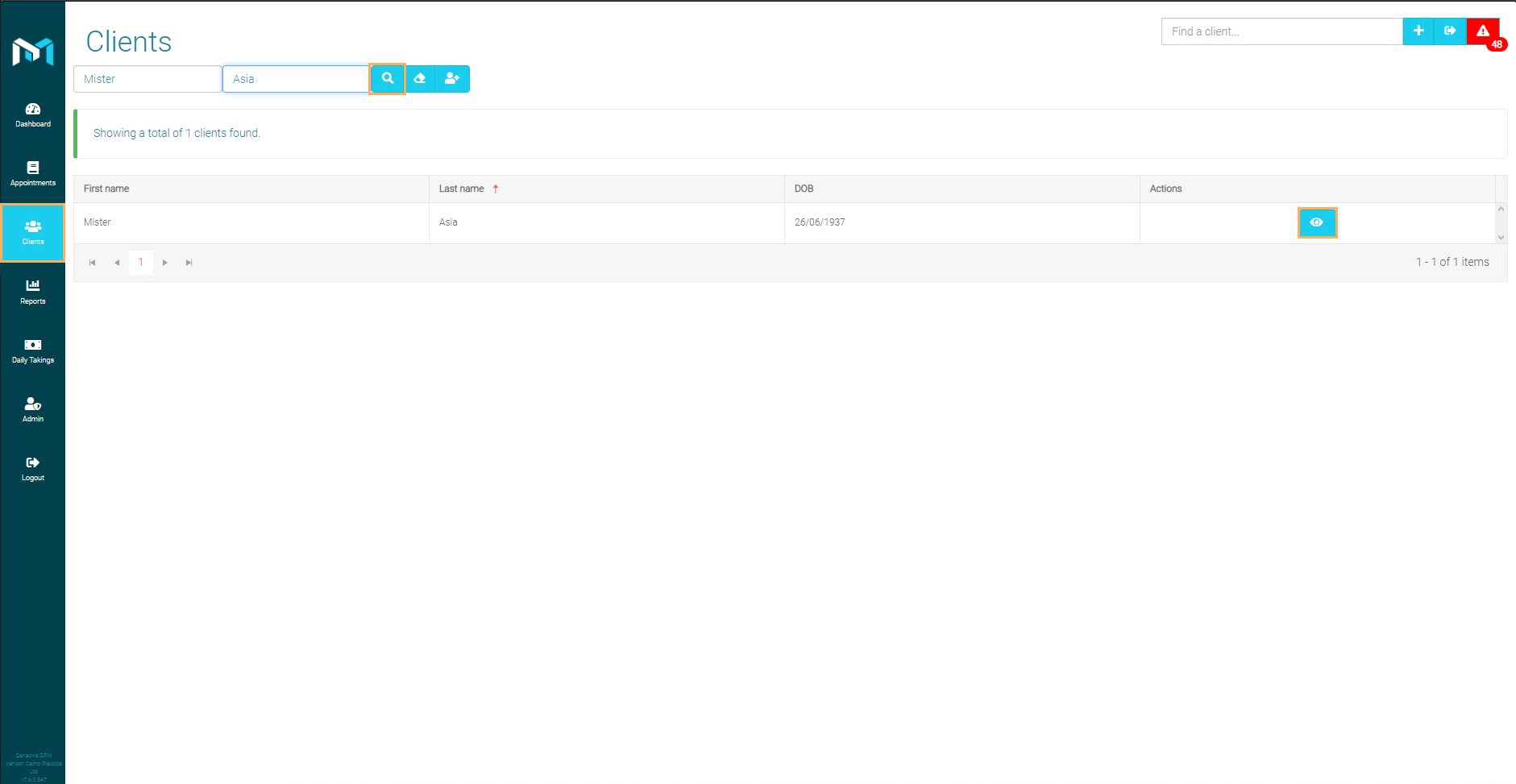
2. Click on the Details tab >> Click on  or on Open
Physitrack to see the Physitrack website with the client's
profile.
or on Open
Physitrack to see the Physitrack website with the client's
profile.
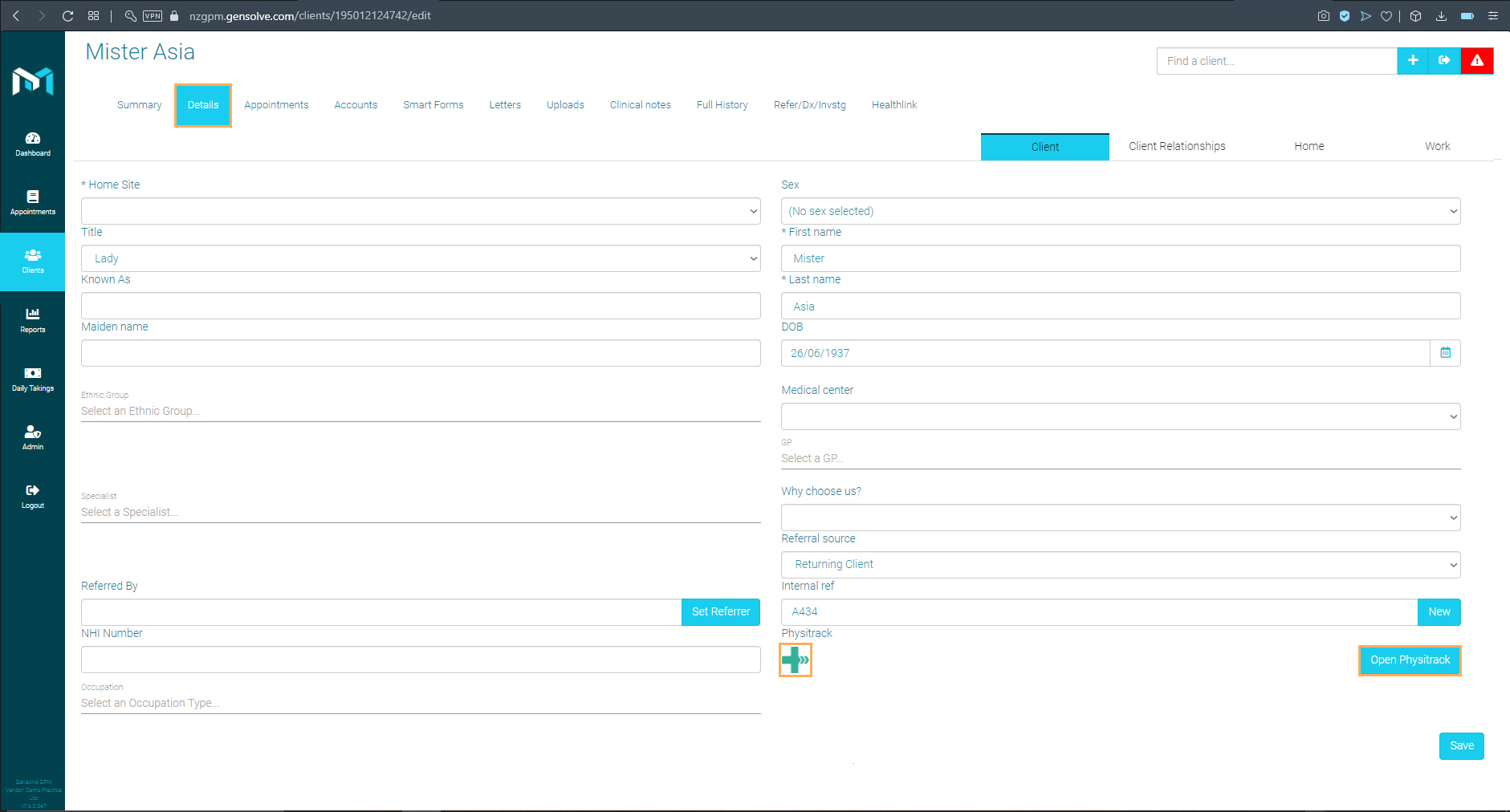
3. Once you have clicked Open Physitrack, the Physitrack website will open with the client's profile.