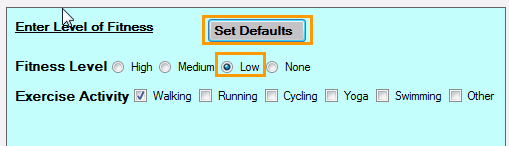Setting up a Default Button on a Custom Form
A Default Button on a form is useful to pre-fill quickly a selected number of objects with default values.
This is useful if you have a large and complex form.
You can setup as many Default Buttons as needed on a form.
There are 2 steps to defining a Default Button:
- Creating the Default Button
- On the Custom Form Configuration window, select Add a
Field from the context menu
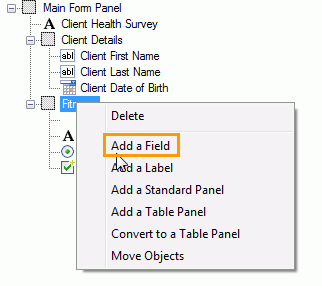
- On the Custom Form Object window, select Form
Field, then Field Type
= Default Button and enter a Field
Name
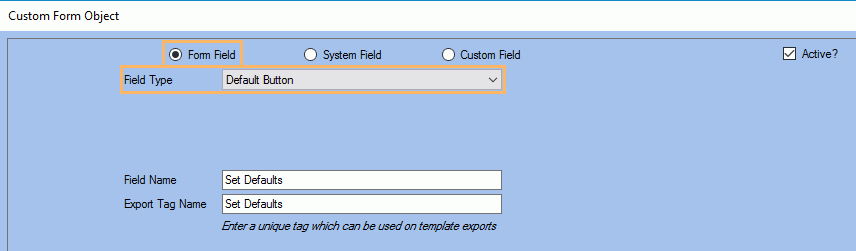
- Click Save
- Click on the newly created default button on the main form panel to show the Display Properties
- Enter a Label Text,
select the Label Font
and update the Location.
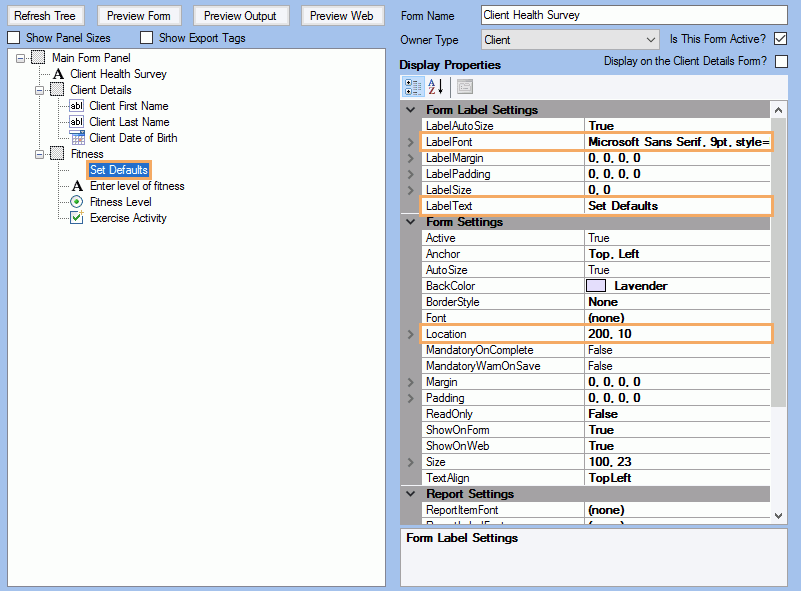
- On the Custom Form Configuration window, select Add a
Field from the context menu
- Assigning form objects to the Default
Button
- Right click on the form object to be associated with
the Default Button and select Edit from the context menu
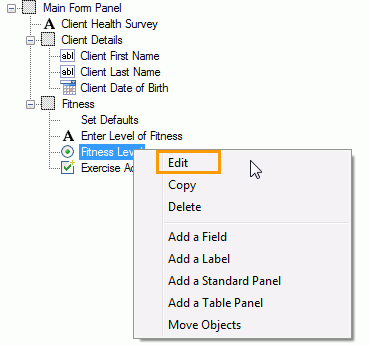
- Select a Default Button
from the list and enter a Default
Value.
NB: The Default Value should be one of the Allowable Options define for this object.
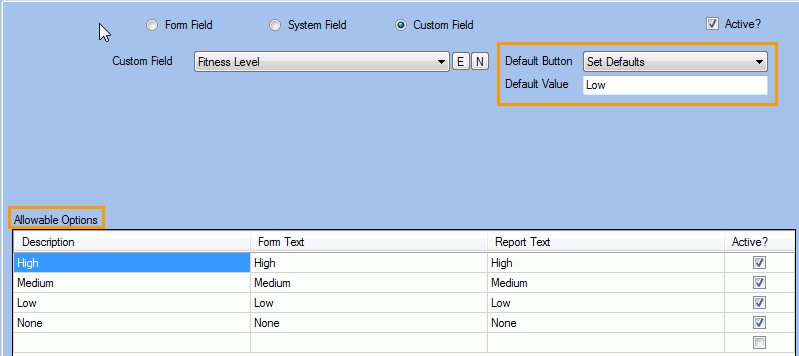
- Right click on the form object to be associated with
the Default Button and select Edit from the context menu
The Default Button shows on the custom form.
Clicking on the Default Button will pre-fill the associated form object with the specified Default Value.