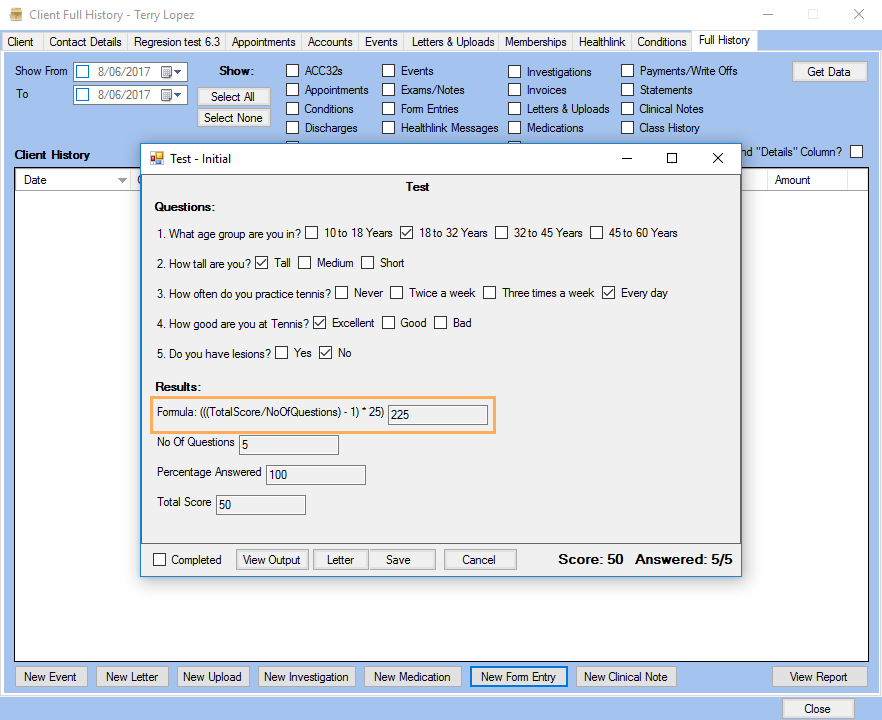Adding a Formula Field into a Custom Form
The Formula Field Type is useful to create math operations depending on values previously stored in the form entry.
Follow the steps below to add a number text box into a Custom Form:
- Go to Administration >> Custom Forms and click Get Data.
- Select the Custom Form into which you need to add
the Formula field and click on
 to open the Custom Form Configuration window.
to open the Custom Form Configuration window. - Right mouse click to open the Context menu and select Add a Field.
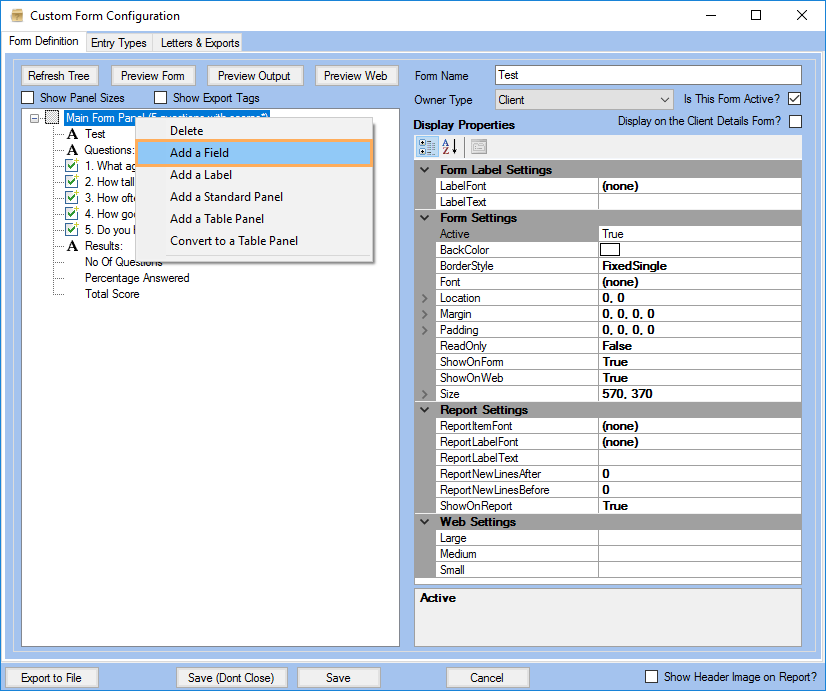
- Select Form Field.
- Select the Formula field type.
- Enter - if applicable - the Field Name and Export Tag Name.
- Click Save.
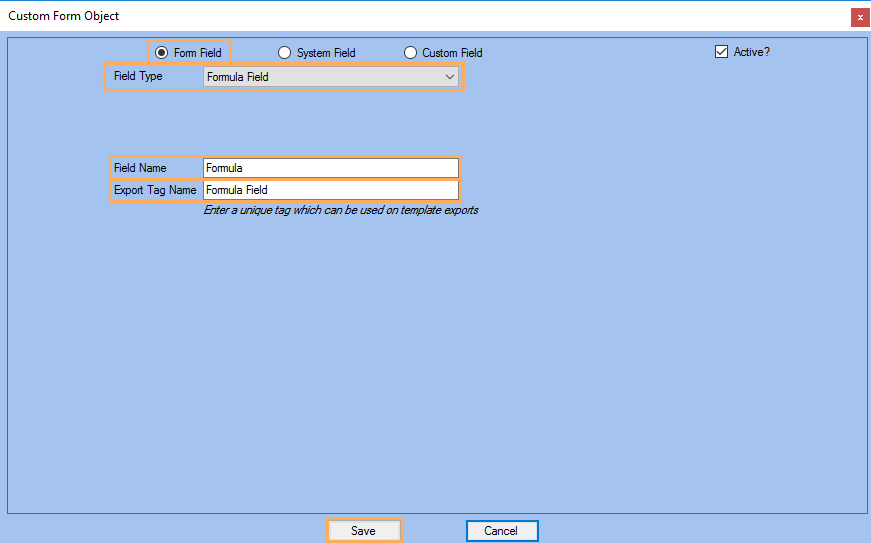
- Select the field you have just added.
- Enter formula using any of the following fields: TotalScore, NoOfQuestions and Answered Questions. (eg: ((TotalScore / NoOfQuestions) - 1) *25 )
Note: To use TotalScore field ensure the main form has questions with scores. For more information refer to: Setting Scores within a Form Field.
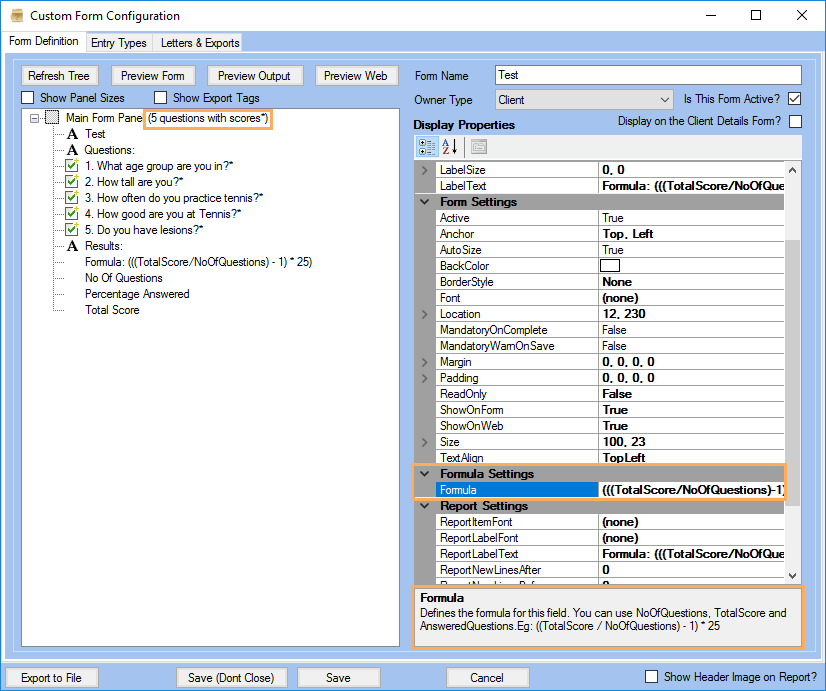
- Once you have created the custom form you can use it when creating a New Form Entry.