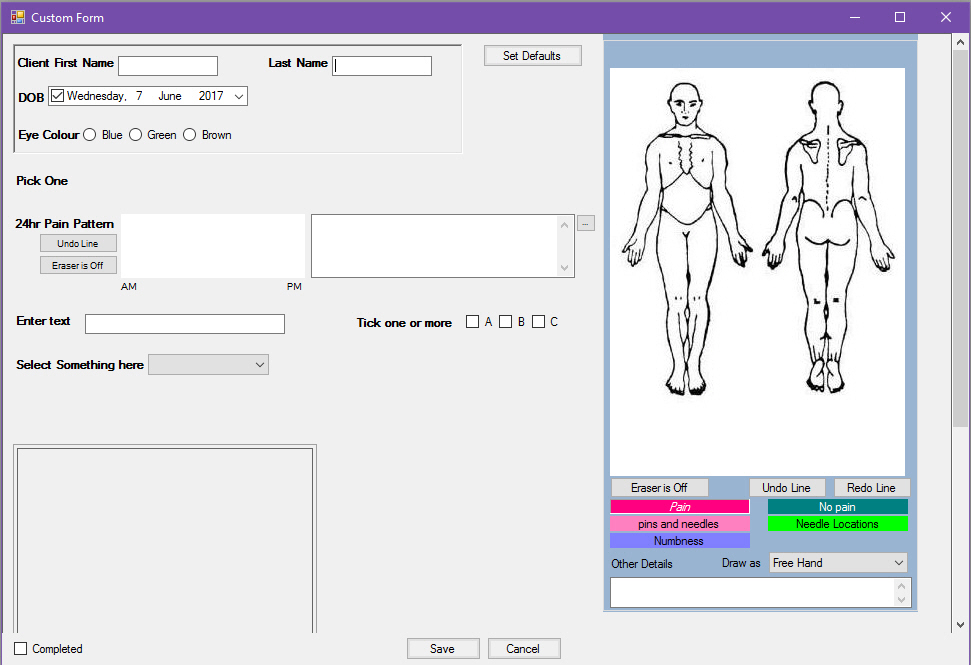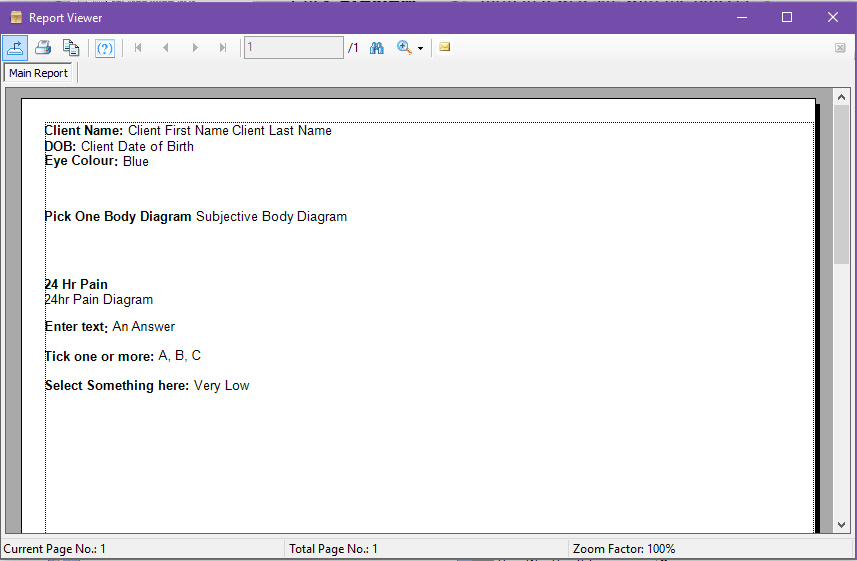Managing Custom Forms
Gensolve Practice Manager enables you to create your own customized forms.
![]() Create
a Custom Form: watch this tutorial to learn how to create a basic
custom form.
Create
a Custom Form: watch this tutorial to learn how to create a basic
custom form.
![]() Add
Fields to a Custom Form: watch this tutorial to learn how add new
fields in a basic custom form.
Add
Fields to a Custom Form: watch this tutorial to learn how add new
fields in a basic custom form.
![]() Add
Entry Types to a Custom Form: watch this tutorial to learn how to
add entry types to a basic custom form.
Add
Entry Types to a Custom Form: watch this tutorial to learn how to
add entry types to a basic custom form.
![]() Create
a new Form Entry for a Client: document to learn how to create new
form entries in the Client Details' window
Create
a new Form Entry for a Client: document to learn how to create new
form entries in the Client Details' window
![]() Create
a new Custom Form from an Imported File: watch this tutorial to learn
how to import a basic custom form from a file and modify it to suit your
requirements.
Create
a new Custom Form from an Imported File: watch this tutorial to learn
how to import a basic custom form from a file and modify it to suit your
requirements.
Follow the steps below to handle Custom Forms within GPM:
An Overview of Custom Forms
To create, view and edit Custom Forms go to Administration >> Custom Forms
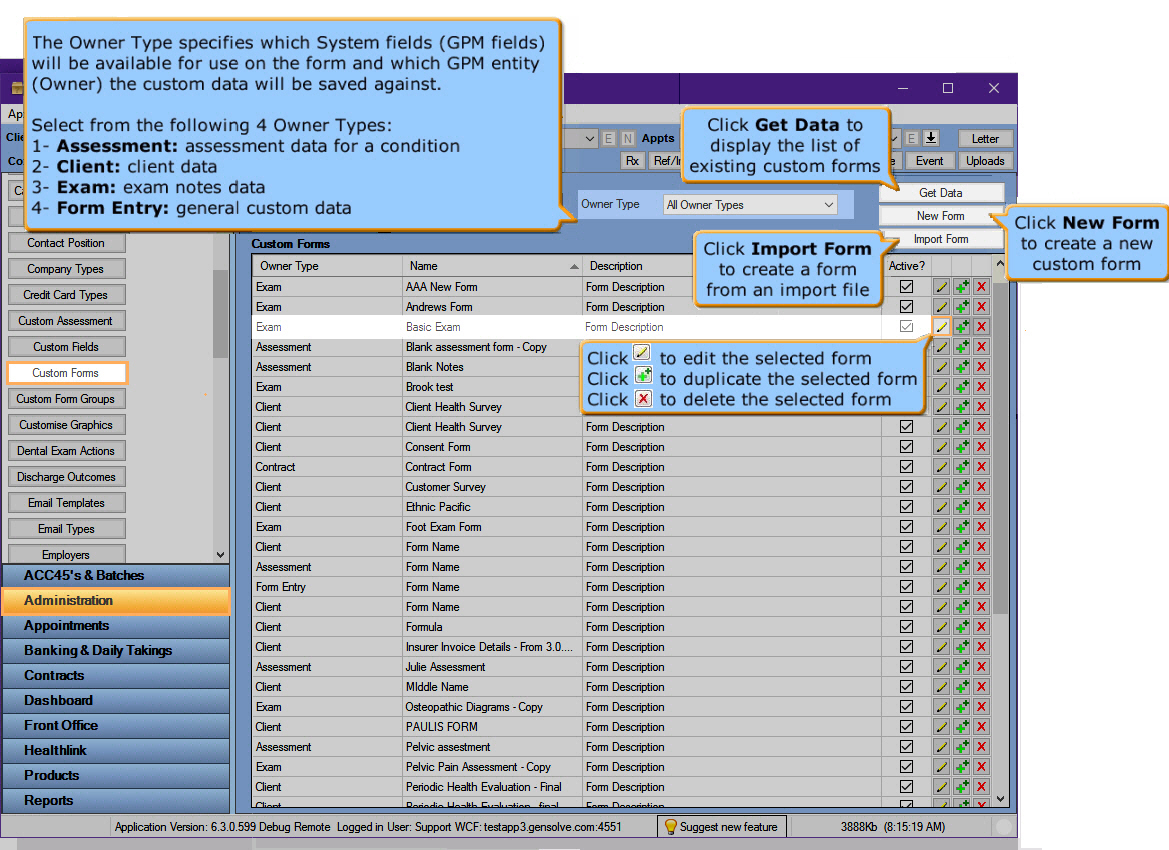
The Custom Form Configuration Output
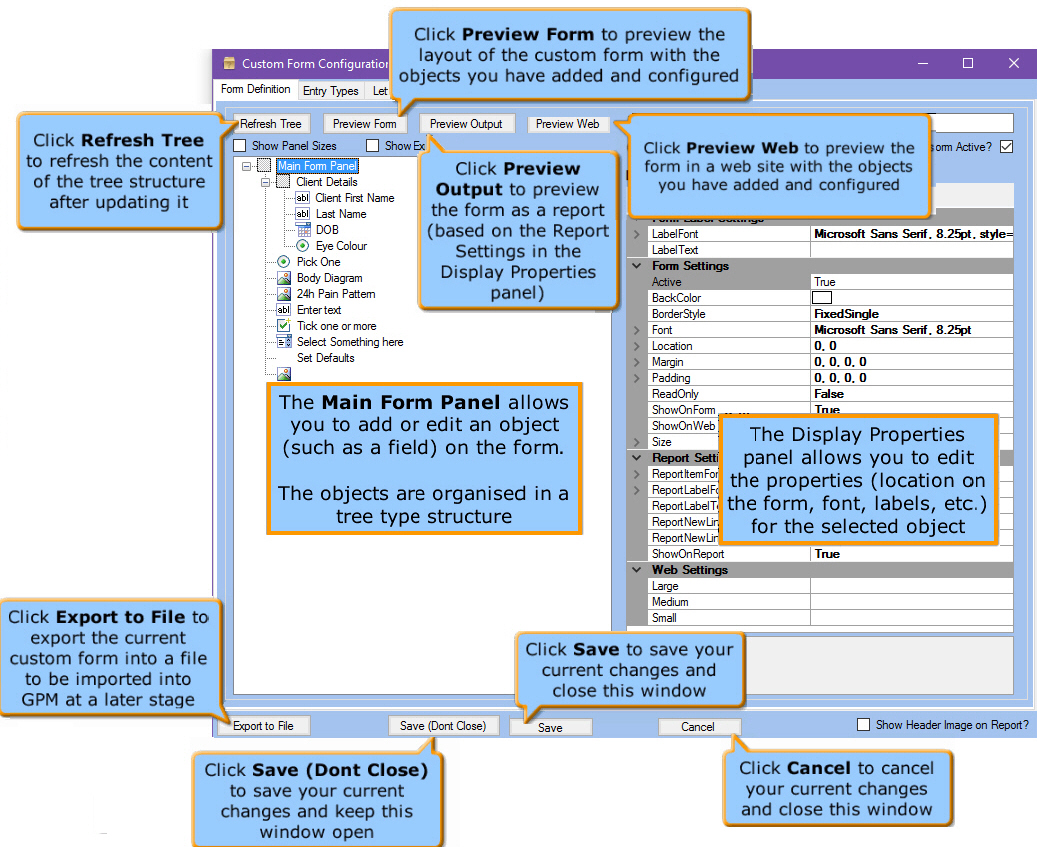
The Main Form panel
Use the Main Form panel to add and edit an object (such as a field) on the form. The tree view allows you to organise the objects of the form.
Right-mouse click on a node in the tree to display the context menu:
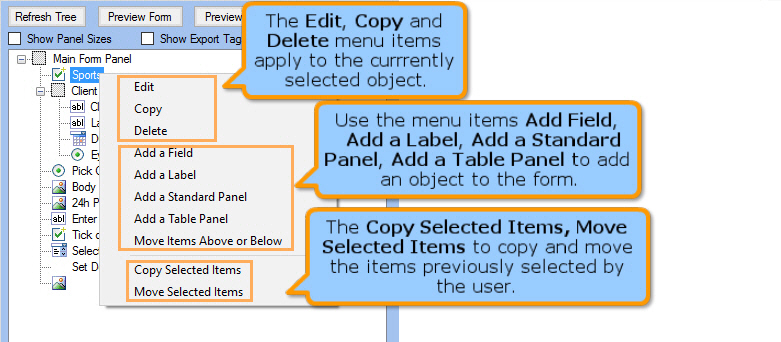
Custom Form Export Values
-
Edit field e.g Check Box Group.
-
Enter export tag name.
-
Save.
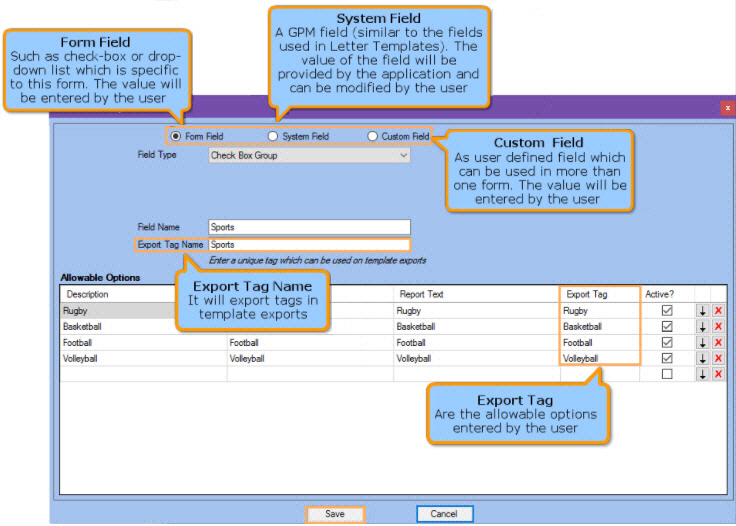
- Go to Letters and Export tab.
- Enter data as required. You will need to enter a Prefix.
- Select Excel Example.
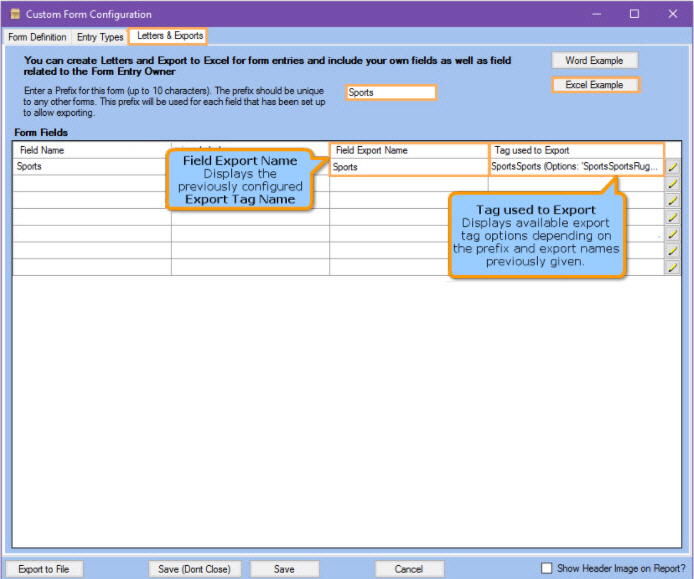
- Copy and paste to create the export document template
-
Save it in your computer.
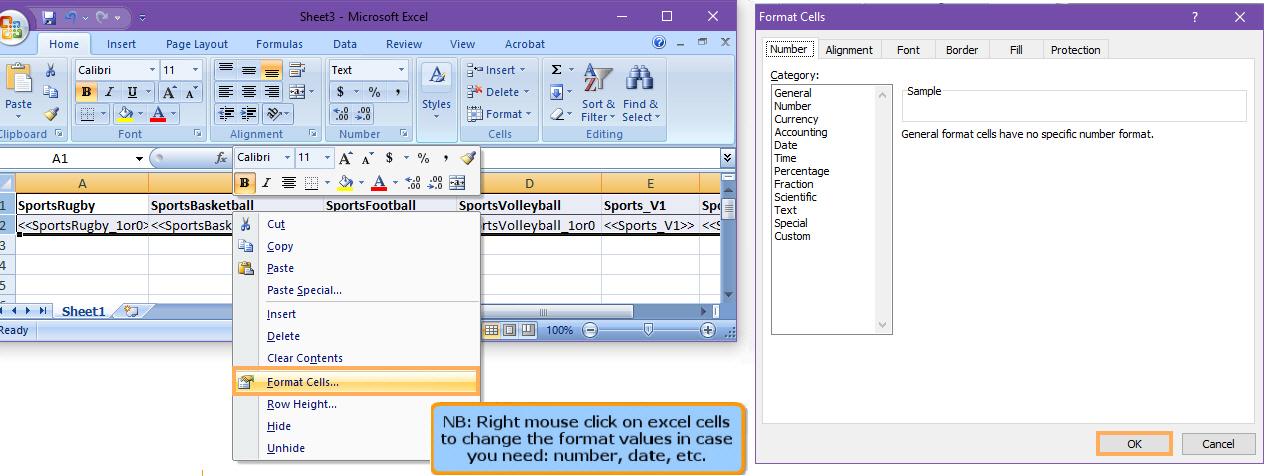
The Display Properties panel
Use this panel to edit the properties of the selected object.