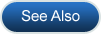GPM Blocked by Norton or AVG Anti-virus Software
Issue
Following a Gensolve Practice Manager update, I cannot run the application.
The following message appears: Application cannot be started. Contact the application vendor.
Note that the computer is running the anti virus software Norton 360 or Norton Internet Security or AVG.
Reason
The Norton or AVG anti virus software has quarantined GPM thus stopping it from running.
Note: Gensolve recommends using Microsoft Security Essentials rather than Norton 360 or AVG. See Installing Microsoft Security Essentials.Solution
A recent feature with the Norton and AVG anti virus software may block legitimate software programs such as Gensolve Practice Manager.
This is likely to occur after an update as GPM would have changed and Norton or AVG would check it again.
If you get the following error message, please follow the steps described below to stop Norton or AVG from blocking GPM after an update:
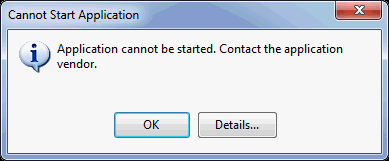
Norton 360
- Click on the Norton 360 icon in the taskbar and select Norton Security Centre
- Click on Tasks
- Click on Check
Security History
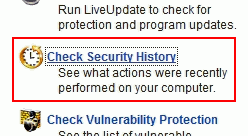
- Type PhysioWin
in the Quick
Search and click Go
An item should show that PhysioWin (ie. the GPM application) has been quarantined.
- Click on Options
in the Recommended Action
area
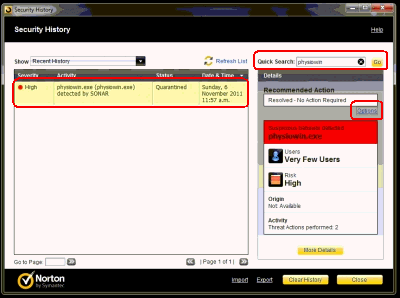
- Click Restore
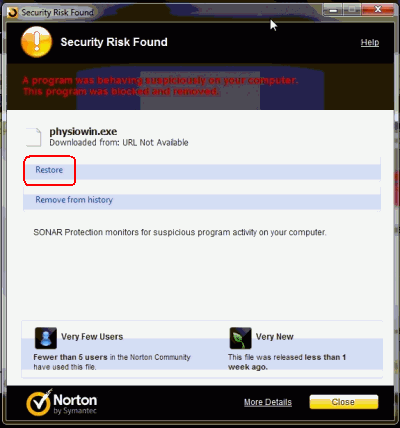
- Click Yes
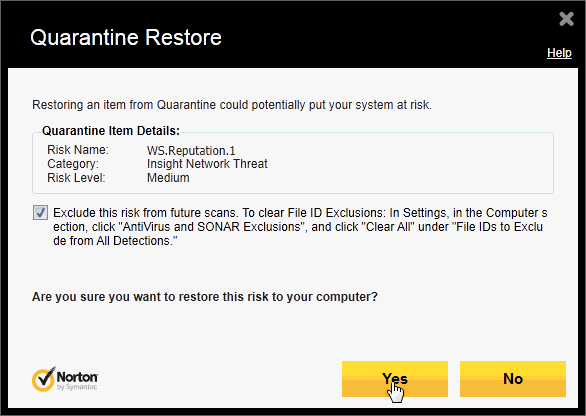
Norton Internet Security
If you are using Norton Internet Security, the process to follow is slightly different the one detailed above.
- Open Norton Internet Security
- Click Advanced
- Click History
- Type PhysioWin in the Quick Search and click Go
- Click on Options in the Recommended Action area
- Click Restore & Exclude
- Click Yes.
AVG
Follow the steps below for AVG 2012:
- Open AVG by clicking on the AVG icon in the taskbar
- Click on the
History
menu then Event
history log
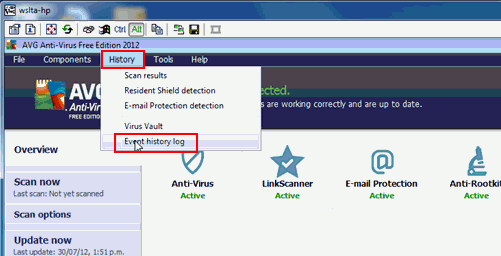
- Click on Virus
Vault
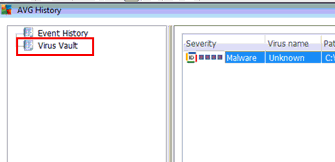
- Highlight the GPM row ending with PhysioWin.exe
- Click the Restore
button.
Follow the steps below for AVG 2013:
- Open AVG by clicking on the AVG icon in the taskbar
- Click on Options
then Virus
Vault
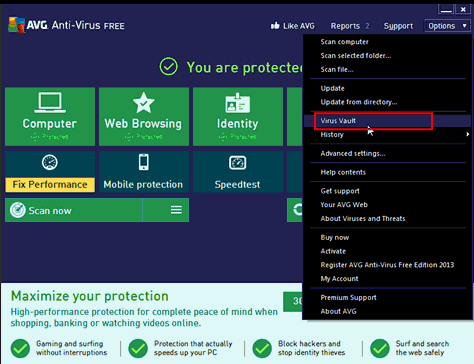
-
Highlight the GPM row ending with PhysioWin.exe and click the Restore button.
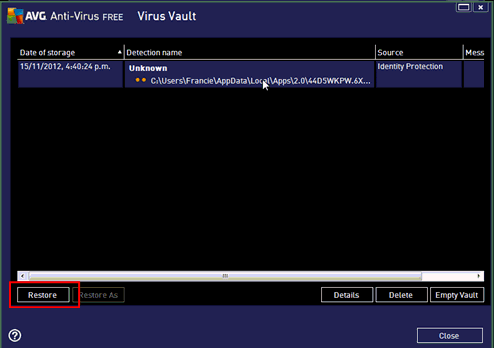
-
Close all open windows and run GPM as normal.