How to Set the Date Format in an Excel Template
Issue
Need to set the Date Format in an Excel Template.
Solution
Follow the steps below to set the Date Format in an Excel Template:
- Locate the template in your computer and open it
Note: Ensure the template has date fields defined
- Locate the Date Field you need to set the Date Format for and right-mouse click on it
- Select Format Cells
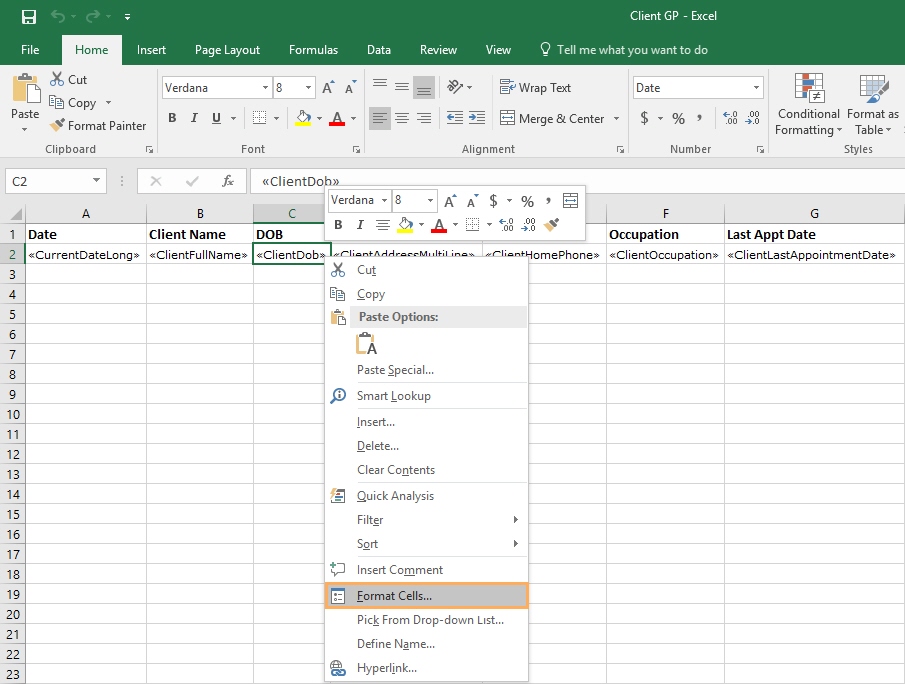
- Select the Date Format
- Click OK
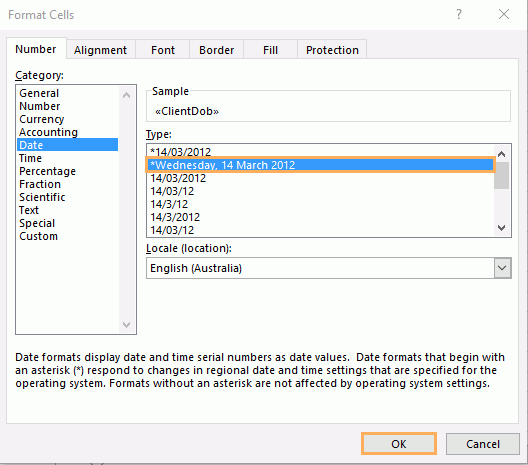
- Being logged into GPM, go to Reports >> Template Merge
- Add Mandatory/Optional Restrictions as required
- Click Get Matching Rows
- Export the Matching Rows to the Excel template edited above
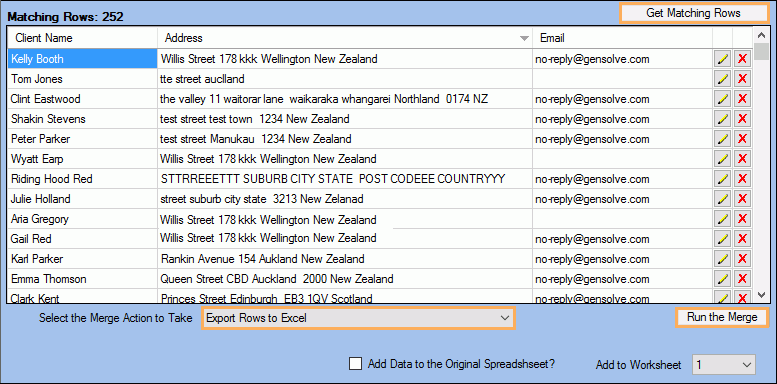
For more
information see: ![]() How to Export Data to Excel using a Template
How to Export Data to Excel using a Template
- The Date Field configured above is displayed with the selected format type
Note: Date fields with no date format defined will be displayed as a random number, which is Excel's representation of a date.

Note: Excel displays #### when the cell width is too short, you can either make the cell wider or double click on it to see all the text.