Gensolve API User Configuration for WellNow Clients
Reason
This article is intended for Gensolve clients that have engaged the services of WellNow and are required to provide API access to their API team. If you require more information or have not engaged WellNow please see the article How to Get Started using GPM's API
Solution
Prerequisites:
- The Gensolve API functionality must be turned on for your organisation. Contact the Gensolve Support Team first before trying to complete the below steps
- You must have sufficient access that allows you to edit Access Roles to setup API Users.
WARNING: Giving any third party access via the API to your Gensolve means you are allowing that third party to access your Gensolve data to GET, POST and PUT information in your Gensolve System and any external place you agree on. It is your responsibility to ensure that you understand this and that security and privacy policies in your country are followed.
Contact Gensolve Support Team
- Contact Support to have API Access turned on and have your Secret Key generated. Once you have received confirmation from the support team continue with the steps below.
Create a New API Access Role
- Click on Administration >> User Access Roles >> New Access Role
- In the Role field >> Type WellNow API
- Enter a Description
- On the Windows tab scroll down and tick the API Options as per below. If you do not see the API Contract Export it is not relevant and can be ignored.
- Scroll down further and select the Administration Menu tick box.
- Click Save
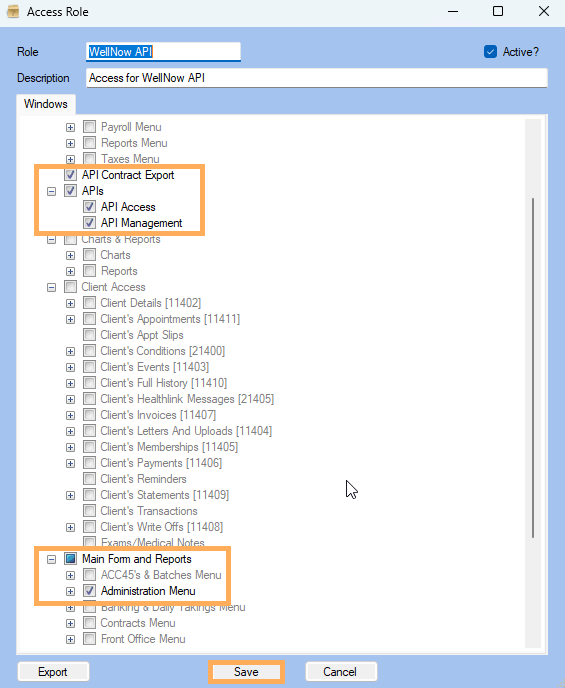
Create A New User for WellNow API Access
- Administration Menu >> System Users >> New System User
- Enter the Display Name as WellNow
- Enter the User Name as WellNow
- Enter a Password and then re-enter the Password >> Note: You will need to use this login to complete the API Access & to provide these details to WellNow, so make sure you make a note of the User and Password.
- Click Save >> The User Setup screen will close
- In the All System Users
table find the WellNow
user just setup. Click on the first
 to the right of the user.
to the right of the user. - Select the Access Privilege >> Role – WellNow API that we created earlier as per below >> Click Save.
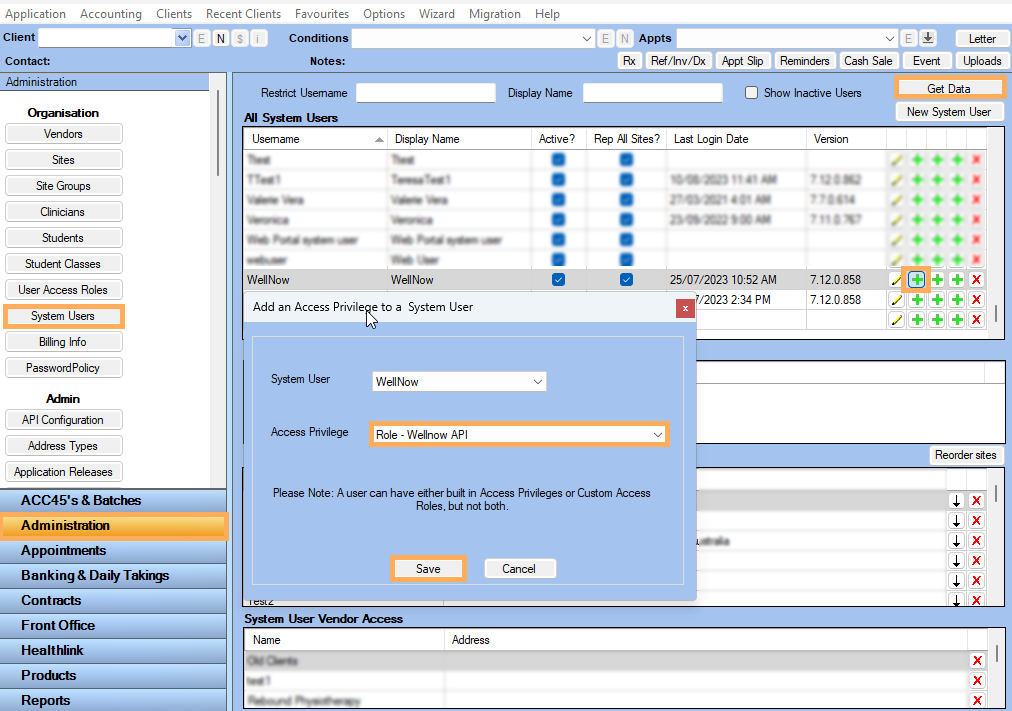
-
With the WellNow user selected click the second
 to the right of the
user.
to the right of the
user. -
Select the sites that the WellNow API Team will require access to.
-
Click Save
-
Logout of Gensolve

Update the WellNow API Access Endpoints
- Login using the above created WellNow user and password
- Go to Administration >> User Access Roles >> Edit the WellNow API user access role created earlier.
- Click on the API tab. (if you do not see the API Tab you have not followed the steps above and are not logged in as the API user).
- Click on the Endpoint drop down menu >> Select the Endpoints listed in the below screenshot.
- The Method should automatically fill for each Endpoint
- Click on the Add button once each Endpoint is added
- The Endpoint and the Methods setup will now appear as per below >> Click Save.

- The WellNow Access Role has been updated with all the permissions and access they require.
Configure and Test the API User Setup
- Administration >> API Configuration >> Refresh Data
-
Under Access Roles with API Access click on the row with the WellNow API role >> the Users and Endpoints will display below in the Users with Access Roles and Endpoints this Access Role Allows.
![]()
Note: These following steps are IMPORTANT. Failure to complete these IP Address steps will STOP the API Configuration from working.
-
Under IP Addresses click Add an IP Address
-
In the IP Address field enter * >> click Add IP Address

-
At the Add IP Address pop up click Yes

-
An exclamation warning will appear next to the IP Address. This is as intended.
-
Next to the WellNow User click the
 icon.
icon. -
Enter the Password you created earlier for this user >> click Test Connection
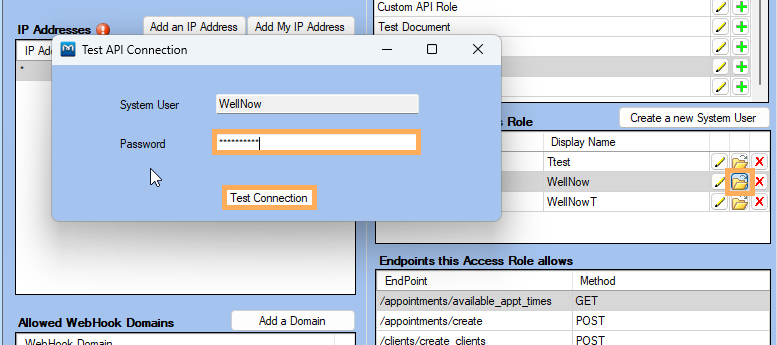
- A pop up will appear click OK.

- Click the X icon to close the Test Connection window. The API Configuation is now complete.
Provide Information to WellNow
You must now provide the requested information to WellNow.
- The API Secret Key shown at the top of your API Configuration Screen.
- The API Base URL : https://nzapi.gensolve.com

- The User Name you created for API access : WellNow
- The User Name Password for that login
- Any other details such as Organisation name and Vendor name