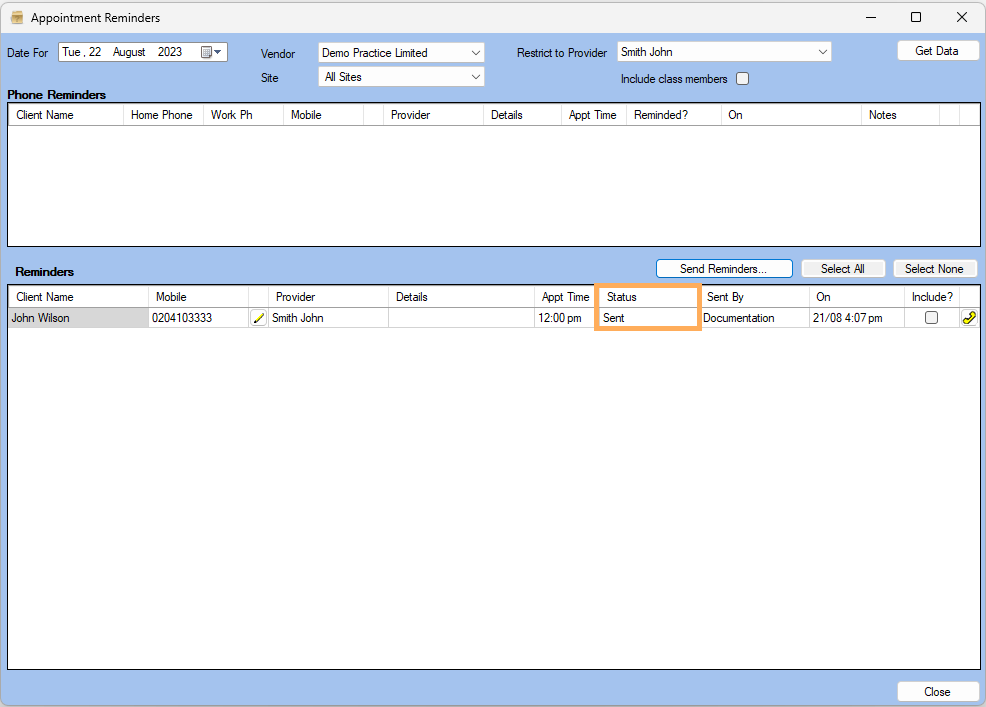How to Manually Send Appointment Reminders
Reason
If you are using the SMS features in Gensolve Practice Manager, you can generate text reminders for the next day's appointments
Prerequisites
The Client has been created: see How to Create a New Client
A mobile number has been specified and the 'Remind Client of Appointments?' has been selected in the Clients' Details.
An appointment has been created: see How to Create an Appointment. (A Quick Appointment will need to be converted into a full appointment).
The Vendor has been set up to send SMS messages: How to Setup SMS Messages
The SMS Template for Reminders has been created : How to create an SMS Template for Reminders
Solution
1) Click on Reminders >> Choose the Date the Appointment Reminder is to be created for >> Select the Provider>> Click on Get Data
2) If the Client is set to receive a reminder, reminder will be displayed here >> Tick on Include >>Send Reminders...
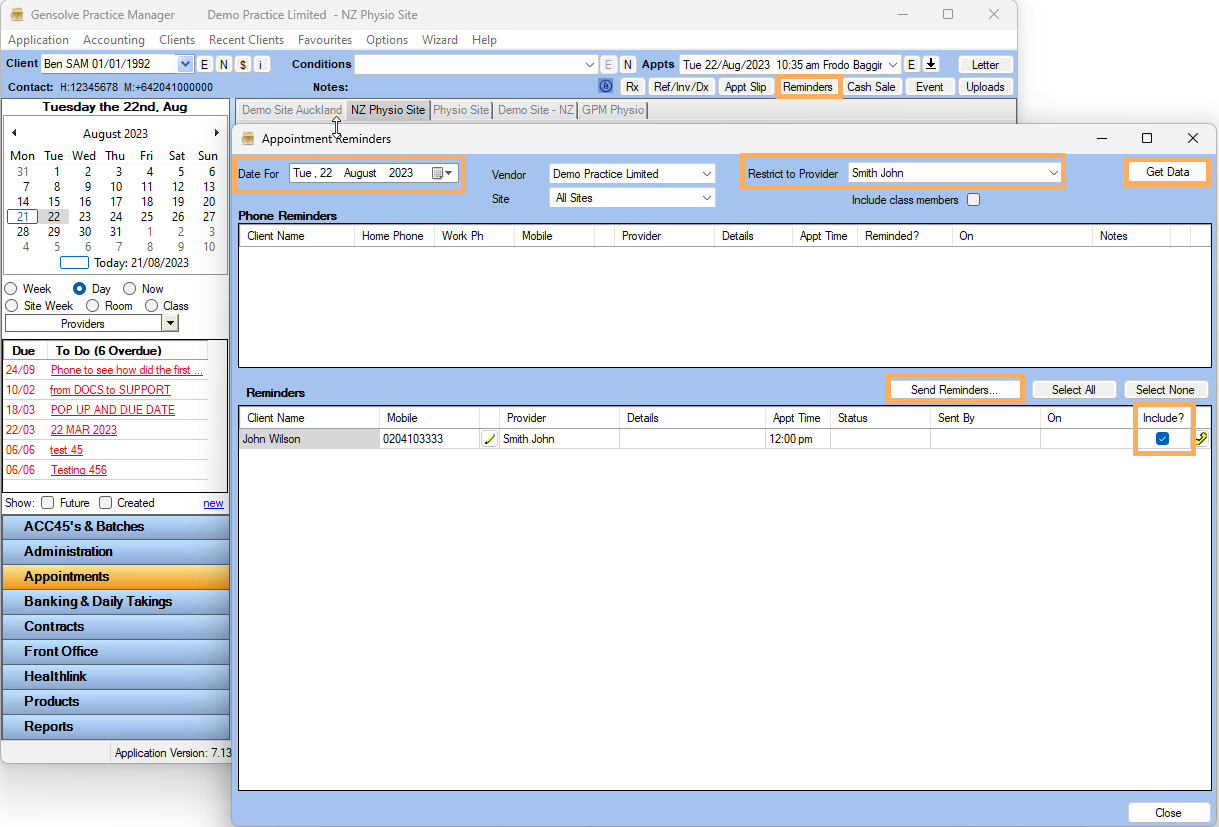
3) Choose the Template (as per Prerequisite)
4) Verify the Details and then Click on Send
NOTE : 'From Name' (is the Reply Name as set via Admin >> Vendors >> mobile icon) precedes every reminder so that the client will know who the text is from The length of the reminders, including the From/Reply Name should not exceed 160 characters
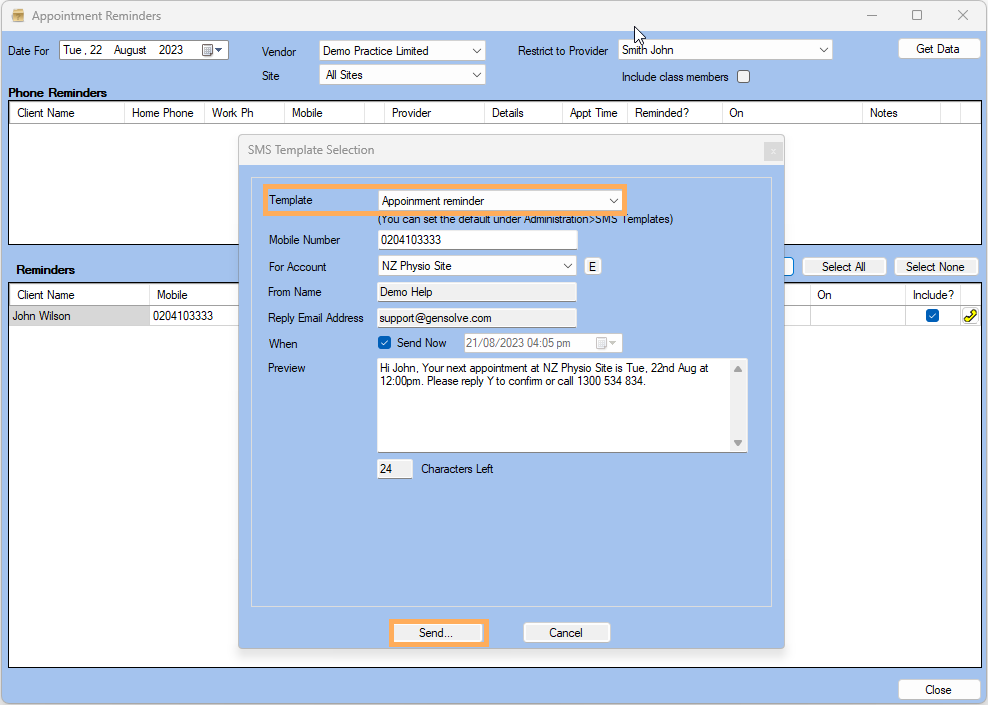
5) On the Appointment reminder page Status will be displayed as Sent