How to Add an Image to my Email Signature
Issue
How can I keep my email signature the same as my normal outlook signature when an image is included?
Reason
You need to configure your System User's Email Settings.
Solution
Follow these steps to attach an image to your signature:
- Go to Administration >> System Users and click on Get Data
- Click on
 to edit the system user you want to upload the signature image
for
to edit the system user you want to upload the signature image
for - Click on the Email Settings tab
- Tick the box Use my own signature
- Click on the arrow (at right side)
- Click Attach a File and select Signature
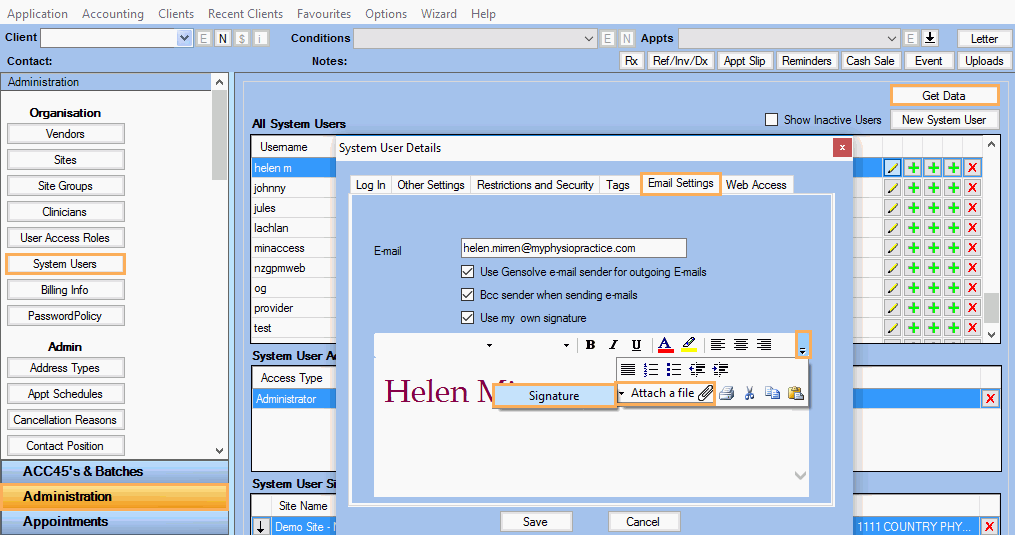
- Select the file you want to upload and click Open
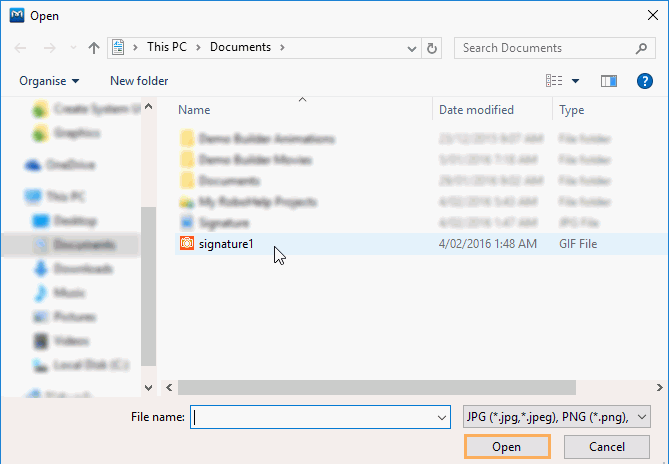
-
Enter three rows ahead of the email signature so that it will reflect correctly in the email
-
Click on Save to apply the changes
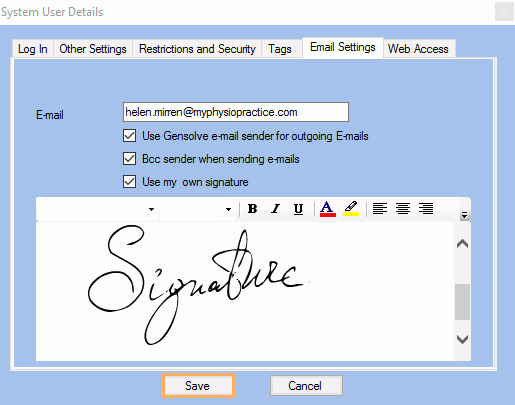
Note: The new uploaded image will be used as the signature each time the System User sends an email from GPM.