How to Add Provider Code to Schedule Invoices
Issue
Need to include the Provider Code in the Schedule Invoices sent to ACC.
Solution
By default, the current invoice naming is YYMMDDA000 where YYMMDD is the current date (e.g. 15th of April 2016 would be 161504A000), and 000 is the sequence for schedules that day. However, you can choose to use the Provider Code when creating schedule invoices to ACC as follows:
- Go to Vendors and click Get Data
- Select a Vendor
and click on
 to open the Vendor Details window
to open the Vendor Details window - Click on ACC & Contract Settings tab
- Check Add Provider Codes to ACC Schedule Invoices
- Click Save
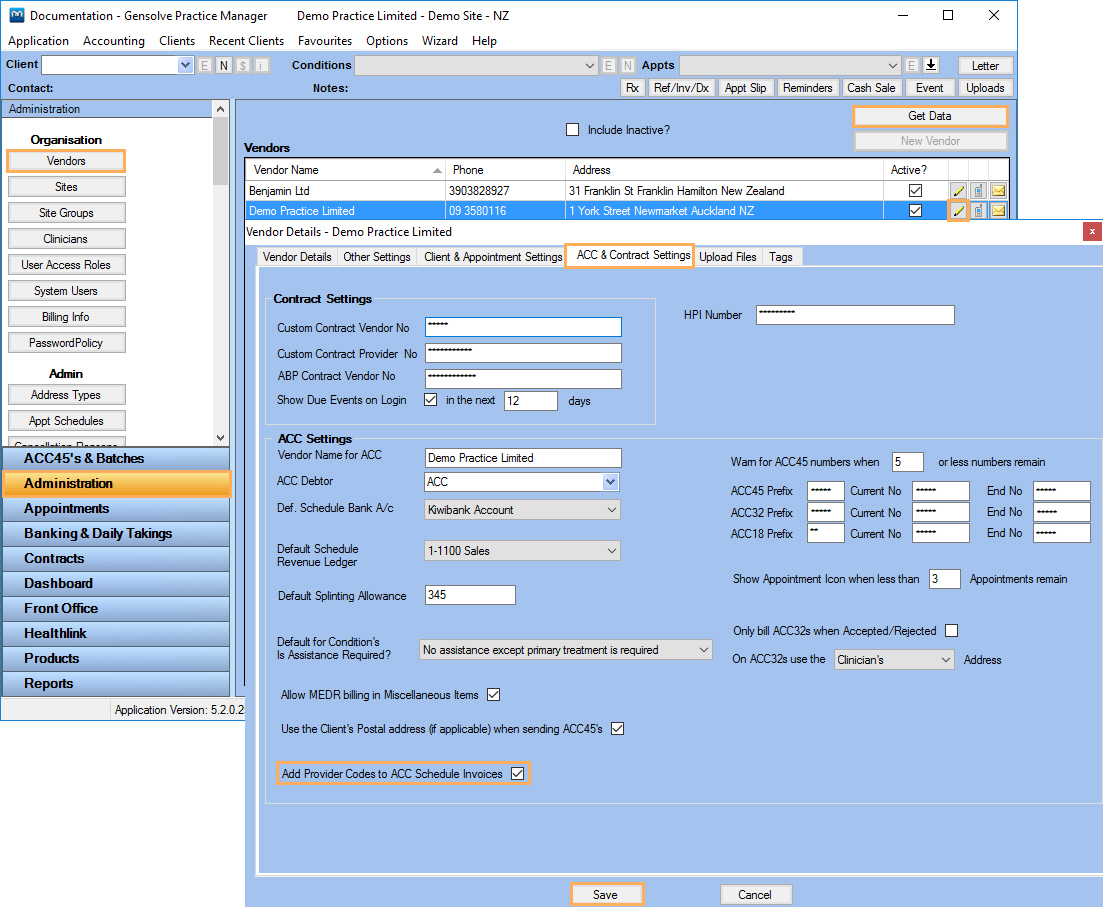
- Go to Administration >> Clinicians and click Get Data
- Select a clinician and click on
 to open
the Clinician Details window
to open
the Clinician Details window - Enter the Code
Note: A code of up to 3 characters can be used and should be unique for each Clinician. If the Clinician has no Code or an invalid one, the system will not create the schedule.
- Click Save.
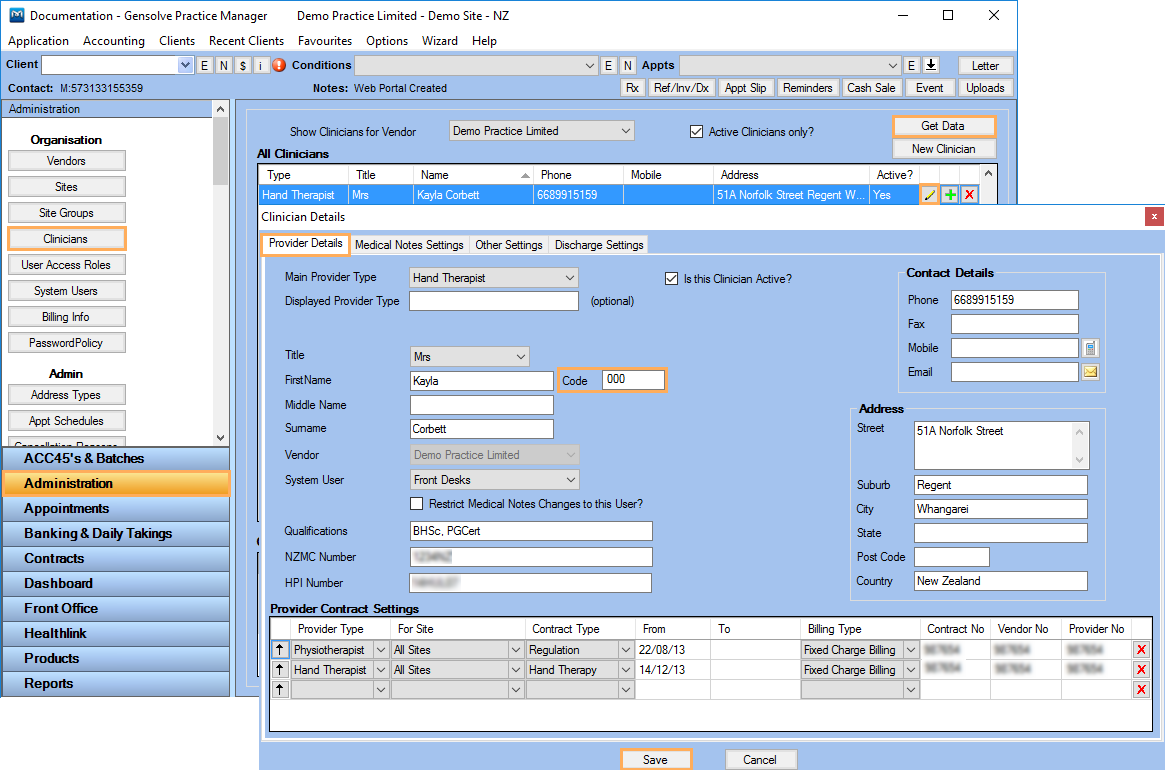
- Once the Clinician and Vendor settings have been configured, the schedule number will be based on the respective Clinician's code.
For example, a Clinician with a code ABC will end up with schedule invoices like ABC_123456, where 123456 is the next invoice number available from the Vendor Invoice sequence (configured on the Vendor Details).
- In addition, this setting allows certain Contract charges to only be included in their own schedule invoices.
For this, you will see on a Custom Contract charge a new option to specify a schedule letter.
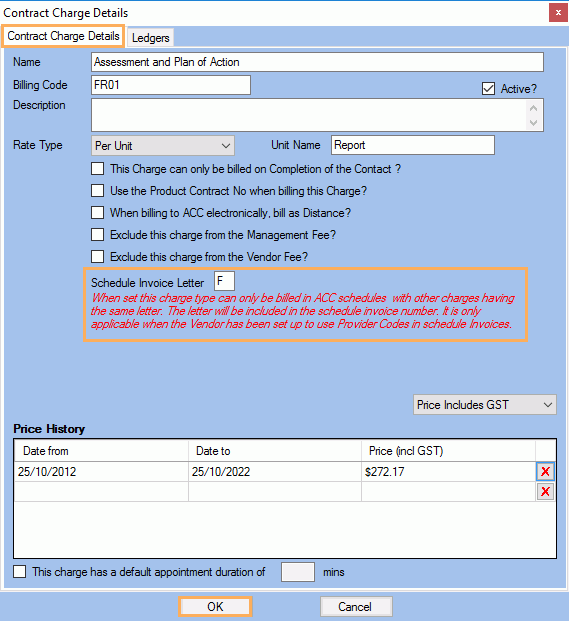
When this letter is specified, the charge will only occur in schedule invoices with other charges that have the same letter, and the letter will be included in the Schedule Invoice number.
For example, if a contract charge is set to have the letter F and a Clinician has a code ABC the schedule number will be ABCF999999 where 999999 is the next invoice sequence number.
Note: Where a provider has a 2 digit code the third digit would be an underscore (e.g. AB_F999999)