Share a Smart Form
You can send a Smart Form via email from GPM Web or copy the URL to send the Smart Form to the Client to be filled in. Once this link is received by the client and the form is saved with the changes, a new form entry will be created for this client. Follow the steps below to share a Smart Form with a Client:
- Click on Clients >> Select
a Client >> View a Client

- Select Smart Forms

- Click on
 to add a new Form or click on
to add a new Form or click on  which will create a form in a new browser tab (creating in a new tab
will allow you to hand a tablet/iPad to the Client in the waiting
room to fill in the form).
which will create a form in a new browser tab (creating in a new tab
will allow you to hand a tablet/iPad to the Client in the waiting
room to fill in the form).

- Select the Form Type and
the Form to use
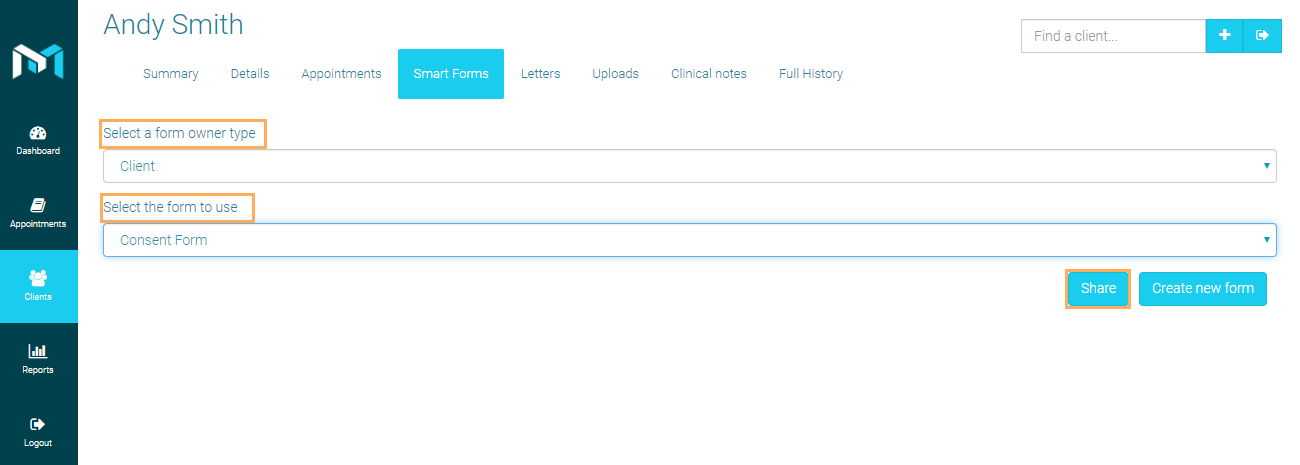
- Enter your Form Email address
Note: You may wish to Copy Sender
- Select
the Template and Send
Email
Note: For more information, please refer to How
to Create an Email Template for Custom/Smart Form
How
to Create an Email Template for Custom/Smart Form

- You can also use the "Copy to Clipboard" option to copy
the link and paste it directly into your browser. Fill the form, click
on Copy to Clipboard and then
click on Save Link.
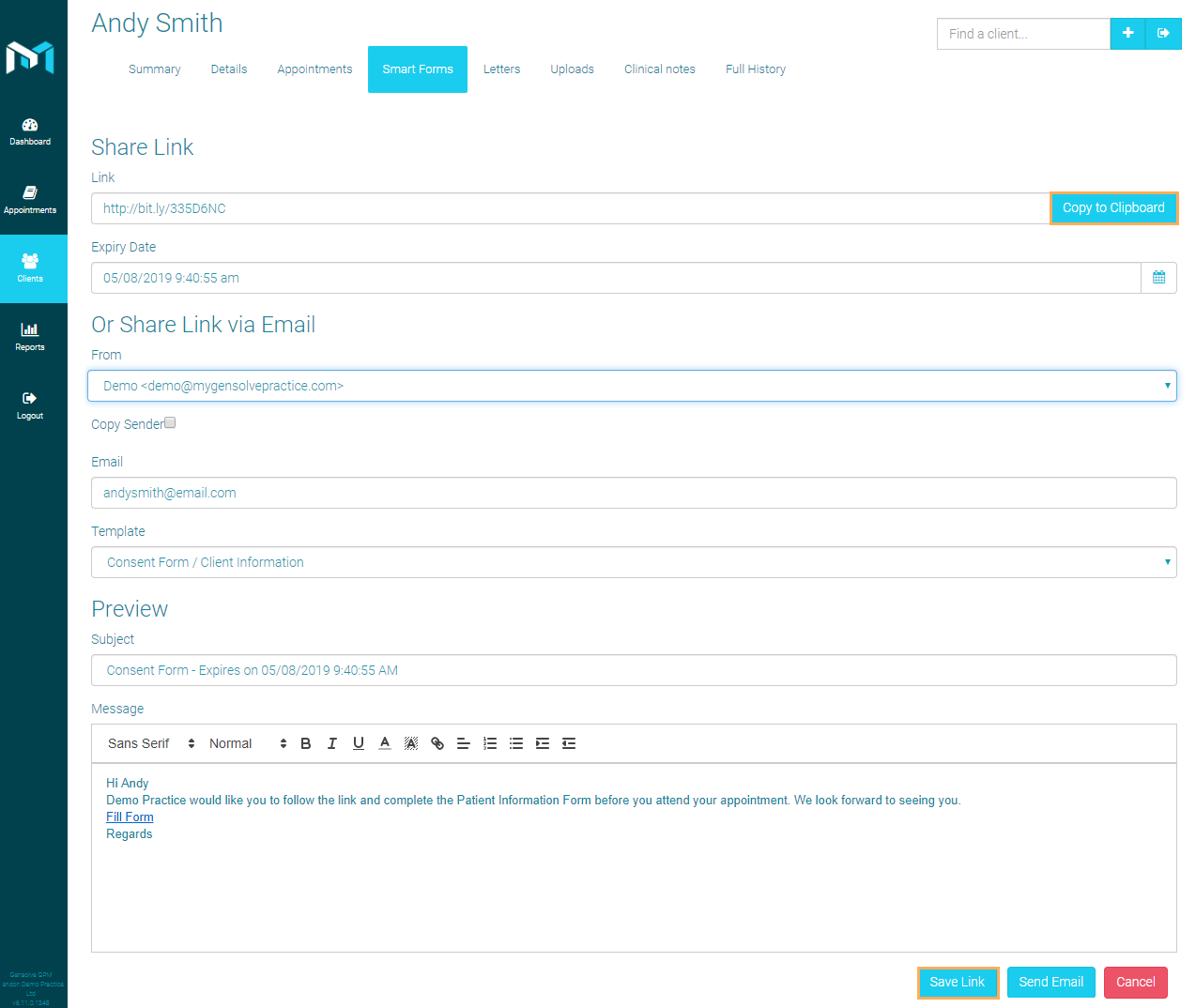
Note: After the form has been sent, an 'Email Out' event will automatically be created. You can see this event in GPM via Edit the client >> Click on the Full History tab >> Tick the Events checkbox >> Get Data or via Front Office >> Events >> Set the proper filters >> Get Data.

