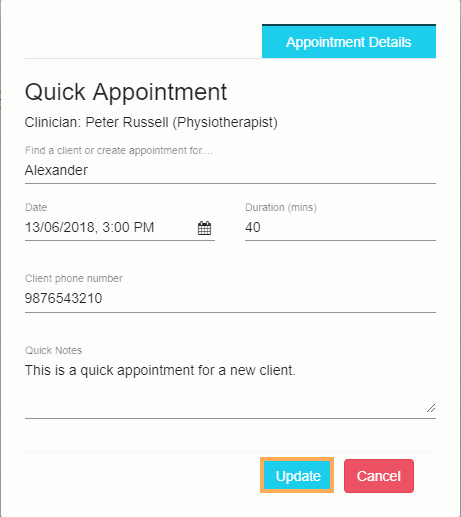How to Create and Edit Appointments from the Web Scheduler
From within GPM Web, you can see all the appointments and classes created per provider and site. In addition, you can create and edit Quick, Physio, Clinician and Contract appointments as detailed below.
Create Appointments
You can create different types of such as Quick, Physio, Clinician or Contract Appointments. The first appointment that will appear will be a Quick Appointment that can be changed for another type by selecting an option from the drop down 'Choose a Type' as shown below.
- Double click on a specific cell
- In the appointment window select the type of appointment
- Fill in the form with the client's Name, Date and Duration
- Click Create
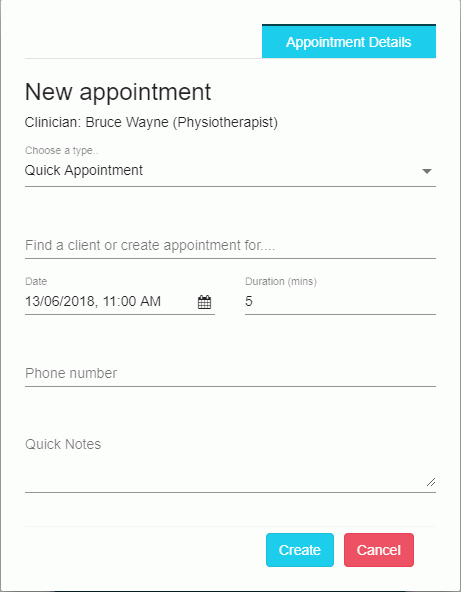
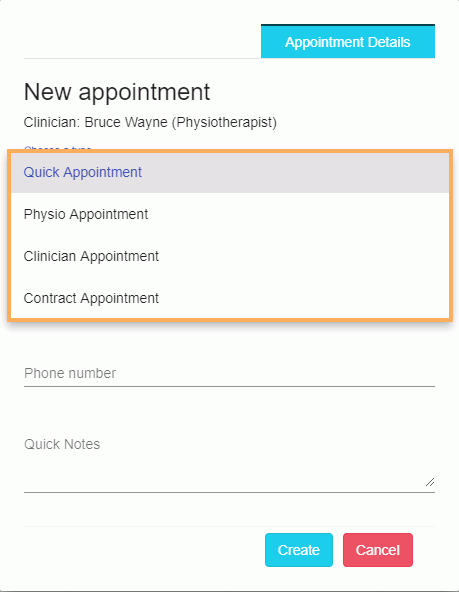
Note: The Quick Appointment can be then converted (from within GPM) to a Client Appointment when you have the correct details, or when you have the time for it. For Contract Appointments, you will need to specify the contract to be used.
Types of appointments and clients
Quick Appointment
To create a Quick Appointment you can follow the steps above on 'Create Appointments'. Fill the form with the proper information as follows:
-
Look for an existent client or type the name of the new client
-
Set Date and Duration of the appointment
-
Add a Phone Number (if it is an existent client the number will appear automatically)
-
Add some quick notes if necessary
-
Click Create
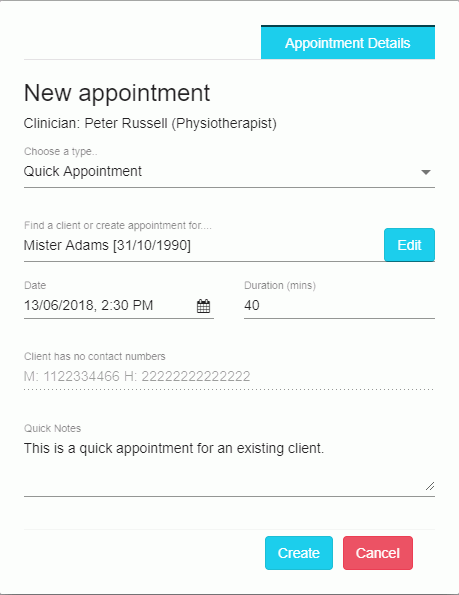
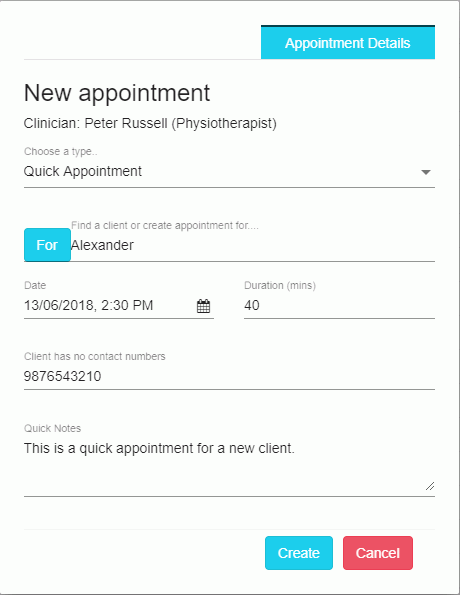
To create a Physio Appointment you can follow the steps above on 'Create Appointments'. Fill the form with the proper information as follows:
-
Look for an existent client on Appointment Details tab
-
Set Date and Duration of the appointment
-
Add some Notes if necessary
-
On Charges tab select a Charge Type, Pay By, Quantity and Total
-
Click Add Charge
-
Click Create
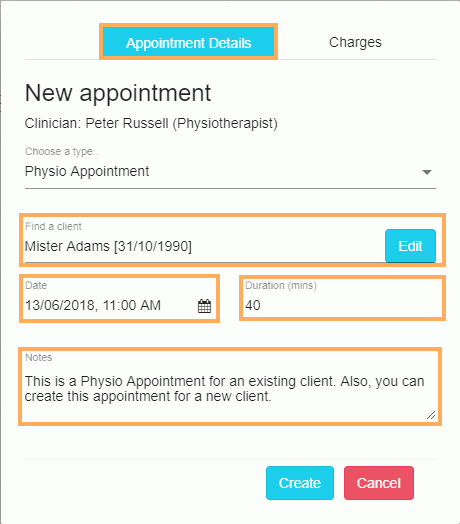
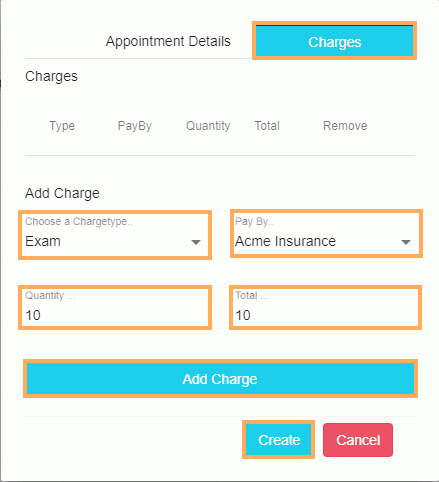
Note: If the charge has been added you can delete it by clicking on the 'X' and click on Create to save the appointment as follows:
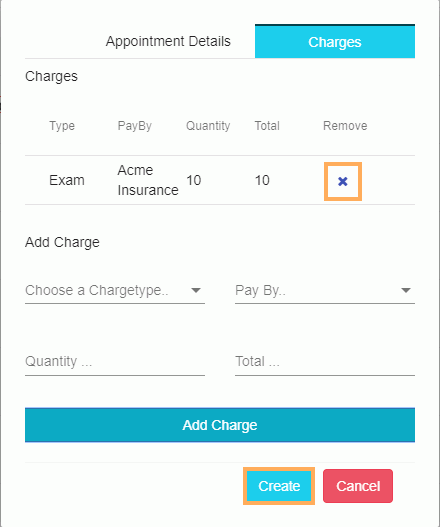
To create a Clinician Appointment you can follow the steps above on 'Create Appointments'. Fill the form with the proper information as follows:
-
Select the 'Provider Appointment Type'
-
Set Date and Duration of the appointment
-
Add some 'Clinician Notes' if necessary
-
Click Create
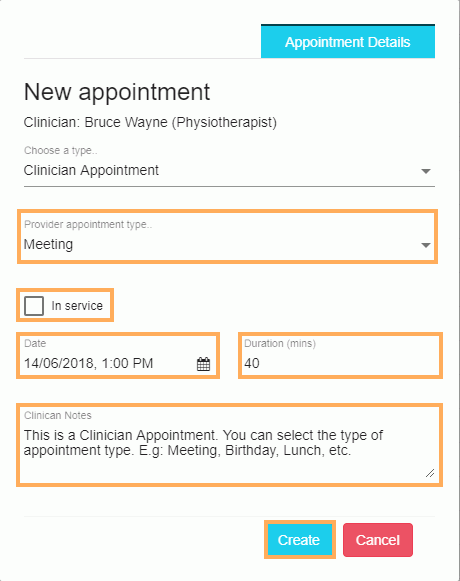
To create a Contract Appointment you can follow the steps above on 'Create Appointments'. Fill the form with the proper information as follows:
-
Look for an existent client
-
Select the Contract
-
Set Date and Duration of the appointment
-
Add some 'Contract Notes' if necessary
-
Click Create
Edit Appointments
You will be able to edit all types of Appointments as follows:
- Double click on the appointment
- Make the changes as needed
- Click Update