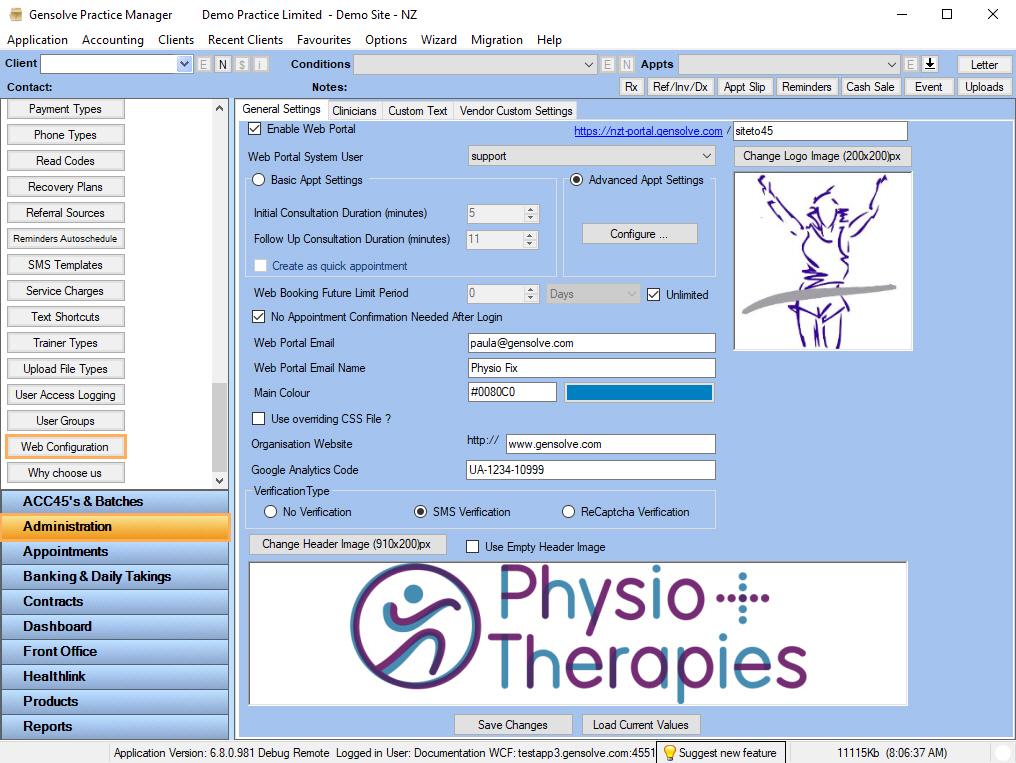GPM Light and Web Booking Portal Setup
GPM Light allows practices to set up basic diary functionality along with full access to our Web Portal suite.
If you are using GPM Light, follow the process defined below to configure the data required to setup the Web Booking Portal.
-
Create Sites:
A site will be created by default. You may want to create and configure additional sites.
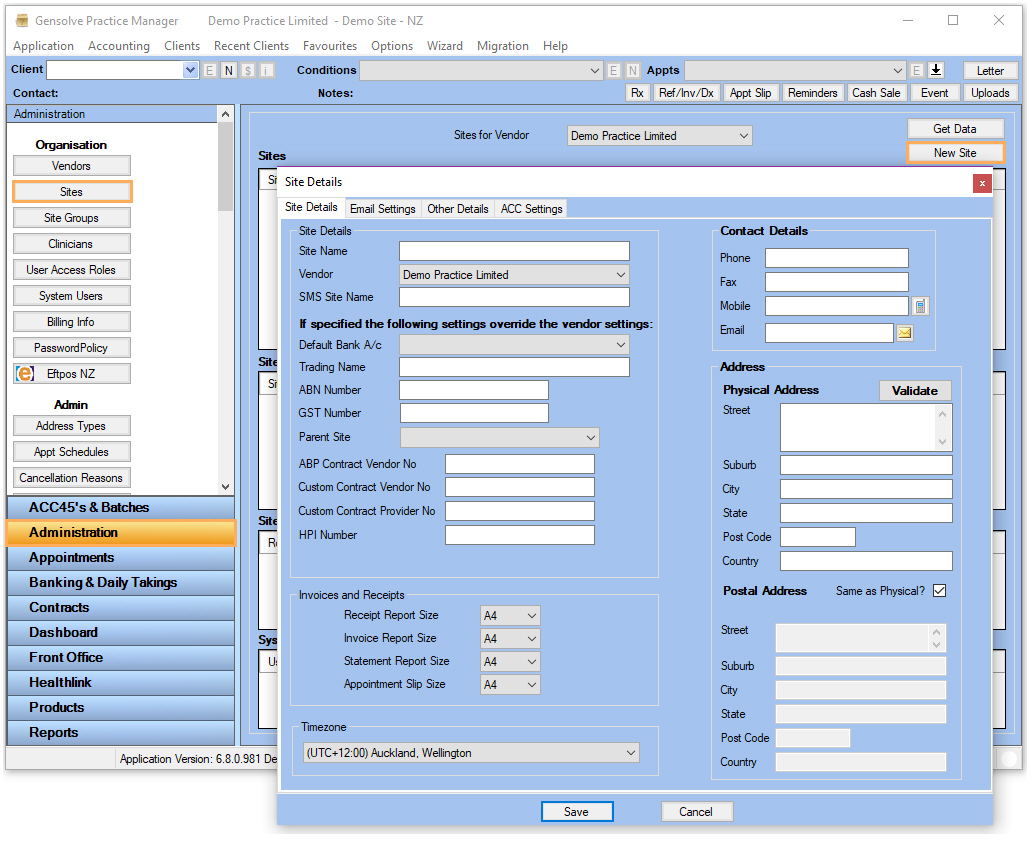
-
Setup SMS Messaging:
A Vendor will be created by default.
Configure the SMS Messaging functionality for the Vendor and/or Sites.
This is required so that verification codes can be sent by SMS to patients registering themselves for the first time on the Online booking portal.
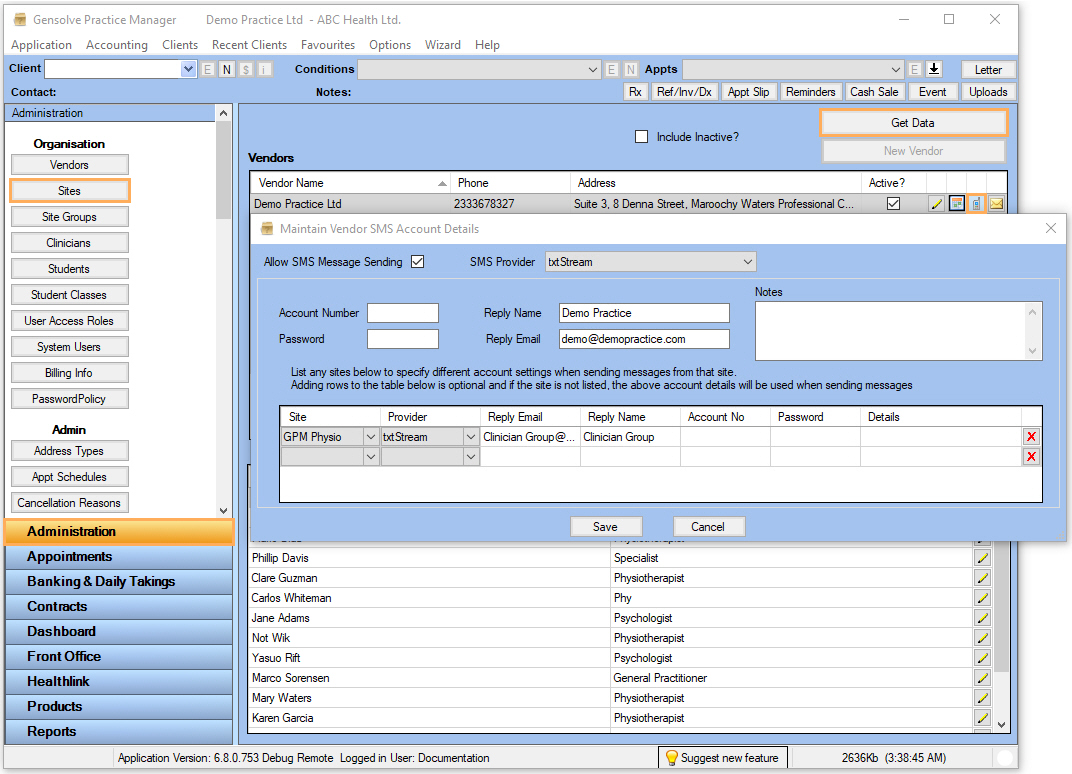
-
Create and configure Providers:
Configure the providers that will be available for online appointment bookings.
This process involves:- Creating a system user for each provider then adding access
privileges and site access to this system user
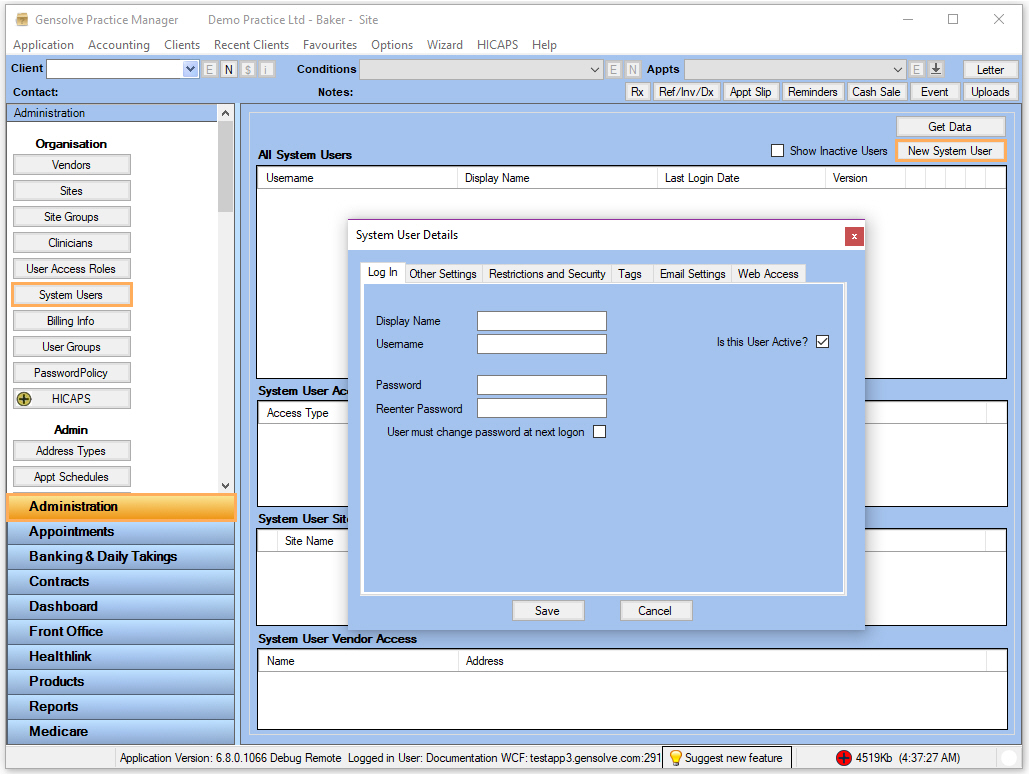
- Creating a clinician/provider and adding it to a site
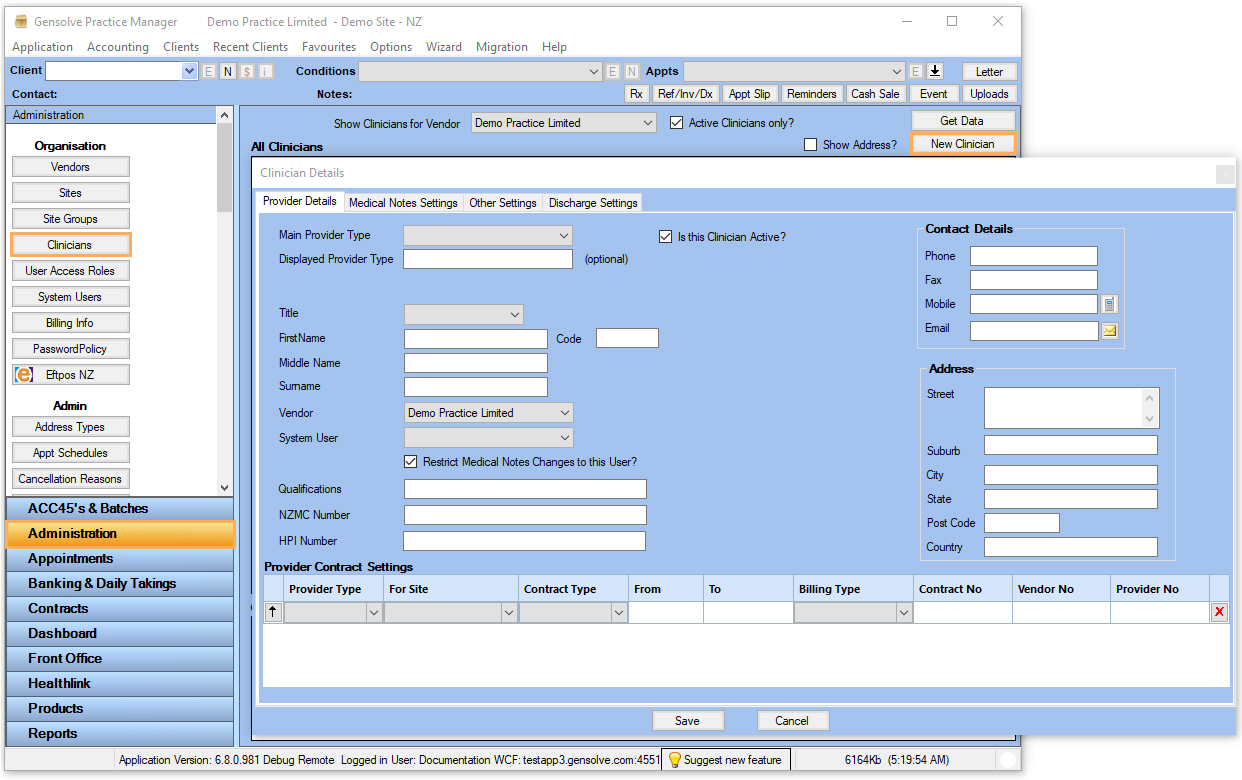
- Creating the appointment schedule for the clinician/provider.
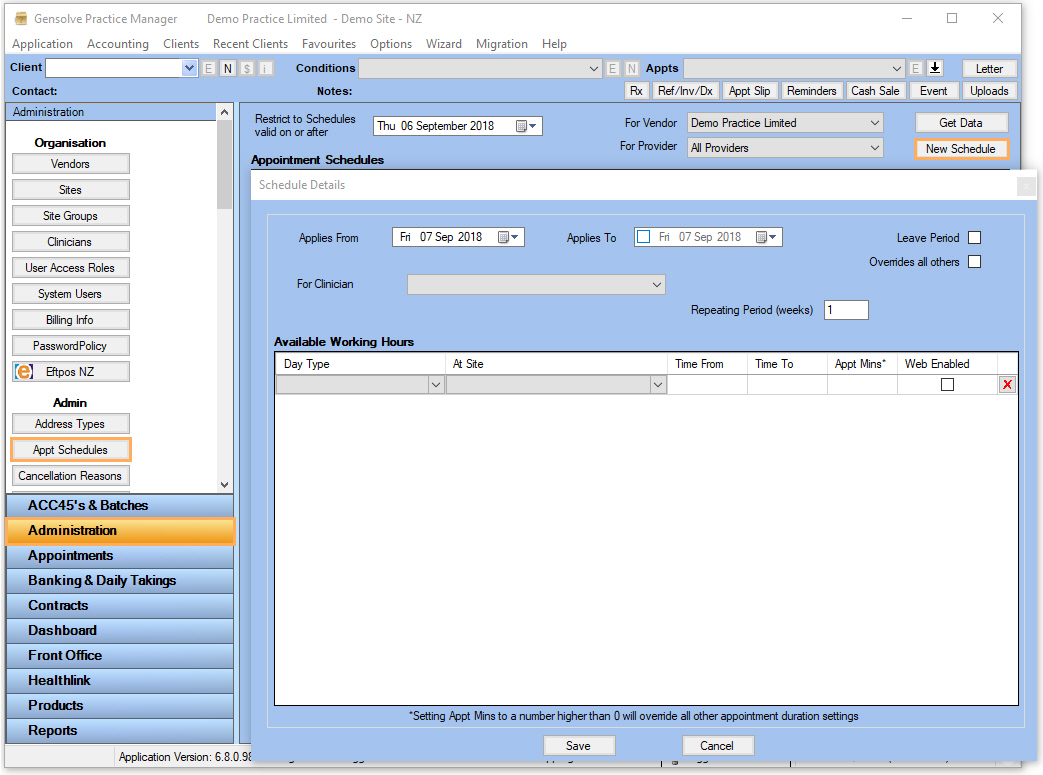
- Creating a system user for each provider then adding access
privileges and site access to this system user
-
Create Weekly Classes:
Configure the weekly classes provided by your practice that can be booked online.
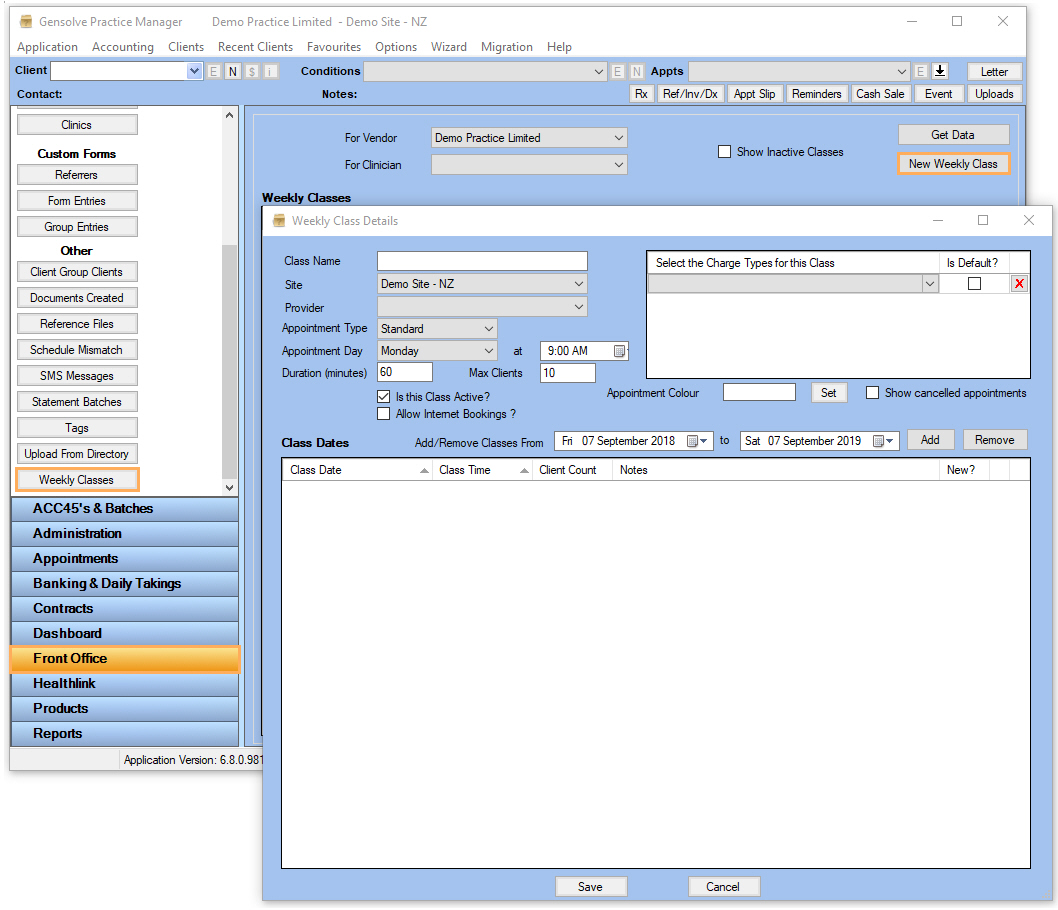
-
Web Booking Portal Configuration:
Configure the Appointment Web Booking portal to specify the look and feel of the site as well as the clinicians and the schedules that will be available for patients to book online.
NB: The Web Portal System User is used to identify the appointments booked online. It is recommended a specific Web Portal system user be created for that purpose.