Accessing Big Turtle Software (BTS)
Follow the process detailed below to learn how to configure and use GPM to access the BTS website.
Obtain your BTS Code
Please contact BTS to obtain your BTS Code.
Configure Vendor Settings
Once you have obtained your BTS Code, you can enter it in the Vendor Settings:
- Go to Administration >> Vendors and click Get Data
- Click on
 to open the Vendor Details window
to open the Vendor Details window - Click on Other Settings tab
- Enter the BTS Code.
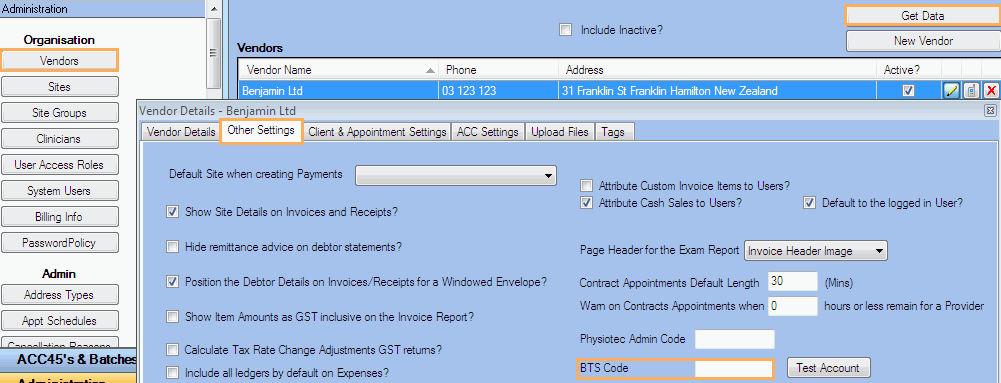
Access BTS from Client Details
You will be able to access the BTS website from the Client Details window as follows:
- Search for the client and click on
 to open the Client Details window
to open the Client Details window - On the right hand side of the Client tab, click on Open BTS to open the BTS website.
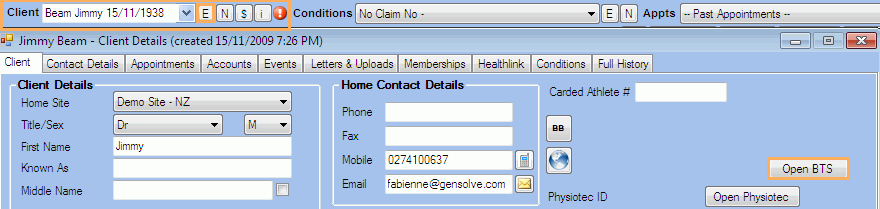
- Once you have clicked on the Open BTS button, the BTS website will open with the list of all the clients.
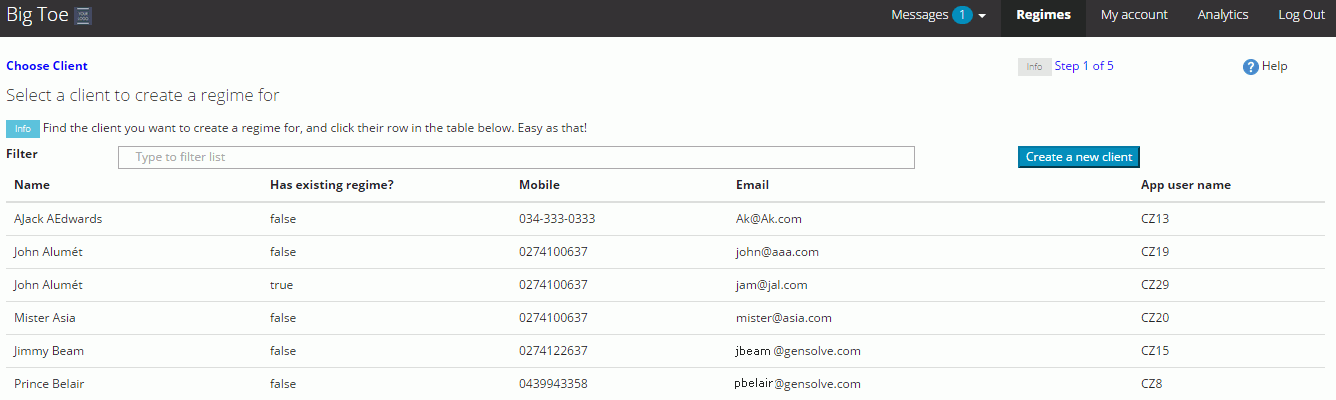
Note: to create a new regime for a specific client simply click on a client in the list.
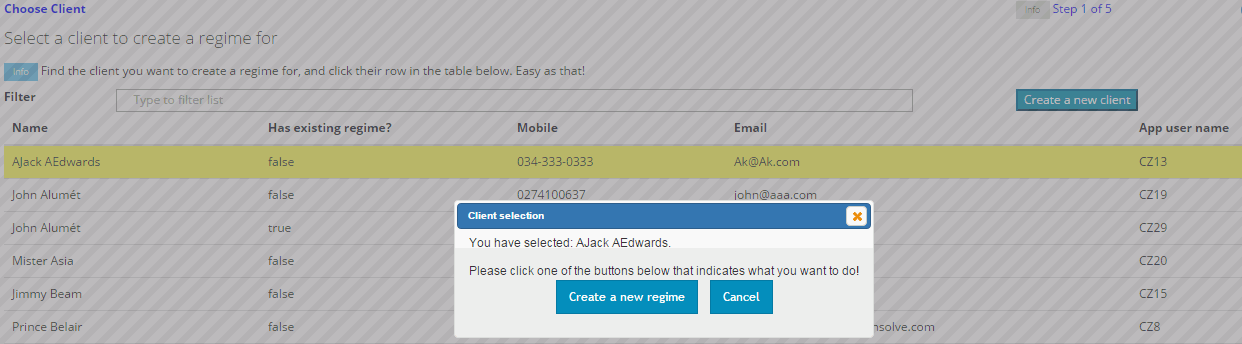
Access BTS from Condition Details
You will be able to access the BTS website from the Condition Details window as follows:
- Search for a client and click on
 to open the Client Details window
to open the Client Details window - Click on the Conditions tab and click Get Data
- Select a condition and click on
 to open the Condition Details window
to open the Condition Details window - In the drop-down list at bottom of the Condition Details window, select BTS
- Click on the Open button
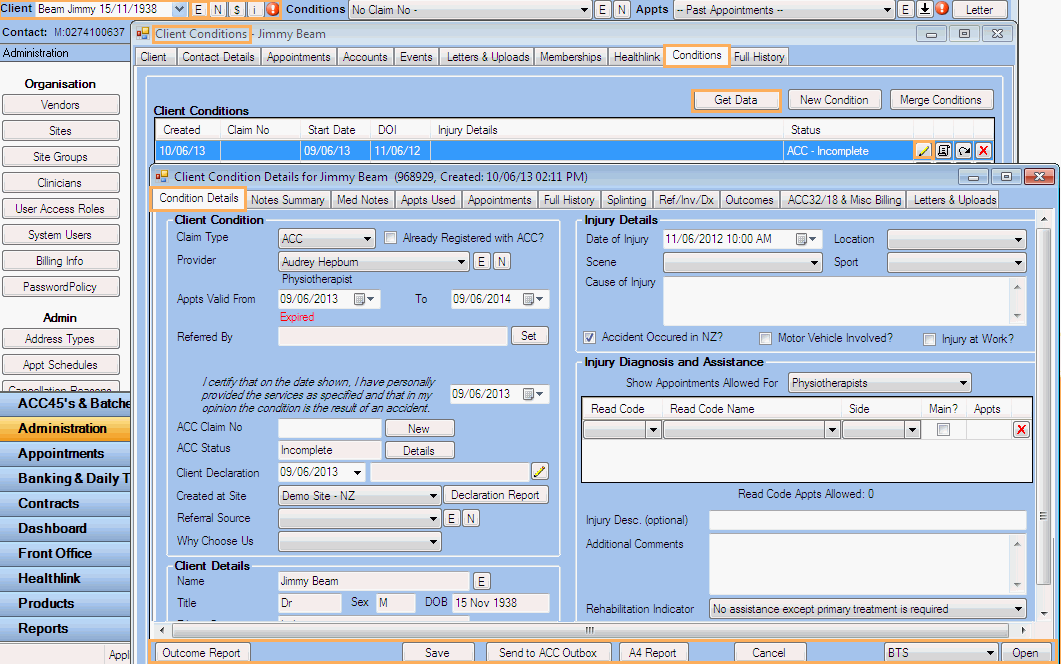
- Once you have clicked Open, the BTS website will open with the list of all the clients, as shown above.
Access BTS from Medical Notes
You will be able to access the BTS website from the Medical Notes window as follows:
- Search for the client and click on
 to open the Client Details window
to open the Client Details window - Click on the Full History tab
- Tick Exams/Notes and click Get Data
- Select a specific exam and click on
 to open the Medical Notes window
to open the Medical Notes window - In the drop-down list at the bottom of the Medical Notes window, select BTS then click the Open button
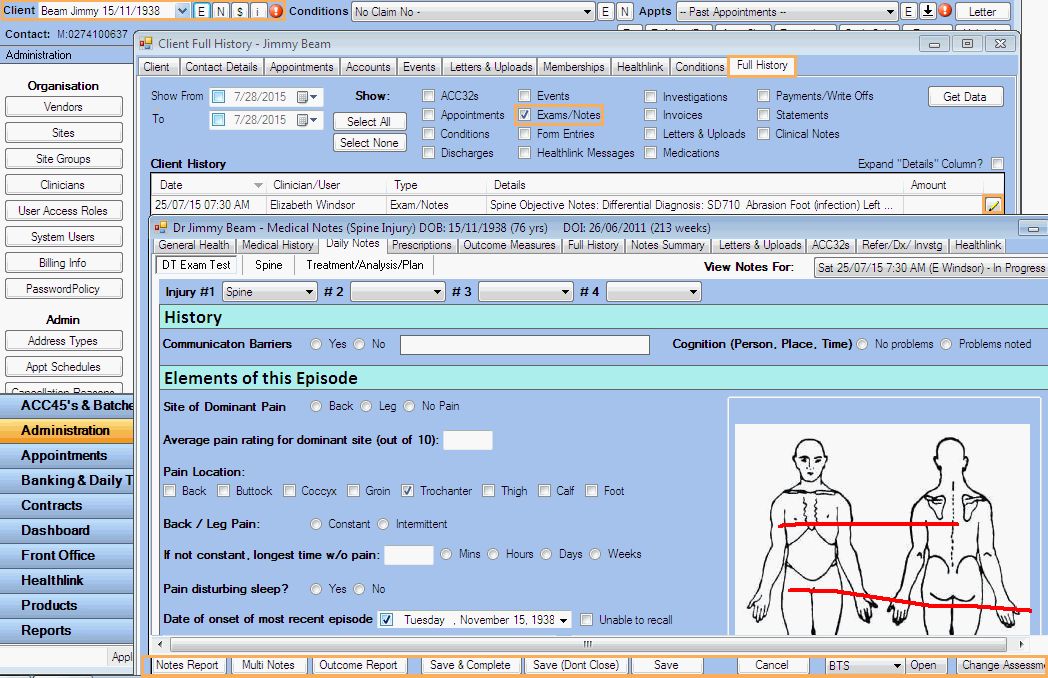
- Once you have clicked Open, the BTS website will open with the list of all the clients, as shown above.


