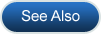Troubleshooting GPM Installation
Specific system, network and security settings may prevent Gensolve Practice Manager from installing correctly. Specific third-party software applications may also prevent Gensolve Practice Manager from installing correctly. This topic details issues and workarounds that have been identified.
The Latest Windows Updates and Security Patches are Missing
Errors may be caused if the system does not have the latest Windows Updates and security patches. To fix this problem, perform the following:
With Windows Vista
Use the Start button to check for updates: Click Start > All Programs > Windows Update to check for, and install, any required Windows Updates and security patches.
With Windows XP
- Using Internet Explorer:
- Browse to www.windowsupdate.com.
- Follow the instructions to install the latest Windows Updates and security patches on your system.
- Using Mozilla Firefox
- Browse to www.microsoft.com/downloads.
- Click the Windows link, to access updates for the Windows operating system.
- Follow the instructions to install the latest Windows Updates and security patches on your system.
The .NET Framework 4 Is Missing
To fix this problem, browse to www.microsoft.com/downloads, locate, download, and install the Microsoft .NET Framework Version 4 Redistributable Package (dotnetfx.exe) before installing Gensolve Practice Manager.
The Install Program Cannot be Saved
This may be caused by system and browser settings. To fix this problem, perform the following:
- Use an alternative browser (if your computer has both Internet Explorer and Mozilla Firefox installed).
- Check the web page after clicking the download link - there may be an option displayed to allow the download. This is often near the top of the window.
- Check the settings in Windows Security Centre and any third-party firewall software that is active. If necessary disable the firewall and download the install program.
Important: Re-enable the firewall once the Gensolve Practice Manager install is complete.
- Check that your computer does not have a download manager running. If a download manager is running, disable it and reload the page before starting the install process.
- Adjust your browser's security settings and add http://www.gensolve.com to the list of trusted sites. To do this:
- In Internet Explorer click Tools > Internet Options, then select the Security tab.
- In Mozilla Firefox click Tools > Options, then select the Security tab.
This issue may also be caused by network security settings and restrictions. If the problem persists, contact technical support at your place of work.
The Install Program Does Not Run When Launched
This may be caused by:
- Your browser's security settings.
To fix this problem, try using an alternative browser (if your computer has both Internet Explorer and Mozilla Firefox installed). - Lack of local administrator permissions on the PC where you are installing Gensolve Practice Manager.
To fix this problem, log in with an account that has local administrator permissions.
The Install Process Generates an Error
If the install process generates an error, a message box is displayed stating an error occurred installing the application.
If you cannot resolve the issue, please contact the Gensolve Support Desk and provide details of the error.
Tip
If the install process generates errors, you may be asked to send Gensolve the log file which details the errors.
To locate the log file:
-
In the error pop-up, click the Details button. The details area states "See the set up log file located at..." and displays the path of the install log file.
-
Navigate to the location specified in the details area and locate the log file.