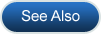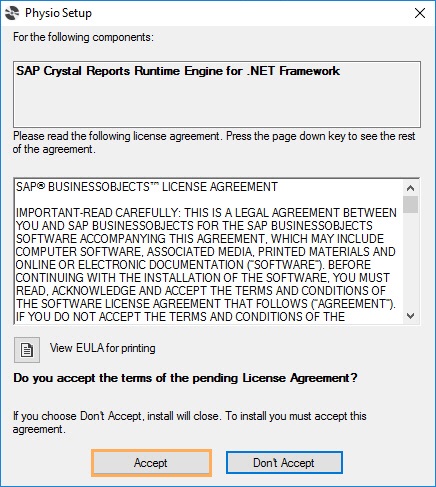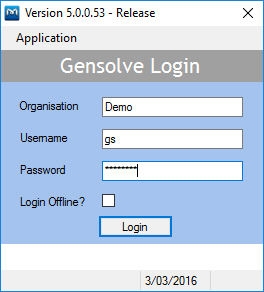Installing Gensolve Practice Manager
In this section, you will learn how to install Gensolve Practice Manager (GPM).
-
Using your browser, navigate to the installation URL .
-
Click Install to display the browser's file dialogue box.
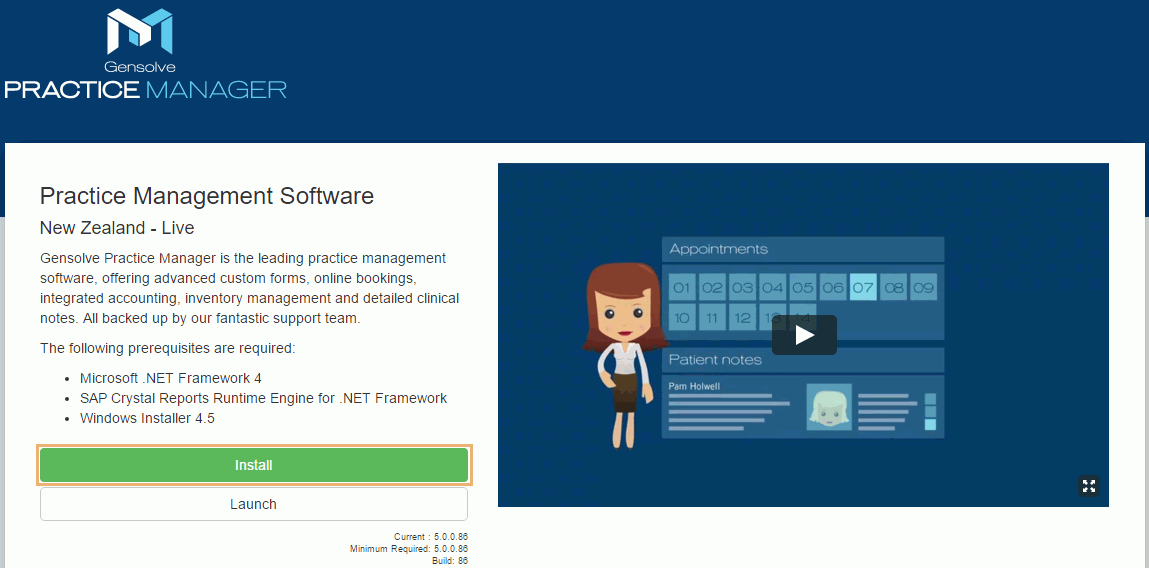
- Click Run to
begin the Gensolve Practice Manager installation
process.
Note: Depending on your system's security settings, a
prompt may be displayed, warning that the file you are saving may be a
security risk.
If prompts are displayed, you must choose to continue saving and running
the file. Dialogue boxes may be displayed that require you to click Agree,
Continue, Allow, Trust, or similar to complete the installation process.
If the directory you select already contains a file named setup.exe, you
will also be asked to confirm that the old file should be overwritten.
- Click Actions
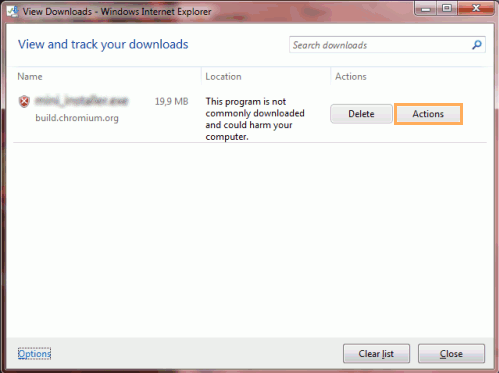
-
Click More Options
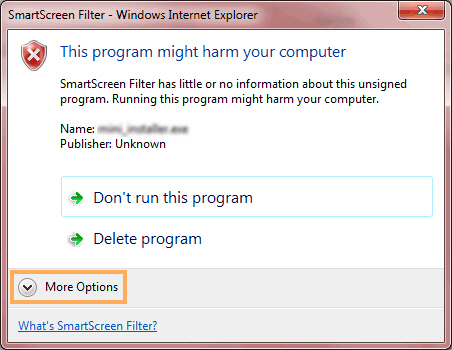
-
Click Run Anyway
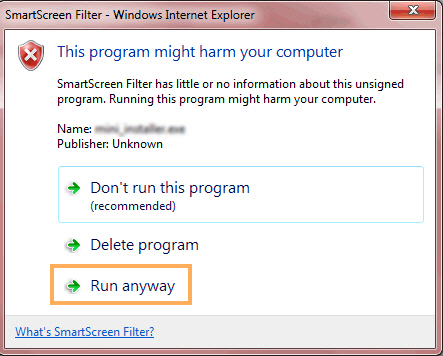
- If prompted, choose and record the desired directory in which to
save the program.
Note: Depending on your security settings, Run Anyway may be unavailable.
In this case: Click Save to save the install program (setup.exe) to your desktop.
After setup.exe is saved to your desktop, double click on it, and continue with the steps below.
- A dialogue box may display an End User License Agreement (EULA). If you agree to accept it, click Accept.
Note: If you do not accept the EULA, Gensolve Practice Manager
will not be installed.
- The installation completes and the Gensolve Practice Manager
login window is displayed.
You can now log in using the supplied organisation name, username and password.
See Logging In.