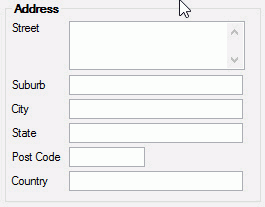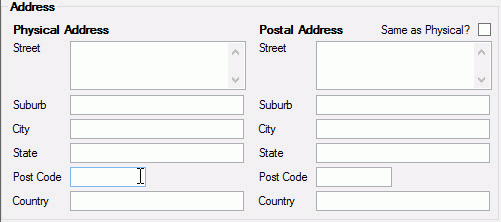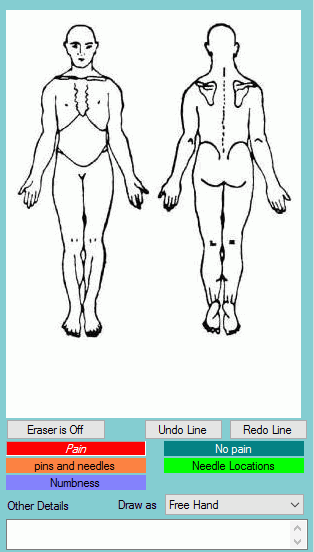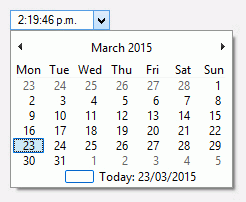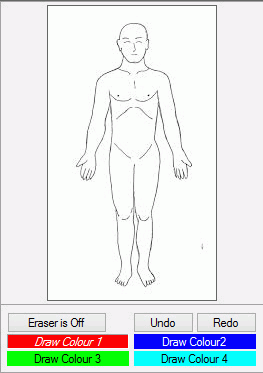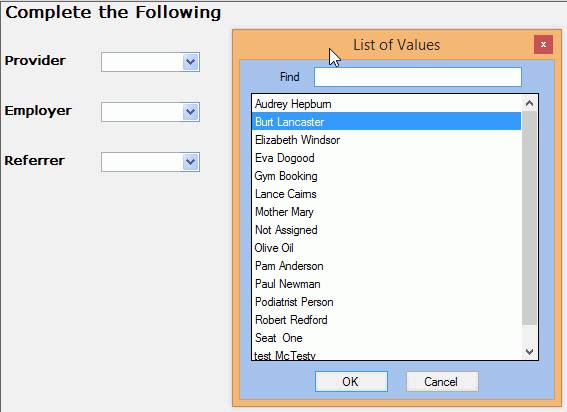Form Fields for All Owner Types
Form Fields are specific to the custom form that they are added to. The value of a form field is entered by the user.
To add a new Form Field to a Custom Form you will need to create a new Custom Form.
The Owner Type selected for the new form will dictate what field types are available for creation.
- Go to Administration >> Custom Forms
- Select an Owner Type
- Click on New Form
- Right Click on Main Panel Form >> Add a Field
- Select Form Field
- Select a Field Type from the list then enter a Field Name
- The newly created field will show under the Main Form Panel
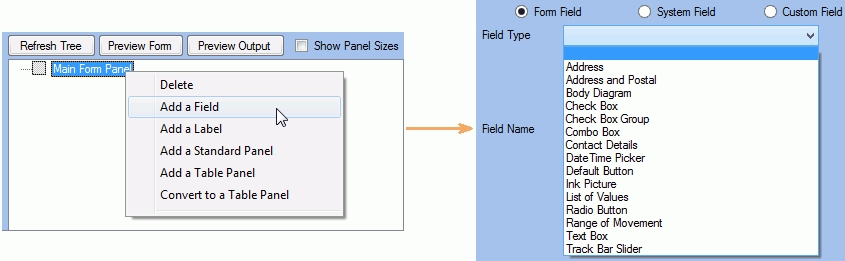
| Field TYPE | Preview Form Output | Definition |
|---|---|---|
|
Address |
|
Gives the ability to enter address details. |
|
Address & Postal |
|
Gives the ability to enter different physical & postal addresses. |
|
Body Diagram |
|
Gives a diagram that can be drawn on to show the different pain types, as well as the ability to enter text notes in the Other Details section. |
|
Check Box |

|
Creates a box which can be checked and unchecked. |
|
Check Box Group |
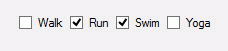
|
Creates a group of boxes that can be checked and unchecked. |
|
Combo Box |

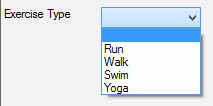
|
Gives the ability to have a simple box where information can be entered or selected from a drop-down list. |
|
Contact Details |
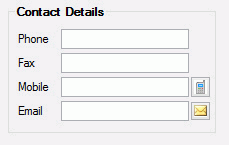
|
Gives the ability to enter contact details. |
|
Date & Time Picker |
|
Inserts a calendar that pops up when you click the down arrow. You can choose whether the time is displayed in the top box with the selected date. |
|
Default Button |
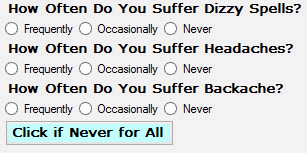
|
Where there is a long list of questions that require ticking check boxes and/or clicking radio buttons, you can define a default button which when clicked on will populate the form with the default (most common) answers. In this example the default answer is Never. |
|
Ink Picture |
|
Gives you the ability to insert an image and draw on it to show any information required. Each colour can be labelled to represent specific information, eg Pain, Numbness etc... |
|
List of Values |
|
Defines a drop down list with values populated from GPM (eg. Sites). |
|
Radio Button |

|
Gives the ability to offer a list of options but where only once can be selected. |
|
Text Box |
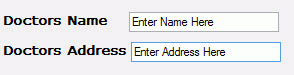
|
This field allows you to specify a Text Box where text can be entered. You can change the properties to increase the width of the text box. |
|
Track Bar Slider |

|
A sliding scale where minimum and maximum are values that can be set. Use the mouse or arrow keys to move the slider. The number above the slider increases or decreases according to where you have set the slider. |