User Access Logging
You can log the users' access to letters, contracts and/or uploads and run a report showing the access details per system user.
For example, if an upload, contract and/or letter are opened, and those entities have the "Log" value activated, then this action is logged against the specific user who opened them.
Follow the steps below to learn how to use the User Access Logging functionality in GPM:
Create/Edit User Access Role
Before you can view User Activity, you will need to ensure that your System User Access role is either the Administrator role (by default, the Administrator role has the User Access Logging privilege) or if it is not, that the role you do have includes the User Access Logging privilege. If you do not have this privilege in your System User Access role, you or a person with Administrator access or similar, can assign it as follows:
- Go to Administration >> User Access Roles and click Get Data
- Create/edit a User Access Role and check the User Access Logging permission
- Click Save
For more information see: How to Create a System User and How to Create a User Access Role.
.jpg)
Set Up Access Types to Log
To be able to view the activity of users regarding Letters, Custom Contracts or Uploaded Files, tick the Activity box accordingly, as per the steps below.
- Go to Administration >> User Access Logging
- Enable/Disable the Access Type you want to log the Activity for
Note: The system will not log the activity unless the user has specified which Access Types need to be logged.
.gif)
Run User Access Activity Report
Each time a Letter, Custom Contract and/or Uploaded File is opened, the access will be tracked and shown in the User Access Activity Report as shown below:
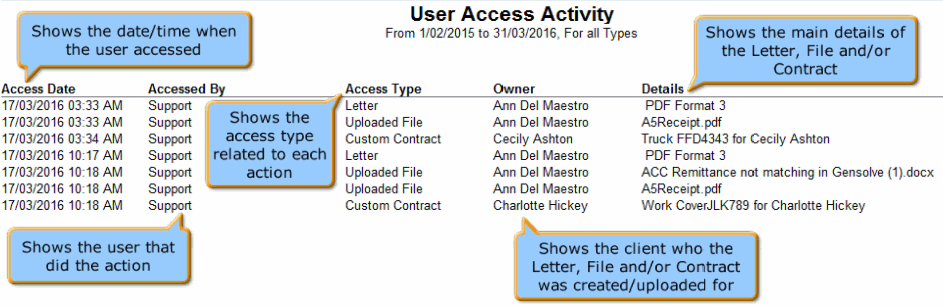
For more information see: User Access Activity Report


