Maintaining Cancellation and No Show Reasons
A reason can be specified when an appointment status is set to Cancelled or No Show.
Follow the steps below to setup and maintain Cancellation and No Show reasons:
- Go to Administration >>
Cancellation Reasons
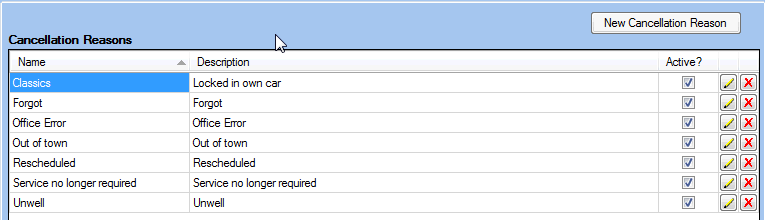
- To create a reason : select New Cancellation Reason and then specify a Name, a Description and whether the reason is Active or not
- To edit a reason: select the reason from the list and click
 . The Name,
Description and whether the reason is Active can be changed..
. The Name,
Description and whether the reason is Active can be changed..
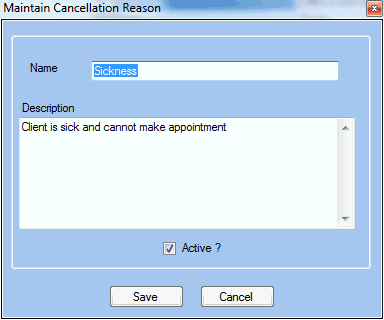
- Click Save to commit or
Cancel to discard the changes.
Note: Cancellation and No Show reasons can be maintained from within the Appointment Book when changing the status of an appointment to Cancelled or No Show (with or without charges).
- Right click on the appointment and select Cancelled or No Show
- The Appointment Cancellation/No Show Details window is displayed
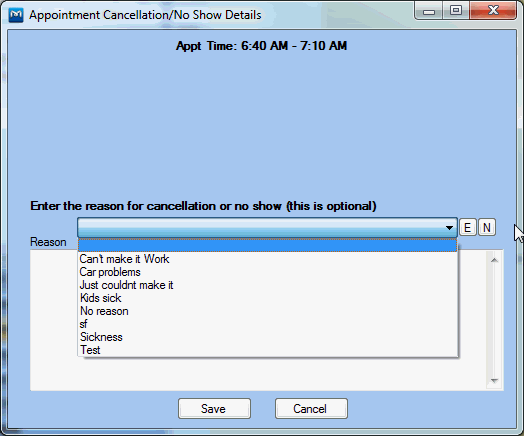
- Click on
 to create a new reason OR
to create a new reason OR - Select a reason from the drop down list and click
 to make changes to an existing reason.
to make changes to an existing reason.
See also: Maintaining Cancellation and No Show Fees


