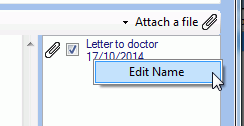Sending E-mails from GPM
You can send an email directly from within Gensolve Practice Manager using the Gensolve E-mail Sender.
Refer to the sections below to learn more about sending e-mails in GPM.
Setting Up
In order to send e-mails from within GPM using the Gensolve E-mail Sender, you will need to update the System User settings:
-
Go to Administration >> System Users
-
Click on
 to edit the
selected system user
to edit the
selected system user -
Click on Email Settings tab
-
Tick the option Use Gensolve e-mail sender for outgoing E-mails.
You may want to tick Bcc sender when sending e-mails to receive a copy of all e-mails sent. -
Tick Use my own signature if you want the signature defined in the settings to appear on the emails sent from GPM.
Note: You can attach an image to the system user's signature. For more information see: How to Add an Image to my E-Mail Signature
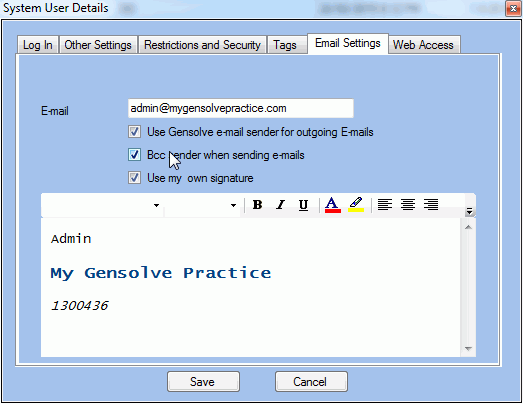
You can now click on the email icon  within GPM to open the Gensolve
E-mail Sender form.
within GPM to open the Gensolve
E-mail Sender form.
For example, you can send an e-mail to a client by clicking on the  next to the client's e-mail field:
next to the client's e-mail field:
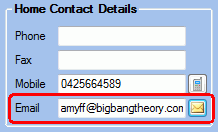
The Gensolve E-mail Sender form will open. Notice that the To: field has already been populated with the client's e-mail address.
Click Create an Event to keep a record of the sent email sent in GPM (Front Office >> Events)
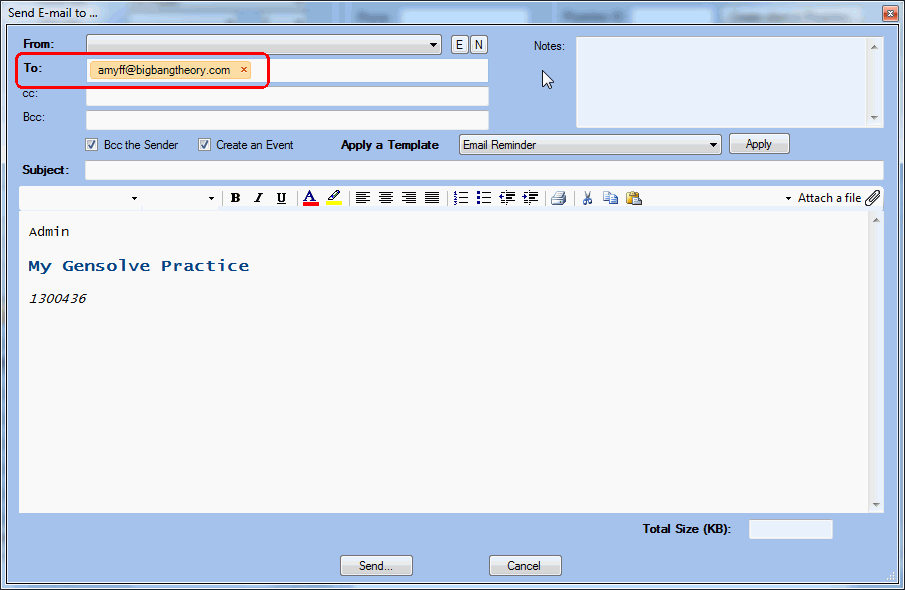
Internet Domain Verification
- New practices: you will need to register your internet domain before using the Gensolve E-mail sender.
- Existing practices: you will need to register your internet domain. See How to Delete Previously Verified or Registered Email Address from GPM for assistance on removing previously verified email addresses.
- If your practice does not have an internet domain, you will need to acquire one (for example using Google Apps).
- Your Domain Administrator will need to be involved in the verification process.
If you are sending e-mails from within GPM using the Gensolve E-mail Sender, you will first need to verify your internet domain (eg. mygensolvepractice.com)
This process is only required once and is necessary to prove the ownership of the email addresses used when sending emails.
Each Vendor within a practice can verify up to a maximum of 2 domains.
Note: Amazon Simple Email Server (SES) is Gensolve's preferred email provider. As such the verification process will be handled by Amazon SES.
Follow the steps in this tutorial to  How to Verify a Vendor's Internet Domain.
How to Verify a Vendor's Internet Domain.
Creating an E-mail Template
When sending e-mails with attachments such as invoices or statements, you may want to specify a template.
The email template enables you to show details of the attachment (eg, Invoice number, Invoice due date...)
Follow the steps in this tutorial to  Create an e-mail template.
Create an e-mail template.
Once created, the email template will appear in the drop-down list on the Gensolve E-mail Sender form.
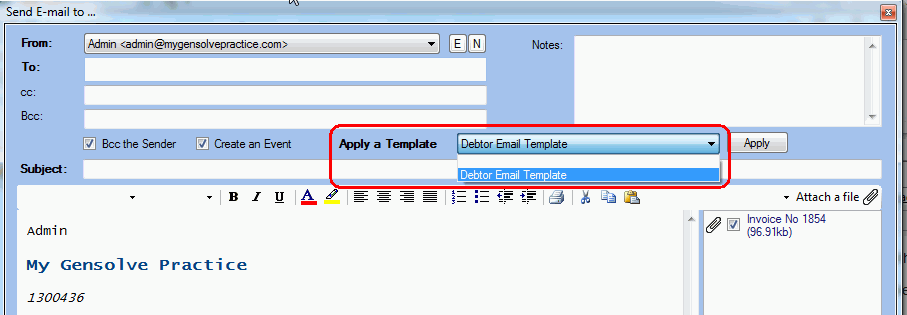
Sending an E-mail with an Attachment
You can attach a report or a document from GPM to an email by clicking
on the  icon where it is available.
icon where it is available.
For example:
-
Sending a client's letter via e-mail:
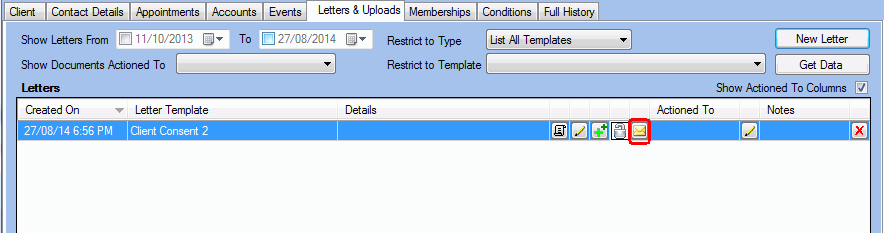
-
Sending an invoice to a debtor: follow the steps in this tutorial to
 Send a report via e-mail.
Send a report via e-mail.
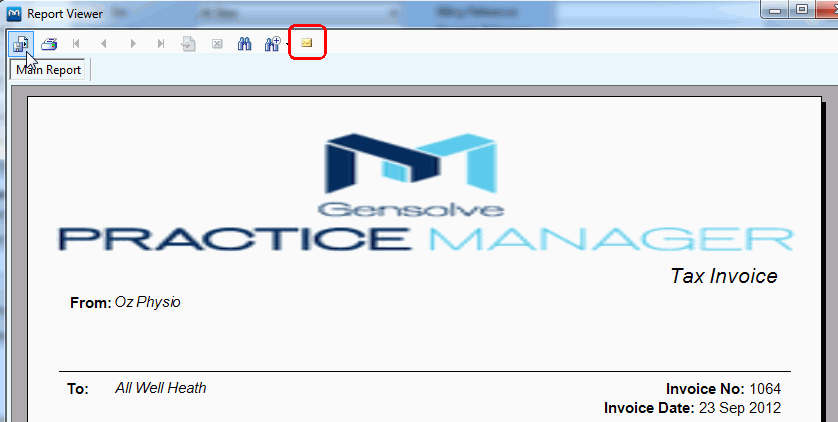
Note: The name of the file attached to the email can be changed by right-mouse clicking on the attachment: