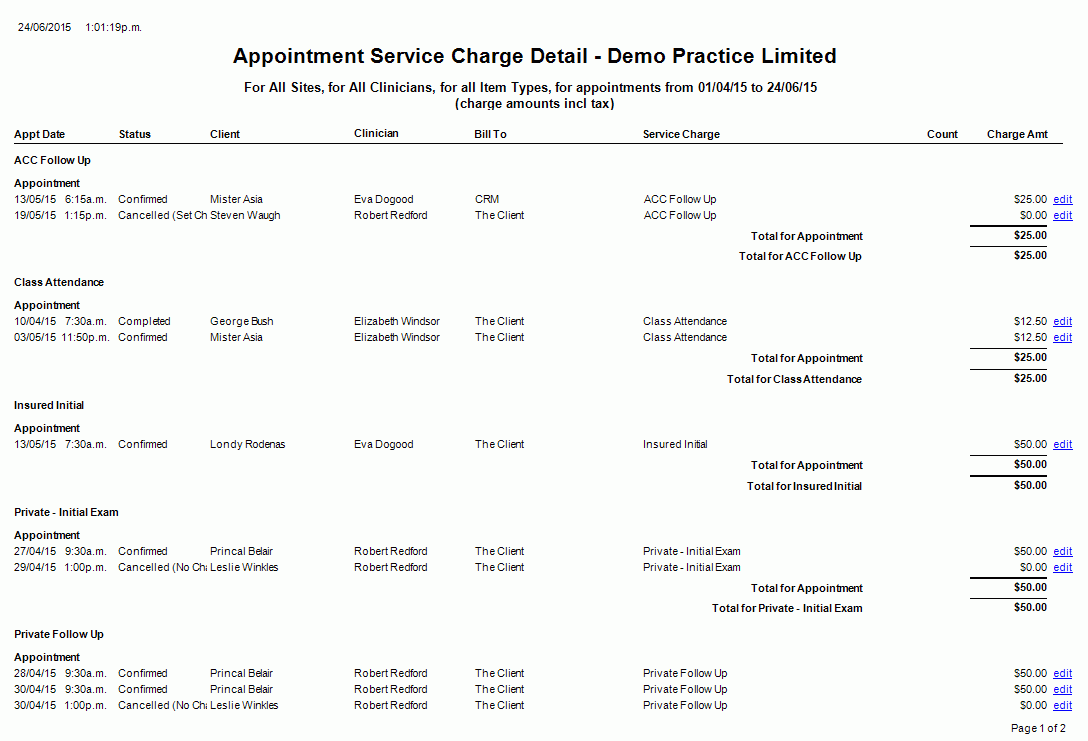Client Appointment Service Charge Detail
Description
This report shows appointments and their associated service charges.
Running the Report
- Go to Reports >> Reports and select Business from the Report Category list.
- Then select Client Appointment Service Charge Detail in the Report to Run list.
- Set up the filters to select the data to be run for the report.
- Click on Run Report to generate the report.
Filters
| Type | Description |
|---|---|
| For Vendor |
This filter allows you to run the report for a specific Vendor. |
| For Site |
This filter allows you to run the report for a specific Site. |
| For Clinician |
This filter allows you to run the report for a specific Clinician/Provider. |
|
Group By |
This filter allows you to group the report data by service charge, clinician, bill to or client. Please note that this filter will change how the totals are displayed. |
| Item Types to Include |
This filter allows you to select the item types to be included in the report (e.g. Appointment charges, Class charges, etc...). |
| Date Range |
This filter allows you to select a date range for which to run the report. |
| Set Period to |
This filter allows you to set the date range to a specific Period (e.g.: Calendar Year, Financial Year, etc.). |
| Show Amounts Including Tax |
This filter allows you to specify whether amounts (and/or charges) shown in the report should have tax included. |
| Show Charges Paid By Client |
This filter allows you to specify whether charges paid by client should be included in the report. |
| Show Charges Paid By 3rd Parties/Insurers |
This filter allows you to specify whether charges paid by 3rd parties (e.g. insurers) should be included in the report. |
| Show Charges Paid By Memberships |
This filter allows you to specify whether charges paid by memberships should be included in the report. |
|
Include Completed |
This filter allows you to specify whether Completed Appointments should be included in the report. |
|
Include Non Completed |
This filter allows you to specify whether Non Completed Appointments should be included in the report. |
|
Include No Shows |
This filter allows you to specify whether No Show Appointments should be included in the report. |
| Include Cancellations |
This filter allows you to specify whether Cancelled Appointments should be included in the report. |
| Group By Site |
This filter allows you to specify whether the report data should be grouped by site. |
The Generated Report
From within the report, you can click edit to open the Client Appointment details.